-
-
Configuring the vDisk access mode
-
Selecting the write cache destination for standard vDisk images
-
-
Deploying virtual desktops to VMs using the XenDesktop® Setup Wizard
This content has been machine translated dynamically.
Dieser Inhalt ist eine maschinelle Übersetzung, die dynamisch erstellt wurde. (Haftungsausschluss)
Cet article a été traduit automatiquement de manière dynamique. (Clause de non responsabilité)
Este artículo lo ha traducido una máquina de forma dinámica. (Aviso legal)
此内容已经过机器动态翻译。 放弃
このコンテンツは動的に機械翻訳されています。免責事項
이 콘텐츠는 동적으로 기계 번역되었습니다. 책임 부인
Este texto foi traduzido automaticamente. (Aviso legal)
Questo contenuto è stato tradotto dinamicamente con traduzione automatica.(Esclusione di responsabilità))
This article has been machine translated.
Dieser Artikel wurde maschinell übersetzt. (Haftungsausschluss)
Ce article a été traduit automatiquement. (Clause de non responsabilité)
Este artículo ha sido traducido automáticamente. (Aviso legal)
この記事は機械翻訳されています.免責事項
이 기사는 기계 번역되었습니다.책임 부인
Este artigo foi traduzido automaticamente.(Aviso legal)
这篇文章已经过机器翻译.放弃
Questo articolo è stato tradotto automaticamente.(Esclusione di responsabilità))
Translation failed!
Configuring the vDisk access mode
Use the Console to select from the following vDisk access modes:
- Standard Image – Select this mode if a vDisk is shared by multiple target devices (write-cache options enabled).
- Private Image – Select this mode if a vDisk is only used by a single target device (read/write access is enabled).
Standard Image mode
Standard Image mode allows multiple target devices to stream from a single vDisk image at the same time. This mode reduces the amount of vDisk management and reduces storage requirements.
When a vDisk is configured to use Standard Image mode, it is set to read-only mode. Each target device then builds a write cache to store any writes the operating system needs to make. There are several write-cache options available. Because the vDisk is read-only, each time a target device boots, it always boots from a ‘clean’ vDisk. If a machine becomes infected with a virus or spyware, the target device only needs to reboot the image.
When updates are made to a vDisk in Standard Image mode, changes against the base vDisk image are captured in a differencing disk file (.Avhdx), resulting in a new version of the base image. Each new version remains directly associated with the base image. Versioning allows for the updates captured in the differencing disk to be staged (Maintenance, Test, Production) before those changes become available to Production devices. If issues are encountered with a version, that version can simply be reverted. For details on versioning, refer to Updating vDisks.
Although each target device uses the same vDisk, Provisioning Services personalizes the streamed image for each target device. PVS provides the information needed to ensure the device is uniquely identifiable on the network. You can also specify more personality settings for each device: you can store application-specific values in the database and retrieve the target device’s unique value as the device loads. For more details, refer to Managing Target Device Personality.
Private image mode
A vDisk that is in Private Image mode closely models how a computer uses a regular hard drive. That is, only one target device can use a Private Image vDisk at a time.
The following illustrates Private Image vDisks (read/write) that are each assigned to a single production device. The image also shows a Standard Image vDisk (read-only) that is assigned to and shared by a collection of production devices. For Standard Image vDisks, write cache options include cache on server disk, on a device’s hard disk drive, or in the device’s RAM.
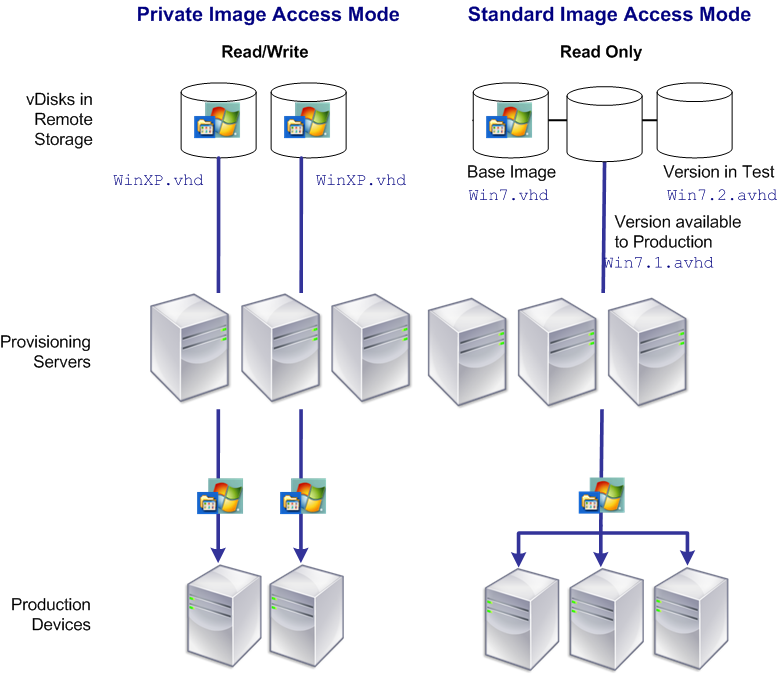
To configure the vDisk mode and any applicable write cache destination
Note: Only write cache destinations that are supported for Standard access mode appear enabled.
- On the Console, right-click on the vDisk for which you want to configure the vDisk access mode, then select vDisk Properties. The vDisk Properties dialog appears.
- Click the General tab, then select the image mode (Standard or Private) that applies to this vDisk from the Access Mode drop-down list.
- If Standard image was selected, from the cache destination drop-down list, select the appropriate write cache destination.
- Click OK to exit the vDisk Properties dialog.
Share
Share
In this article
This Preview product documentation is Citrix Confidential.
You agree to hold this documentation confidential pursuant to the terms of your Citrix Beta/Tech Preview Agreement.
The development, release and timing of any features or functionality described in the Preview documentation remains at our sole discretion and are subject to change without notice or consultation.
The documentation is for informational purposes only and is not a commitment, promise or legal obligation to deliver any material, code or functionality and should not be relied upon in making Citrix product purchase decisions.
If you do not agree, select I DO NOT AGREE to exit.