-
-
Managing farm administrators
-
-
-
Deploying virtual desktops to VMs using the XenDesktop Setup Wizard
This content has been machine translated dynamically.
Dieser Inhalt ist eine maschinelle Übersetzung, die dynamisch erstellt wurde. (Haftungsausschluss)
Cet article a été traduit automatiquement de manière dynamique. (Clause de non responsabilité)
Este artículo lo ha traducido una máquina de forma dinámica. (Aviso legal)
此内容已经过机器动态翻译。 放弃
このコンテンツは動的に機械翻訳されています。免責事項
이 콘텐츠는 동적으로 기계 번역되었습니다. 책임 부인
Este texto foi traduzido automaticamente. (Aviso legal)
Questo contenuto è stato tradotto dinamicamente con traduzione automatica.(Esclusione di responsabilità))
This article has been machine translated.
Dieser Artikel wurde maschinell übersetzt. (Haftungsausschluss)
Ce article a été traduit automatiquement. (Clause de non responsabilité)
Este artículo ha sido traducido automáticamente. (Aviso legal)
この記事は機械翻訳されています.免責事項
이 기사는 기계 번역되었습니다.책임 부인
Este artigo foi traduzido automaticamente.(Aviso legal)
这篇文章已经过机器翻译.放弃
Questo articolo è stato tradotto automaticamente.(Esclusione di responsabilità))
Translation failed!
Managing farm administrators
Farm administrators can view and manage all objects within a farm. Farm administrators can also create new sites and manage role memberships throughout the entire farm. In the Console, farm-level tasks can only be performed by farm administrators. For example, only a farm administrator can create a new site within the farm.
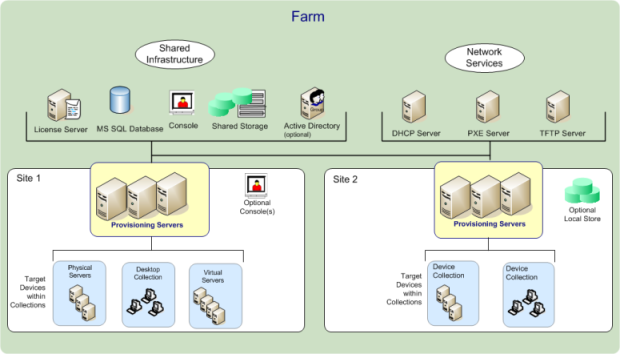
When the farm is first configured using the Configuration Wizard, the administrator that creates the farm is automatically assigned the Farm Administrator role. While configuring the farm, that administrator selects the option to use either Windows or Active Directory credentials for user authorization within the farm. After the Configuration Wizard is run, additional groups can be assigned the Farm Administrator role in the Console.
To assign additional Farm Administrators
Note: The authorization method displays to indicate if Windows or Active Directory credentials are used for user authorization in this farm.
- In the Console, right-click on the farm to which the administrator role will be assigned, then select Properties.The Farm Properties dialog appears.
- On the Groups tab, highlight all the groups that will be assigned administrative roles in this farm, then click Add.
- On the Security tab, highlight all groups to which the Farm Administrator role will be assigned, the click Add.
- Click OK to close the dialog box.
Share
Share
In this article
This Preview product documentation is Citrix Confidential.
You agree to hold this documentation confidential pursuant to the terms of your Citrix Beta/Tech Preview Agreement.
The development, release and timing of any features or functionality described in the Preview documentation remains at our sole discretion and are subject to change without notice or consultation.
The documentation is for informational purposes only and is not a commitment, promise or legal obligation to deliver any material, code or functionality and should not be relied upon in making Citrix product purchase decisions.
If you do not agree, select Do Not Agree to exit.