-
-
Deploying virtual desktops to VMs using the XenDesktop® Setup Wizard
This content has been machine translated dynamically.
Dieser Inhalt ist eine maschinelle Übersetzung, die dynamisch erstellt wurde. (Haftungsausschluss)
Cet article a été traduit automatiquement de manière dynamique. (Clause de non responsabilité)
Este artículo lo ha traducido una máquina de forma dinámica. (Aviso legal)
此内容已经过机器动态翻译。 放弃
このコンテンツは動的に機械翻訳されています。免責事項
이 콘텐츠는 동적으로 기계 번역되었습니다. 책임 부인
Este texto foi traduzido automaticamente. (Aviso legal)
Questo contenuto è stato tradotto dinamicamente con traduzione automatica.(Esclusione di responsabilità))
This article has been machine translated.
Dieser Artikel wurde maschinell übersetzt. (Haftungsausschluss)
Ce article a été traduit automatiquement. (Clause de non responsabilité)
Este artículo ha sido traducido automáticamente. (Aviso legal)
この記事は機械翻訳されています.免責事項
이 기사는 기계 번역되었습니다.책임 부인
Este artigo foi traduzido automaticamente.(Aviso legal)
这篇文章已经过机器翻译.放弃
Questo articolo è stato tradotto automaticamente.(Esclusione di responsabilità))
Translation failed!
Booting through a router
You can boot target devices through a network router. This allows the Provisioning Server to exist on a different subnet from the target device. Since conditions vary from customer to customer, adjustments may be needed for different network configurations.
The configuration shown in the diagram below separates the Provisioning Server from the target device by using a Windows 2000 Server platform acting as a router.
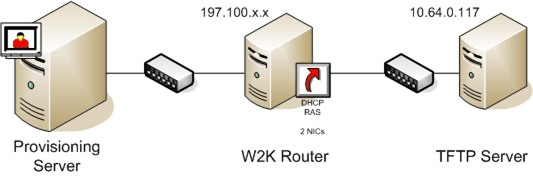
Configuring for DHCP
In this configuration, a DHCP server must be active on the local subnet (197.100.x.x) of the target device. In the configuration example above, the DHCP service is running on the same machine acting as a router between the two subnets, though it is not mandatory that the DHCP service actually runs on the router itself. This DHCP server provides the IP address and the PXE boot information to the target device.
Configure the DHCP service to provide valid IP addresses to any target device booting on the local subnet (197.100.x.x).
In order to provide the PXE boot information to the target device, configure the following options in your DHCP server :
- DISABLE Option 60 (Class ID).
- Enable Option 66 (Boot Server Host Name) – Enter the IP address of the TFTP Server. In this configuration, the value is 10.64.0.10.
- Enable option 67 (Boot file name) – Enter the name of the boot file. For a standard configuration, the filename is ARDBP32.bin.
Configuring the Provisioning Services for PXE
Using the Console, configure the bootstrap settings to use the Gateway and Subnet mask fields. These fields should reflect the gateway and subnet to be used by the target device. In this case, they are 197.100.x.x for the gateway, and 255.255.255.0 for the netmask.
Verify the TFTP service is running on the Provisioning Server.
The PXE Service on the Provisioning Server in the above configuration is not necessary since options 66 & 67 in the router’s DHCP service provide the same information to the target device. You can stop the PXE Service on the Provisioning Server if you have no target devices on the Provisioning Server subnet needing its functionality. The same is true for any DHCP service running on the Provisioning Server itself.
Running PXE and DHCP on the Same Computer
If PXE and DHCP are running on the same Provisioning Server, an option tag must be added to the DHCP configuration. This tag indicates to the target devices (using PXE) that the DHCP server is also the PXE boot server. Verify that option tag 60 is added to your DHCP scope. Provisioning Services setup automatically adds this tag to your scope provided that the Microsoft DHCP server is installed and configured before installing Provisioning Services. The Configuration Wizard sets-up the Tellurian DHCP Server configuration file if you use the wizard to configure Provisioning Services.
The following is an example Tellurian DHCP Server configuration file which contains the option 60 tag.
pre codeblock
max-lease-time 120;
default-lease-time 120;
option dhcp-class-identifier "PXEClient";
subnet 192.168.4.0 netmask 255.255.255.0 {
option routers 192.168.123.1;
range 192.168.4.100 192.168.4.120;
}.
<!--NeedCopy-->
Share
Share
This Preview product documentation is Citrix Confidential.
You agree to hold this documentation confidential pursuant to the terms of your Citrix Beta/Tech Preview Agreement.
The development, release and timing of any features or functionality described in the Preview documentation remains at our sole discretion and are subject to change without notice or consultation.
The documentation is for informational purposes only and is not a commitment, promise or legal obligation to deliver any material, code or functionality and should not be relied upon in making Citrix product purchase decisions.
If you do not agree, select I DO NOT AGREE to exit.