-
-
Cloud Connector Standalone Citrix Secure Ticketing Authority (STA) service
-
-
-
This content has been machine translated dynamically.
Dieser Inhalt ist eine maschinelle Übersetzung, die dynamisch erstellt wurde. (Haftungsausschluss)
Cet article a été traduit automatiquement de manière dynamique. (Clause de non responsabilité)
Este artículo lo ha traducido una máquina de forma dinámica. (Aviso legal)
此内容已经过机器动态翻译。 放弃
このコンテンツは動的に機械翻訳されています。免責事項
이 콘텐츠는 동적으로 기계 번역되었습니다. 책임 부인
Este texto foi traduzido automaticamente. (Aviso legal)
Questo contenuto è stato tradotto dinamicamente con traduzione automatica.(Esclusione di responsabilità))
This article has been machine translated.
Dieser Artikel wurde maschinell übersetzt. (Haftungsausschluss)
Ce article a été traduit automatiquement. (Clause de non responsabilité)
Este artículo ha sido traducido automáticamente. (Aviso legal)
この記事は機械翻訳されています.免責事項
이 기사는 기계 번역되었습니다.책임 부인
Este artigo foi traduzido automaticamente.(Aviso legal)
这篇文章已经过机器翻译.放弃
Questo articolo è stato tradotto automaticamente.(Esclusione di responsabilità))
Translation failed!
Install VDAs using Ansible
Overview
This article describes how to deploy VDAs using Ansible. For more information, see the Ansible documentation.
Note:
This article describes only recommendations based on how Citrix® has tested the environment. You can customize these steps according to your needs. Citrix is not responsible for any updates or tweaks needed to this to fit customer needs.
Key steps to deploy VDA using Ansible
- Configure the virtual machine environment.
- Install Ansible
- Kerberos Configuration
- Configure Ansible
Step 1: Configure the virtual machine environment
Run the following commands on the Windows server.
- Set PS RemoteSigned.
Set-ExecutionPolicy RemoteSigned - Set WinRM to use unencrypted:
winrm set winrm/config/service '@{AllowUnencrypted="true"}'Note:
If an error occurs in this step, use the following command:
Enable-PSRemoting -Force - Open the firewall port 5985.
New-NetFirewallRule -DisplayName "Allow WinRm port 5985" -Direction Inbound -Profile Any -Action Allow -LocalPort 5985 -Protocol tcp
Step 2: Install Ansible
To install Ansible with Ubuntu 20.4 or later, run the following commands:
sudo apt updatesudo apt install software-properties-commonsudo add-apt-repository --yes --update ppa:ansible/ansiblesudo apt install ansiblesudo apt install python3-pip
Step 2i: Install Kerberos
To install Kerberos, run the following command.
sudo apt install python3-dev libkrb5-dev krb5-user
Step 2ii: Configure Kerberos
To configure Kerberos, run the following command:
Edit /etc/krb5.conf
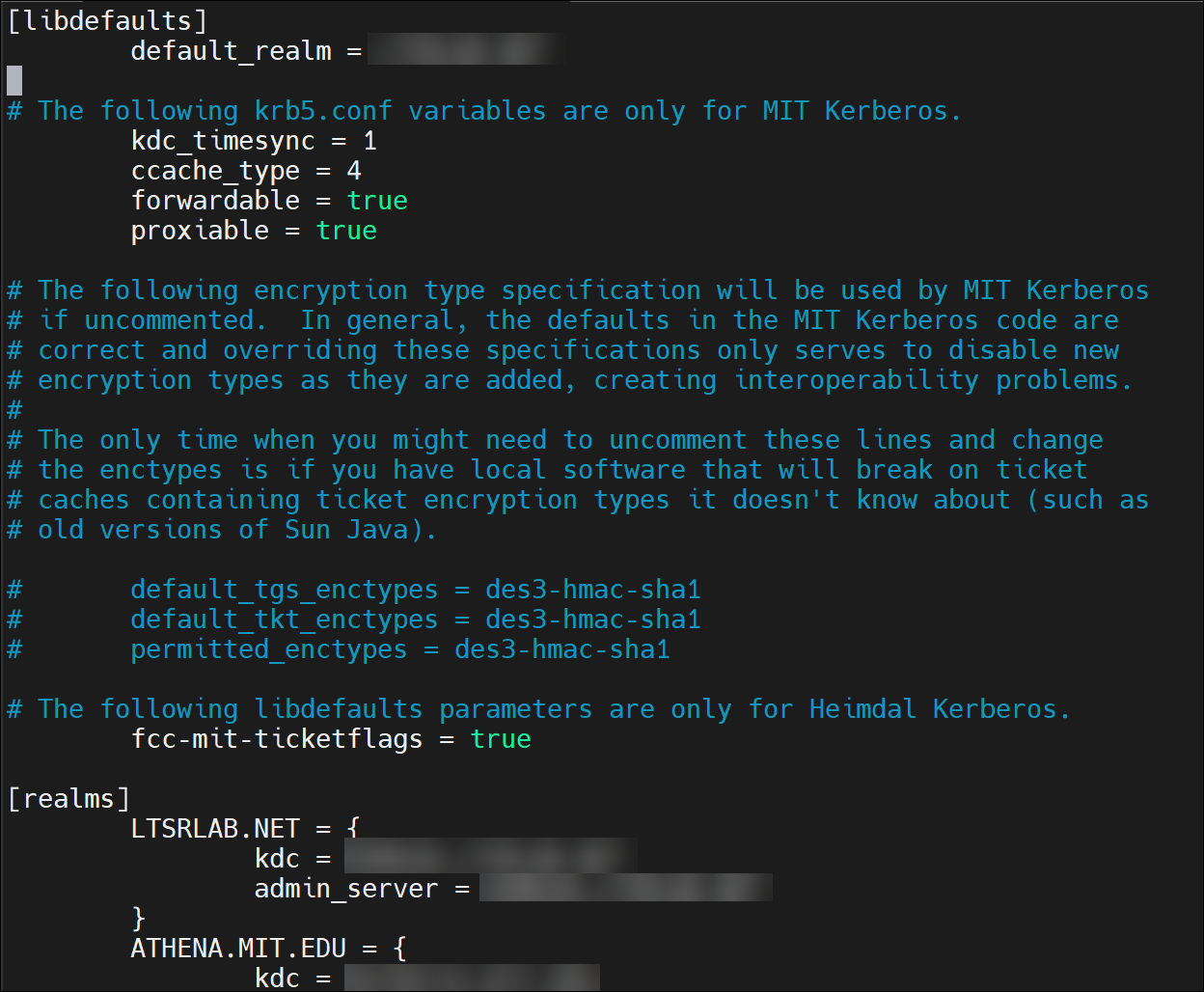
Note:
Use upper case letters for the Kerberos realm name.
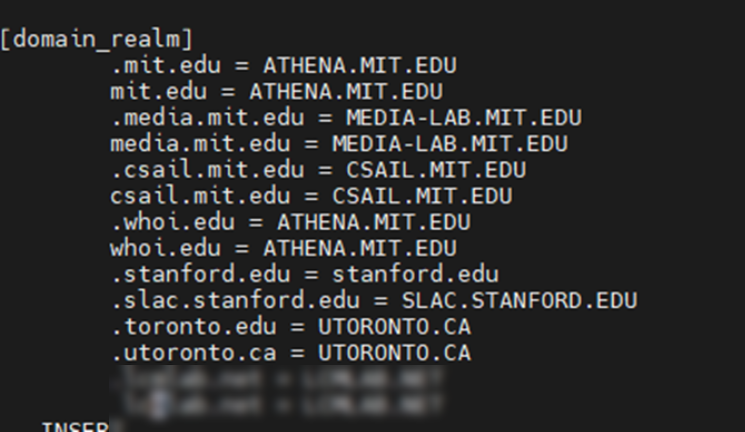
Step 3: Configure Ansible
To configure the Ansible host, complete the following steps:
-
Run the following command:
Edit /etc/ansible/hosts -
Configure a Delivery Controller
Install.yamlfile/QUIET /NOREBOOT /NORESUME /OPTIMIZE /VERBOSELOG /COMPONENTS VDA /CONTROLLERS 'MyDDC.xd.local' /ENABLE_HDX_PORTS /ENABLE_REAL_TIME_TRANSPORT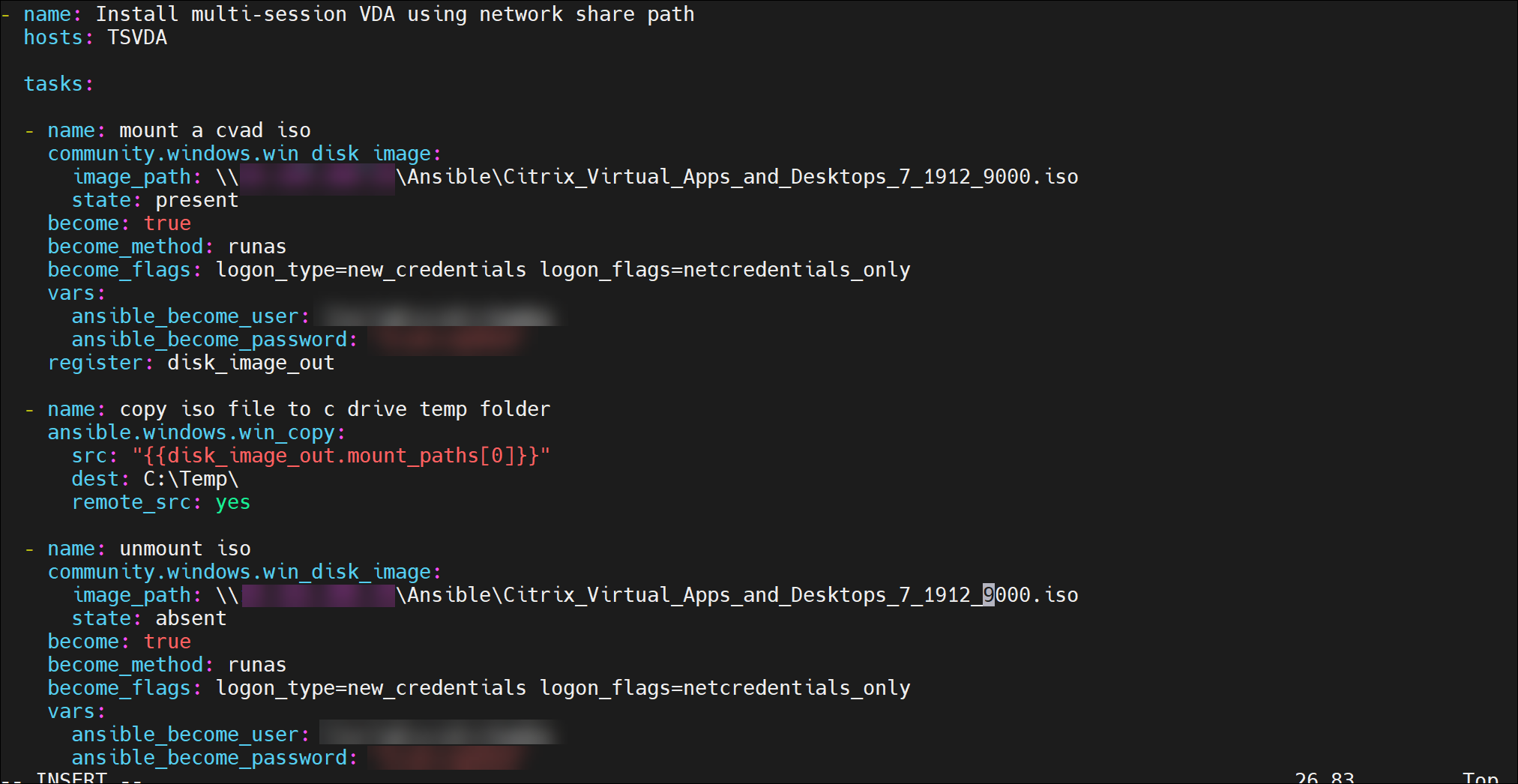
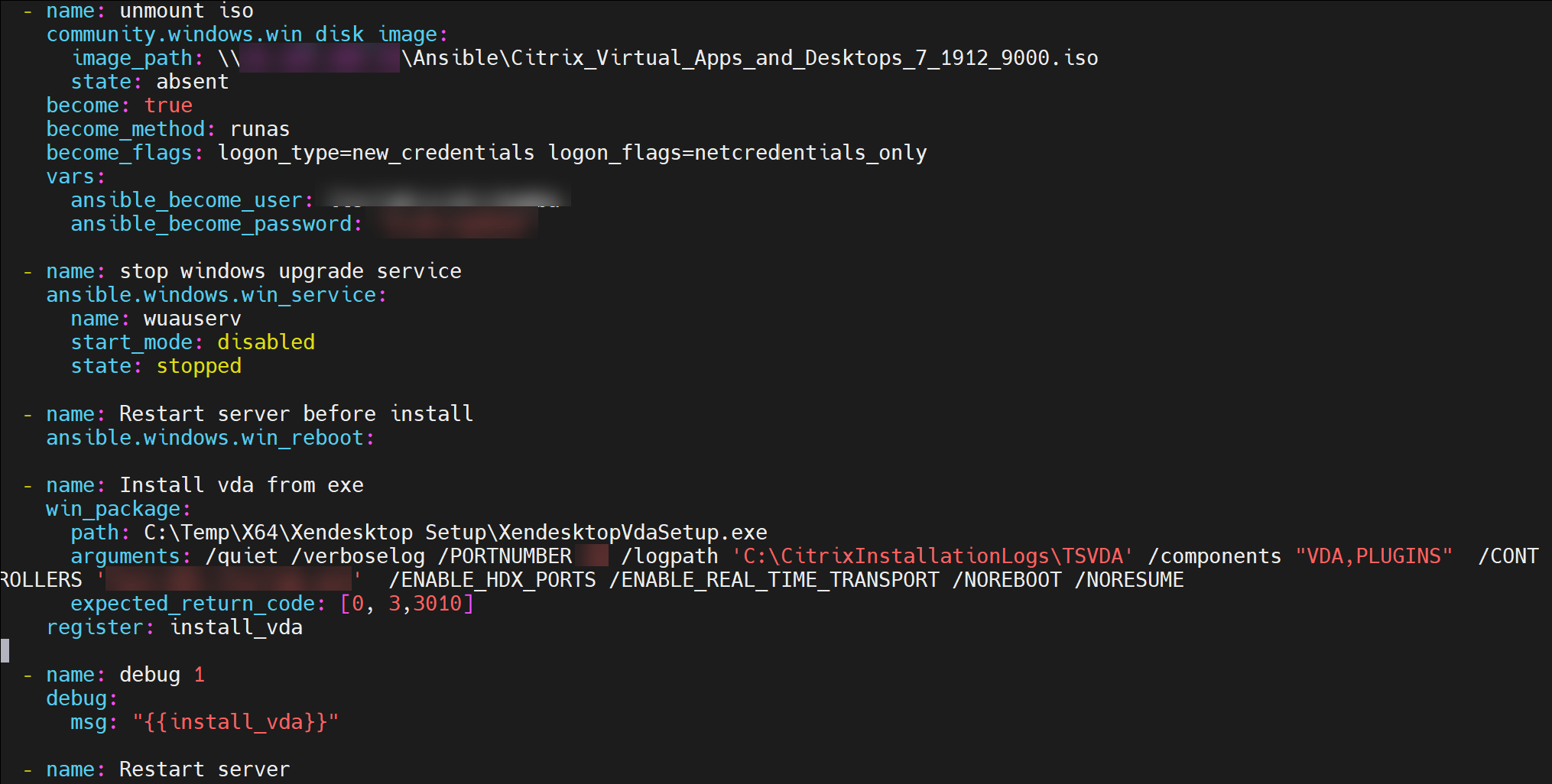
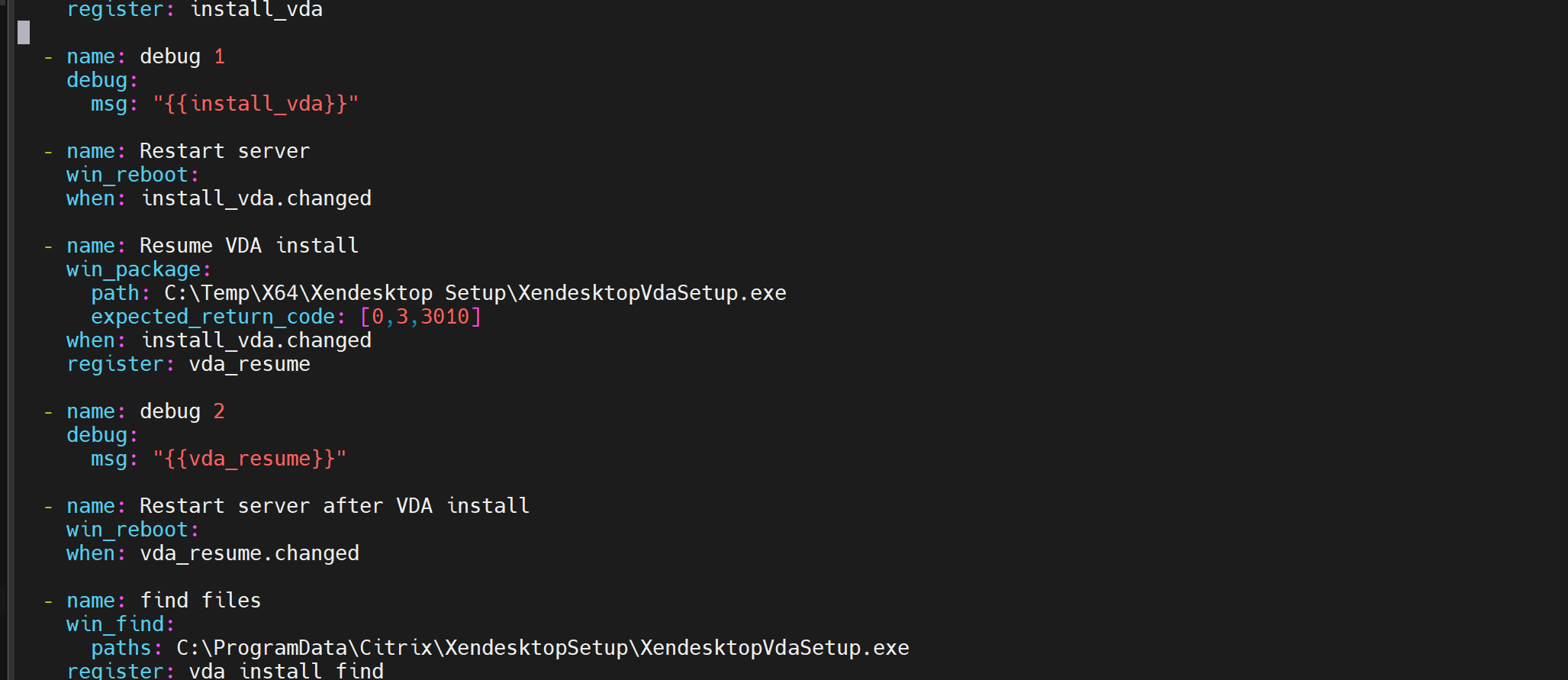
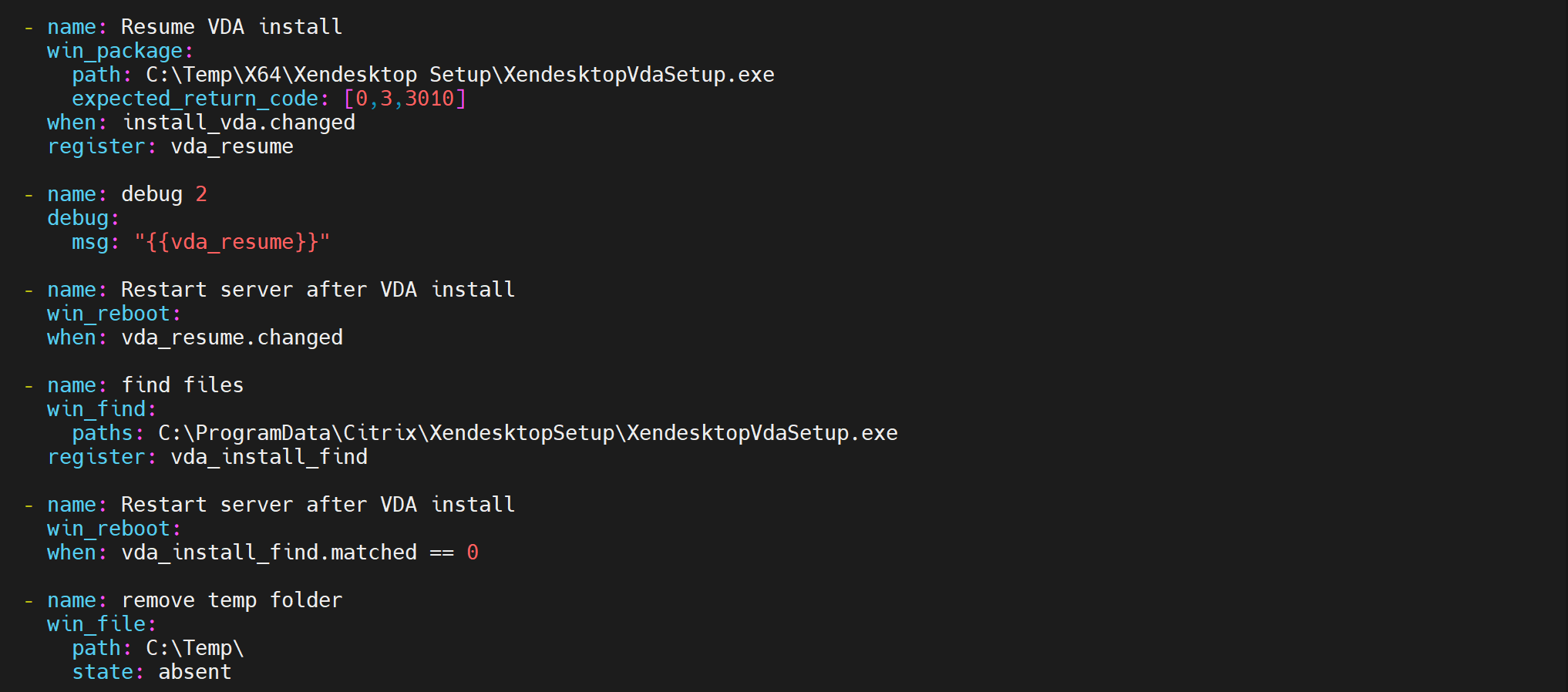
-
Run the yaml file with the following command:
sudo ansible-playbook install.yml -vvv(Verbose mode) -
You can configure multiple hosts in the config file with other additional configurations.
Edit /etc/ansible/hosts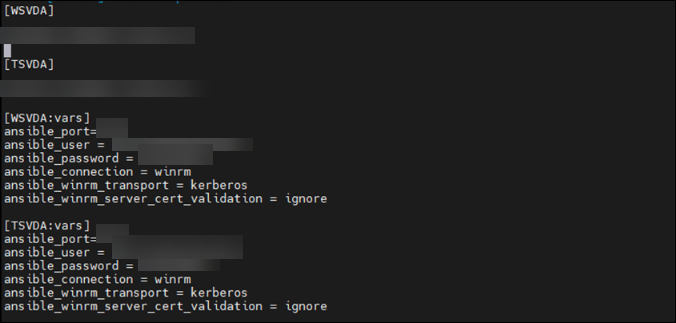
Share
Share
In this article
This Preview product documentation is Citrix Confidential.
You agree to hold this documentation confidential pursuant to the terms of your Citrix Beta/Tech Preview Agreement.
The development, release and timing of any features or functionality described in the Preview documentation remains at our sole discretion and are subject to change without notice or consultation.
The documentation is for informational purposes only and is not a commitment, promise or legal obligation to deliver any material, code or functionality and should not be relied upon in making Citrix product purchase decisions.
If you do not agree, select I DO NOT AGREE to exit.