This content has been machine translated dynamically.
Dieser Inhalt ist eine maschinelle Übersetzung, die dynamisch erstellt wurde. (Haftungsausschluss)
Cet article a été traduit automatiquement de manière dynamique. (Clause de non responsabilité)
Este artículo lo ha traducido una máquina de forma dinámica. (Aviso legal)
此内容已经过机器动态翻译。 放弃
このコンテンツは動的に機械翻訳されています。免責事項
이 콘텐츠는 동적으로 기계 번역되었습니다. 책임 부인
Este texto foi traduzido automaticamente. (Aviso legal)
Questo contenuto è stato tradotto dinamicamente con traduzione automatica.(Esclusione di responsabilità))
This article has been machine translated.
Dieser Artikel wurde maschinell übersetzt. (Haftungsausschluss)
Ce article a été traduit automatiquement. (Clause de non responsabilité)
Este artículo ha sido traducido automáticamente. (Aviso legal)
この記事は機械翻訳されています.免責事項
이 기사는 기계 번역되었습니다.책임 부인
Este artigo foi traduzido automaticamente.(Aviso legal)
这篇文章已经过机器翻译.放弃
Questo articolo è stato tradotto automaticamente.(Esclusione di responsabilità))
Translation failed!
Citrix Licensing Manager
重要:
Citrix Licensing Manager 在适用于 Windows 的许可证服务器内部自动运行。 如果您配置了 Active Directory 并且安装了 keytab 文件,Citrix Licensing Manager 将随许可证服务器 VPX 提供。
Citrix Licensing Manager 使用简单 Web 界面在许可证服务器上实现了以下功能:
- 强制将数据上载到 Citrix。
- 通过允许您选择各个产品、所有许可模式以及所有 Customer Success Services(专享升级服务)日期简化了数据导出过程。
- 更改 Web Services for Licensing 端口(默认值 8083)。
- 通过选择保留期限来配置历史数据保留。 默认数据保留期为一年。
- 简化了使用许可证访问代码或下载的文件在许可证服务器上安装许可证文件的过程。
- 在安装后显示许可证的详细信息。
- 随时配置 Citrix 客户体验 (CEIP) 和 Call Home。
- 尝试打开 citrix.com 以及执行客户体验改善计划上载失败。
- 配置“配置专享升级服务续订”(也称为 Customer Success Services)许可证操作。 可以指定是自动还是手动检查续订许可证,以及需要续订许可证还是已安装许可证的通知。
- 在安装了此工具的许可证服务器 VPX 上存储和导出历史使用情况报告。 您可以指定历史使用数据的日期范围,并将其导出到 CSV 文件中。 CSV 文件提供日常使用信息,其中包括透支的许可证数量。
- 许可证可用性、过期及其他条件的重要通知。 使用 Citrix Licensing Manager 屏幕顶部的响铃图标显示通知。
设置
通过单击屏幕顶部的设置齿轮图标来显示“设置”。 使用此屏幕可设置服务器配置,其中包括:
- 配置许可证服务器端口
- 配置专享升级服务续订(也称为 Customer Success Services)许可证操作
- 与 Citrix 共享使用情况统计信息
- 了解上载的状态。 如果上载失败,信息将与修复问题的建议一起显示。
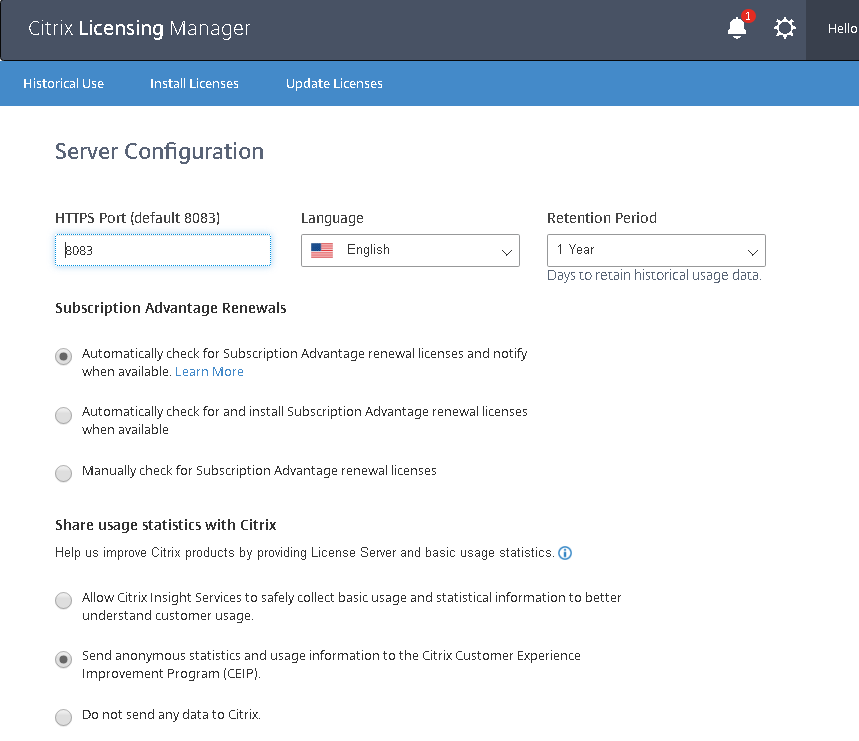
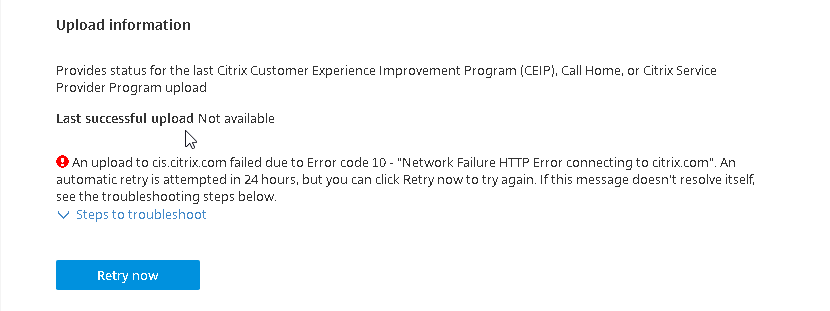
历史使用情况
Citrix Licensing Manager 在安装了该工具的许可证服务器 VPX 中存储和导出历史使用情况报告。 您可以指定历史使用数据的日期范围,并将其导出到 CSV 文件中。 CSV 文件提供日常使用信息,其中包括透支的许可证数量。
您还可以查看并指定数据保留时间。
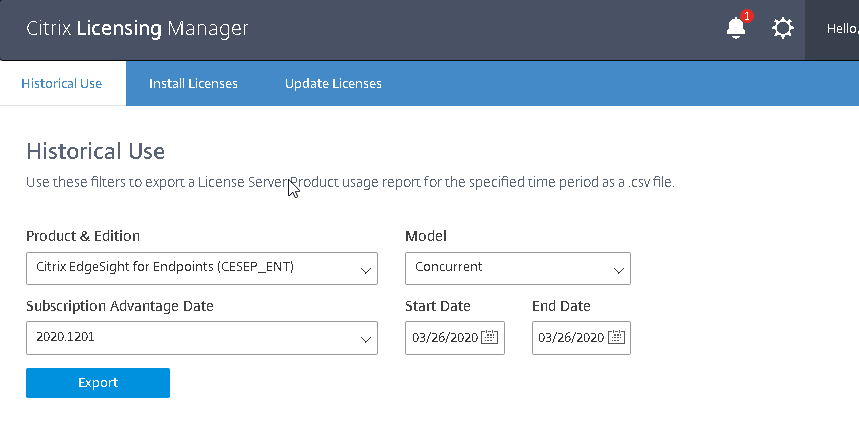
安装许可证
注意事项 - 使用 Citrix Licensing Manager 分配和下载许可证时,应了解以下注意事项:
- 许可证服务器需要 Internet 访问权限或包含代理服务器的配置。
- 单击“分配并下载”后,将无法取消此操作。 如果“分配和下载”失败,请使用 citrix.com 上的“我的帐户”。
- Citrix Licensing Manager 分配大多数访问代码,但不支持重新下载或重新分配许可证文件。 您可以在 citrix.com 上退回许可证并使用 Citrix Licensing Manager 重新分配。 要重新下载,请使用我的帐户。
- 如果您重命名了许可证服务器,则必须重新分配旧许可证服务器名称下已分配的所有许可证文件。
- Citrix Licensing Manager 允许您选择如何获取许可证:
- 使用许可证访问代码
- 使用下载的许可证文件
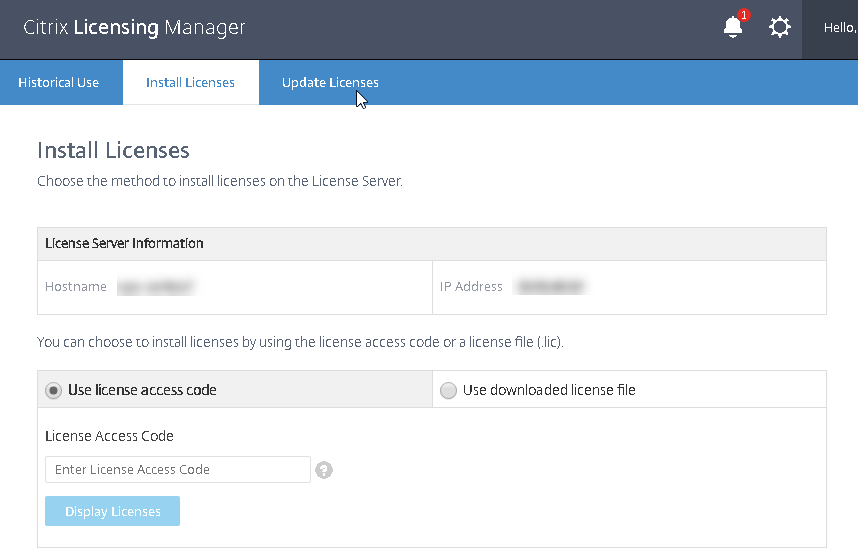
使用许可证访问代码:
- 选择使用许可证访问代码,键入许可证访问代码(包含在 Citrix 发送的电子邮件中),然后选择显示许可证。 将显示您的许可证套餐,您可以选择要安装的许可证及数量。
- 从显示的列表中选择产品,键入要安装的套餐数量,然后选择安装。 要选择多个产品,请先选择一个产品,单击“安装”,然后选择另一个产品,单击“安装”,依此类推。 它们将按顺序进行处理。 安装特定许可证访问代码的所有许可证后,将无法再次使用该许可证访问代码。 如果必须使用该代码执行更多事务,请登录我的帐户。
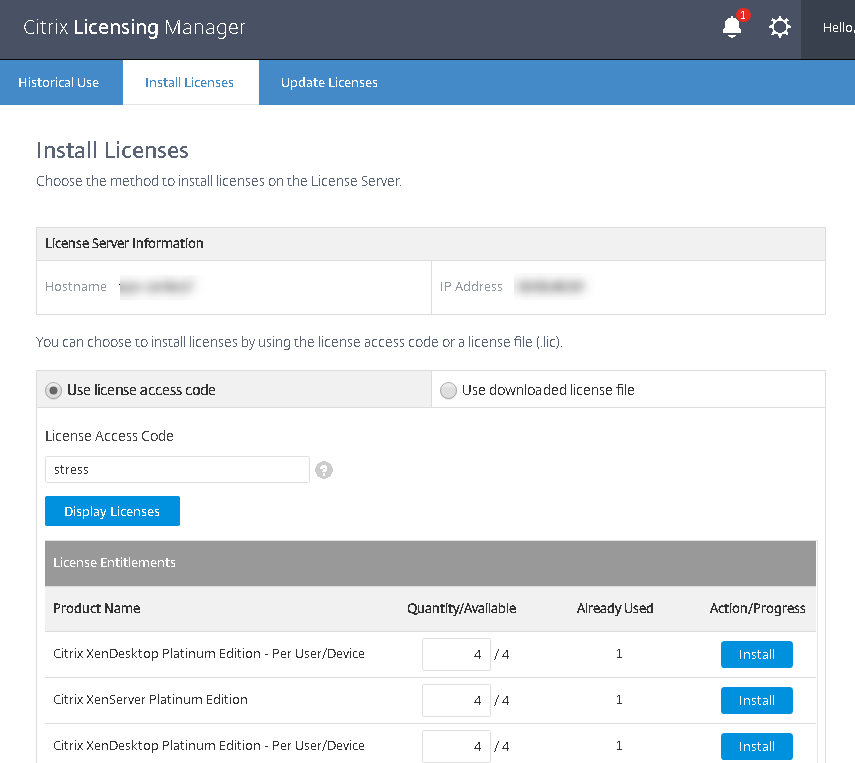
使用下载的许可证文件:
- 选择使用下载的许可证文件,选择某个文件,如果希望使用相同名称替换旧文件,请选中相应的复选框。
- 单击导入。 Citrix Licensing Manager 将显示与许可证有关的信息。
- 如果许可证文件成功上载到许可证服务器,系统会显示一条消息。
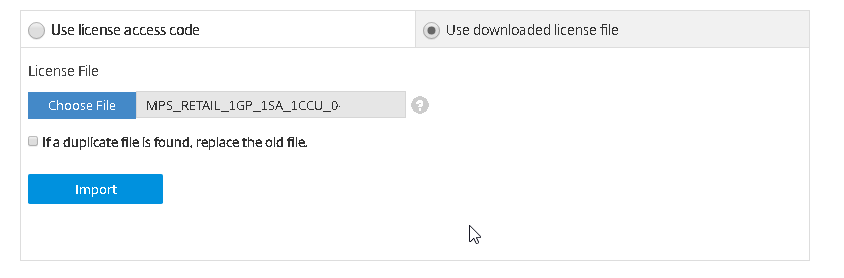
注意:
如果上载许可证文件时遇到问题,请删除文件名中的任何特殊字符,并确保文件扩展名为 .lic(全部小写)。
更新许可证
可以查看是否有可用的专享升级服务 (Customer Success Services) 续订许可证。 许可证可用时,许可证列表、数量和专享升级服务日期将在此屏幕上显示。 可以下载并安装许可证。 此屏幕将列出最近 30 天内安装的任何许可证。
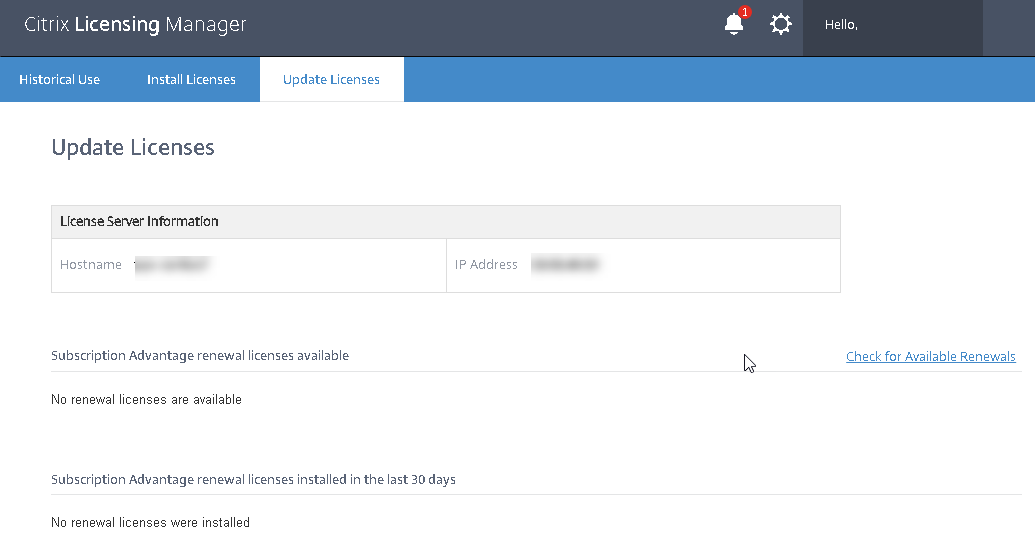
This Preview product documentation is Citrix Confidential.
You agree to hold this documentation confidential pursuant to the terms of your Citrix Beta/Tech Preview Agreement.
The development, release and timing of any features or functionality described in the Preview documentation remains at our sole discretion and are subject to change without notice or consultation.
The documentation is for informational purposes only and is not a commitment, promise or legal obligation to deliver any material, code or functionality and should not be relied upon in making Citrix product purchase decisions.
If you do not agree, select I DO NOT AGREE to exit.