This content has been machine translated dynamically.
Dieser Inhalt ist eine maschinelle Übersetzung, die dynamisch erstellt wurde. (Haftungsausschluss)
Cet article a été traduit automatiquement de manière dynamique. (Clause de non responsabilité)
Este artículo lo ha traducido una máquina de forma dinámica. (Aviso legal)
此内容已经过机器动态翻译。 放弃
このコンテンツは動的に機械翻訳されています。免責事項
이 콘텐츠는 동적으로 기계 번역되었습니다. 책임 부인
Este texto foi traduzido automaticamente. (Aviso legal)
Questo contenuto è stato tradotto dinamicamente con traduzione automatica.(Esclusione di responsabilità))
This article has been machine translated.
Dieser Artikel wurde maschinell übersetzt. (Haftungsausschluss)
Ce article a été traduit automatiquement. (Clause de non responsabilité)
Este artículo ha sido traducido automáticamente. (Aviso legal)
この記事は機械翻訳されています.免責事項
이 기사는 기계 번역되었습니다.책임 부인
Este artigo foi traduzido automaticamente.(Aviso legal)
这篇文章已经过机器翻译.放弃
Questo articolo è stato tradotto automaticamente.(Esclusione di responsabilità))
Translation failed!
Thinwire
Introduction
Thinwire is the Citrix® default display remoting technology used in XenApp and XenDesktop.
Display remoting technology allows graphics generated on one machine to be transmitted, typically across a network, to another machine for display.
A successful display remoting solution should provide a highly interactive user experience that is similar to that of a local PC. Thinwire achieves this by using a range of complex and efficient image analysis and compression techniques. Thinwire maximizes server scalability and consumes less bandwidth than other display remoting technologies.
Because of this balance, Thinwire meets most general business use cases and is used as the default display remoting technology in XenApp® and XenDesktop.
Thinwire or Framehawk
Thinwire should be used for delivering typical desktop workloads, for example, desktops, office productivity or browser-based applications. Thinwire is also recommended for multi-monitor, high resolution or high DPI scenarios, and for workloads with a mixture of video and non-video content.
Framehawk should be used for mobile workers on broadband wireless connections where packet loss can be intermittently high.
HDX™ 3D Pro
In its default configuration, Thinwire can deliver 3D or highly interactive graphics, however enabling HDX 3D Pro mode during the installation of the VDA for Desktop OS is a good option for such scenarios. The 3D Pro mode configures Thinwire with full-screen H.264 encoding for graphics transmission. This provides a more fluid experience for 3D professional graphics. For more information, see HDX 3D Pro and GPU acceleration for Windows Desktop OS.
Requirements and considerations
- Thinwire has been optimized for modern operating systems, including Windows Server 2012 R2, Windows Server 2016, Windows 7, and Windows 10. For Windows Server 2008 R2, legacy graphics mode is recommended. Use the built-in Citrix policy templates, High Server Scalability-Legacy OS and Optimized for WAN-Legacy OS to deliver the Citrix recommended combinations of policy settings for these use cases.
- The policy setting which drives the behavior of Thinwire, Use video codec for compression, is available on VDA versions in XenApp and XenDesktop 7.6 FP3 and later. The Use video codec when preferred option is the default setting on VDA versions XenApp and XenDesktop 7.9 and later.
- All Citrix Receivers support Thinwire. Some Citrix Receivers may however support features of Thinwire that others do not, for example, 8 or 16-bit graphics for reduced bandwidth usage. Support for such features are automatically negotiated by Citrix Receiver.
- Thinwire will use more server resources (CPU, memory) in multi-monitor and high-resolution scenarios. It is possible to tune the amount of resources Thinwire uses, however, bandwidth usage may increase as a result.
- In low bandwidth or high latency scenarios, you may consider enabling 8 or 16-bit graphics to improve interactivity, however visual quality will be affected, especially at 8-bit color depth.
Configuration
Thinwire is the default display remoting technology.
The following Graphics policy setting sets the default and provides alternatives for different use cases:
-
Use video codec for compression
- Use video codec when preferred. This is the default setting. No additional configuration is required. Keeping this setting as the default ensures that Thinwire is selected for all Citrix connections, and is optimized for scalability, bandwidth, and superior image quality for typical desktop workloads.
- Other options in this policy setting will continue to use Thinwire in combination with other technologies for different use cases. For example:
- For actively changing regions. The adaptive display technology in Thinwire identifies moving images (video, 3D in motion) and uses H.264 only in the part of the screen where the image is moving.
- For the entire screen. Delivers Thinwire with full-screen H.264 to optimize for improved user experience and bandwidth, especially in cases with heavy use of 3D graphics.
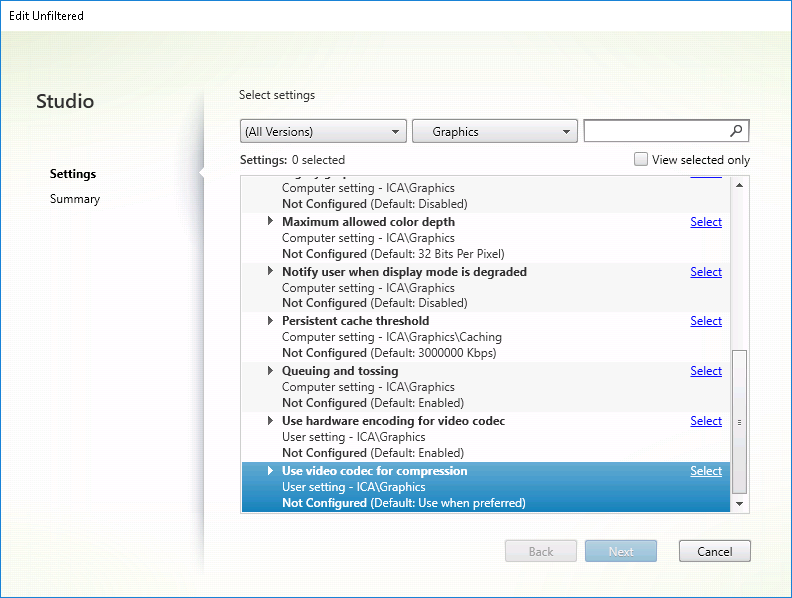
A number of other policy settings, including the following Visual display policy settings can be used to fine tune the performance of display remoting technology and are all supported by Thinwire:
To get the Citrix recommended combinations of policy settings for different business use cases, use the built in Citrix Policy templates. The High Server Scalability and Very High Definition User Experience templates both use Thinwire with the optimum combinations of policy settings for your organization’s priorities and your users’ expectations.
Monitoring Thinwire
You can monitor the use and performance of Thinwire from Citrix Director. The HDX virtual channel details view contains useful information for troubleshooting and monitoring Thinwire in any session. To view Thinwire-related metrics:
-
In Director, search for a user, machine or endpoint, open an active session and click Details. Or, you can select Filters > Sessions > All Sessions, open an active session and click Details.
-
Scroll down to the HDX panel.
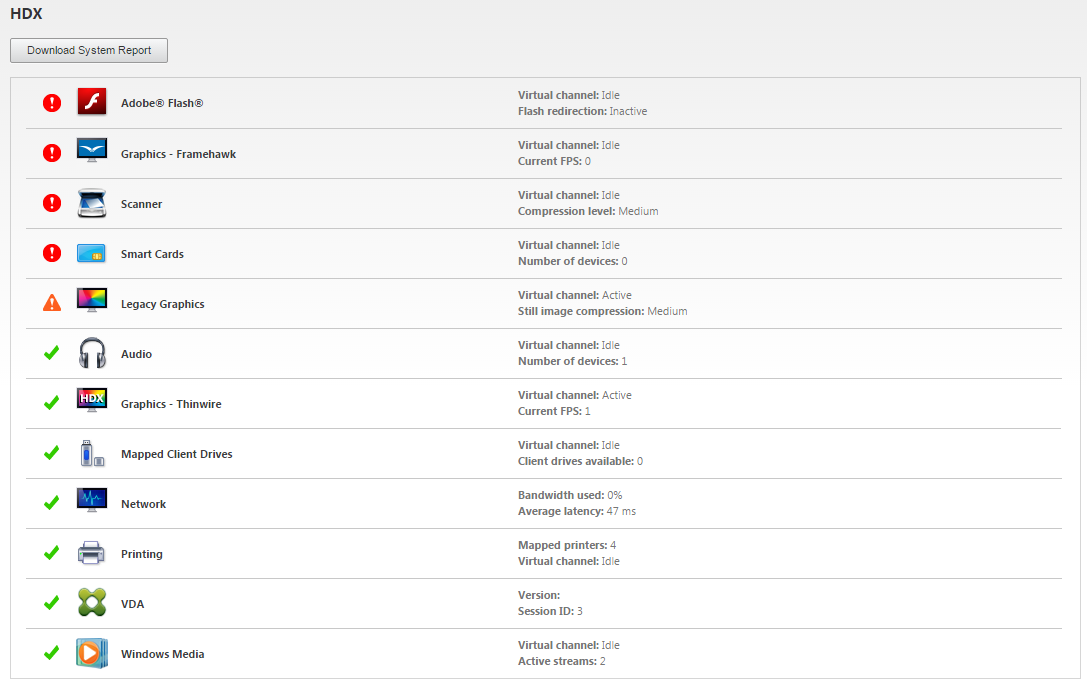
- Select Graphics - Thinwire.
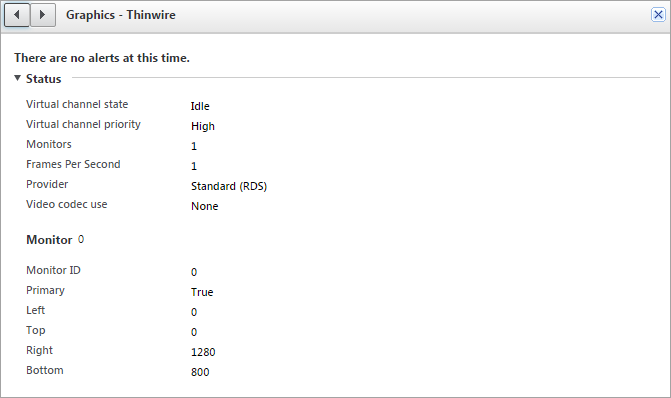
Share
Share
This Preview product documentation is Citrix Confidential.
You agree to hold this documentation confidential pursuant to the terms of your Citrix Beta/Tech Preview Agreement.
The development, release and timing of any features or functionality described in the Preview documentation remains at our sole discretion and are subject to change without notice or consultation.
The documentation is for informational purposes only and is not a commitment, promise or legal obligation to deliver any material, code or functionality and should not be relied upon in making Citrix product purchase decisions.
If you do not agree, select I DO NOT AGREE to exit.