-
-
-
-
Automatically back up configuration sets using WEM APIs and Windows PowerShell
-
Manage DaaS-provisioned non-domain-joined machines using WEM
-
Protect Citrix Workspace™ environments using process hierarchy control
-
Troubleshoot VDA registration and session launch issues using scripted tasks
-
Use Windows events as triggers to detect VDA registration issues
-
This content has been machine translated dynamically.
Dieser Inhalt ist eine maschinelle Übersetzung, die dynamisch erstellt wurde. (Haftungsausschluss)
Cet article a été traduit automatiquement de manière dynamique. (Clause de non responsabilité)
Este artículo lo ha traducido una máquina de forma dinámica. (Aviso legal)
此内容已经过机器动态翻译。 放弃
このコンテンツは動的に機械翻訳されています。免責事項
이 콘텐츠는 동적으로 기계 번역되었습니다. 책임 부인
Este texto foi traduzido automaticamente. (Aviso legal)
Questo contenuto è stato tradotto dinamicamente con traduzione automatica.(Esclusione di responsabilità))
This article has been machine translated.
Dieser Artikel wurde maschinell übersetzt. (Haftungsausschluss)
Ce article a été traduit automatiquement. (Clause de non responsabilité)
Este artículo ha sido traducido automáticamente. (Aviso legal)
この記事は機械翻訳されています.免責事項
이 기사는 기계 번역되었습니다.책임 부인
Este artigo foi traduzido automaticamente.(Aviso legal)
这篇文章已经过机器翻译.放弃
Questo articolo è stato tradotto automaticamente.(Esclusione di responsabilità))
Translation failed!
Manage DaaS-provisioned non-domain-joined machines using WEM
You can use Workspace Environment Management™ (WEM) to manage non-domain-joined-machines provisioned in Citrix DaaS.
To achieve the goal, do the following:
-
Go to DaaS > Manage > Full Configuration > Machine Catalogs to locate the catalog you want to manage using WEM.
-
Select the catalog and then select Manage Configuration Set in the action bar.
-
Select a configuration set to which you want to bind the catalog.
-
In WEM, apply settings to the machines by configuring the configuration set.
Prerequisites
Before you start, verify that the following prerequisites are met:
-
WEM agent version 2103.2.0.1 or later.
-
Agents installed with Skip Configuration selected. See Install agents.
Manage configuration set for a catalog
To manage configuration set for a catalog, do the following:
-
Sign in to Citrix Cloud.
-
Navigate to My Services > DaaS > Manage > Full Configuration > Machine Catalogs.
-
Select the catalog and then select Manage configuration set in the action bar. The Manage configuration set blade appears.
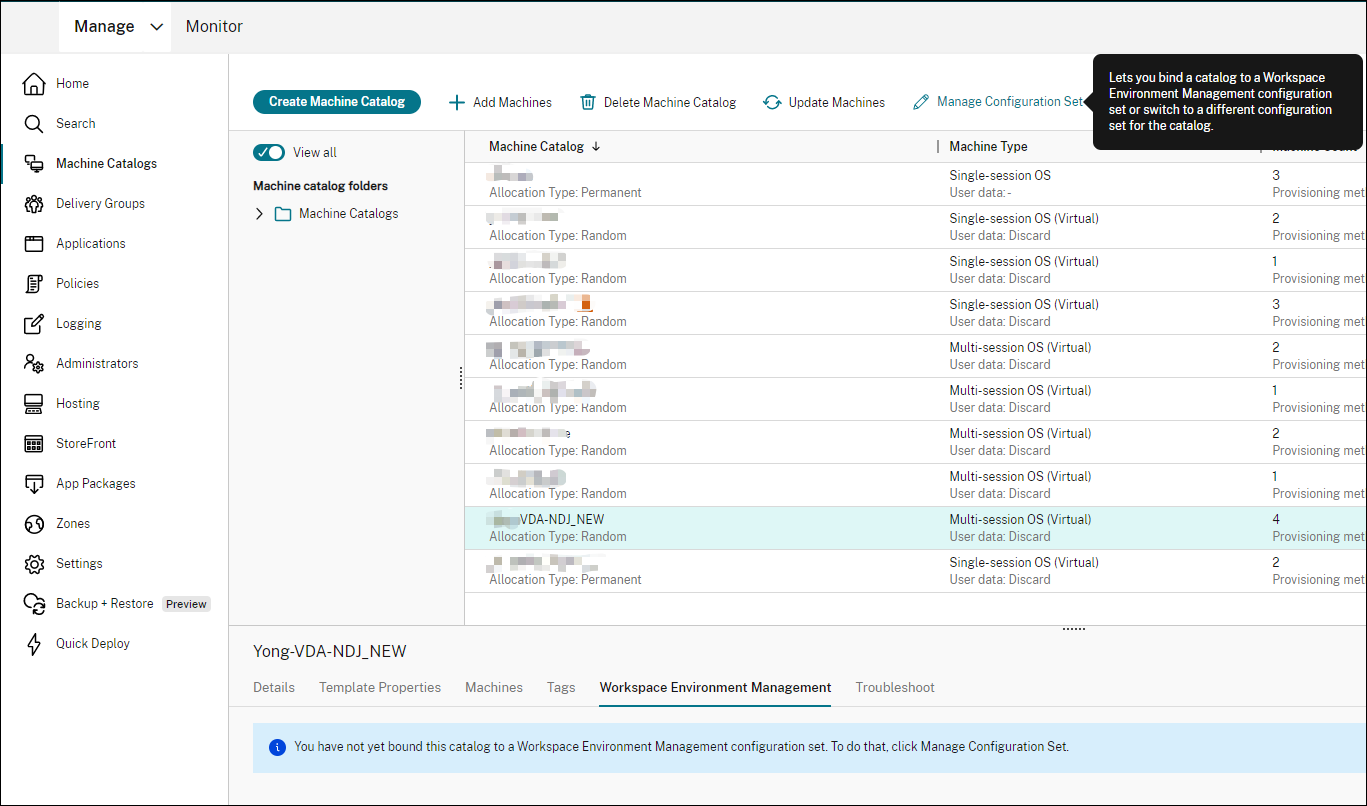
-
Select a configuration set to which you want to bind the catalog.
Note:
If the selected configuration set has not been configured to include settings relating to the basic configuration of WEM, the Apply basic settings to configuration set option appears. We recommend that you select the option to apply basic settings to the configuration set.
-
After you have finished, click Save to save your change and exit the blade.
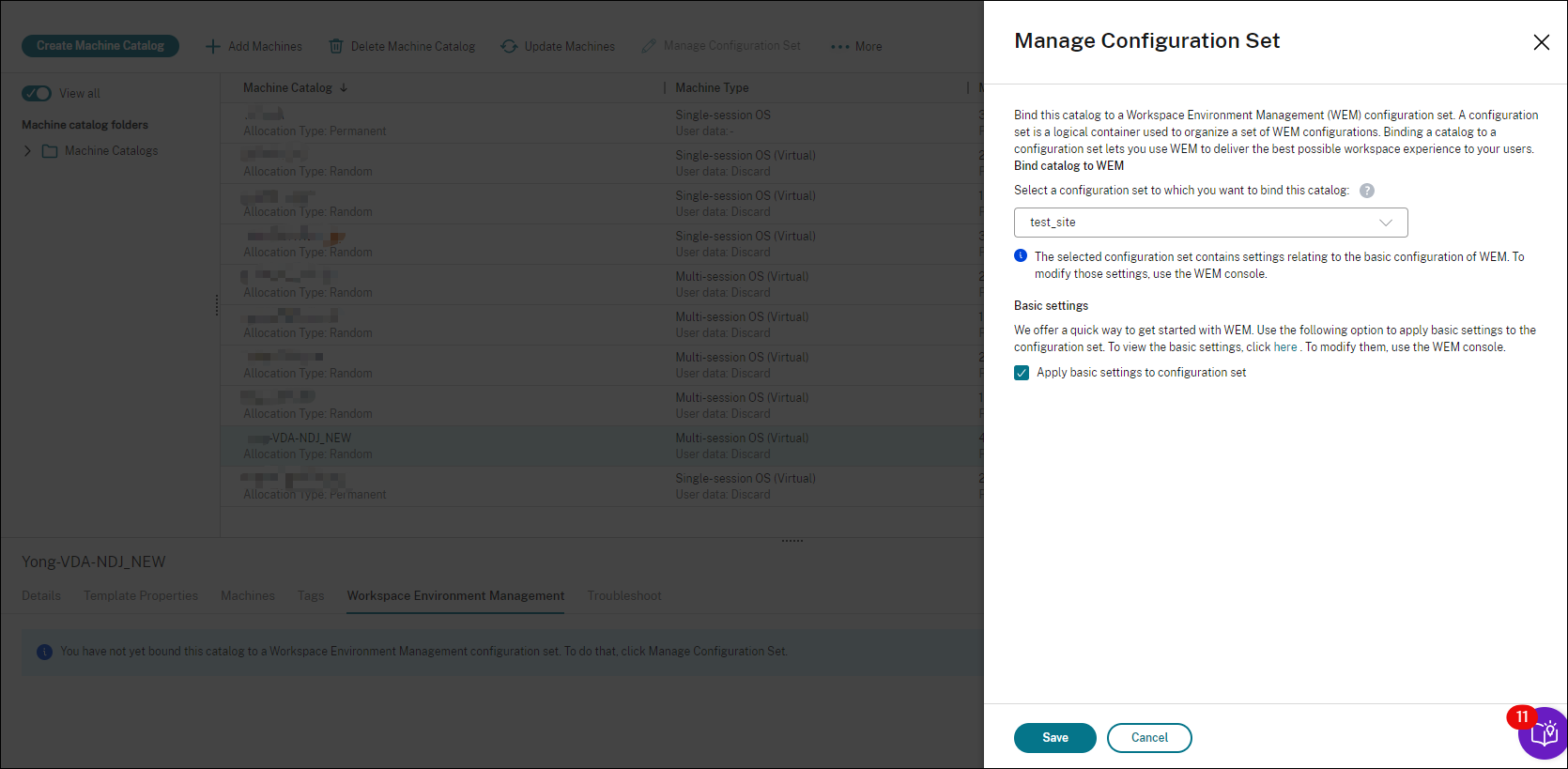
To verify which configuration set the catalog is bound to, select the catalog and check the Workspace Environment Management tab in the lower pane. The tab shows the configuration set to which the catalog is bound.
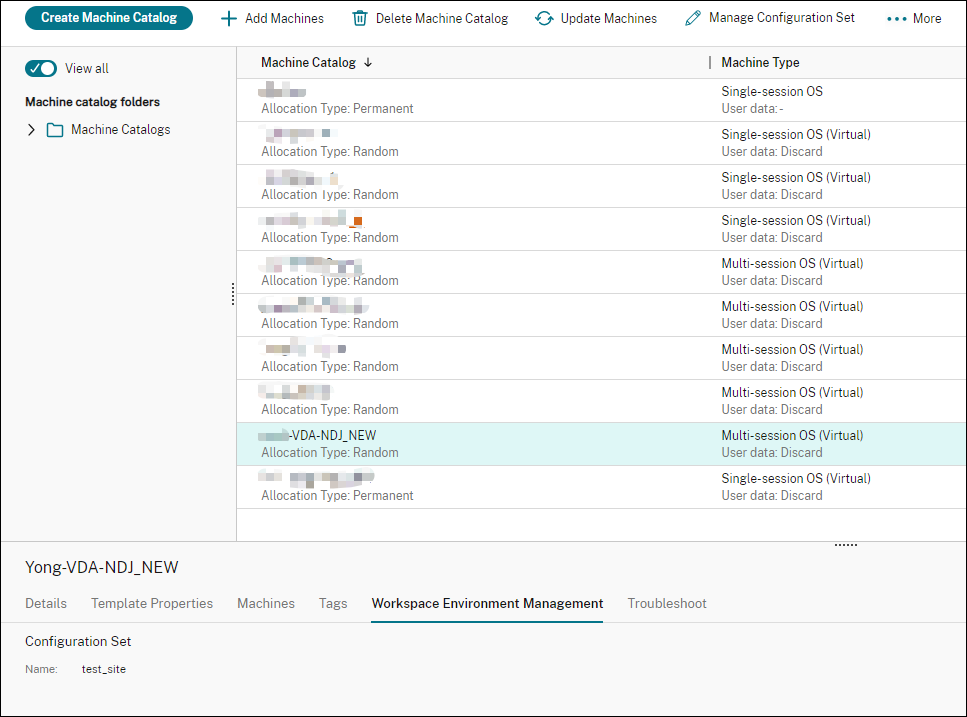
For more information, see Manage configuration set for a catalog in the DaaS documentation.
Apply settings to non-domain-joined machines
Before configuring settings, you can first view relevant information in WEM:
-
In DaaS, go to Manage > Environment Management (Web).
-
In Directory Objects, check the non-domain-joined machines and the configuration set to which those machines are bound.
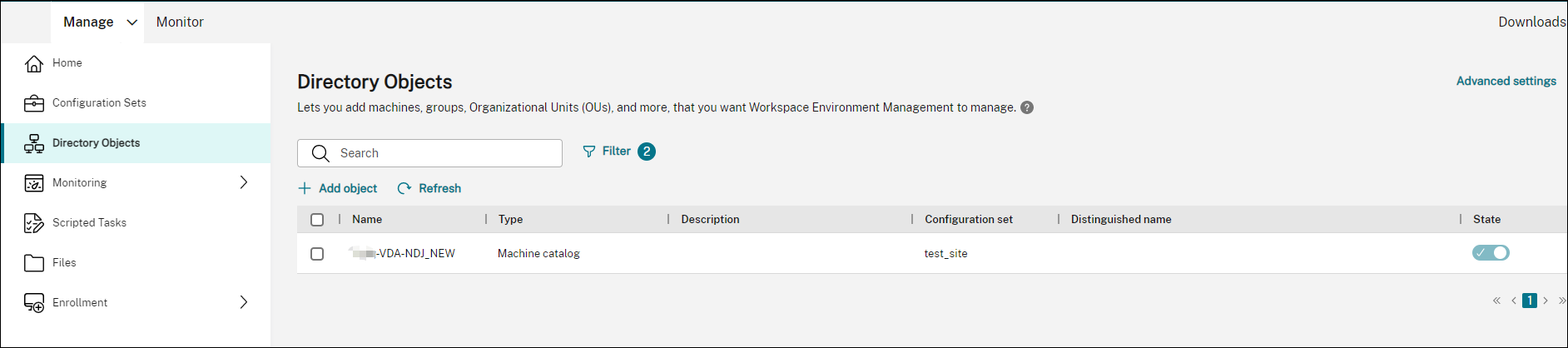
-
In Monitoring > Agents, view the non-domain machines.
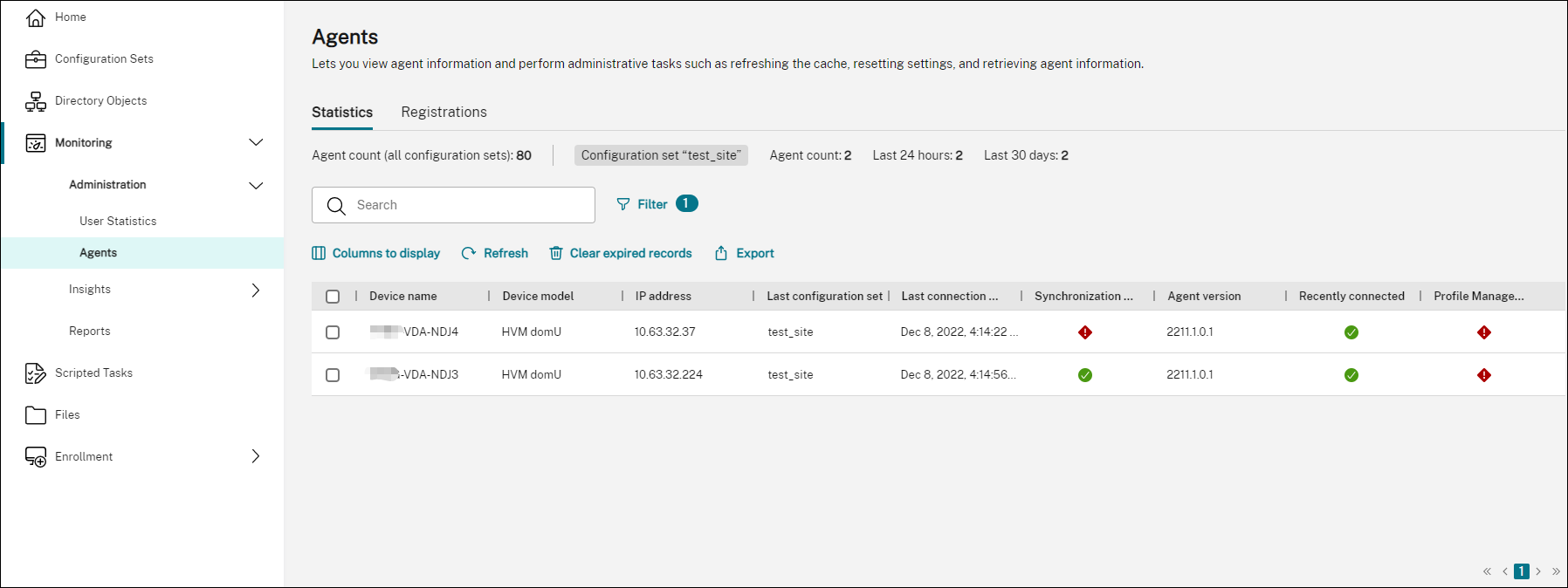
-
In Configuration Sets, click the target configuration set.
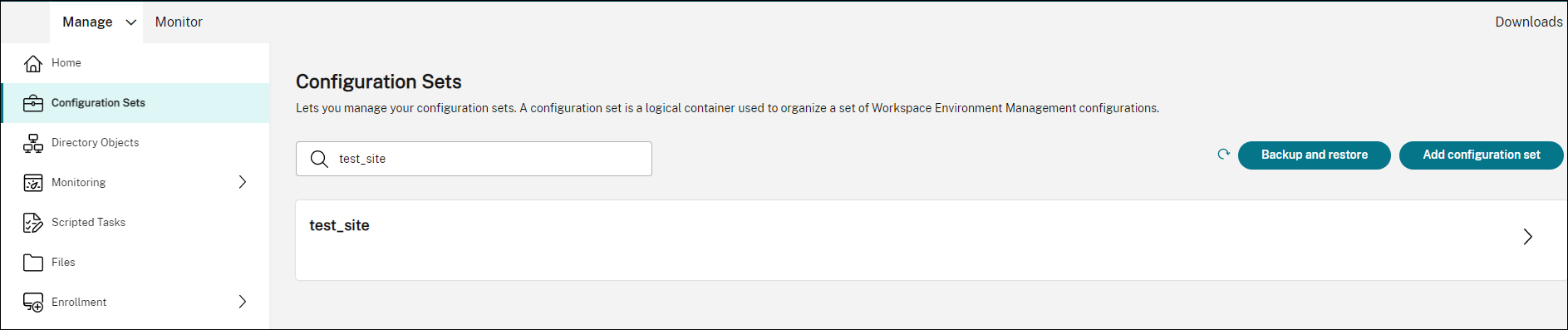
-
In System Optimization, adjust and apply settings as needed.
In this example, some settings are enabled. Those settings are configured automatically because the Apply basic settings to configuration set option was selected in DaaS.
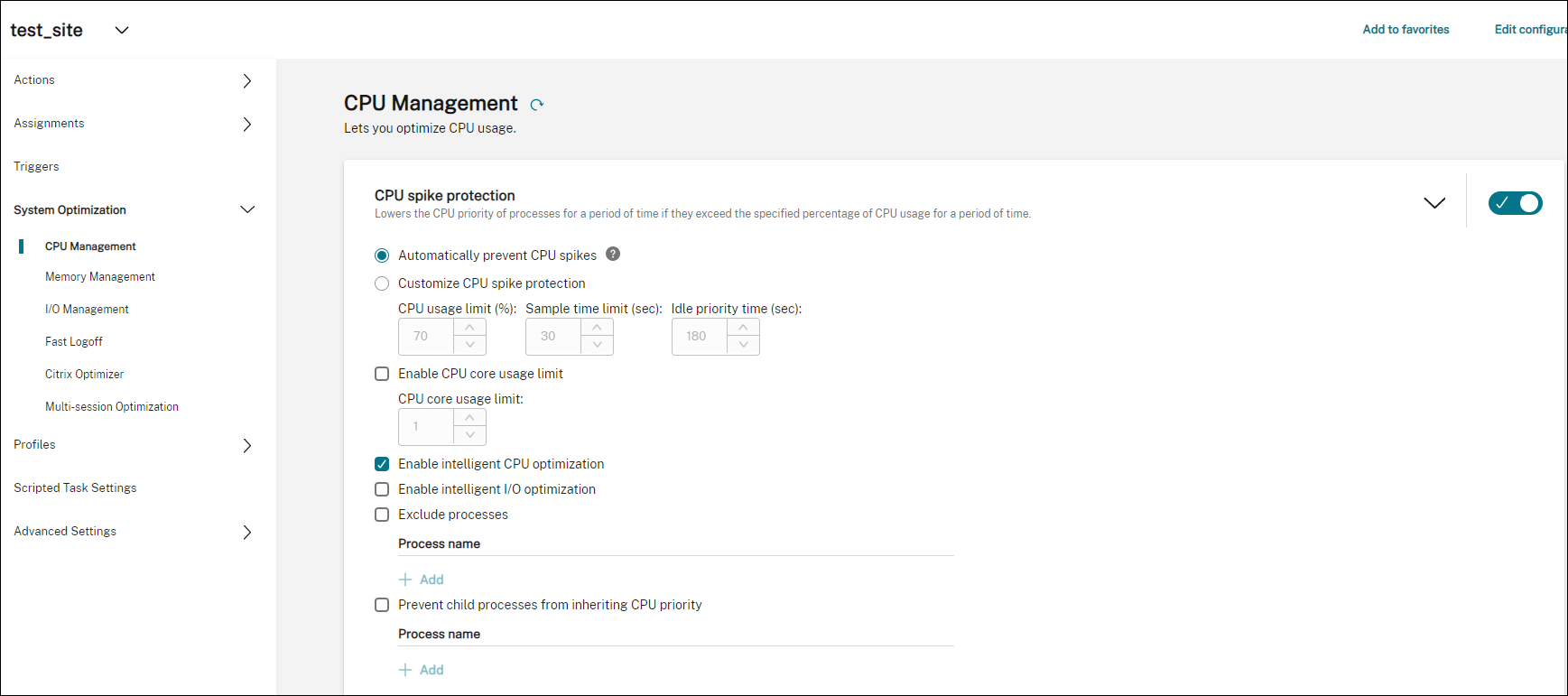
You can then apply settings to the non-domain-joined machines by configuring the configuration set. For example, you can apply policies to them:
-
In Actions > Group Policy Settings, select a GPO, click Manage assignments, and then select Everyone.
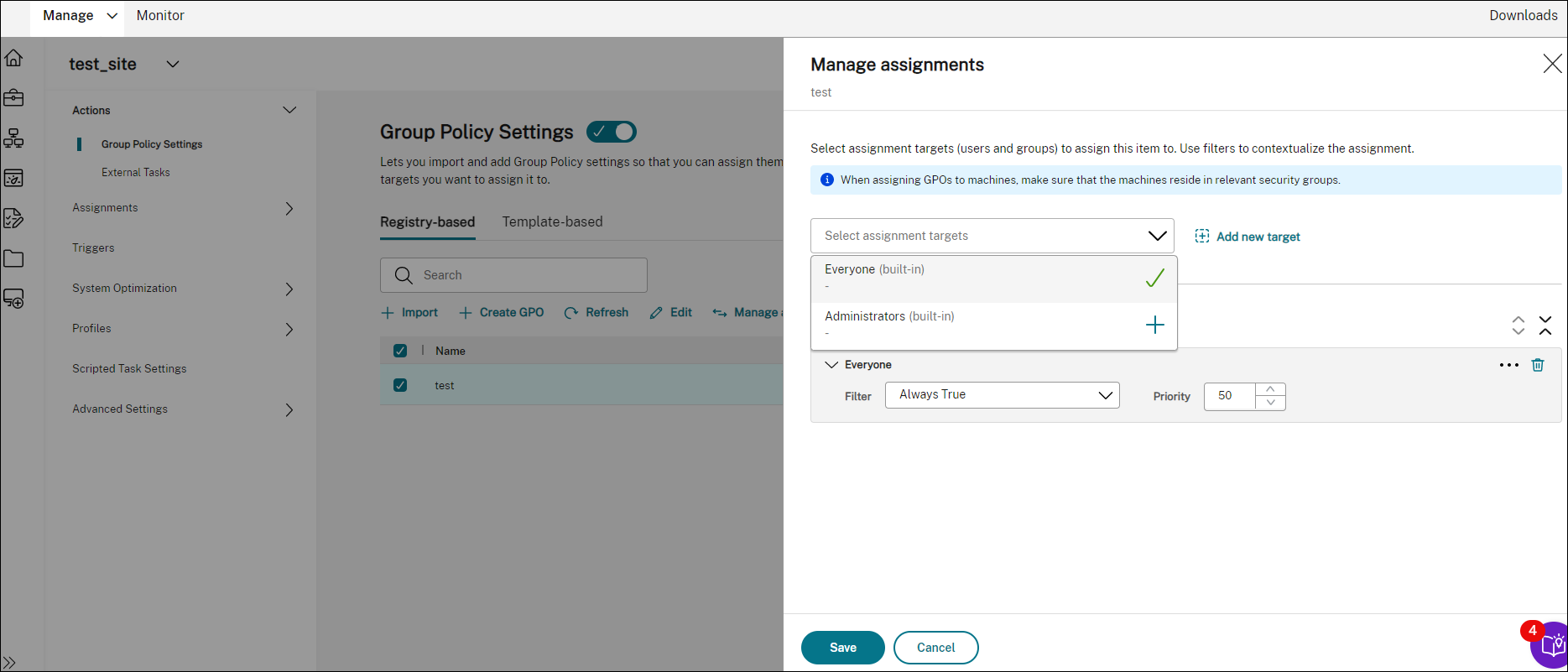
You can go to a non-domain-joined machine to verify that the policy has taken effect. You can also assign other actions if needed. For settings to be applied to non-domain-joined machines, be sure to select Everyone.
More information
Share
Share
This Preview product documentation is Citrix Confidential.
You agree to hold this documentation confidential pursuant to the terms of your Citrix Beta/Tech Preview Agreement.
The development, release and timing of any features or functionality described in the Preview documentation remains at our sole discretion and are subject to change without notice or consultation.
The documentation is for informational purposes only and is not a commitment, promise or legal obligation to deliver any material, code or functionality and should not be relied upon in making Citrix product purchase decisions.
If you do not agree, select I DO NOT AGREE to exit.