-
-
-
-
Automatically back up configuration sets using WEM APIs and Windows PowerShell
-
Configure SMB shares for Profile Management to use
-
Manage DaaS-provisioned non-domain-joined machines using WEM
-
Protect Citrix Workspace™ environments using process hierarchy control
-
Troubleshoot VDA registration and session launch issues using scripted tasks
-
Use Windows events as triggers to detect VDA registration issues
-
This content has been machine translated dynamically.
Dieser Inhalt ist eine maschinelle Übersetzung, die dynamisch erstellt wurde. (Haftungsausschluss)
Cet article a été traduit automatiquement de manière dynamique. (Clause de non responsabilité)
Este artículo lo ha traducido una máquina de forma dinámica. (Aviso legal)
此内容已经过机器动态翻译。 放弃
このコンテンツは動的に機械翻訳されています。免責事項
이 콘텐츠는 동적으로 기계 번역되었습니다. 책임 부인
Este texto foi traduzido automaticamente. (Aviso legal)
Questo contenuto è stato tradotto dinamicamente con traduzione automatica.(Esclusione di responsabilità))
This article has been machine translated.
Dieser Artikel wurde maschinell übersetzt. (Haftungsausschluss)
Ce article a été traduit automatiquement. (Clause de non responsabilité)
Este artículo ha sido traducido automáticamente. (Aviso legal)
この記事は機械翻訳されています.免責事項
이 기사는 기계 번역되었습니다.책임 부인
Este artigo foi traduzido automaticamente.(Aviso legal)
这篇文章已经过机器翻译.放弃
Questo articolo è stato tradotto automaticamente.(Esclusione di responsabilità))
Translation failed!
Configure SMB shares for Profile Management to use
As an administrator who manages user profiles with Citrix Profile Management, you need to specify file shares as user stores.
You might want to put user stores in storage repositories (for example, Azure Files) that the current user has no permission to access. Using Workspace Environment Management™ (WEM) to establish SMB connections to the storage repositories accomplishes that goal. Doing so enables Profile Management to access the user stores.
The setup process includes the following steps:
-
Configure SMB shares
-
Configure Profile Management
Prerequisites
Before you start, do the following:
- Prepare a file share that the WEM agent can access.
Configure SMB shares
The following information is supplemental to the guidance in SMB shares. Follow the general guidance in that article and mind the details below.
-
In the web console, go to Advanced Settings > File Shares under the relevant configuration set and add the SMB share you prepared.
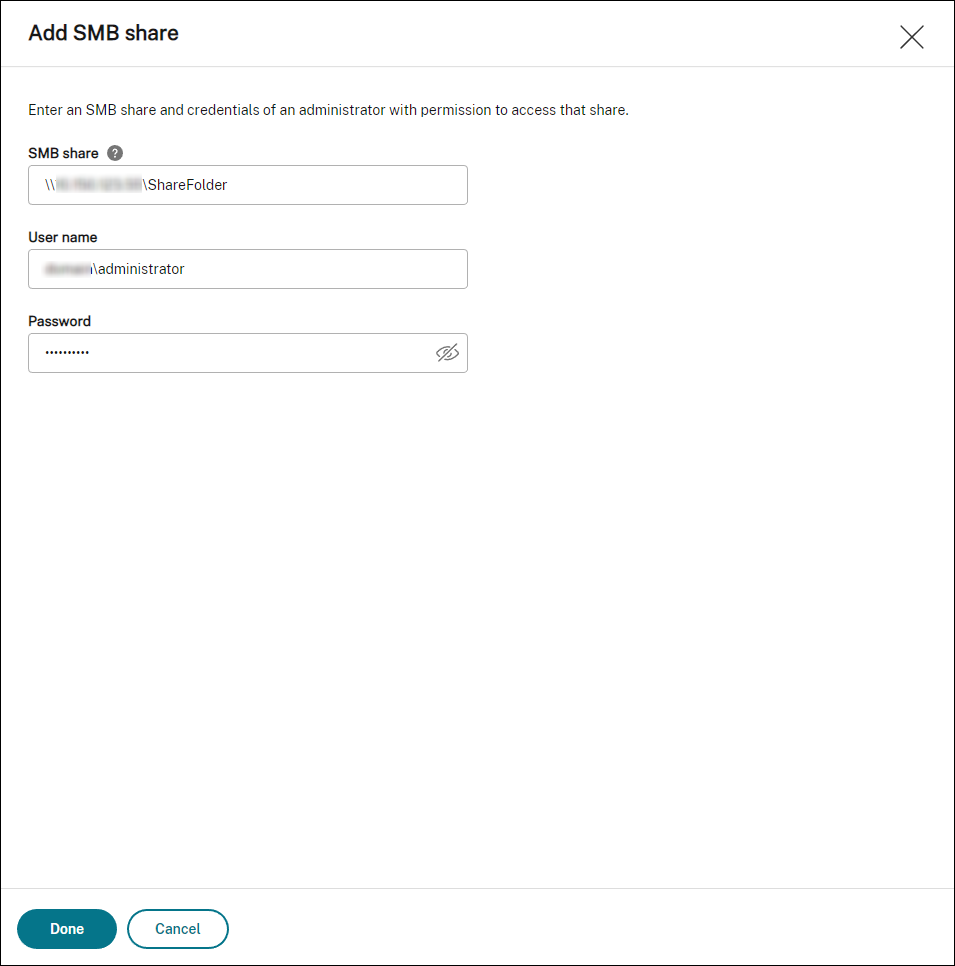
-
Select the SMB share that you want the Profile Management service to use.
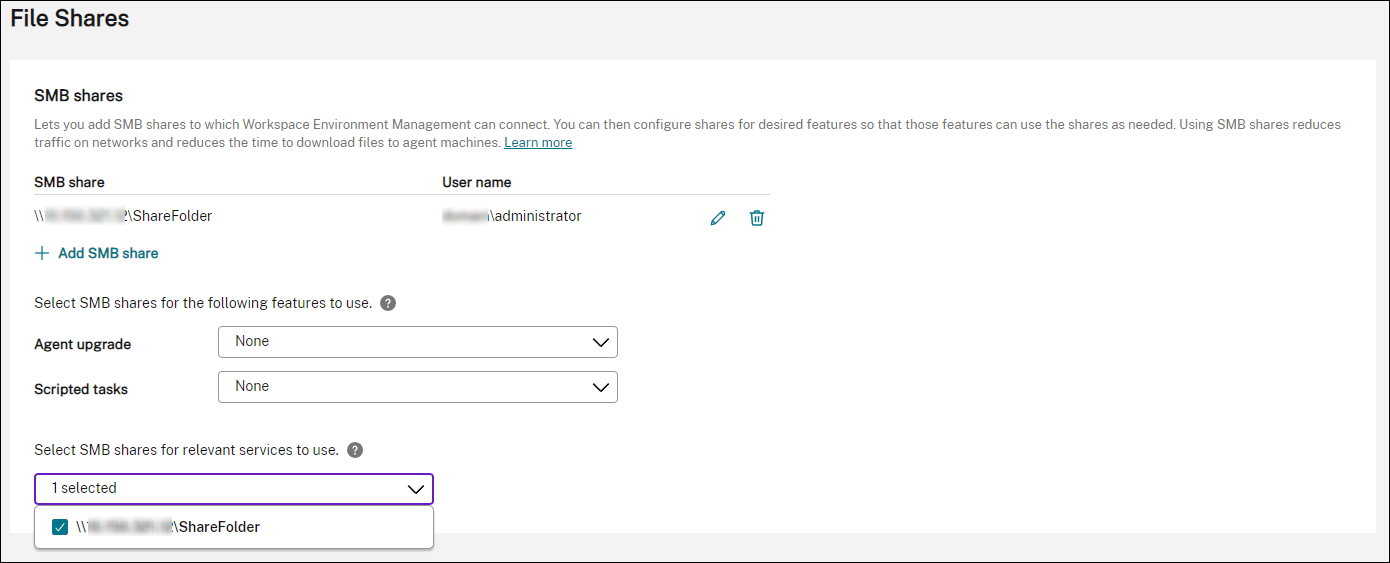
Configure Profile Management
The following information is supplemental to the guidance in Citrix Profile Management Settings. Follow the general guidance in that article and mind the details below.
-
In the web console, go to Profiles > Profile Management Settings under the relevant configuration set and enable Profile Management Settings.
-
Go to Basic settings, enable Profile Management, and then set the path to the user store.
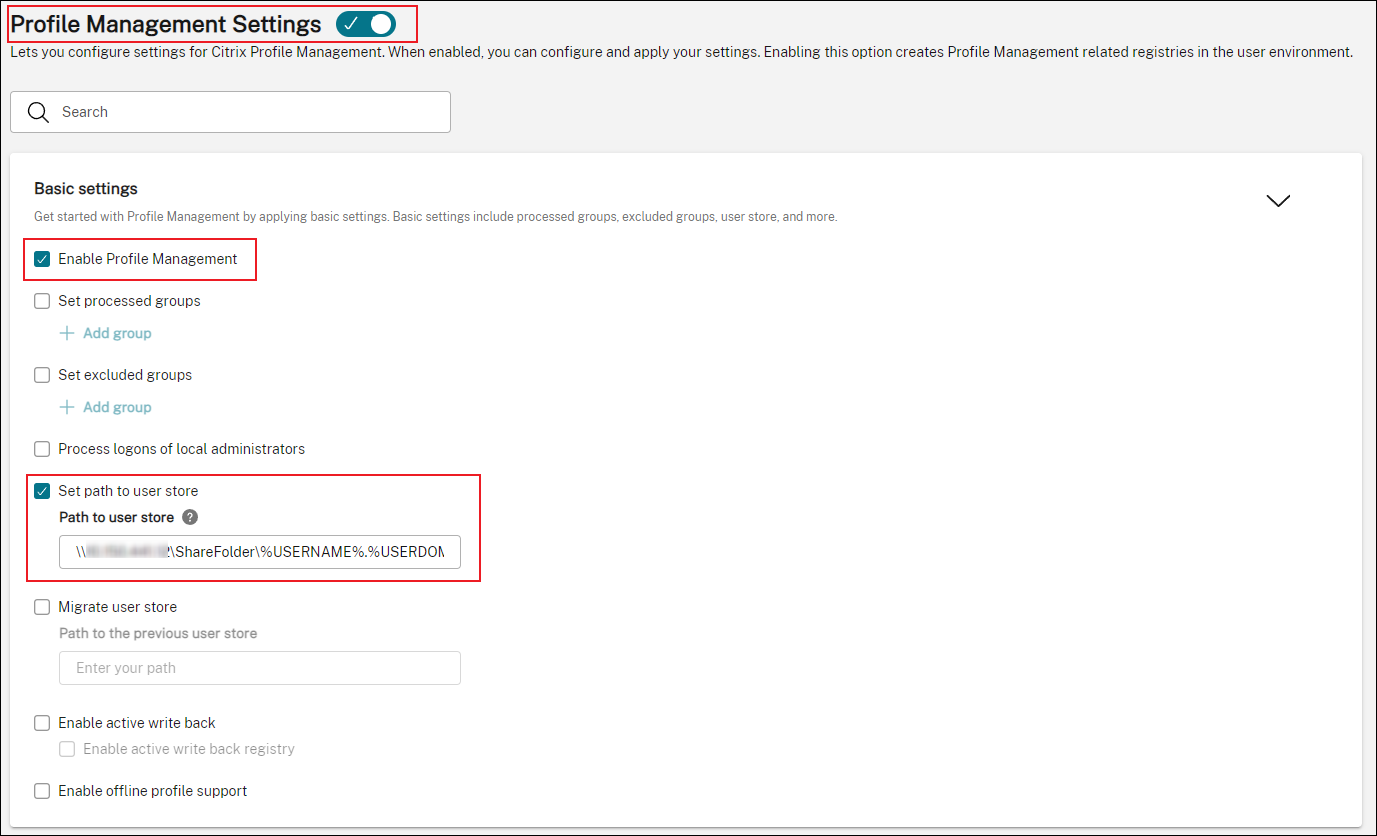
-
Go to Profile container, enable profile container, and then add an asterisk (*).
Note:
Adding an asterisk (*) puts the entire user profile in the profile container. This ensures that NTFS permissions are retained.
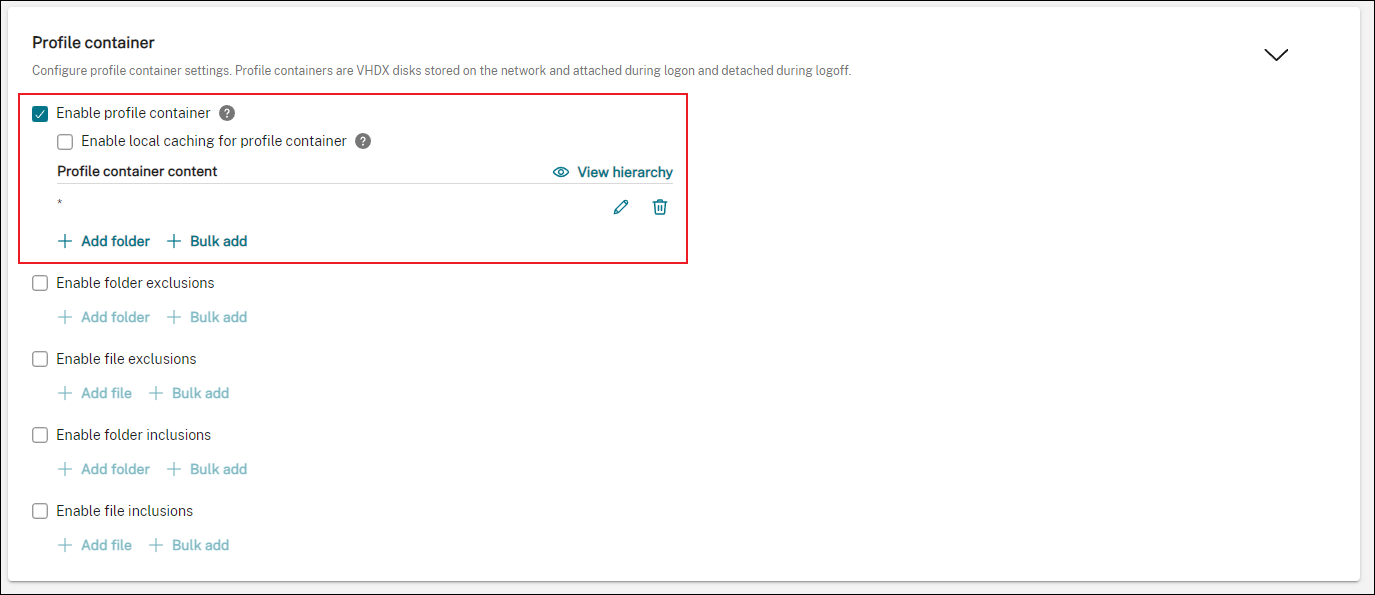
-
Go to Advanced settings and enable credential-based access to the user store.

For more information, see Enable credential-based access to user stores.
Share
Share
In this article
This Preview product documentation is Citrix Confidential.
You agree to hold this documentation confidential pursuant to the terms of your Citrix Beta/Tech Preview Agreement.
The development, release and timing of any features or functionality described in the Preview documentation remains at our sole discretion and are subject to change without notice or consultation.
The documentation is for informational purposes only and is not a commitment, promise or legal obligation to deliver any material, code or functionality and should not be relied upon in making Citrix product purchase decisions.
If you do not agree, select I DO NOT AGREE to exit.