-
-
-
-
Automatically back up configuration sets using WEM APIs and Windows PowerShell
-
Configure FSLogix Profile Container using WEM GPO
-
Manage DaaS-provisioned non-domain-joined machines using WEM
-
Protect Citrix Workspace™ environments using process hierarchy control
-
Troubleshoot VDA registration and session launch issues using scripted tasks
-
Use Windows events as triggers to detect VDA registration issues
-
This content has been machine translated dynamically.
Dieser Inhalt ist eine maschinelle Übersetzung, die dynamisch erstellt wurde. (Haftungsausschluss)
Cet article a été traduit automatiquement de manière dynamique. (Clause de non responsabilité)
Este artículo lo ha traducido una máquina de forma dinámica. (Aviso legal)
此内容已经过机器动态翻译。 放弃
このコンテンツは動的に機械翻訳されています。免責事項
이 콘텐츠는 동적으로 기계 번역되었습니다. 책임 부인
Este texto foi traduzido automaticamente. (Aviso legal)
Questo contenuto è stato tradotto dinamicamente con traduzione automatica.(Esclusione di responsabilità))
This article has been machine translated.
Dieser Artikel wurde maschinell übersetzt. (Haftungsausschluss)
Ce article a été traduit automatiquement. (Clause de non responsabilité)
Este artículo ha sido traducido automáticamente. (Aviso legal)
この記事は機械翻訳されています.免責事項
이 기사는 기계 번역되었습니다.책임 부인
Este artigo foi traduzido automaticamente.(Aviso legal)
这篇文章已经过机器翻译.放弃
Questo articolo è stato tradotto automaticamente.(Esclusione di responsabilità))
Translation failed!
Configure FSLogix Profile Container using WEM GPO
With Workspace Environment Management™ (WEM), you can configure FSLogix Profile Container settings without logging on to the domain controller. After uploading the administrative templates (.admx) to WEM, you can configure the policy in WEM just as you usually do on a domain controller. You then assign the policy to desired assignment targets. For precise control, you can also contextualize the assignment using predefined filters.
A general workflow for configuring FSLogix settings using WEM GPO is as follows:
-
Upload FSLogix-related administrative templates (.admx) to WEM.
-
Create a GPO to configure FSLogix and then enable the corresponding settings in the GPO.
-
Assign the GPO to the desired assignment targets.
Prerequisites
Before you start, do the following:
-
Install FSLogix on the agent machine.
-
Bundle the “fslogix.admx” and “fslogix.adml” files (available in the installation package of FSLogix) into a zip file, for example,
fslogix.zip.
Import the zip file
WEM supports creating template-based and registry-based GPOs. To create a template-based GPO for FSLogix, upload the zip file as follows:
-
Enable Group Policy Settings.
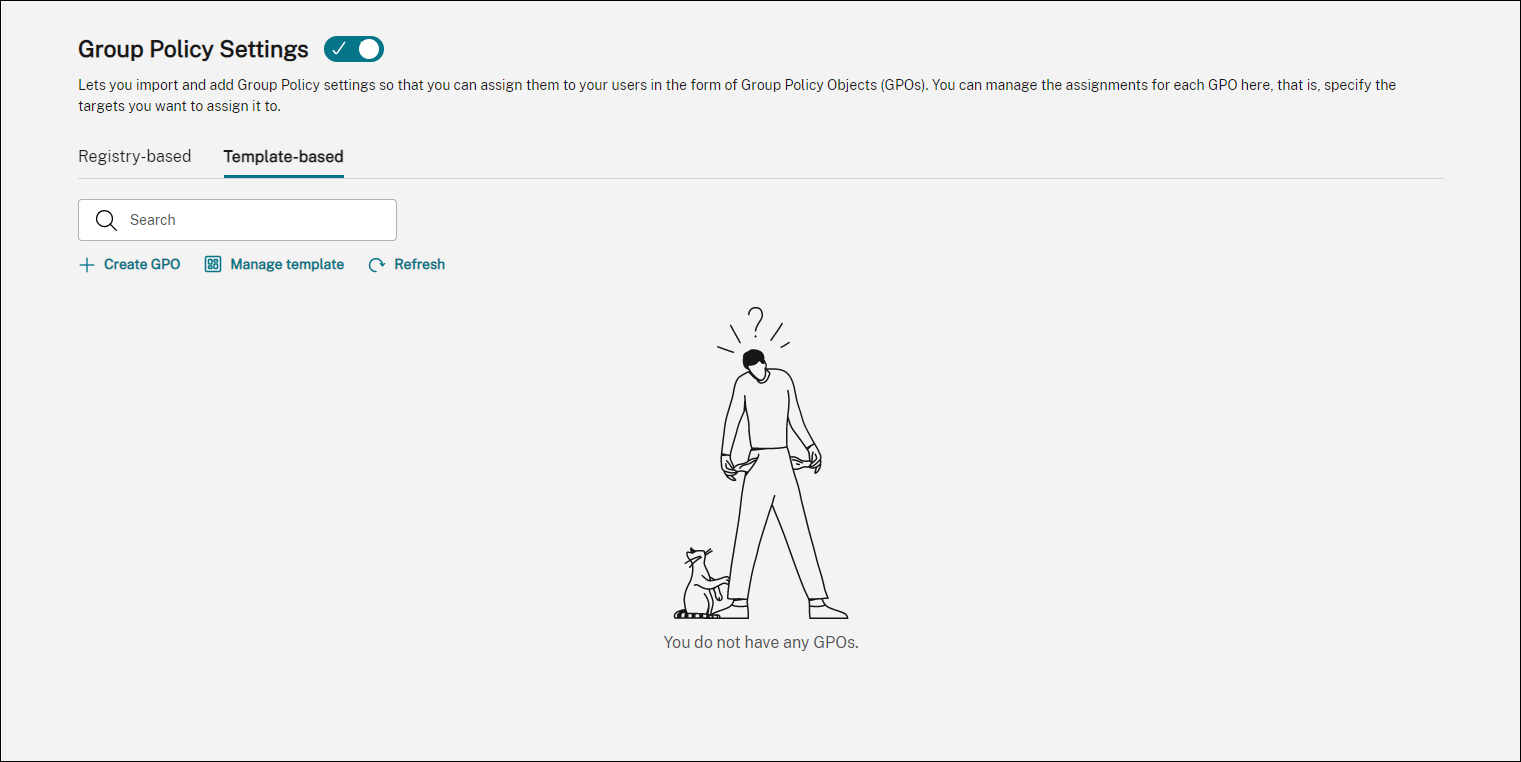
-
On the Template-based tab, click Manage template. The Manage template wizard appears.
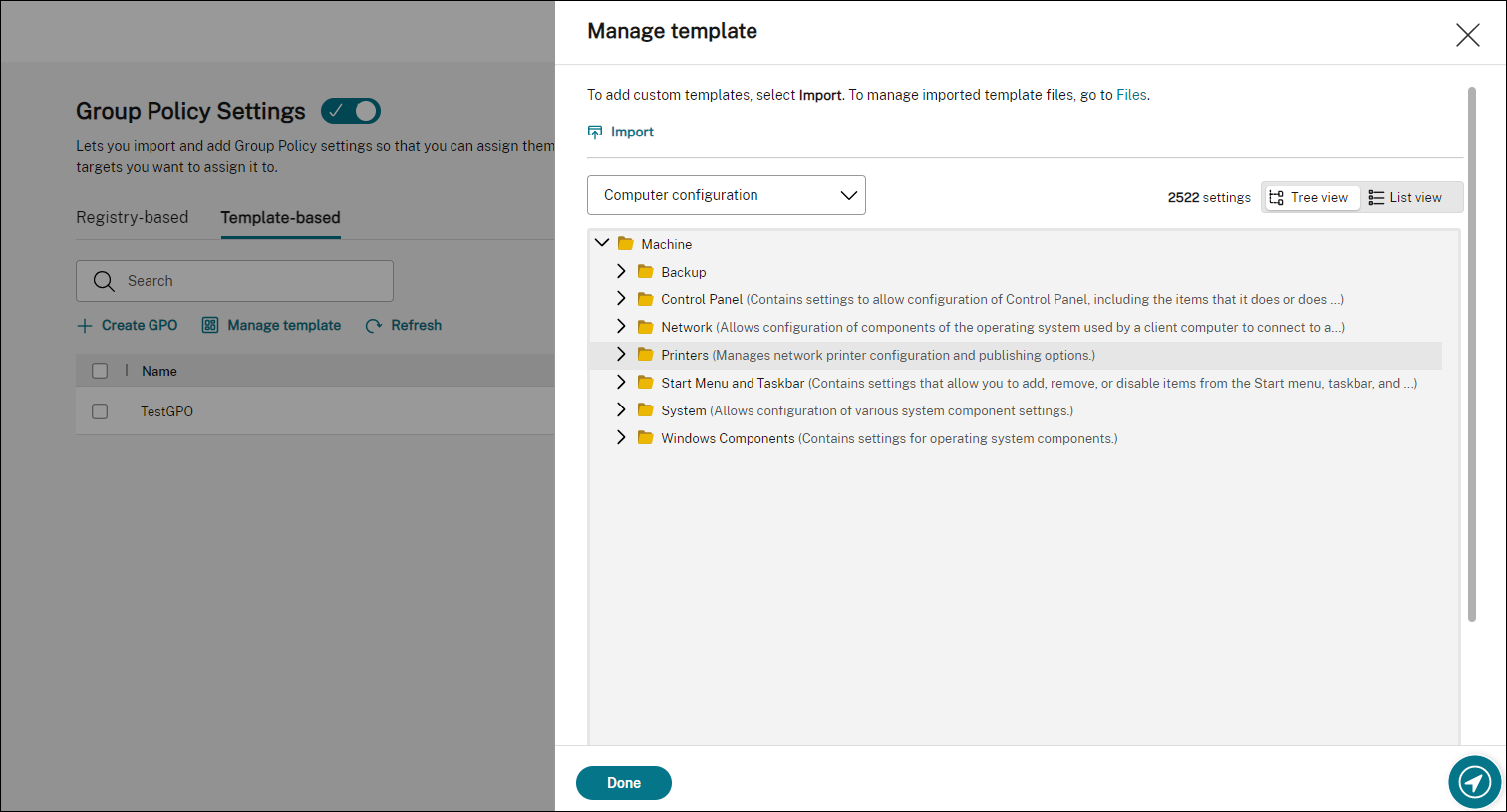
-
Browse to the zip file and then click Start import.
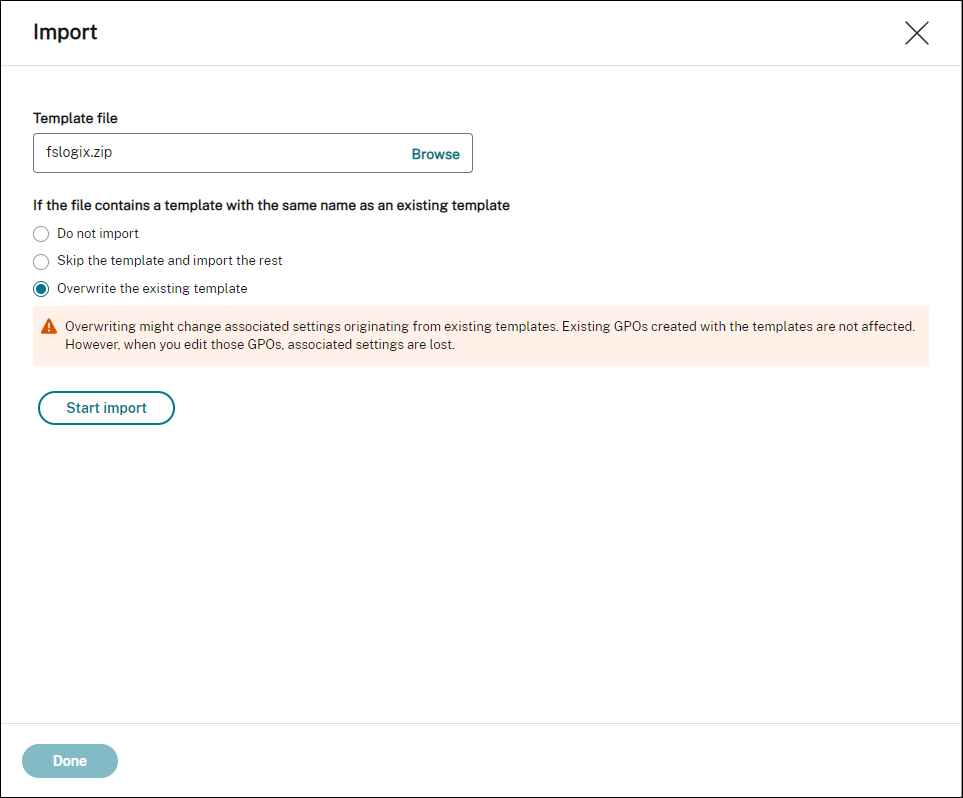
Create and edit a GPO
For a template-based GPO, you can configure both machine-level and user-level settings. In this example, you don’t need to configure user-level settings.
Complete the following steps:
-
On the Template-based tab, click Create GPO. The Create GPO with template wizard appears.
-
In Basic information, fill in the required information.
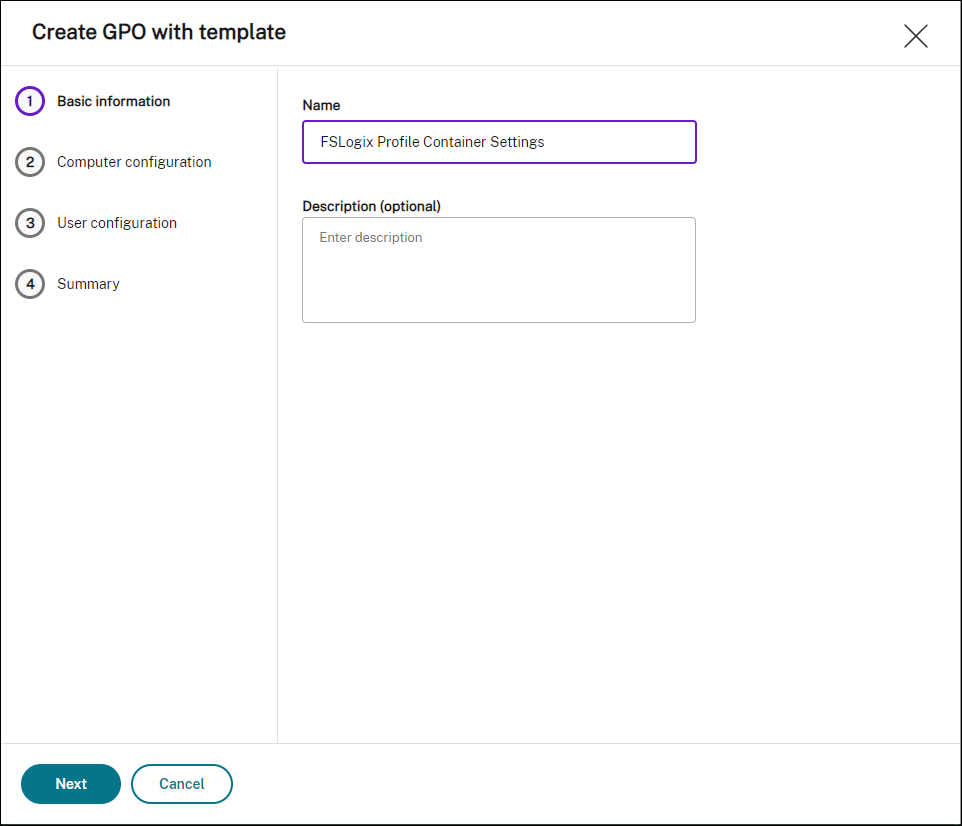
-
In Computer configuration, go to Machine > FSLogix > Profile Containers > Container and Directory Naming and configure the following two settings:
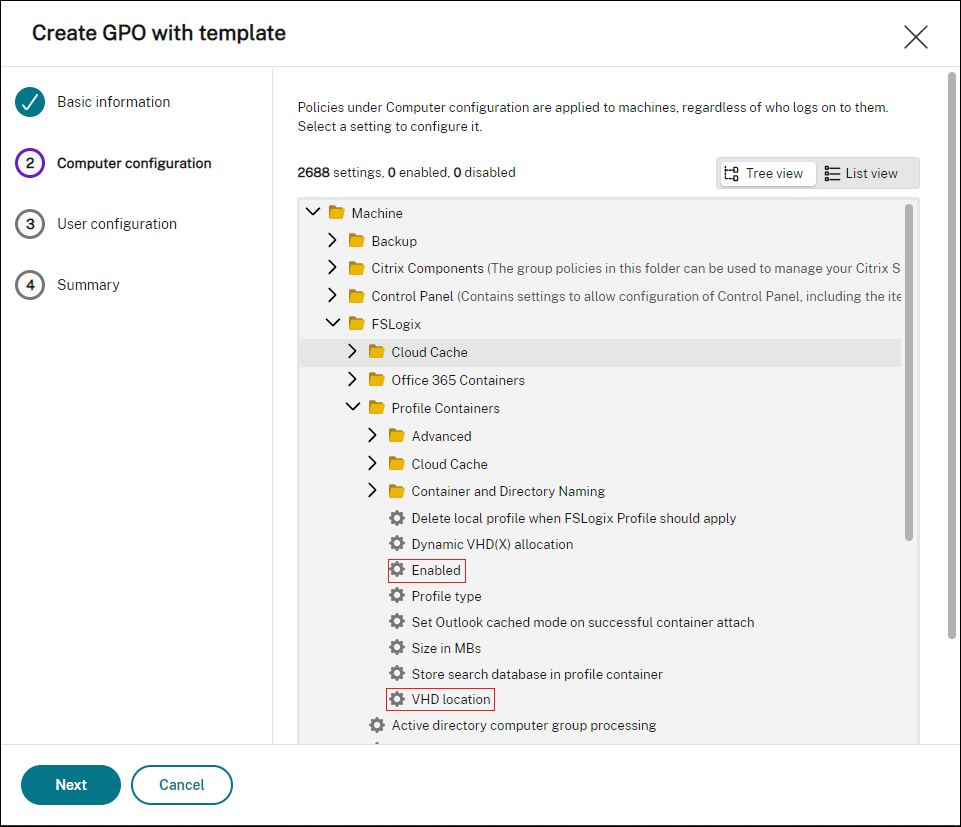
-
Enabled. Select the setting, set Status to Enabled, and set Options to Enabled.
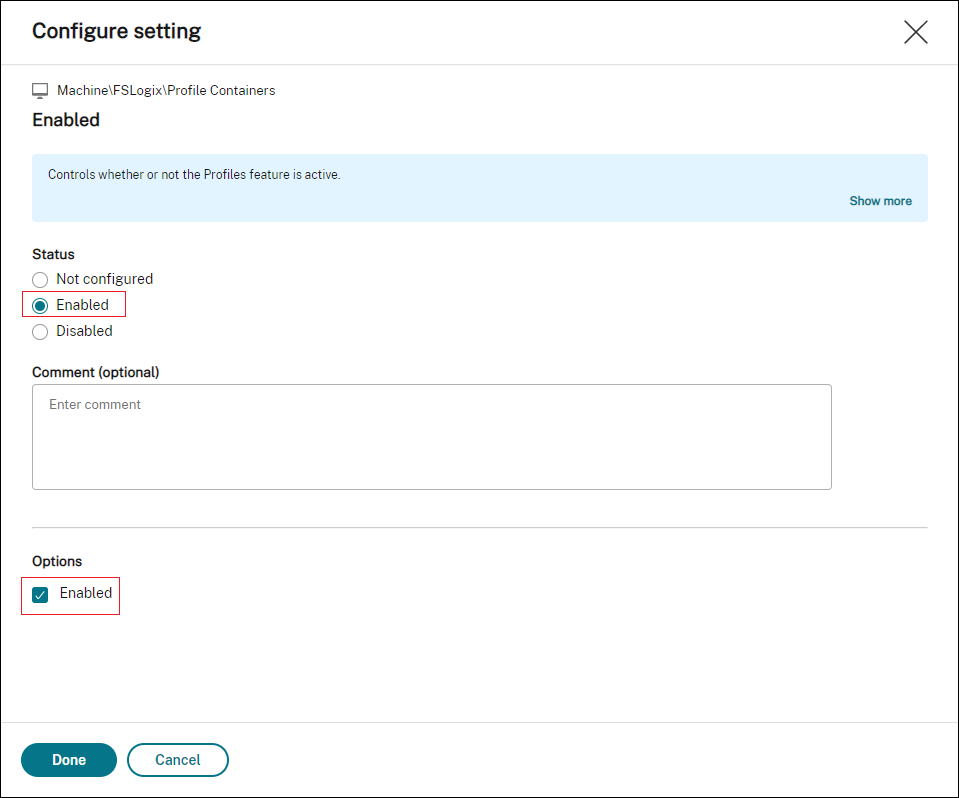
-
VHD location. Select the setting, set Status to Enabled, and type the path to the VHD.
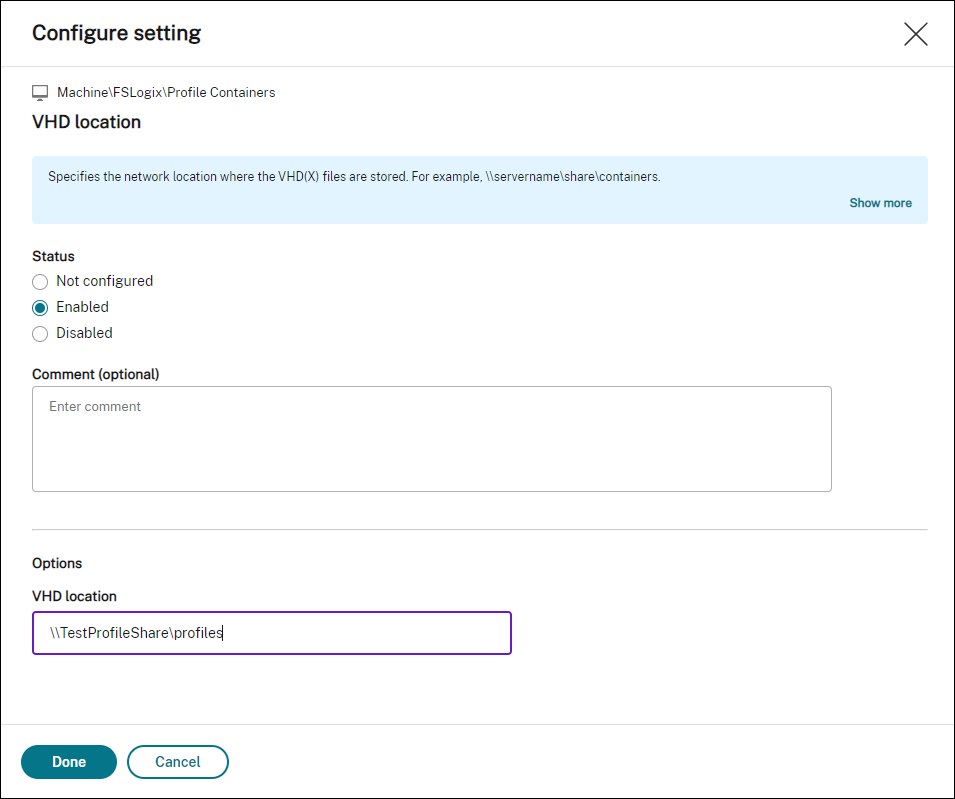
-
-
In Summary, verify that you configured the settings as intended and click Done.
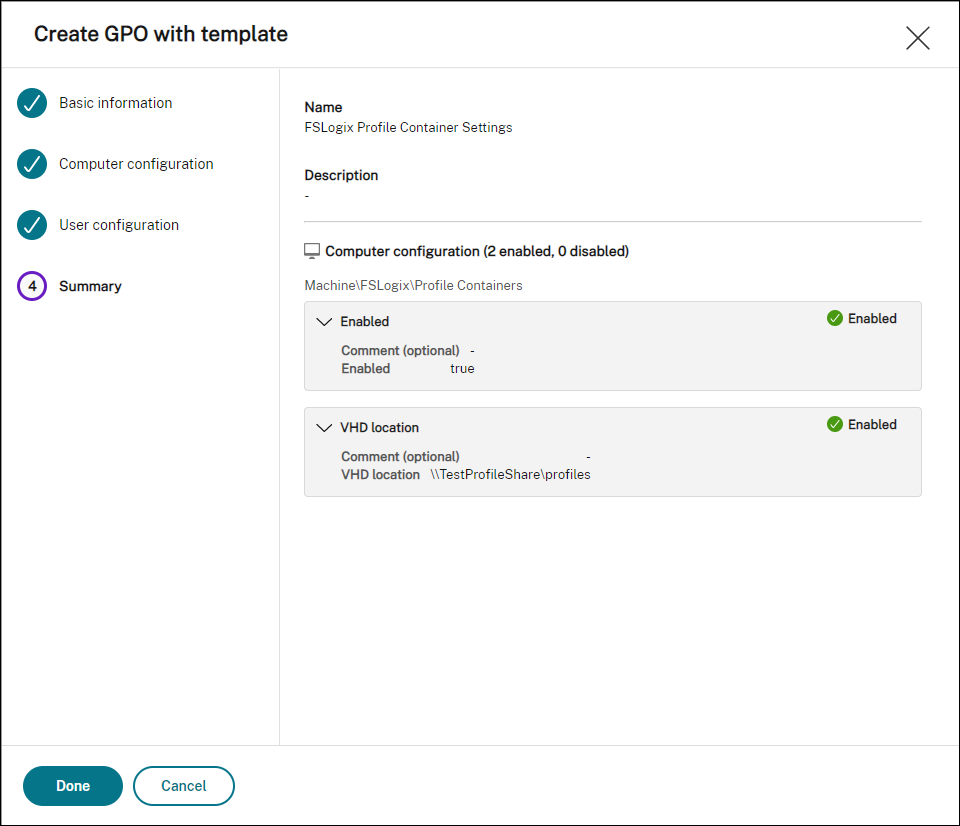
Assign the GPO
After creating the GPO, you can assign it to desired assignment targets. You can assign the GPO to different AD groups, just like you assign other actions. A group can contain users and machines. Machine-level settings take effect if the related machine belongs to the group. User-level settings take effect if the current user belongs to the group.
In this example, the GPO is assigned to the “Everyone” Group, with the default “Always True” filter applied.
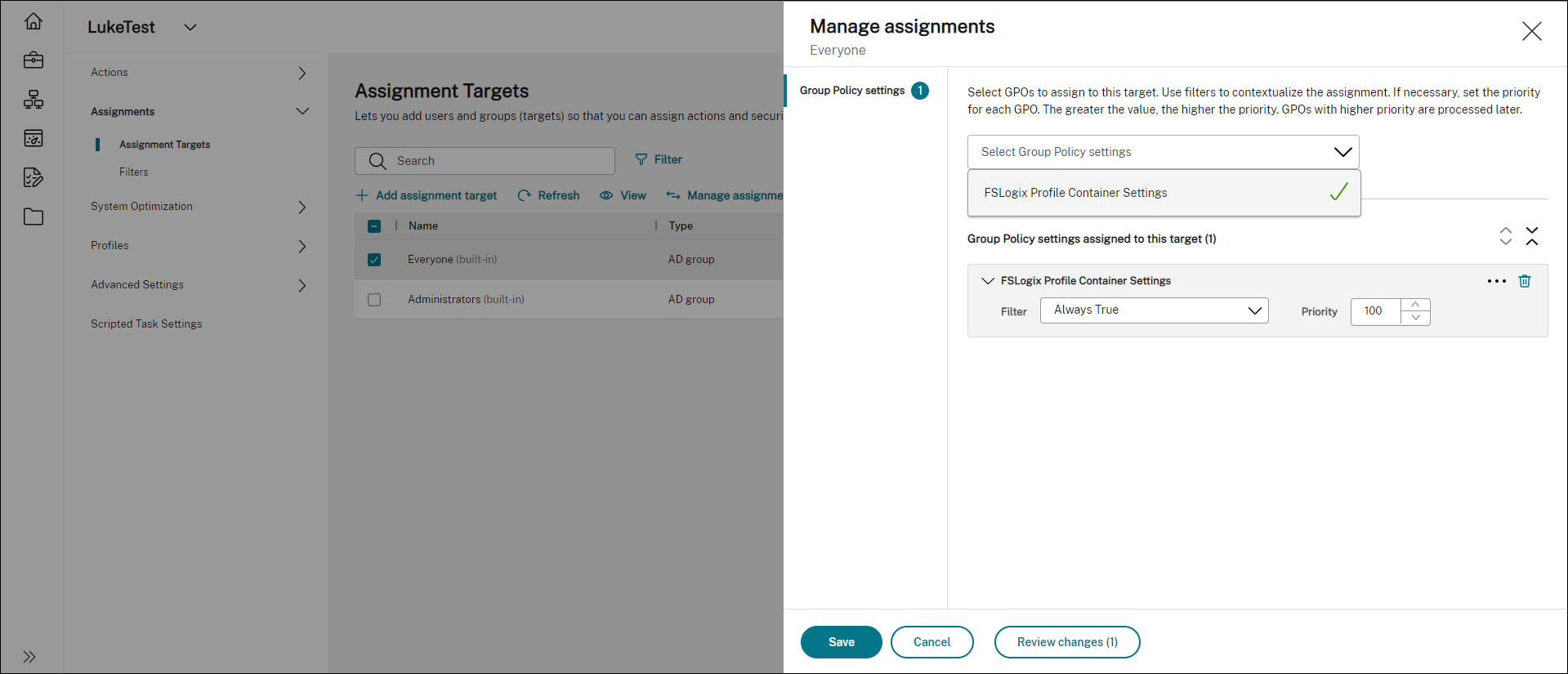
After assigning the GPO, go to the target agent machine to confirm that the policy has taken effect.
Share
Share
In this article
This Preview product documentation is Citrix Confidential.
You agree to hold this documentation confidential pursuant to the terms of your Citrix Beta/Tech Preview Agreement.
The development, release and timing of any features or functionality described in the Preview documentation remains at our sole discretion and are subject to change without notice or consultation.
The documentation is for informational purposes only and is not a commitment, promise or legal obligation to deliver any material, code or functionality and should not be relied upon in making Citrix product purchase decisions.
If you do not agree, select I DO NOT AGREE to exit.