-
-
-
-
Automatically back up configuration sets using WEM APIs and Windows PowerShell
-
Manage DaaS-provisioned non-domain-joined machines using WEM
-
Protect Citrix Workspace™ environments using process hierarchy control
-
Troubleshoot VDA registration and session launch issues using scripted tasks
-
Use Windows events as triggers to detect VDA registration issues
-
This content has been machine translated dynamically.
Dieser Inhalt ist eine maschinelle Übersetzung, die dynamisch erstellt wurde. (Haftungsausschluss)
Cet article a été traduit automatiquement de manière dynamique. (Clause de non responsabilité)
Este artículo lo ha traducido una máquina de forma dinámica. (Aviso legal)
此内容已经过机器动态翻译。 放弃
このコンテンツは動的に機械翻訳されています。免責事項
이 콘텐츠는 동적으로 기계 번역되었습니다. 책임 부인
Este texto foi traduzido automaticamente. (Aviso legal)
Questo contenuto è stato tradotto dinamicamente con traduzione automatica.(Esclusione di responsabilità))
This article has been machine translated.
Dieser Artikel wurde maschinell übersetzt. (Haftungsausschluss)
Ce article a été traduit automatiquement. (Clause de non responsabilité)
Este artículo ha sido traducido automáticamente. (Aviso legal)
この記事は機械翻訳されています.免責事項
이 기사는 기계 번역되었습니다.책임 부인
Este artigo foi traduzido automaticamente.(Aviso legal)
这篇文章已经过机器翻译.放弃
Questo articolo è stato tradotto automaticamente.(Esclusione di responsabilità))
Translation failed!
Protect Citrix Workspace™ environments using process hierarchy control
In a Citrix Workspace environment, some applications might be launched not as intended. This situation can pose security risks, especially if powerful Windows tools such as CMD and PowerShell are launched.
As an administrator, you might want to restrict your users only to launching allowed applications. Workspace Environment Management™ (WEM) provides you with the process hierarchy control feature, which helps prevent end users from launching child processes.
You can control whether certain child processes can be started from their parent processes in a Citrix Workspace environment. The feature is useful in scenarios where you want to prevent unintended processes from running through published applications.
This article uses CMD as an example. With process hierarchy control, you can protect against attacks launched through CMD in a Citrix® virtual app environment by preventing CMD from being started through the published app. A general workflow for using the feature is as follows:
-
Enable process hierarchy control on the WEM agent
-
Configure process hierarchy control rules in the WEM console
Recommendation
We recommend that you use the WEM tool VUEMAppCmd to publish applications. The tool ensures that the WEM agent finishes processing process hierarchy control rules before published applications start.
Use the Full Configuration management interface to edit the application settings and then add an executable file path that points to VUEMAppCmd.exe. For more information, see Applications.
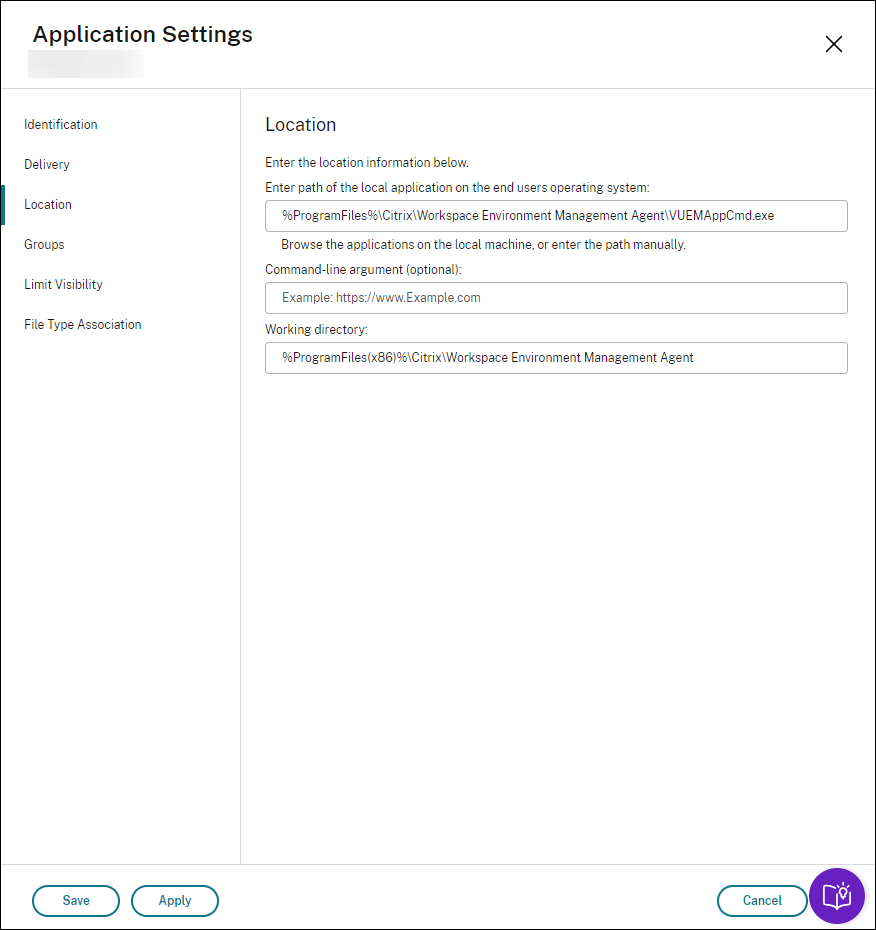
Enable process hierarchy control on the WEM agent
To enable the feature, use the AppInfoViewer tool on the agent machine. The tool is located in the agent installation folder. A machine restart is required after you enable or disable the feature.
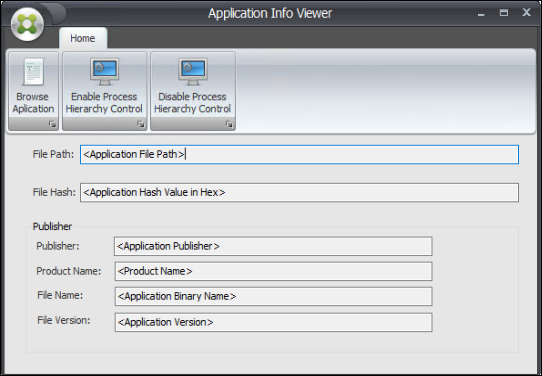
Configure process hierarchy control rules in the WEM console
Suppose you want to block CMD from launching through Notepad. To create process hierarchy control rules, complete the following steps:
-
Go to Legacy Console > Security > Process Hierarchy Control and select Enable Process Hierarchy Control.
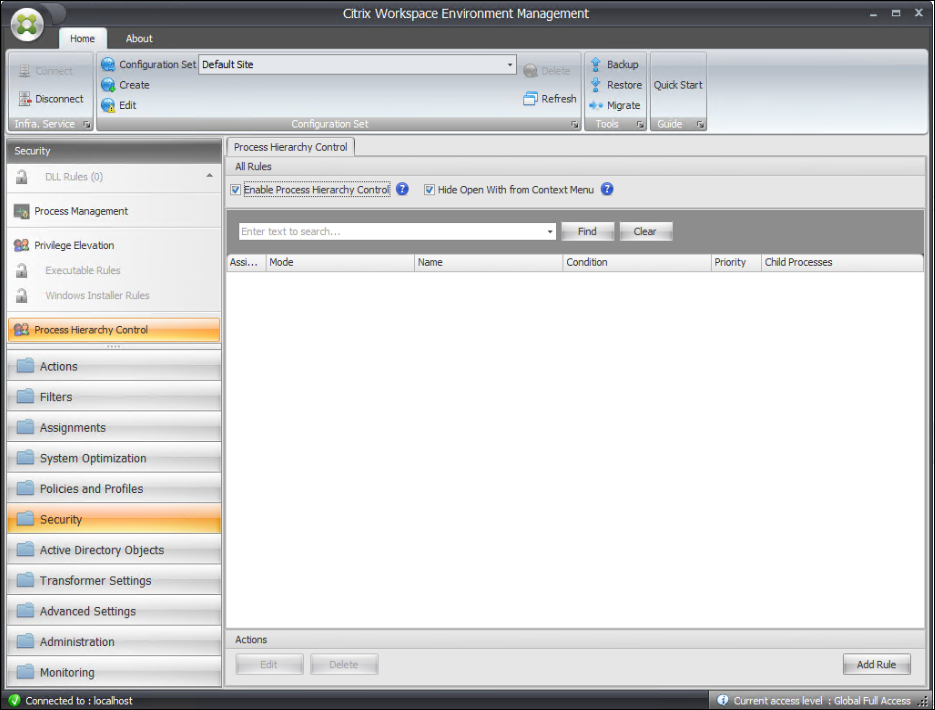
-
Click Add Rule, configure settings as follows, and click Next.
Note:
In this example, you create a rule to prevent CMD from launching through Notepad. You can use one of the three rule types (Path, Publisher, and Hash) to specify parent and child processes. Under Assignments, you choose the users to which you want to apply the rule. For more information about the settings, see Process hierarchy control.
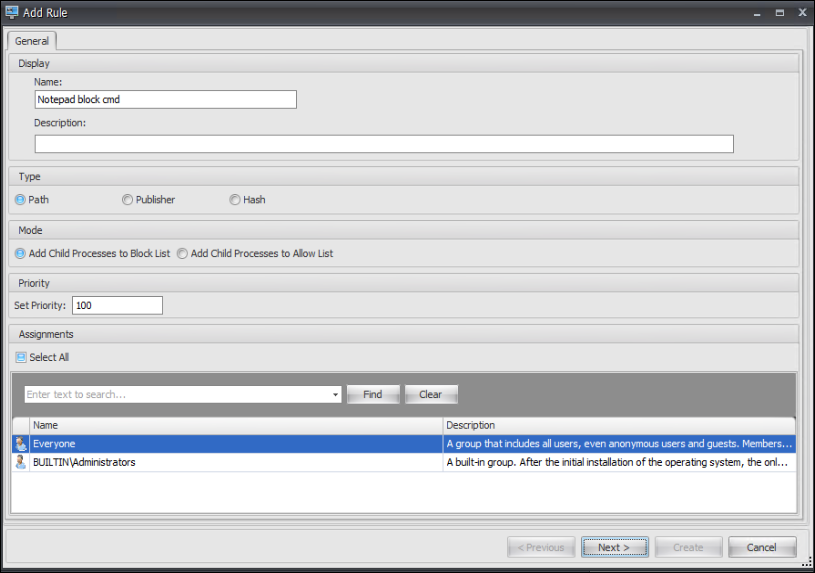
-
Configure Notepad as the parent process and click Next.
Note:
The user interface differs depending on which rule type you select in step 2.
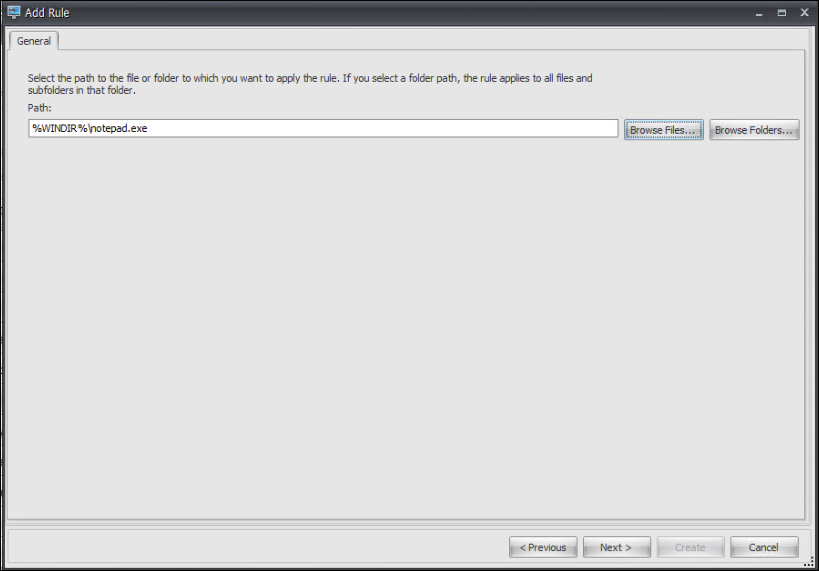
-
Add multiple child processes in the rule as needed and click Create.
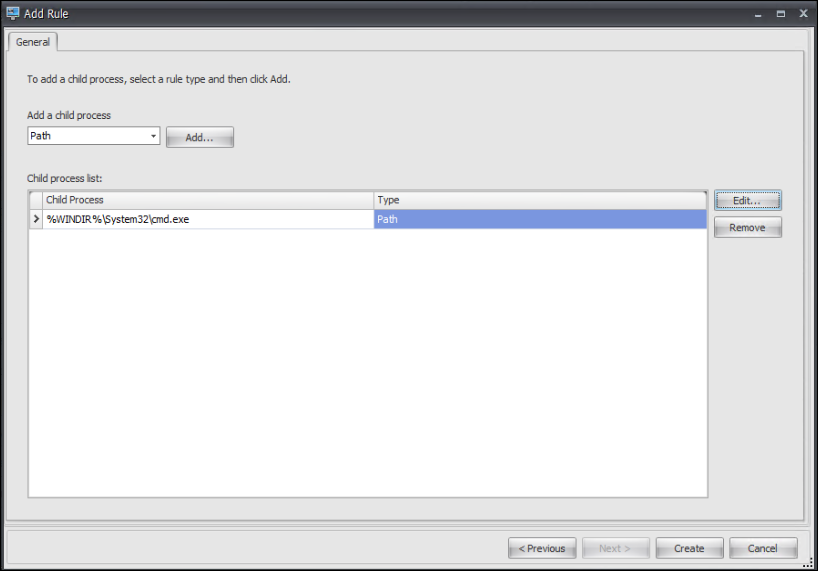
This completes creating the rule. The agent will prevent CMD from launching through Notepad in the Citrix Workspace environment.
Share
Share
This Preview product documentation is Citrix Confidential.
You agree to hold this documentation confidential pursuant to the terms of your Citrix Beta/Tech Preview Agreement.
The development, release and timing of any features or functionality described in the Preview documentation remains at our sole discretion and are subject to change without notice or consultation.
The documentation is for informational purposes only and is not a commitment, promise or legal obligation to deliver any material, code or functionality and should not be relied upon in making Citrix product purchase decisions.
If you do not agree, select I DO NOT AGREE to exit.