-
-
-
-
Aggregate assigned applications in one place
-
Automatically back up configuration sets using WEM APIs and Windows PowerShell
-
Manage DaaS-provisioned non-domain-joined machines using WEM
-
Protect Citrix Workspace™ environments using process hierarchy control
-
Troubleshoot VDA registration and session launch issues using scripted tasks
-
Use Windows events as triggers to detect VDA registration issues
-
This content has been machine translated dynamically.
Dieser Inhalt ist eine maschinelle Übersetzung, die dynamisch erstellt wurde. (Haftungsausschluss)
Cet article a été traduit automatiquement de manière dynamique. (Clause de non responsabilité)
Este artículo lo ha traducido una máquina de forma dinámica. (Aviso legal)
此内容已经过机器动态翻译。 放弃
このコンテンツは動的に機械翻訳されています。免責事項
이 콘텐츠는 동적으로 기계 번역되었습니다. 책임 부인
Este texto foi traduzido automaticamente. (Aviso legal)
Questo contenuto è stato tradotto dinamicamente con traduzione automatica.(Esclusione di responsabilità))
This article has been machine translated.
Dieser Artikel wurde maschinell übersetzt. (Haftungsausschluss)
Ce article a été traduit automatiquement. (Clause de non responsabilité)
Este artículo ha sido traducido automáticamente. (Aviso legal)
この記事は機械翻訳されています.免責事項
이 기사는 기계 번역되었습니다.책임 부인
Este artigo foi traduzido automaticamente.(Aviso legal)
这篇文章已经过机器翻译.放弃
Questo articolo è stato tradotto automaticamente.(Esclusione di responsabilità))
Translation failed!
Aggregate assigned applications in one place
As an administrator, you might want to aggregate all applications you assigned to your user in one place for quick and convenient launch. Also, your users might prefer to directly open their bookmarked websites rather than take additional steps — open the browser first and then access the websites.
Workspace Environment Management (WEM) provides an application launcher tool that lets users launch assigned applications in one place and directly open bookmarked websites using a browser (if assigned). For more information about the tool, see Application launcher.
A general workflow to use the tool is as follows:
-
As an administrator, assign applications to target users or user groups through the administration console.
-
Users log on to the agent machine to launch applications using the tool.
Prerequisites
Before you use the tool, keep the following in mind:
-
Make sure that the assigned applications are present on the agent machine. Only applications present on the agent machine appear in the application launcher window.
-
This feature supports only Google Chrome and Microsoft Edge. For the browser bookmark feature to work, make sure that Google Chrome or Microsoft Edge is present on the agent machine.
Recommendation
The tool can run independently as part of WEM. For best user experience, we recommend that you do the following:
-
Publish the tool as a Citrix virtual app. When used as a published app in Citrix Workspace™, the tool launches assigned applications faster and makes it convenient for users to open bookmarked websites. If used otherwise, the browser bookmark feature does not work.
-
Use the tool with Citrix Profile Management. Application launcher lets users mark assigned applications as favorites. When used with Profile Management, users’ favorites and browser bookmarks can roam regardless of which machine they log in to.
Assign applications (as an administrator)
The following information is supplemental to the guidance in Action assignment. To assign applications, follow the general guidance in that article.
In this example, the following applications are assigned:
-
Chrome
-
Edge
-
Notepad++
-
notepad
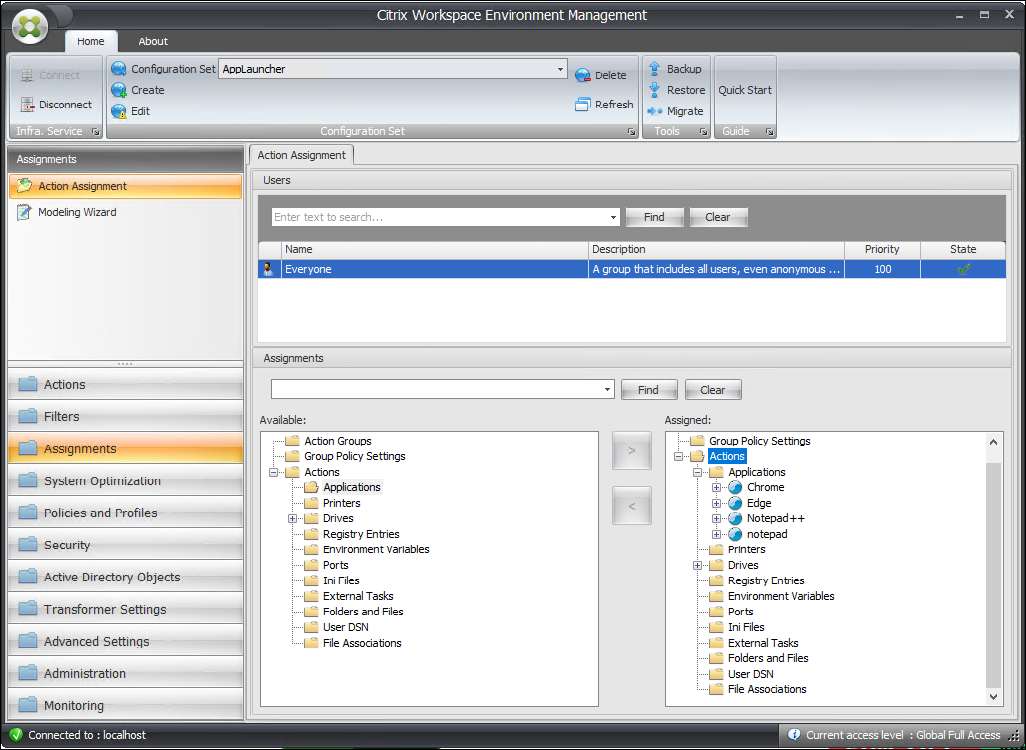
Launch applications using the tool (as users)
After users log on to their agent machines, they can launch the application launcher tool and then do the following:
-
Open assigned applications
-
Favorite applications
-
Launch management tools
-
Access bookmarked websites
-
Sign out of the current session
For more information, see Application launcher.
The following information is supplemental to the Application launcher article. Follow the general guidance in that article and mind details below.
Users can directly open bookmarked websites. The browser bookmarks feature provides a faster and more convenient way to open bookmarked websites.
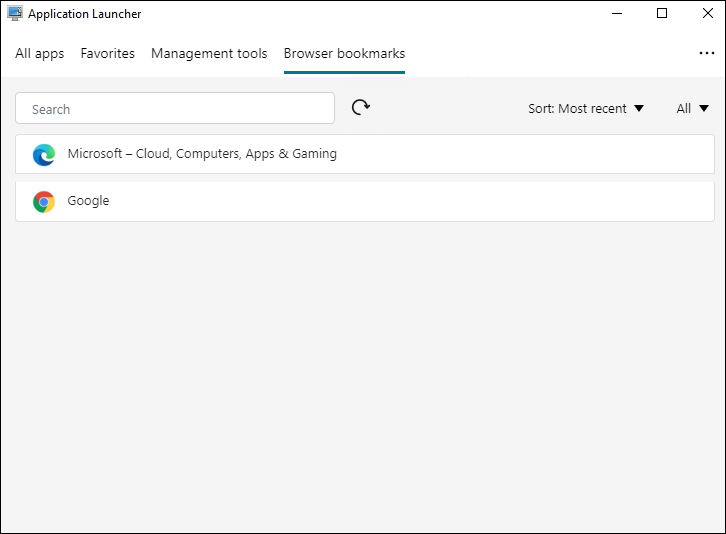
To add bookmarks, users open the assigned browser using application launcher, access websites, and then bookmark them. The bookmarked websites then appear in Browser bookmarks.
To delete or modify bookmarks, users complete the following steps:
-
Open the browser or click a bookmarked website to open the browser.
-
Delete or modify bookmarks as needed.
To sign out of the current session, users click the ellipsis icon in the upper right corner and select Sign out.
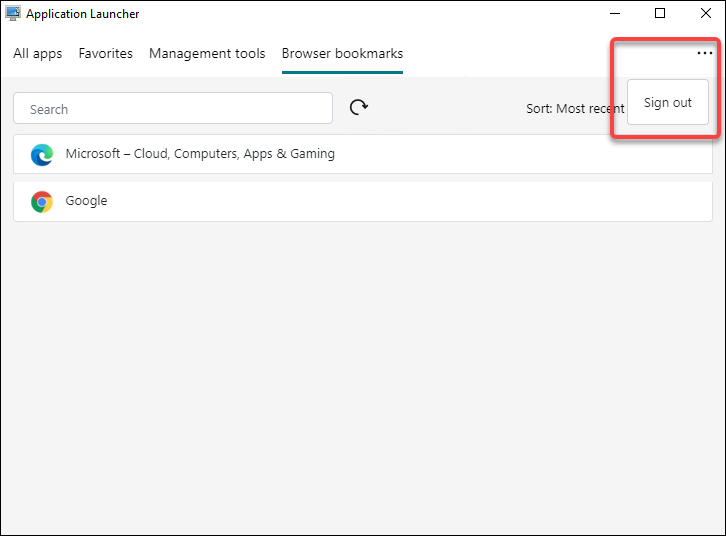
Unlike closing the window, signing out ensures that the application session ends.
Share
Share
This Preview product documentation is Citrix Confidential.
You agree to hold this documentation confidential pursuant to the terms of your Citrix Beta/Tech Preview Agreement.
The development, release and timing of any features or functionality described in the Preview documentation remains at our sole discretion and are subject to change without notice or consultation.
The documentation is for informational purposes only and is not a commitment, promise or legal obligation to deliver any material, code or functionality and should not be relied upon in making Citrix product purchase decisions.
If you do not agree, select I DO NOT AGREE to exit.