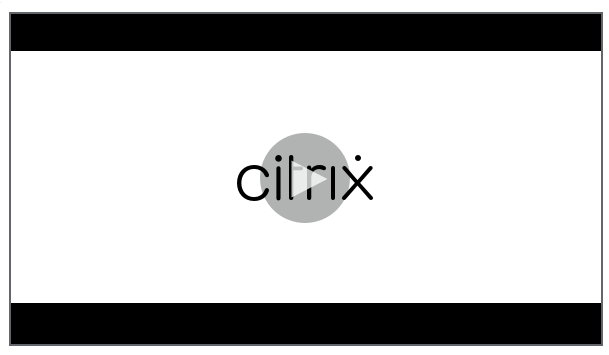Get started: Plan and build a deployment
If you are not familiar with the components used in a Workspace Environment Management (WEM) service deployment, see Workspace Environment Management service.
If you are migrating from an on-premises WEM deployment, see Migrate to cloud.
How to use this article
To set up your WEM deployment, complete the tasks summarized below. Links are provided to each task’s details.
Review the entire process before starting the deployment, so you know what to expect. This article also links to other helpful information sources.
Plan and prepare
See the Citrix Tech Zone documentation articles to help establish goals and define use cases and business objectives, and to get to know configuration considerations.
-
To learn how WEM improves the overall experience and enhances the security of the deployment, see Tech Brief: Workspace Environment Management.
-
To learn the architecture and deployment considerations for this cloud-based service, see Reference Architecture: Workspace Environment Management.
-
To learn how WEM optimizes resource utilization, logon times, and RAM usage, see Tech Insight: Workspace Environment Management. Watch the videos there.
Sign up
Sign up for a Citrix account and request a WEM service trial. The onboarding steps are:
- Sign up for a Citrix account and request a WEM service trial.
- Discuss integration requirements with Citrix.
- Complete settings in the Citrix Cloud™ portal.
To sign up for a Citrix account and request a trial, contact your Citrix Sales Representative. When you are ready to proceed, go to https://onboarding.cloud.com.
After you log on, in the WEM service tile, click Request Trial. The text changes to Trial Requested. You will receive an email when your trial is available.
Note:
While waiting for the trial, you can review the information referenced in Where to go next. Although Citrix hosts and delivers your WEM service solution, you manage the machines that deliver applications and desktops, plus the applications and users. You can spend this time setting up the infrastructure to your corporate services, such as Active Directory.
Determine which setup method to use
Each machine that WEM manages must have a WEM agent installed on it. WEM agents connect to the WEM service and enforce settings you configure in the administration console. Before you install the agent, determine a setup method that suits your deployment needs.
There are three setup methods to connect the agent to the WEM service:
-
Cloud Connector. Use this method if your machines are domain-joined. This method requires that you set up resource locations and install at least one Citrix Cloud Connector™ in each.
-
For high availability, we recommend that you install two Cloud Connectors in each resource location.
-
Resource locations contain infrastructure services (such as Active Directory and Cloud Connectors) and the machines that deliver apps and desktops to users.
See Resource locations and Cloud Connector installation.
Video about installing Cloud Connectors:
-
-
Non-domain-joined. Use this method if you want to manage non-domain-joined machines in Citrix DaaS deployments. This method requires that you select Skip Configuration when installing the agent.
-
Enrollment. Use this method to enroll WEM agents without configuring Cloud Connectors. This method requires that you select Skip Configuration when installing the agent.
The following provides general guidance to help you decide which method to use.
-
For machines managed by Citrix DaaS™. Use the same method to connect the agent to Citrix Cloud as you do for the Virtual Delivery Agent (VDA) — through the Cloud Connector or the non-domain-joined method.
-
For machines not managed by Citrix DaaS. Use the Cloud Connector or the enrollment method.
Install the agent
Each machine that WEM manages must have a WEM agent installed on it. See Install the agent.
Manage your deployment
After you complete the tasks above that set up your WEM deployment, start the WEM administration console. There are two consoles available:
We are in the process of migrating features from the legacy console to the web console. The web console responds faster than the legacy console and provides more functionalities. To see the features available only in the web console, see What’s new.