-
-
Starting, stopping, or restarting Provisioning Services
-
Disabling write cache to improve performance when using storage device drives
-
-
Deploying virtual desktops to VMs using the XenDesktop Setup Wizard
This content has been machine translated dynamically.
Dieser Inhalt ist eine maschinelle Übersetzung, die dynamisch erstellt wurde. (Haftungsausschluss)
Cet article a été traduit automatiquement de manière dynamique. (Clause de non responsabilité)
Este artículo lo ha traducido una máquina de forma dinámica. (Aviso legal)
此内容已经过机器动态翻译。 放弃
このコンテンツは動的に機械翻訳されています。免責事項
이 콘텐츠는 동적으로 기계 번역되었습니다. 책임 부인
Este texto foi traduzido automaticamente. (Aviso legal)
Questo contenuto è stato tradotto dinamicamente con traduzione automatica.(Esclusione di responsabilità))
This article has been machine translated.
Dieser Artikel wurde maschinell übersetzt. (Haftungsausschluss)
Ce article a été traduit automatiquement. (Clause de non responsabilité)
Este artículo ha sido traducido automáticamente. (Aviso legal)
この記事は機械翻訳されています.免責事項
이 기사는 기계 번역되었습니다.책임 부인
Este artigo foi traduzido automaticamente.(Aviso legal)
这篇文章已经过机器翻译.放弃
Questo articolo è stato tradotto automaticamente.(Esclusione di responsabilità))
Translation failed!
Starting, stopping, or restarting Provisioning Services
Tip
Starting, stopping, or restarting Provisioning Services may result in unexpected behavior. Refer to Important considerations for more information.
To start, stop, or restart Provisioning Services on a Provisioning Server:
- Highlight the Provisioning Server in the Console, then select the Stream Services menu option from the Actions menu, right-click menu, or Actions pane. The Provisioning Server Control dialog appears.
-
Select from the following menu options:
Option Description Start Starts the Stream Service Stop Places the Provisioning Server in off-line mode Restart After modifying Provisioning Server settings, such as adding or removing IPs, restart the Stream Service - Highlight the Provisioning Servers that you want to take action on, then click that action’s button.
- Click Close to exit the dialog.
PVS console fails to restart or stop
Sometimes, the PVS console may fail to restart or stop services when running a stream service with a network service account. When this occurs, the service may appear in the started state, however, the console prevents you from restarting or stopping the stream service.
Tip
By default, a network service account does not have permissions to start/stop services.
For example, if services are configured with a network services account, running the configuration wizard results in an error condition. The status appears as running and streaming the vDisk, however, the service cannot be restarted or stopped:
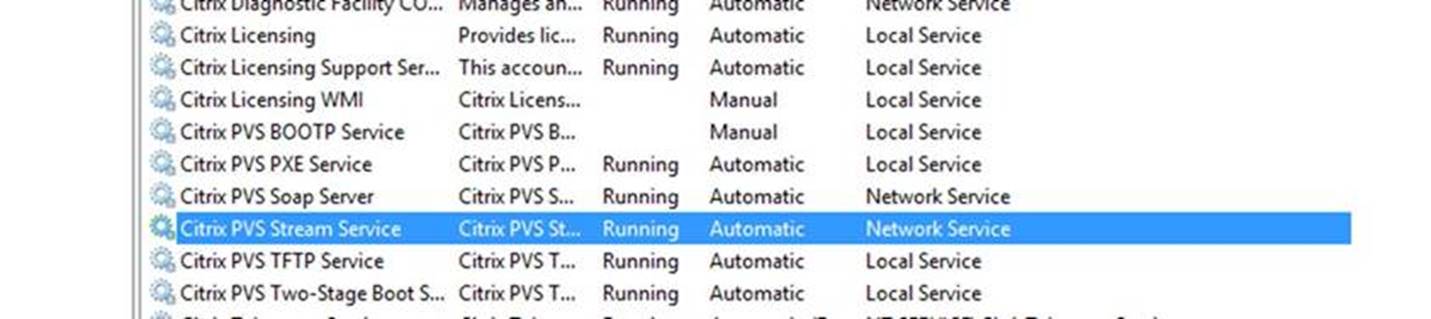
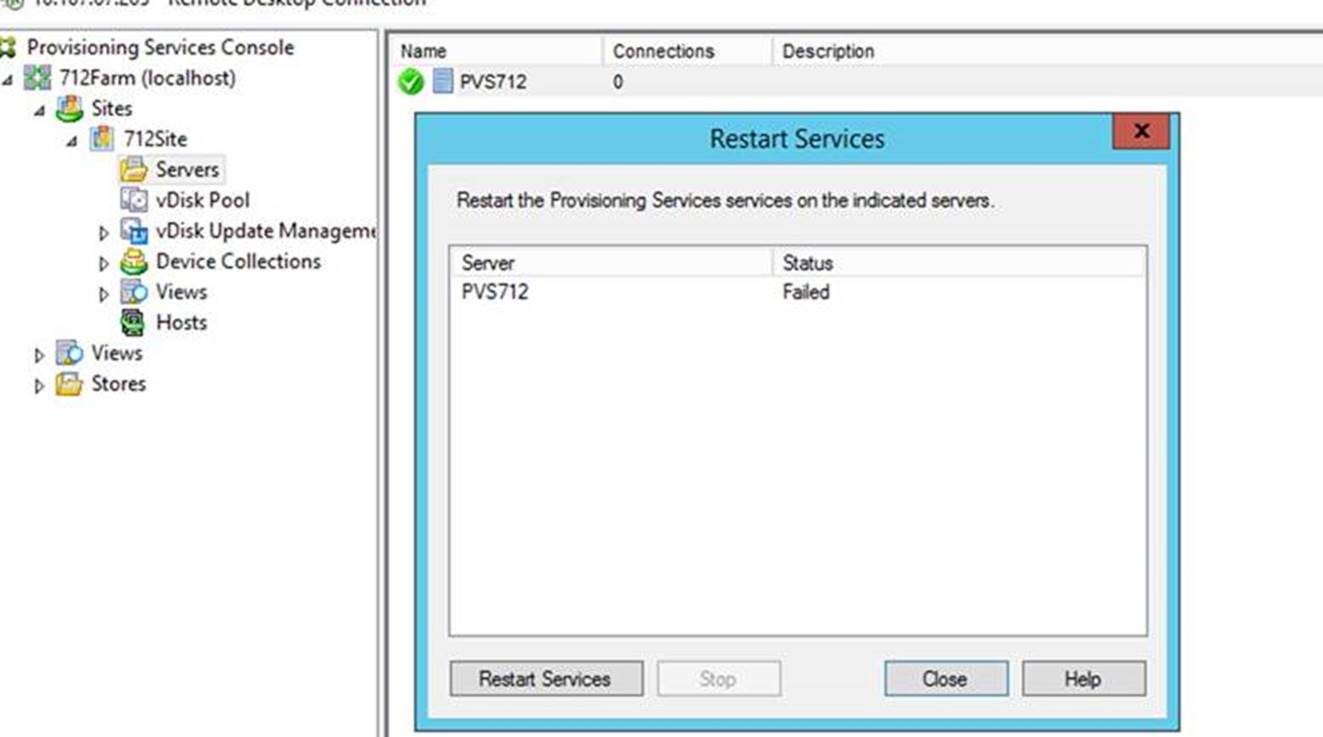
You may be able to resolve this issue by associating the stream service with a specific account which has the required permissions to access the database. For example, if the services are configured with a specific account (for example, anuj.com\administrator), the status appears as started, and you can restart or stop the services from the PVS console:
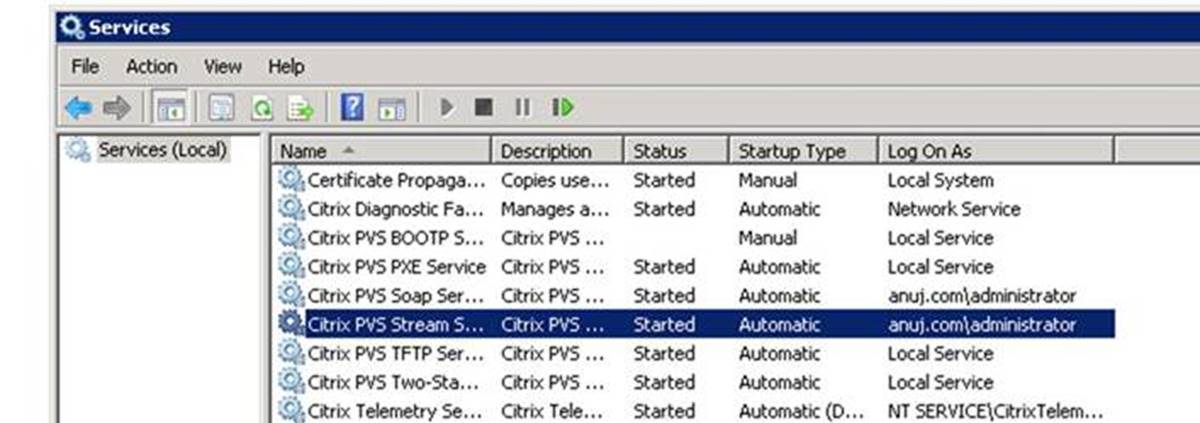
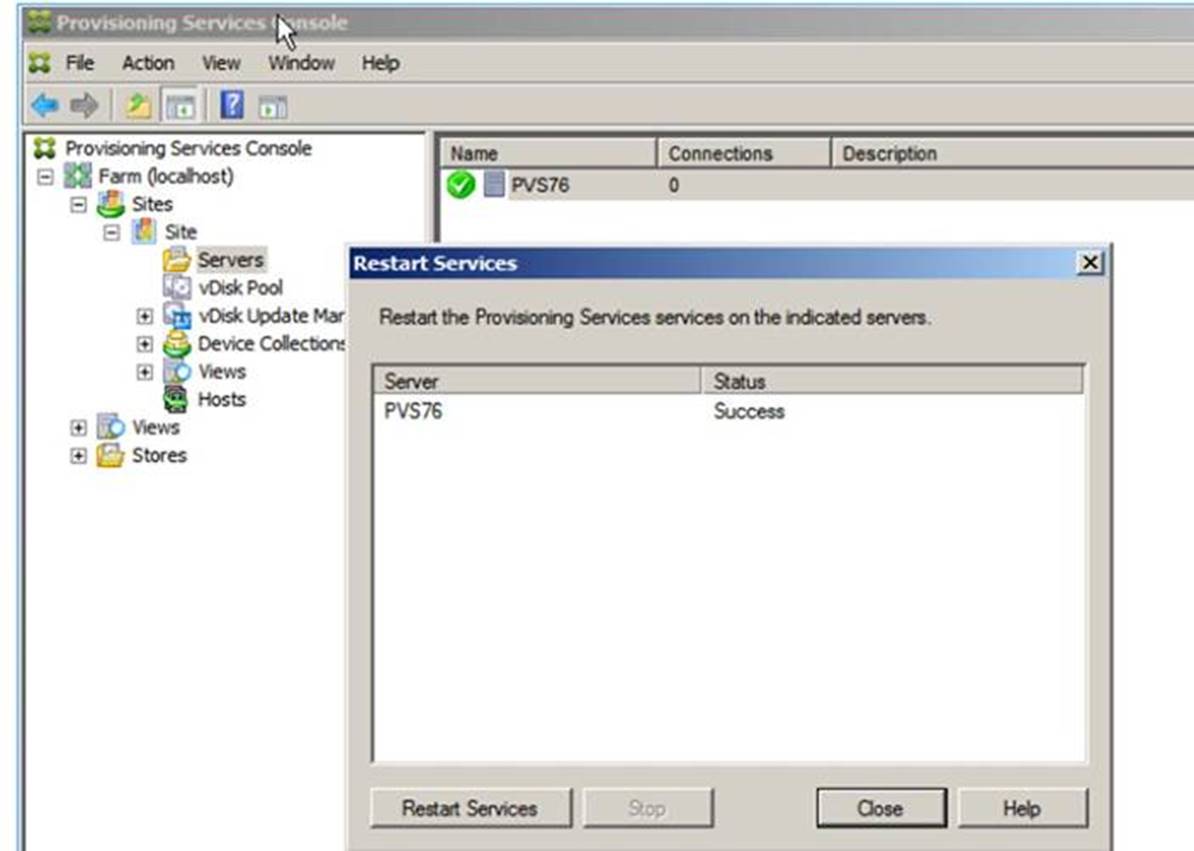
Share
Share
In this article
This Preview product documentation is Citrix Confidential.
You agree to hold this documentation confidential pursuant to the terms of your Citrix Beta/Tech Preview Agreement.
The development, release and timing of any features or functionality described in the Preview documentation remains at our sole discretion and are subject to change without notice or consultation.
The documentation is for informational purposes only and is not a commitment, promise or legal obligation to deliver any material, code or functionality and should not be relied upon in making Citrix product purchase decisions.
If you do not agree, select I DO NOT AGREE to exit.