Configure PVS-Accelerator
PVS-Accelerator enables a PVS proxy to reside in Dom0 (XenServer’s Control Domain) on a XenServer host where streaming of a PVS vDisk is cached at the proxy before being forwarded to the VM. Using the cache, subsequent booting (or any IO requests) of the VM on the same host can be streamed from the proxy rather than streaming from the server over the network. Using this model, more local resources on the XenServer host are consumed, but streaming from the server over the network saves resources, effectively improving performance.
With PVS-Accelerator:
- PVS and XenServer provide an improved functional paradigm by providing a unique value available when used together.
- PVS provides support for local, NAS and SAN attached storage in XenServer.
- Environments experience reduced network traffic.
- Deployments experience improved fault tolerance, with tolerance for outage instances of a PVS server.
Important
This feature is only supported on XenServer version 7.1 (or later) with the proxy capability installed. UI changes only occur when you are using that type of hypervisor. To use this feature, an optional package must be installed on the XenServer host(s). There are no additional dependencies on the installer.
Citrix recommends that you do not disable the PVS-Accelerator feature on a VM using the XenServer console. When disabled using this method, PVS fails to recognize the configuration change and continues to believe that the PVS-Accelerator feature is enabled on that VM. If you want to disable this feature for a single device, see the sections Enabling or disabling PVS Accelerator for individual devices and Disabling PVS-Accelerator for all devices on a host.
Using PVS-Accelerator
The proxy feature is only supported on XenServer with the proxy capability installed (version 7.1). UI changes only occur when you are using that type of hypervisor. To use this feature, an optional package must be installed on the XenServer host(s). There are no additional dependencies on the installer.
Before using this feature the XenServer administrator must create a PVS Site object using the XenServer console. This effectively configures the storage (i.e., storage repositories) that will be used when proxying the IO requests. This work must be performed on XenServer.
Consider the following when using this feature with XenServer:
- A XenServer PVS Site object must be created and configured with the storage repository (SR) before the PVS Console can establish a proxy connection on the VM.
- PVS calls the XenServer API to check if the proxy feature is enabled before it exposes any PVS/XenServer proxy interfaces.
- PVS configures the XenServer proxy for devices using the XenDesktop® Setup Wizard and the Streamed VM Setup Wizard.
- PVS targets are aware of the their proxy status; once the feature is installed, no additional configuration tasks are required.
- After re-installing XenServer, the PVS-Accelerator cache remains configured in the PVS database. This causes an error in the VM setup wizard because PVS assumes that the cache still exists. To resolve this issue, delete and then add the XenServer host using the PVS console. This enables PVS to clear the stored cache configuration. After the stored cache configuration has been cleared, the administrator can create a new one in XenCenter.
Tip
In environments where two PVS servers reside with the same VHD but have different file system timestamps, the data is cached twice. Due to this limitation, Citrix® recommends that you use VHDX rather than VHD.
Configuring PVS-Accelerator
Use the XenDesktop Setup Wizard and the Streaming Wizard to access the PVS-Accelerator feature. Both Wizards are similar, and share many of the same screens. The following differences exist:
- The XenDesktop Setup Wizard is used to configure VMs running on a hypervisor (for example, XenServer, Esx, or HyperV/SCVMM) that is controlled using XenDesktop.
- The Streaming Wizard is used to create VMs on a XenServer host; it does not involve XenDesktop.
Note
This feature is only supported on XenServer that has the capability installed. UI changes captured in this section only apply when you are using that type of hypervisor.
When a proxy cache configuration (i.e., PVS-Accelerator is enabled) is tied to a PVS server, and you reinstall XenServer on the host that had this feature enabled, PVS and XenServer become out of sync. This occurs because the reinstallation of XenServer wipes the previously configured proxy cache configuration.
In this scenario, PVS assumes that the proxy cache configuration still exists, and when the Streamed VM Setup Wizard is used, it fails, indicating that the provided UUID (associated with the proxy configuration) is invalid. For this reason, the user must delete all previously configured VMs associated with this cache configuration, including the host. After accomplishing this, reconfigure PVS and setup the cache again.
To configure PVS-Accelerator, select one of the Wizards based on how you intend to use it (XenDesktop Setup Wizard or Streamed VM Setup Wizard) in the PVS Console:
- Navigate to a site.
- Select the site, then right click to expose a contextual menu. Select the appropriate Wizard based on how you intend to use the PVS-Accelerator feature:
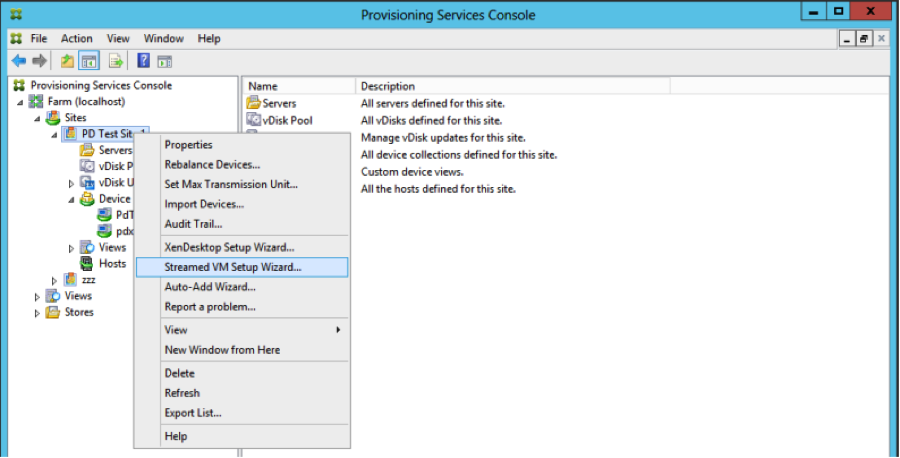
Using Wizards to configure PVS-Accelerator
To use PVS-Accelerator, first determine how you will use it. If you are:
- configuring VMs running on a hypervisor controlled by XenDesktop, use the XenDesktop Setup Wizard.
- creating VMs on a XenServer host that does not involve XenDesktop, use the Streamed VM Setup Wizard.
Configure Proxy-Accelerator using the Streamed VM Setup Wizard
The Streamed Virtual Machine Setup Wizard was modified to include a new checkbox to enable the feature. After invoking the Wizard, select Enable PVS-Accelerator for all Virtual Machines:
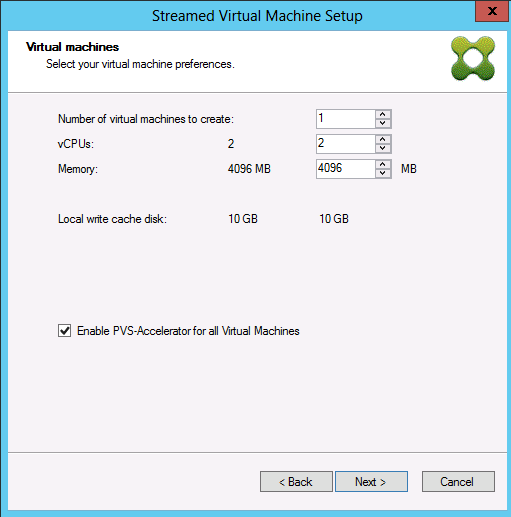
Tip
After selecting Enable PVS-Accelerator for all Virtual Machines, all VMs that are created using the Wizard are configured to use the proxy feature.
After enabling this feature, the following screen appears (the first time PVS-Accelerator is enabled for the host) after clicking Next:
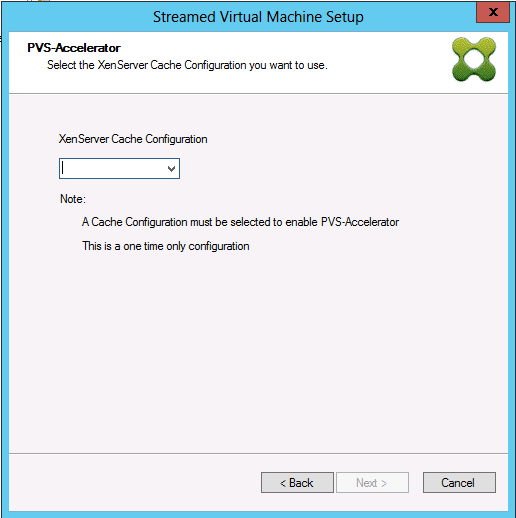
Tip
The Wizard allows you to select the XenServer PVS Site to which you want to apply PVS-Accelerator functionality. In the XenServer screen, a drop down list displays the list of all the PVS Site objects on XenServer that have been configured but not yet associated with a PVS site.
In the drop down menu, select a PVS Site to associate with PVS-Accelerator functionality. After selecting it, the site is now associated with the PVS site that was selected from which to run the Wizard.
Note
The next time this Wizard is run for the same PVS site using the same XenServer, this page is not displayed.
After using one of the Wizards to configure the PVS-Accelerator feature, the Summary screen appears illustrating the current state; use this screen to determine if it is enabled, and the current cache configuration associated with it.
Click Finish to apply the configuration:
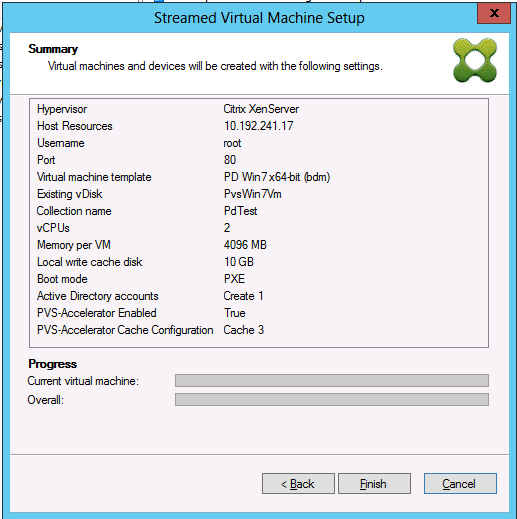
Enabling or disabling PVS-Accelerator for individual devices
If a device was created using either Wizard (XenDesktop Setup Wizard or the Streaming Wizard), and PVS-Accelerator was configured for that XenServer host in the Wizard, you can use the Target Device Properties screen to enable or disable PVS-Accelerator for an individual device.
To enable or disable PVS-Accelerator for an individual device:
-
Access the Target Device Properties screen.
-
In the General tab, select (or deselect) PVS-Accelerator Configured.
-
Click OK to apply the change.
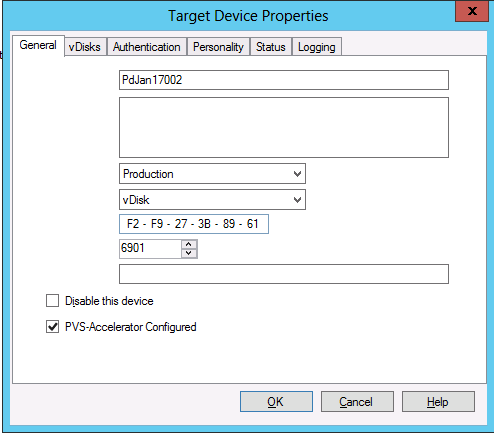
Disabling PVS-Accelerator for all devices on a host
If PVS-Accelerator was enabled for a host, you can disable it using the Virtual Host Connection Properties screen for all devices on the specified host.
Important
You cannot use the Virtual Host Connection Properties screen to enable PVS-Accelerator on the specified host. You must enable the feature using one of the Wizards (XenDesktop Setup Wizard or Streamed Wizard) while creating new devices.
To disable PVS-Accelerator for all devices on the specified host:
-
Access the Virtual Host Connection Properties screen.
-
In the General tab, select (or deselect) PVS-Accelerator Enabled.
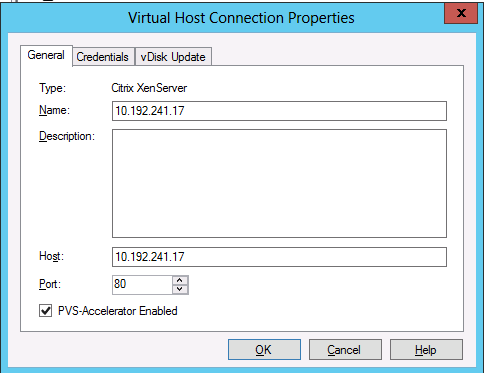
-
You will be prompted to confirm the following action:
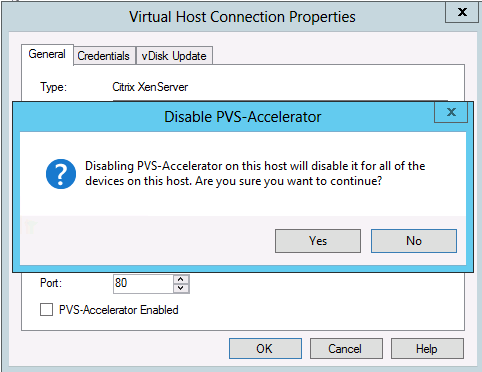
-
After verifying the action, click OK to apply the change.