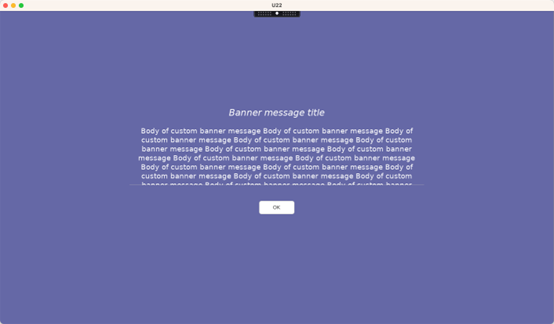-
-
-
-
Custom backgrounds and banner messages on session logon screens
This content has been machine translated dynamically.
Dieser Inhalt ist eine maschinelle Übersetzung, die dynamisch erstellt wurde. (Haftungsausschluss)
Cet article a été traduit automatiquement de manière dynamique. (Clause de non responsabilité)
Este artículo lo ha traducido una máquina de forma dinámica. (Aviso legal)
此内容已经过机器动态翻译。 放弃
このコンテンツは動的に機械翻訳されています。免責事項
이 콘텐츠는 동적으로 기계 번역되었습니다. 책임 부인
Este texto foi traduzido automaticamente. (Aviso legal)
Questo contenuto è stato tradotto dinamicamente con traduzione automatica.(Esclusione di responsabilità))
This article has been machine translated.
Dieser Artikel wurde maschinell übersetzt. (Haftungsausschluss)
Ce article a été traduit automatiquement. (Clause de non responsabilité)
Este artículo ha sido traducido automáticamente. (Aviso legal)
この記事は機械翻訳されています.免責事項
이 기사는 기계 번역되었습니다.책임 부인
Este artigo foi traduzido automaticamente.(Aviso legal)
这篇文章已经过机器翻译.放弃
Questo articolo è stato tradotto automaticamente.(Esclusione di responsabilità))
Translation failed!
Custom backgrounds and banner messages on session logon screens
Add a custom background or banner message to session logon screens
Tip:
To use the feature on SUSE 15.4, install
imlib2from http://download.opensuse.org/distribution/leap/15.3/repo/oss/.
You can use the following commands to add a custom background or banner message to session logon screens. To add both a background and a banner message to session logon screens, you can embed the banner message into the background image. After you open a session, the banner message page is displayed first and then the authentication dialog appears.
To set the title of a custom banner message, run:
/opt/Citrix/VDA/bin/ctxreg create -k "HKLM\System\CurrentControlSet\Control\Citrix" -t "REG_SZ" -v "LogonDisplayStringTitle" -d "<Banner message title>" --force
<!--NeedCopy-->
The maximum length of a banner message title is 64 bytes.
To set the body text of a custom banner message, run:
/opt/Citrix/VDA/bin/ctxreg create -k "HKLM\System\CurrentControlSet\Control\Citrix" -t "REG_SZ" -v "LogonDisplayString" -d "Body of custom banner message\nBody of custom banner message\nBody of custom banner message\n" --force
<!--NeedCopy-->
The maximum length of a banner message body is 1,024 bytes.
Tip:
The
\nelement creates a line break. In this example, the banner message screen looks like this:
To add a custom background to session logon screens, run:
/opt/Citrix/VDA/bin/ctxreg create -k "HKLM\System\CurrentControlSet\Control\Citrix" -t "REG_SZ" -v "BackgroundImagePath" -d "<path to the background image>" --force
<!--NeedCopy-->
To see the custom background, session users must have access to the background image path.
For example:
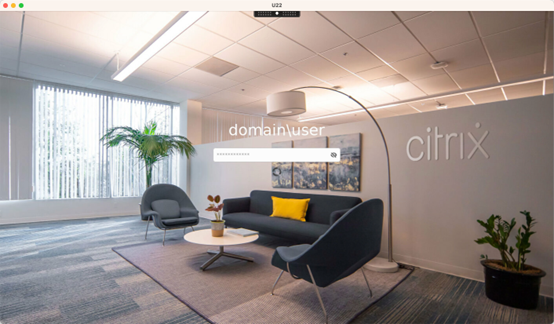
Example session logon screens
The following are example session logon screens in different scenarios:
-
Session logon in single sign-on (SSO) scenarios:
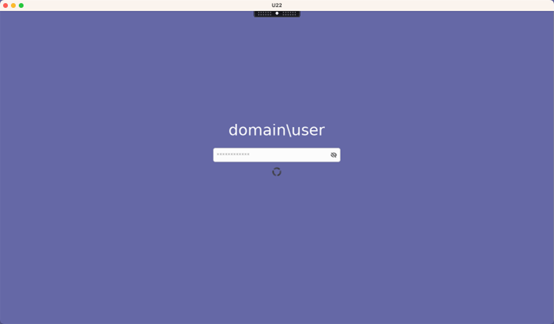
The logon process is displayed.
-
Session logon in typical non-SSO scenarios:
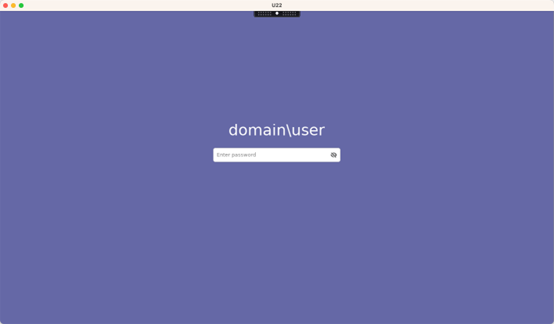
- A password or PIN code is required in non-SSO scenarios.
- Users can toggle the visibility of passwords and PIN codes, making it easy for users to find out incorrect inputs.
-
Session logon in non-SSO scenarios when users log on to VDA sessions with credentials different from the credentials used to log on to Citrix Workspace™ app:
User name and password used for session logon:
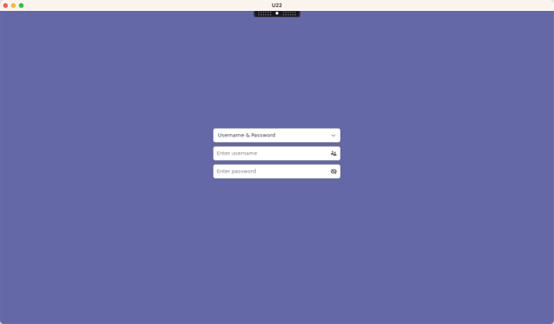
Smart card used for session logon:
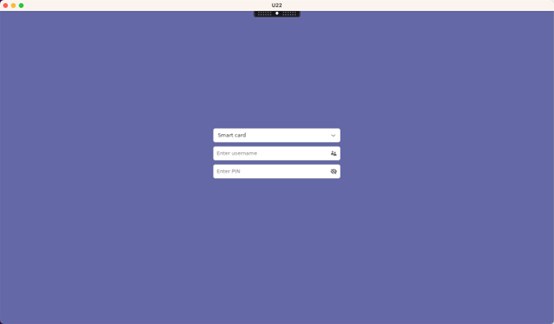
For the combinations of user authentication methods that are supported in non-SSO scenarios, see Non-SSO authentication.
Share
Share
This Preview product documentation is Citrix Confidential.
You agree to hold this documentation confidential pursuant to the terms of your Citrix Beta/Tech Preview Agreement.
The development, release and timing of any features or functionality described in the Preview documentation remains at our sole discretion and are subject to change without notice or consultation.
The documentation is for informational purposes only and is not a commitment, promise or legal obligation to deliver any material, code or functionality and should not be relied upon in making Citrix product purchase decisions.
If you do not agree, select I DO NOT AGREE to exit.