This content has been machine translated dynamically.
Dieser Inhalt ist eine maschinelle Übersetzung, die dynamisch erstellt wurde. (Haftungsausschluss)
Cet article a été traduit automatiquement de manière dynamique. (Clause de non responsabilité)
Este artículo lo ha traducido una máquina de forma dinámica. (Aviso legal)
此内容已经过机器动态翻译。 放弃
このコンテンツは動的に機械翻訳されています。免責事項
이 콘텐츠는 동적으로 기계 번역되었습니다. 책임 부인
Este texto foi traduzido automaticamente. (Aviso legal)
Questo contenuto è stato tradotto dinamicamente con traduzione automatica.(Esclusione di responsabilità))
This article has been machine translated.
Dieser Artikel wurde maschinell übersetzt. (Haftungsausschluss)
Ce article a été traduit automatiquement. (Clause de non responsabilité)
Este artículo ha sido traducido automáticamente. (Aviso legal)
この記事は機械翻訳されています.免責事項
이 기사는 기계 번역되었습니다.책임 부인
Este artigo foi traduzido automaticamente.(Aviso legal)
这篇文章已经过机器翻译.放弃
Questo articolo è stato tradotto automaticamente.(Esclusione di responsabilità))
Translation failed!
System tray
Session users can click the following system tray icon to access the menu items to perform the corresponding actions:
![]()
Each menu item corresponds to a feature with a toggle. When the feature corresponding to a menu item is disabled, the menu item is hidden and not displayed.
-
Screen sharing
For more information about this feature, see HDX screen sharing.
-
Desktop environment switch
This menu item is a GUI for ctxdesktopswitch.sh. For more information, see Custom desktop environments by session users.
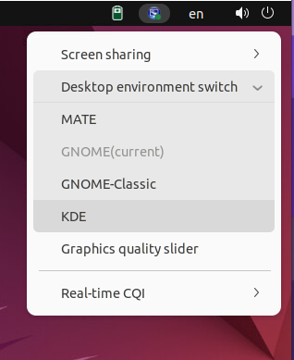
Desktop environment customization by session users is enabled by default. To disable it, run the following command:
/opt/Citrix/VDA/bin/ctxreg create -k "HKLM\System\CurrentControlSet\Control\Citrix\Thinwire" -t "REG_DWORD" -v "EnableDesktopSwitch" -d "0x00000000" --force <!--NeedCopy--> -
Graphics quality slider
For more information, see the Graphics quality slider section in the graphics configuration article.
-
Real-time CQI
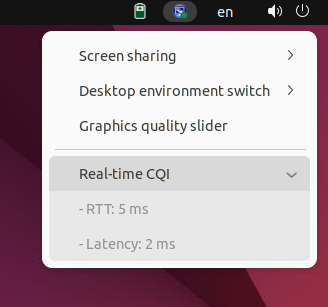
Currently, Round Trip Time (RTT) and latency data are displayed. For more information, see the session data query utility.
The system tray icon displays differently according to the real-time CQI status:




There are thresholds that control when the icon changes display. By default, they are set as follows:
/opt/Citrix/VDA/bin/ctxreg create -k "HKLM\System\CurrentControlSet\Control\Citrix\Thinwire" -t "REG_DWORD" -v "HighLatencyThreshold" -d "0x000000dc" --force <!--NeedCopy-->/opt/Citrix/VDA/bin/ctxreg create -k "HKLM\System\CurrentControlSet\Control\Citrix\Thinwire" -t "REG_DWORD" -v "HighRttThreshold" -d "0x00000104" --force <!--NeedCopy-->/opt/Citrix/VDA/bin/ctxreg create -k "HKLM\System\CurrentControlSet\Control\Citrix\Thinwire" -t "REG_DWORD" -v "LowLatencyThreshold" -d "0x00000078" --force <!--NeedCopy-->/opt/Citrix/VDA/bin/ctxreg create -k "HKLM\System\CurrentControlSet\Control\Citrix\Thinwire" -t "REG_DWORD" -v "LowRttThreshold" -d "0x00000096" --force <!--NeedCopy-->When the actual RTT is less than or equal to LowRttThreshold and the actual latency is less than or equal to LowLatencyThreshold, the icon is marked green. When the actual RTT is greater than HighRttThreshold or the actual latency is greater than HighLatencyThreshold, the icon is marked red. In other circumstances, the icon is marked yellow. If real-time CQI is disabled, the icon does not have a color mark.
The real-time CQI is enabled and displayed by default. To disable and hide it and make the tray icon not have a color mark, run the following command:
/opt/Citrix/VDA/bin/ctxreg create -k "HKLM\System\CurrentControlSet\Control\Citrix\Thinwire" -t "REG_DWORD" -v "EnableCqiShow" -d "0x00000000" --force <!--NeedCopy-->
Share
Share
In this article
This Preview product documentation is Citrix Confidential.
You agree to hold this documentation confidential pursuant to the terms of your Citrix Beta/Tech Preview Agreement.
The development, release and timing of any features or functionality described in the Preview documentation remains at our sole discretion and are subject to change without notice or consultation.
The documentation is for informational purposes only and is not a commitment, promise or legal obligation to deliver any material, code or functionality and should not be relied upon in making Citrix product purchase decisions.
If you do not agree, select I DO NOT AGREE to exit.