This content has been machine translated dynamically.
Dieser Inhalt ist eine maschinelle Übersetzung, die dynamisch erstellt wurde. (Haftungsausschluss)
Cet article a été traduit automatiquement de manière dynamique. (Clause de non responsabilité)
Este artículo lo ha traducido una máquina de forma dinámica. (Aviso legal)
此内容已经过机器动态翻译。 放弃
このコンテンツは動的に機械翻訳されています。免責事項
이 콘텐츠는 동적으로 기계 번역되었습니다. 책임 부인
Este texto foi traduzido automaticamente. (Aviso legal)
Questo contenuto è stato tradotto dinamicamente con traduzione automatica.(Esclusione di responsabilità))
This article has been machine translated.
Dieser Artikel wurde maschinell übersetzt. (Haftungsausschluss)
Ce article a été traduit automatiquement. (Clause de non responsabilité)
Este artículo ha sido traducido automáticamente. (Aviso legal)
この記事は機械翻訳されています.免責事項
이 기사는 기계 번역되었습니다.책임 부인
Este artigo foi traduzido automaticamente.(Aviso legal)
这篇文章已经过机器翻译.放弃
Questo articolo è stato tradotto automaticamente.(Esclusione di responsabilità))
Translation failed!
Linux VM and Linux session metrics
The following table lists some metrics that are available for Linux VMs and Linux sessions.
| Metric | Min. VDA Version Required | Description | Remarks |
|---|---|---|---|
| Logon duration | 2109 | It is a measure of the logon process from the time a user connects from Citrix Workspace app to the time when a session is ready to use. To view the metric of a session, go to the Monitor tab of Citrix DaaS (formerly Citrix Virtual Apps and Desktops service). Monitor is available as the Director console to monitor and troubleshoot Citrix Virtual Apps and Desktops Current Release and LTSR deployments. On the Monitor tab, click View Historical Trend in the Average Logon Duration section. On the Logon Performance page, set filter conditions and click Apply to visualize metrics. | Available only in Monitor. |
| Session auto reconnect count | 2109 | To view the number of auto reconnects in a session, access the Trends view. Set conditions and click Apply to narrow search results. The Session Auto Reconnect Count column displays the number of auto reconnects in a session. Auto reconnect is enabled when the Session Reliability or the Auto Client Reconnect policies are in effect. For more information about session reconnections, see Sessions. For more information about policies, see Auto client reconnect policy settings and Session reliability policy settings | Available both in Citrix Director and in Monitor. |
| Idle time | 2103 | To access this metric, open the All Sessions page by selecting Filters > Sessions > All Sessions. | Available both in Citrix Director and in Monitor. |
| Metrics of a Linux VM | 2103 | The following metrics for Linux VMs are available: the number of CPU cores, memory size, hard disk capacity, and current and historical CPU and memory utilization | Available both in Citrix Director and in Monitor. |
| Protocol | 1909 | The transport protocol of a Linux session appears as UDP or TCP in the Session Details panel. | Available both in Citrix Director and in Monitor. |
| ICA® RTT | 1903 | ICA Round Trip Time (RTT) is the elapsed time from when you press a key until the response appears on the endpoint. To obtain ICA RTT metrics, create the ICA round trip calculation and ICA round trip calculation interval policies in Citrix Studio. | Available both in Citrix Director and in Monitor. |
Examples of how to access the various metrics in Citrix Director and Monitor
-
Logon duration
-
On the Monitor tab of Citrix DaaS, click View Historical Trend in the Average Logon Duration section.
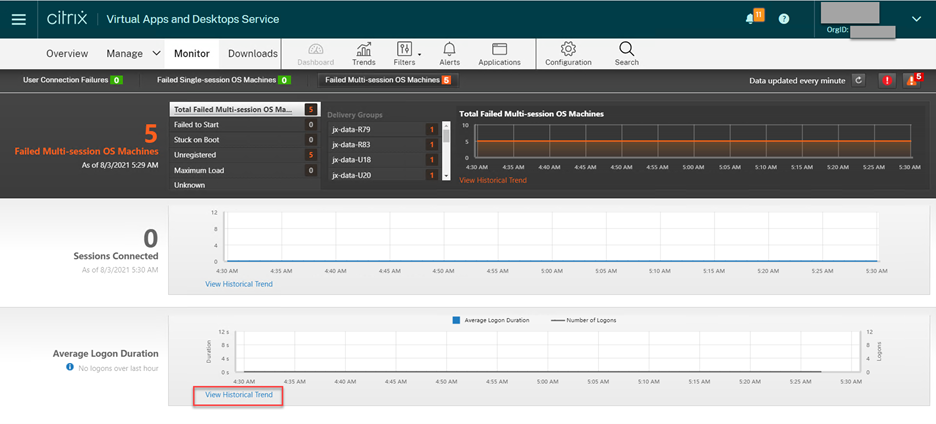
-
On the Logon Performance page, set filter conditions.
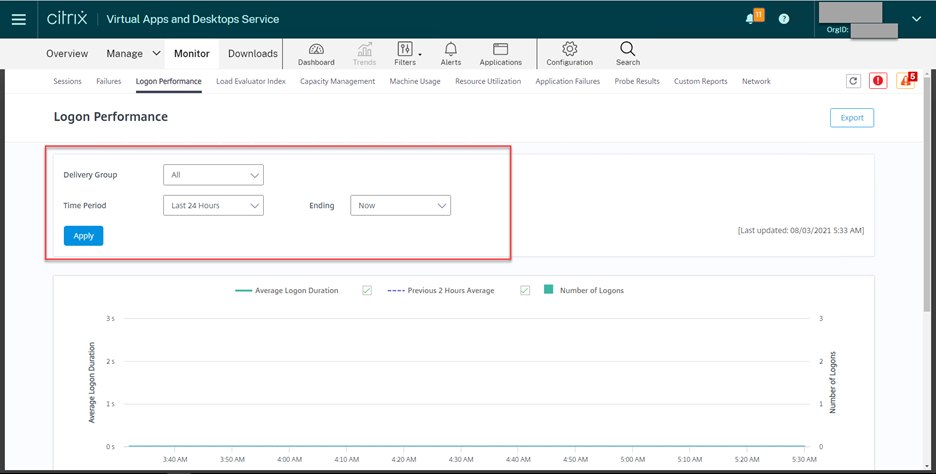
-
Click Apply to visualize the logon duration metrics.
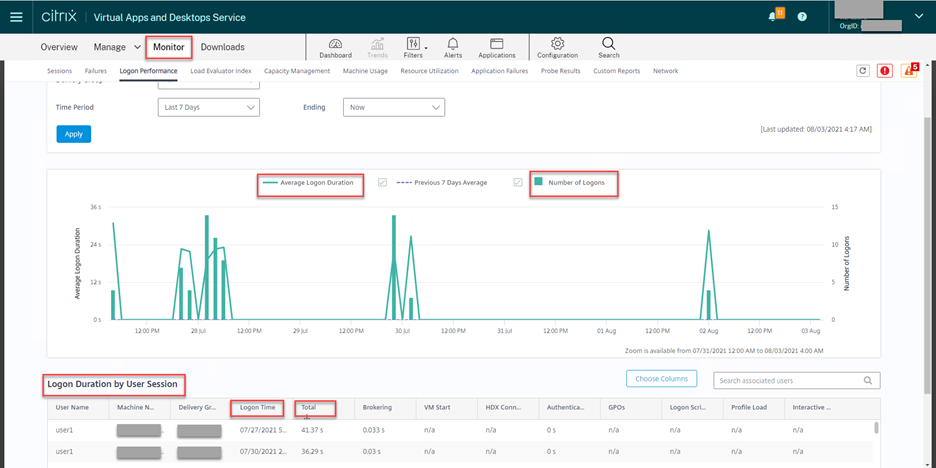
-
-
The number of CPU cores, memory size, hard disk capacity, and current and historical CPU and memory utilization of a Linux VM
To access these metrics of a Linux VM, find the VM in Citrix Director or Monitor and check the Machine Details panel. For example:
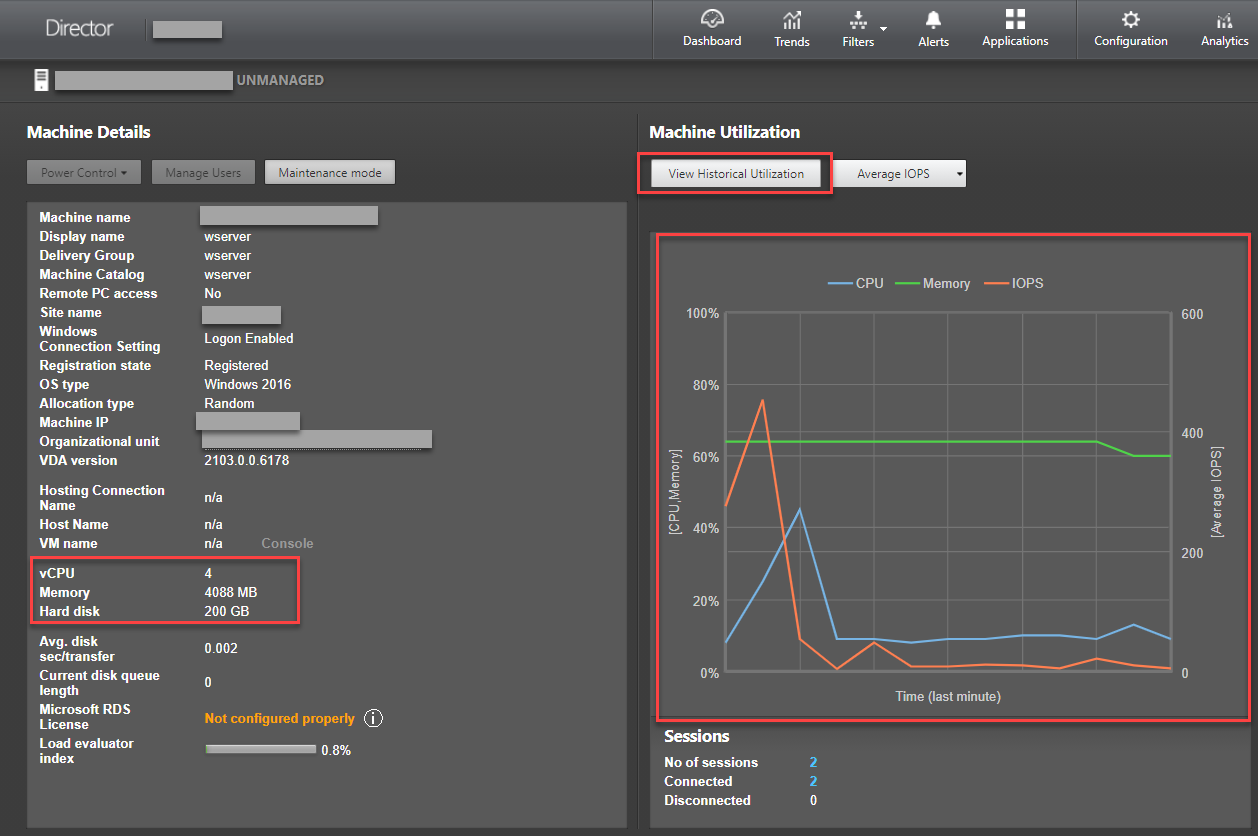
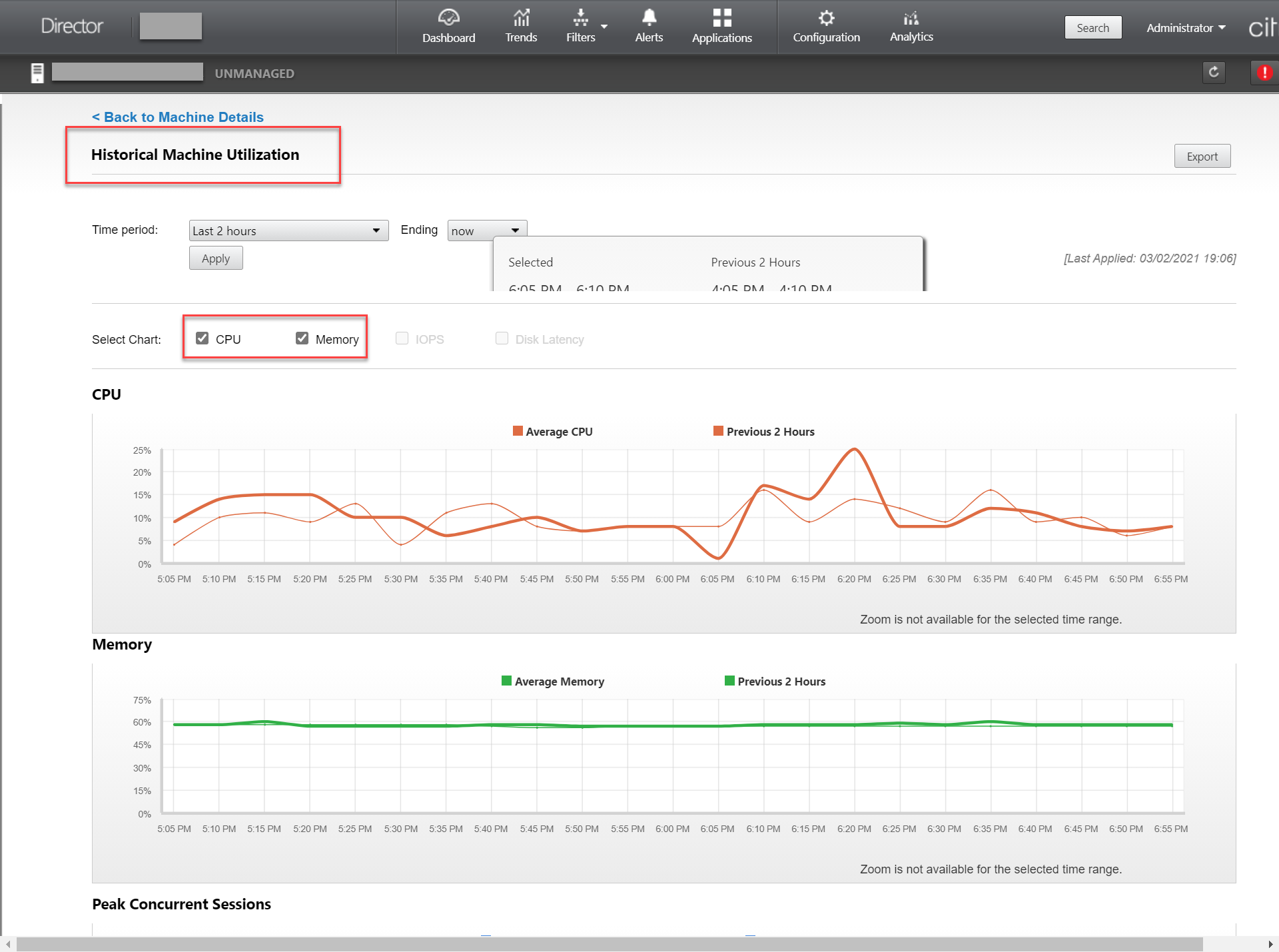
-
ICA RTT and Protocol
To view the metrics of a Linux session, open the All Sessions page by selecting Filters > Sessions > All Sessions, or access the Session Details panel. To access the Session Details panel, open the All Sessions page and click a target session to access its Activity Manager view. For example:
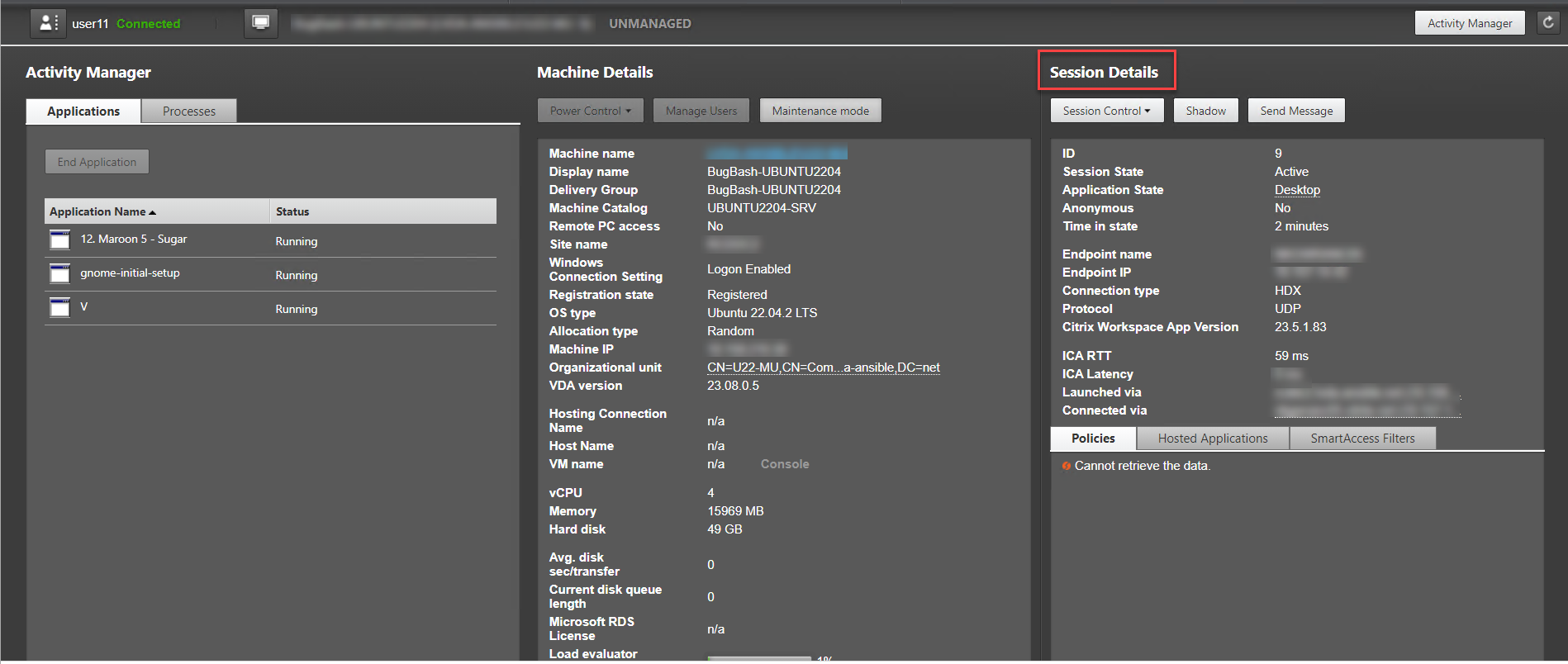
-
Session auto reconnect count
To view the number of auto reconnects in a session, access the Trends view. Set conditions and click Apply to narrow search results.
The Session Auto Reconnect Count column displays the number of auto reconnects in a session. For example:
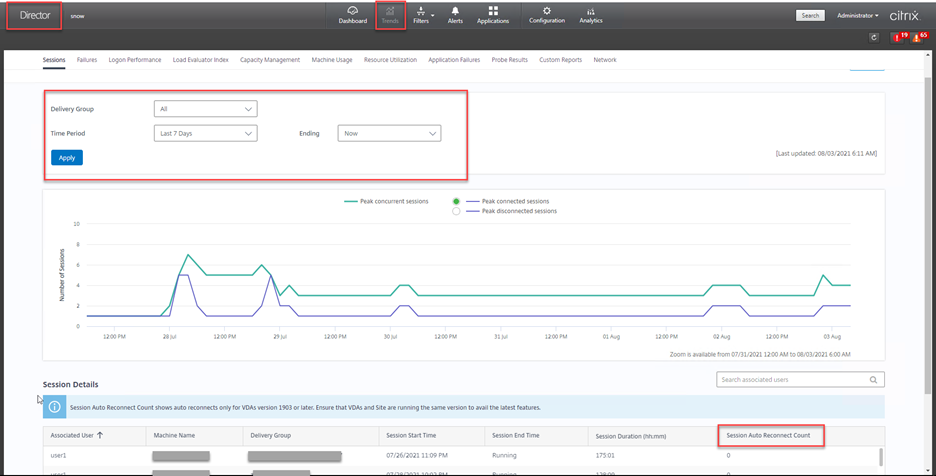
-
Idle time
For example:
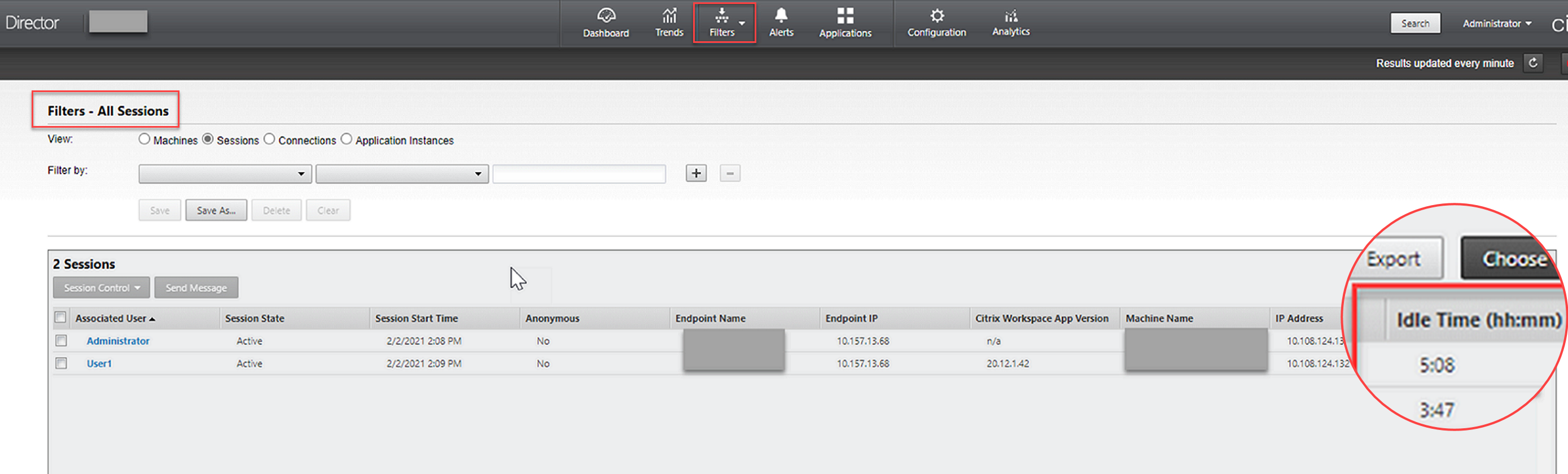
Share
Share
This Preview product documentation is Citrix Confidential.
You agree to hold this documentation confidential pursuant to the terms of your Citrix Beta/Tech Preview Agreement.
The development, release and timing of any features or functionality described in the Preview documentation remains at our sole discretion and are subject to change without notice or consultation.
The documentation is for informational purposes only and is not a commitment, promise or legal obligation to deliver any material, code or functionality and should not be relied upon in making Citrix product purchase decisions.
If you do not agree, select I DO NOT AGREE to exit.