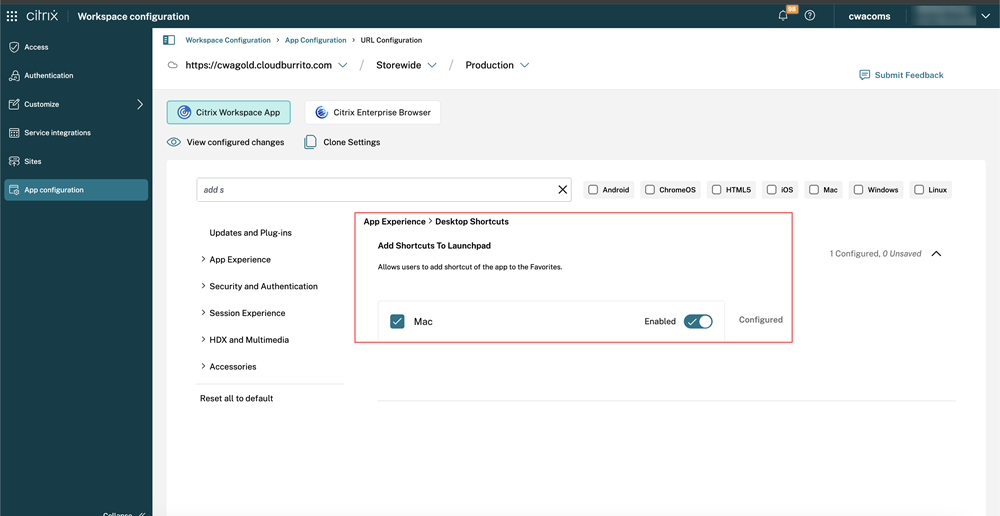Application delivery
When delivering applications with Citrix Virtual Apps and Desktops™ and Citrix DaaS, consider the following options to enhance the experience for your users when they access their applications:
Web access mode
Without any configuration, Citrix Workspace app for Mac provides web access mode: browser-based access to applications and desktops. Users simply open a browser to a Workspace for Web and select and use the applications that they want. In web access mode, no app shortcuts are placed in the App Folder on your user’s device.
Self-service mode
Add a StoreFront account to Citrix Workspace app for Mac or configure Citrix Workspace app for Mac to point to a StoreFront site. Then, you can configure the self-service mode, which enables your users to subscribe to applications through Citrix Workspace app for Mac. This enhanced user experience is similar to that of a mobile app store. In self-service mode you can configure mandatory, auto-provisioned, and featured app keyword settings as needed. When one of your users selects an application, a shortcut to that application is placed in the App Folder on the user device.
When they access a StoreFront 3.0 site, your users see the Citrix Workspace app for Mac preview.
When publishing applications on your Citrix Virtual Apps farms, you can enhance the experience for users accessing those applications through StoreFront stores. Ensure that you include meaningful descriptions for the published apps. The descriptions are visible to your users through Citrix Workspace app for Mac.
Configure self-service mode
As mentioned previously, you can add a StoreFront account to Citrix Workspace app for Mac or configure Citrix Workspace app for Mac to point to a StoreFront site. Thus, you can configure the self-service mode, which allows users to subscribe to applications from the Citrix Workspace app for Mac user interface. This enhanced user experience is similar to that of a mobile app store.
In self-service mode, you can configure mandatory, auto-provisioned, and featured app keyword settings as needed.
- Automatically subscribe all store users to an app by appending the string ‘KEYWORDS:Auto’ to the app description when publishing it in Citrix Virtual Apps. The app is provisioned automatically without requiring a manual subscription when users log in to the store.
- Advertise applications to users or make commonly used applications easier to find by listing them in the Citrix Workspace app for Mac Featured list. To list apps in the Mac Featured list, append the string
**KEYWORDS:Featured**to the app description.
For more information, see StoreFront documentation.
Managing display of app shortcuts on Mac Launchpad
Starting with version 2503, admins now have greater control over the visibility of favorite app shortcuts on the Mac Launchpad.
Key enhancements:
- Admins can prevent subscribed applications from appearing on the Launchpad of Mac end users.
- Greater flexibility for admins to manage the visibility of app shortcuts on Mac devices.
You can configure this feature using Global App Configuration service (GACS) and Mobile Device Management (MDM):
Using MDM:
<key>AddShortcutsToLaunchPad</key>
<!--NeedCopy-->
Using GACS:
- Navigate to Workspace Configuration > App Configuration > Configure in Citrix Cloud.
- In Citrix Workspace™ app page, click App Experience > Desktop Shortcuts.
- Click Shortcuts In Startup Menu and select the Mac checkbox to enable the shortcut.