-
-
Cloud Connector Standalone Citrix Secure Ticketing Authority (STA) service
-
-
-
Virtual Channel Plugin Manager
-
Virtual Channel Plugin Manager Configuration
-
This content has been machine translated dynamically.
Dieser Inhalt ist eine maschinelle Übersetzung, die dynamisch erstellt wurde. (Haftungsausschluss)
Cet article a été traduit automatiquement de manière dynamique. (Clause de non responsabilité)
Este artículo lo ha traducido una máquina de forma dinámica. (Aviso legal)
此内容已经过机器动态翻译。 放弃
このコンテンツは動的に機械翻訳されています。免責事項
이 콘텐츠는 동적으로 기계 번역되었습니다. 책임 부인
Este texto foi traduzido automaticamente. (Aviso legal)
Questo contenuto è stato tradotto dinamicamente con traduzione automatica.(Esclusione di responsabilità))
This article has been machine translated.
Dieser Artikel wurde maschinell übersetzt. (Haftungsausschluss)
Ce article a été traduit automatiquement. (Clause de non responsabilité)
Este artículo ha sido traducido automáticamente. (Aviso legal)
この記事は機械翻訳されています.免責事項
이 기사는 기계 번역되었습니다.책임 부인
Este artigo foi traduzido automaticamente.(Aviso legal)
这篇文章已经过机器翻译.放弃
Questo articolo è stato tradotto automaticamente.(Esclusione di responsabilità))
Translation failed!
Virtual Channel Plugin Manager
Deployment
-
Check if the Microsoft Teams redirection policy is enabled: Refer Microsoft Teams redirection policy for more details.
This policy must be enabled regardless of the application being monitored. In the future, if more applications are supported and you want to monitor those applications instead of Microsoft Teams, this policy must still be enabled. Note that this policy is enabled by default.
-
Virtual channel plugin manager policy must be enabled: Refer Virtual channel plugin manager policy settings for detailed instructions on how to enable the policy.
This policy is available in the Multimedia Policy Settings on Citrix Studio. Enabling the policy allows you to specify the application name to be monitored For Example., “Microsoft Teams”. This policy is disabled by default.
-
Citrix Workspace™ app must be installed in system wide mode.
Note:
The plugins are downloaded to the endpoint from the third party CDN. For example, if you select Microsoft Teams, the plugin will be downloaded from the Microsoft CDN. Therefore, the endpoint must have access to the third party CDN. Otherwise, the plugin installation will fail.
Procedure
-
User launches application on the Citrix session. For e.g., Microsoft Teams.
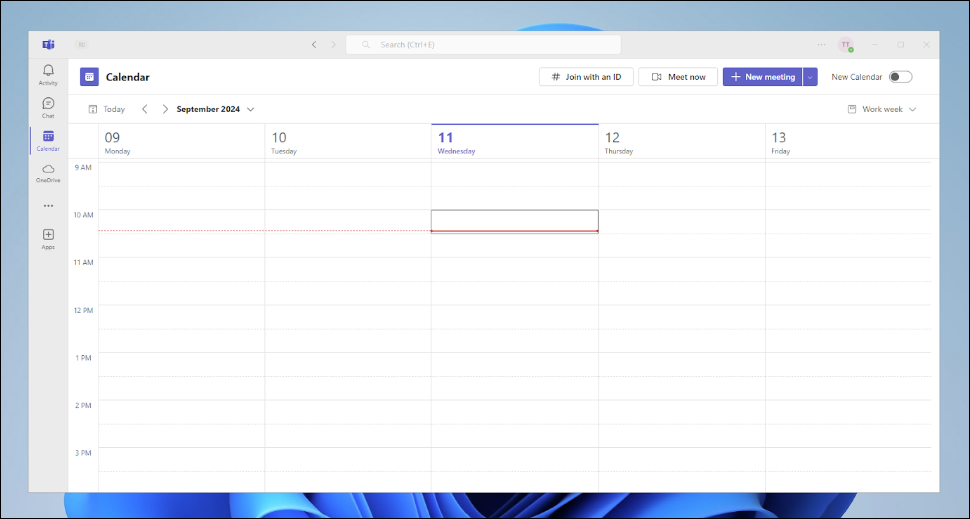
-
User receives a pop up to install the Teams VDI plugin on the endpoint for better experience. The pop up is above the session and not inside the session as the plugin will be installed on the endpoint.
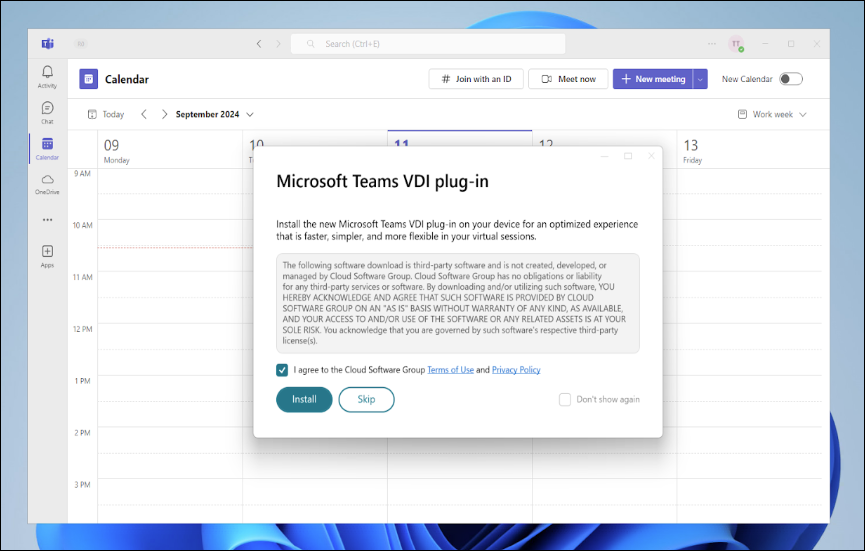
-
User clicks on the install button and the plugin is installed. Users need to restart the virtual desktop session for the changes to take effect.
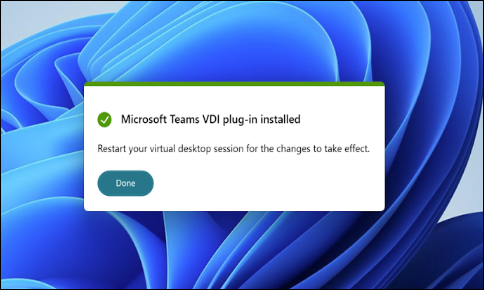
Known Issues & Limitations
-
In 2407 VDA, the following registry setting needs to be set to 1 on the VDA in addition to the policy for the feature to be activated. This registry setting is automatically allowed and not required to be configured from 2411 VDA
HKLM\SOFTWARE\Citrix\HDXMediaStream\ Name: EnableAppDetector Type: DWORD -
More limitations to be added
Share
Share
In this article
This Preview product documentation is Citrix Confidential.
You agree to hold this documentation confidential pursuant to the terms of your Citrix Beta/Tech Preview Agreement.
The development, release and timing of any features or functionality described in the Preview documentation remains at our sole discretion and are subject to change without notice or consultation.
The documentation is for informational purposes only and is not a commitment, promise or legal obligation to deliver any material, code or functionality and should not be relied upon in making Citrix product purchase decisions.
If you do not agree, select I DO NOT AGREE to exit.