Microsoft CSP enablement for Citrix Essentials
Citrix Virtual Apps Essentials and Citrix Virtual Desktops Essentials Service are now available through the Microsoft Cloud Solution Provider channel. As a Microsoft Cloud Solution Provider, you can purchase Citrix Virtual Apps Essentials or Citrix Virtual Desktops Essentials on behalf of your customers. As a Citrix Service Provider, you can access the Citrix Cloud Partner account, which allows you to create new Citrix Cloud accounts for your customers.(If you aren’t a Citrix Service Provider partner, the customer must grant you access to their Citrix Cloud account.)
Throughout this article, Citrix Essentials refers to Citrix Virtual Apps Essentials or Citrix Virtual Desktops Essentials. Examples and screenshots show Citrix Virtual Apps Essentials.
What’s new
Product name changes:
- XenApp Essentials is now Citrix Virtual Apps Essentials.
- XenDesktop Essentials is now Citrix Virtual Desktops Essentials.
Other sites and information sources might contain earlier names. For example, several screenshots in this article show the earlier names. Your patience during this transition is appreciated. For more information about product name changes, see https://www.citrix.com/about/citrix-product-guide.html.
Requirements
- Citrix Cloud partner account: You must be a Citrix Service Provider.
- Microsoft Azure account: You must be a Microsoft Cloud Solution Provider (tier 1 or tier 2), with access to the Microsoft Partner Center.
Procedure summary
- From Citrix Cloud, create a Citrix Cloud account for the customer. If the customer already has a Citrix Cloud account, skip this procedure. However, you’ll need those account details when you purchase the Citrix Essentials service.
- From the Microsoft Partner Center portal, create an Azure subscription for the customer. If the customer already has an Azure subscription, skip this procedure.
- From the Azure Marketplace, purchase the Citrix Essentials service for the customer.
After you complete the tasks outlined in this article, deploy an environment from Citrix Cloud. See the Essentials product documentation for details.
Create a Citrix Cloud account for the customer
-
Use your Citrix Cloud partner account credentials to sign in to Citrix Cloud.
-
Under Customers, click View Details.
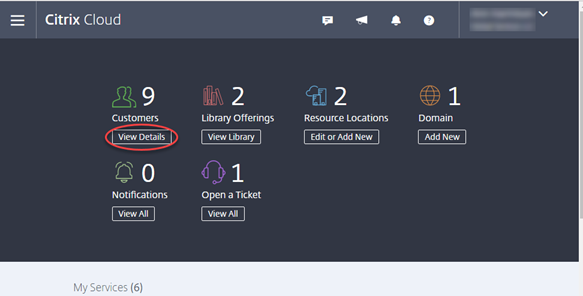
-
On the Customer Dashboard page, click Add or Invite.
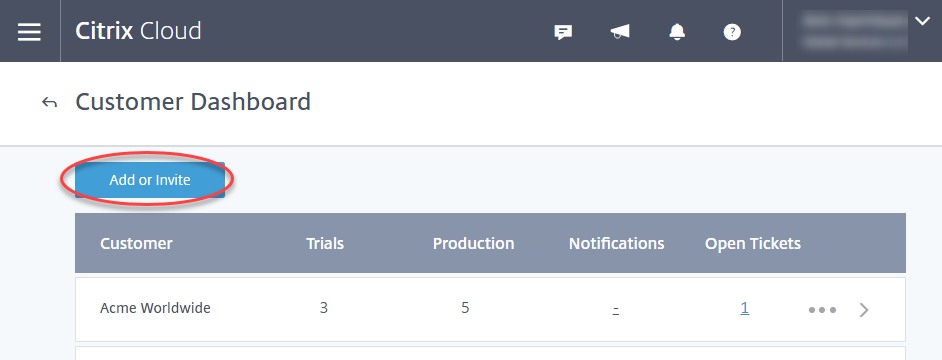
-
On the Invite or add customer page, select Add a customer, and then click Continue.
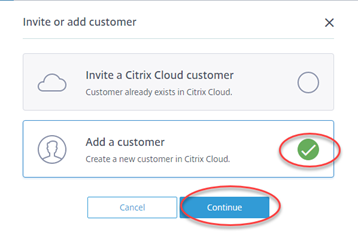
-
Enter the admin and business details. All fields are required. Review the Term of Service and then select the acknowledgment check box. Then, click Finish.
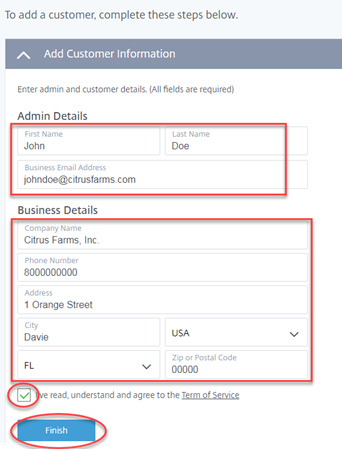
-
When the customer is successfully added, select Back to Customer Dashboard.
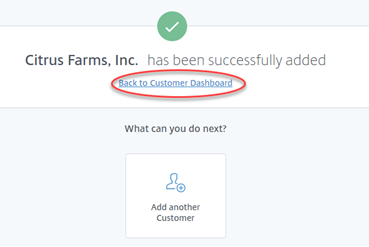
Results
The Customer Dashboard now lists the customer you added. Selecting the ellipsis on a customer row displays an action menu, which you can use later.
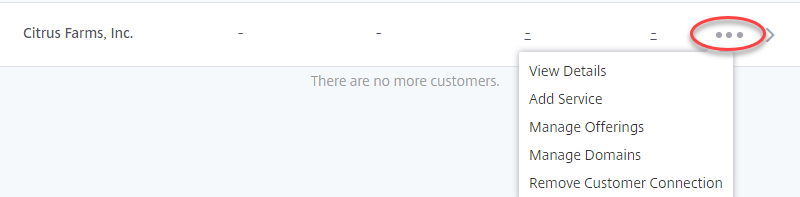
Create an Azure subscription for the customer
-
Use your Microsoft account credentials to sign in to the Microsoft Partner Center. If you have more than one CSP account, pick the one you want.
-
On the Partner Center home page, click Dashboard.
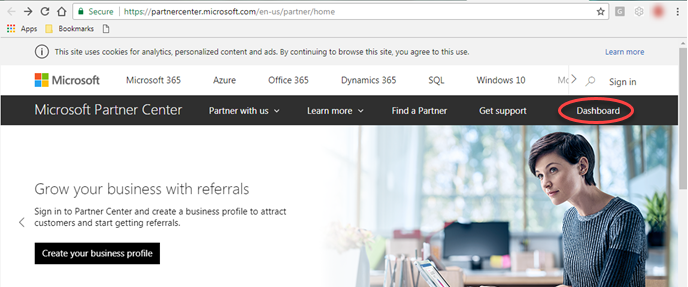
-
In the Quick links section of the dashboard overview page, if you’re adding a customer, click Add new customer. If your customer already exists, click View customers.
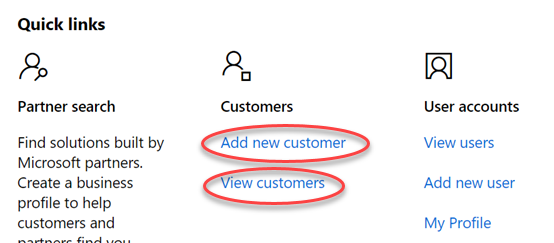
-
If your customer already exists, in the quick links menu to the right of the customer name, select View subscriptions. If the customer does not have a Microsoft Azure subscription, click Add subscription and then continue with step 6. If the customer already has a Microsoft Azure subscription, skip the remainder of this section and continue with Purchase the Citrix Essentials Service for the customer.
-
If you’re adding a customer, on the Account info page, enter the company name, domain name, address, and contact details. Then click Next: Subscriptions.
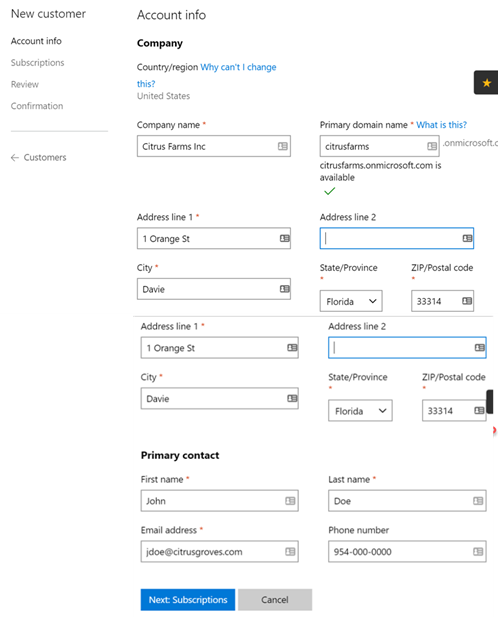
-
On the New subscription page, select the billing frequency, Microsoft Azure top offer, and catalog type. Then click Next: Review.
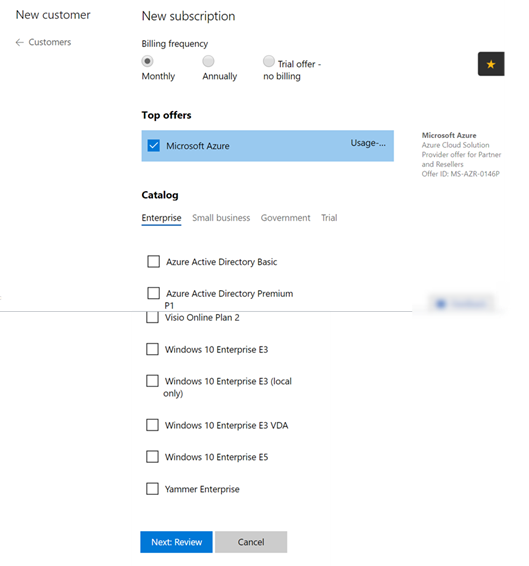
-
On the Review page, ensure that the information is correct. Then click Submit.
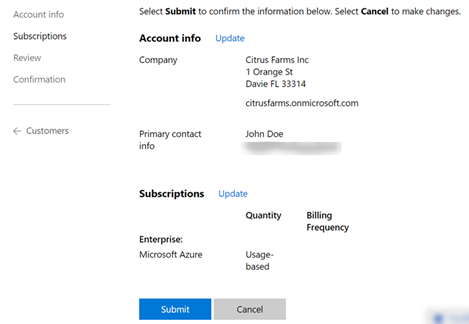
-
IMPORTANT: Copy the setup information from the Confirmation page: Microsoft ID, Admin user account, and password. After you leave this page, you cannot view the password again.
After you copy the setup information, select Customers in the left pane.
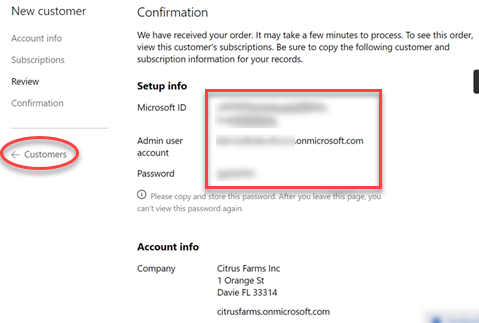
Results
The Customers page now lists the customer you added.
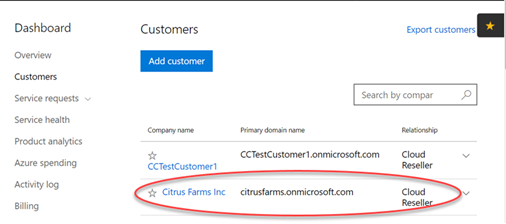
The Subscriptions page now lists the subscription you selected for the customer you added.
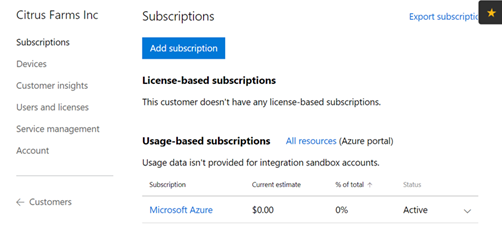
Purchase Citrix Essentials for the customer
-
If you’re not already signed in to the Microsoft Partner Center, do so now.
-
On the Subscriptions page, click Service management. This page lists the management portals for services. Click the Azure Management portal.
-
Click New in the left pane. In the search field, start typing the Citrix Essentials service name. For example Citrix Virtual Apps Essentials. Under Results, select the appropriate entry. For example Citrix Virtual Apps.
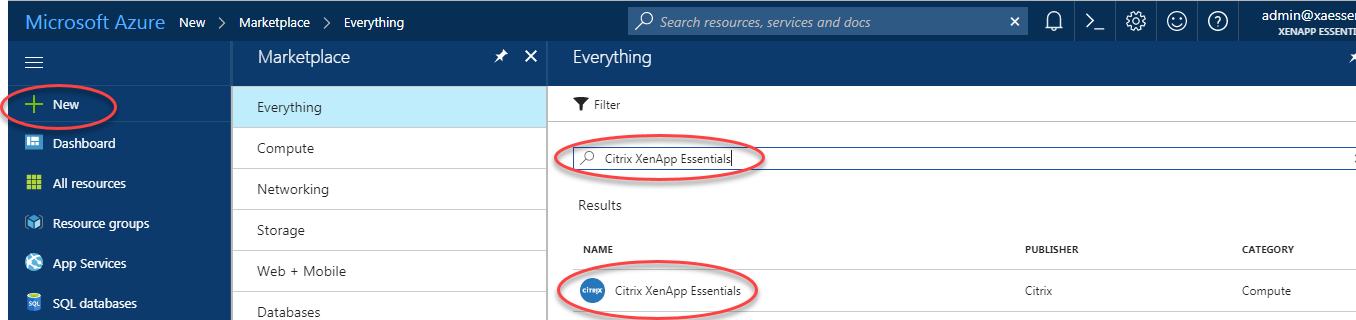
-
Click Create.
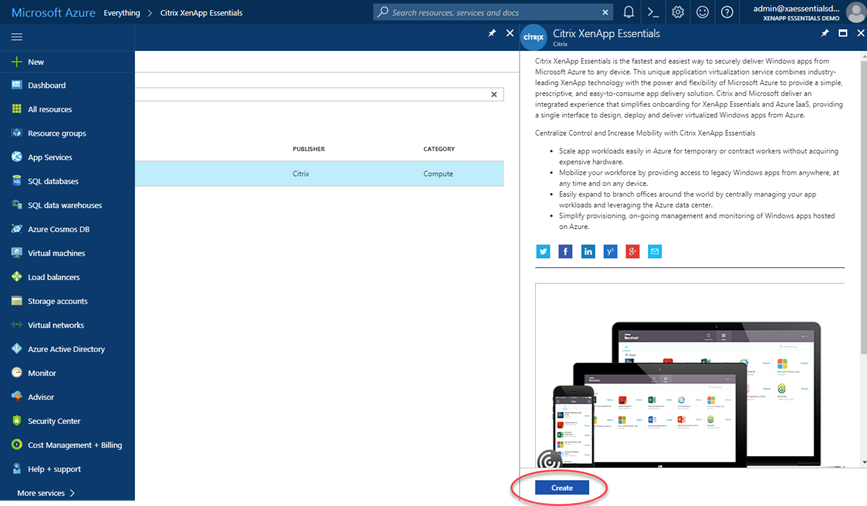
-
Complete the following configuration, and then click Connect.
- Resource Name: Type an easily recognized name. If you decide to cancel the Citrix Essentials service in the future, use this name. This resource represents only the Citrix Essentials service order. If you delete this resource in Azure, you will cancel your subscription to the Citrix Essentials service.)
- Subscription: Select the Microsoft Azure subscription for the customer.
- Resource Group: Create a resource group. (By default, this page has Use existing selected. If you already have a resource group for this subscription and customer, select it. Otherwise, create a new one.)
-
Location: Select the location for the resource.
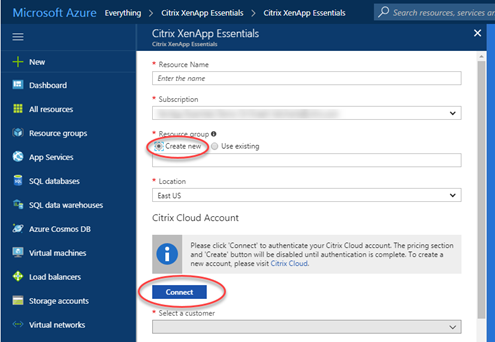
You are sent automatically to the Citrix Cloud sign in page.
-
Enter your Citrix Cloud credentials and then click Sign in. Microsoft Azure confirms your credentials and returns you to the Azure portal.