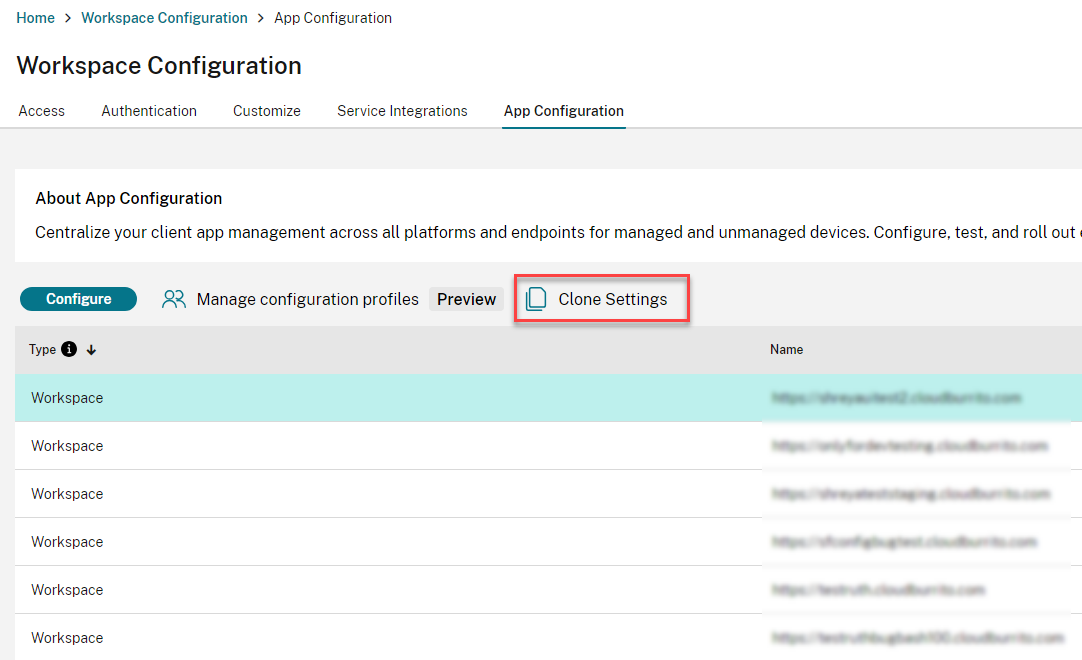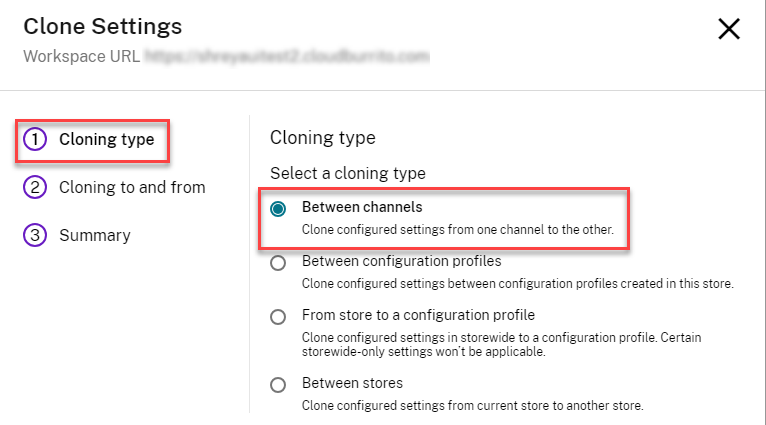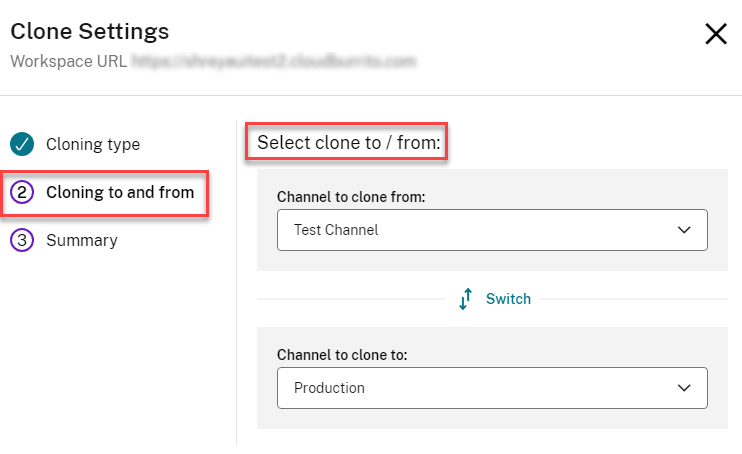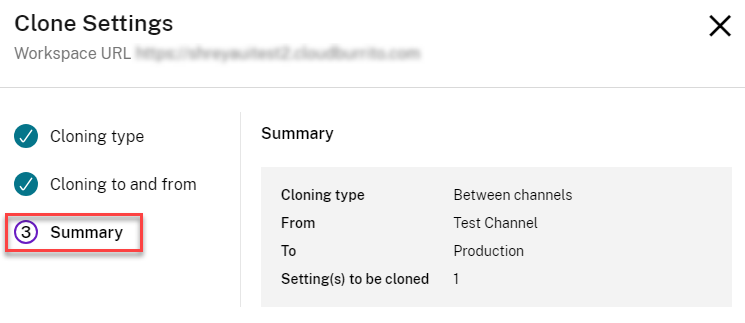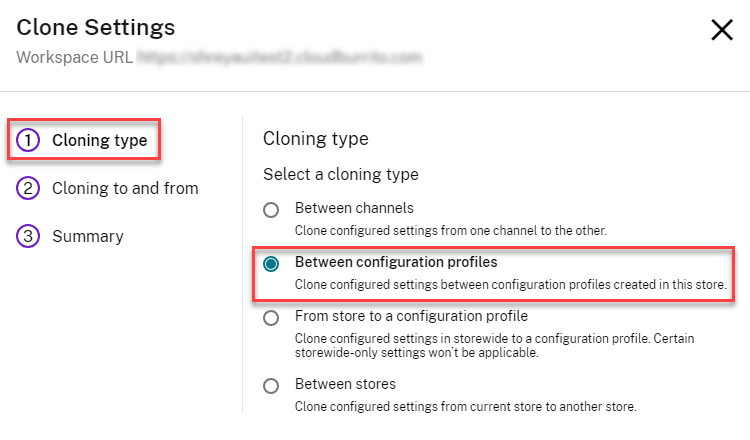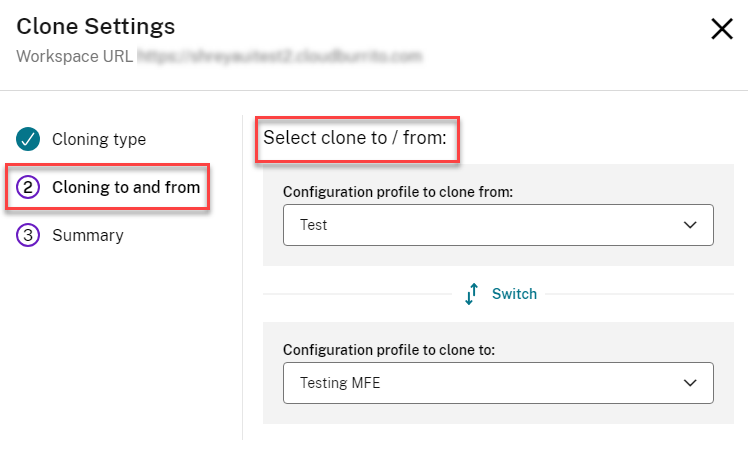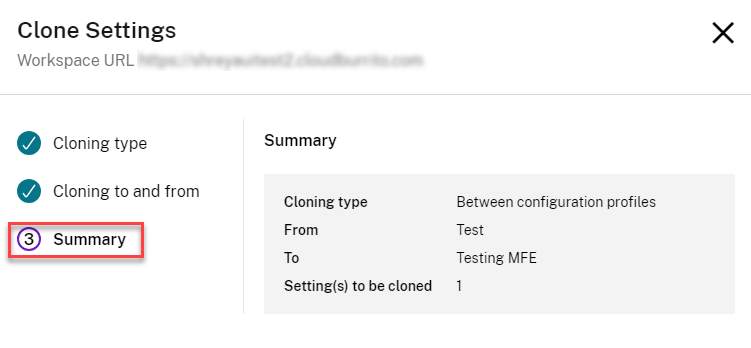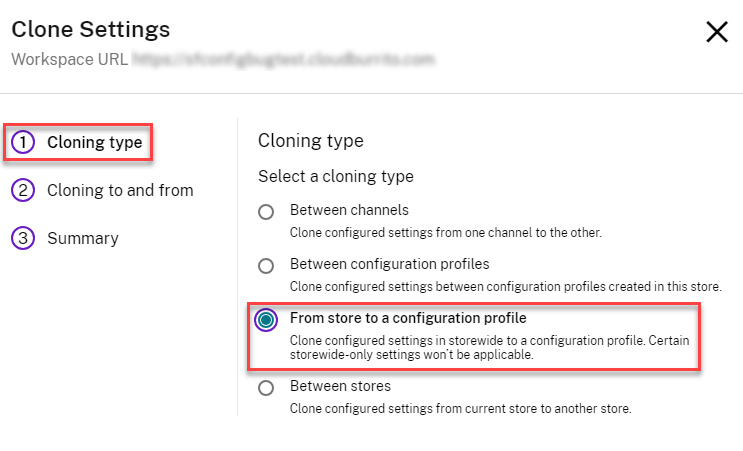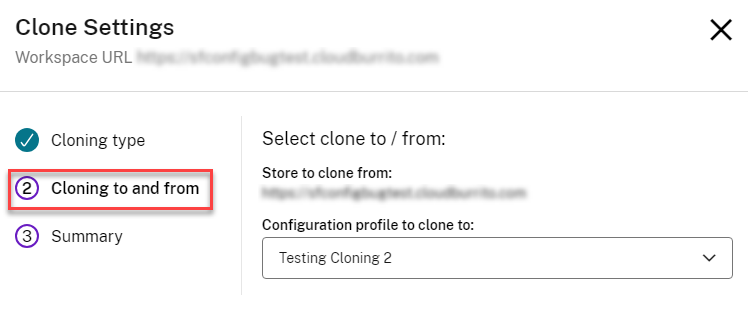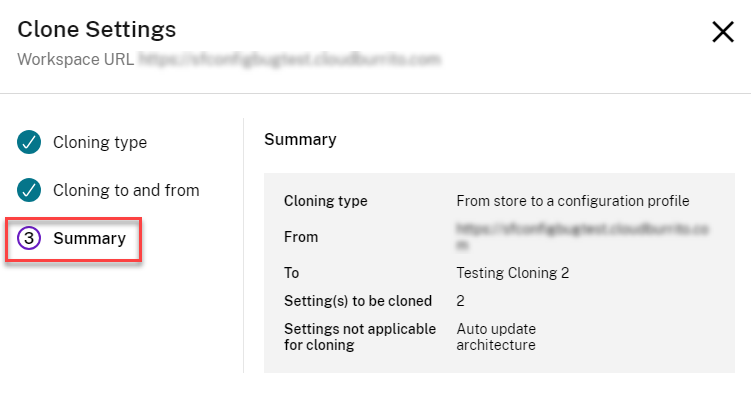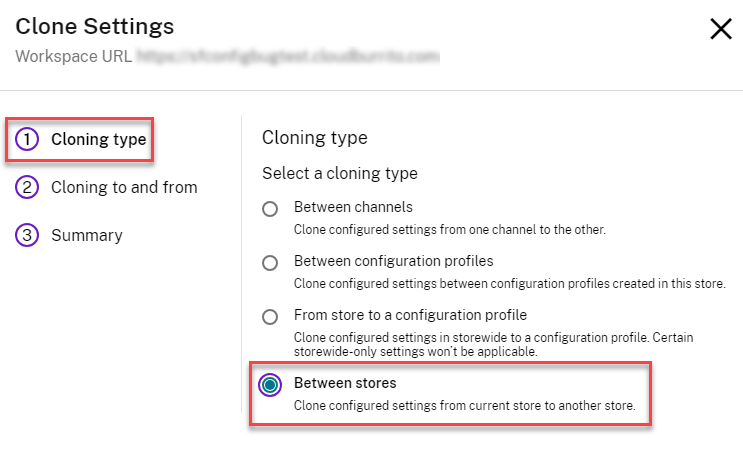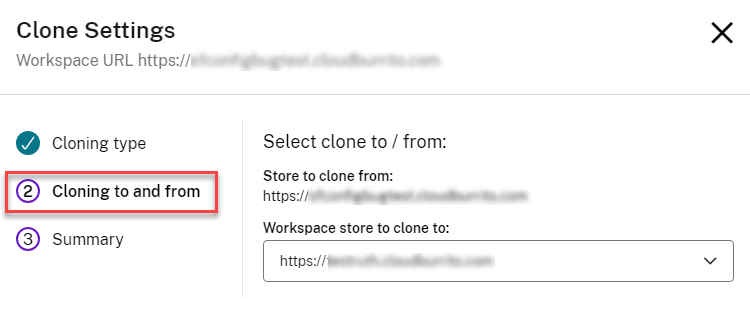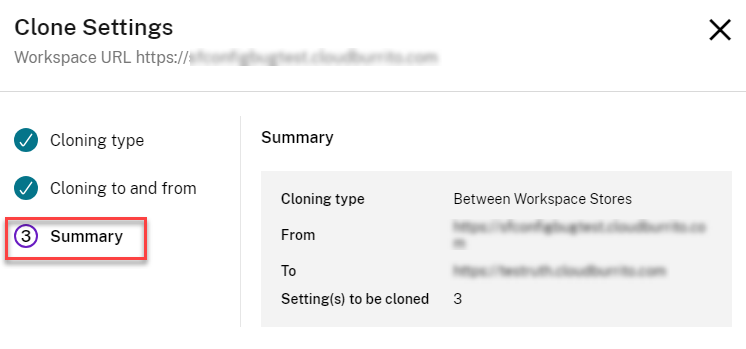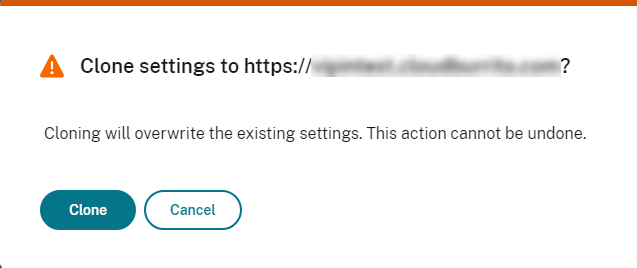Clone settings across stores, channels, and configuration profiles
Clone settings refers to the ability to duplicate settings which are already configured through Global App Configuration service. Instead of going through the entire configuration process again, administrators can simply clone the existing settings to save time and effort. This feature streamlines the workflow, improves productivity, and maintains consistency.
GACS allows cloning of settings in the following scenerios:
-
Between channels: Clone the configured settings from one channel to the other.
-
Between configuration profiles: Clone the configured settings between configuration profiles created within the store.
-
From store to a configuration profile: Clone the configured settings in storewide to a configuration profile.
-
Between stores: Clone the configured settings from the current store to another store.
Note:
- Cloned settings overwrite the existing settings at the destination.
- Certain storewide-only settings can’t be cloned to the configuration profile with From store to a configuration profile option.
- Cloning between stores is possible only with stores of the same type. Both the source and destination stores need to be either Workspace stores or StoreFront™ stores.
To use this feature, you need to:
- Navigate to Workspace Configuration > App Configuration in your Citrix Cloud™ account.
-
Select the desired store from the given store list, and click the Clone Settings option.
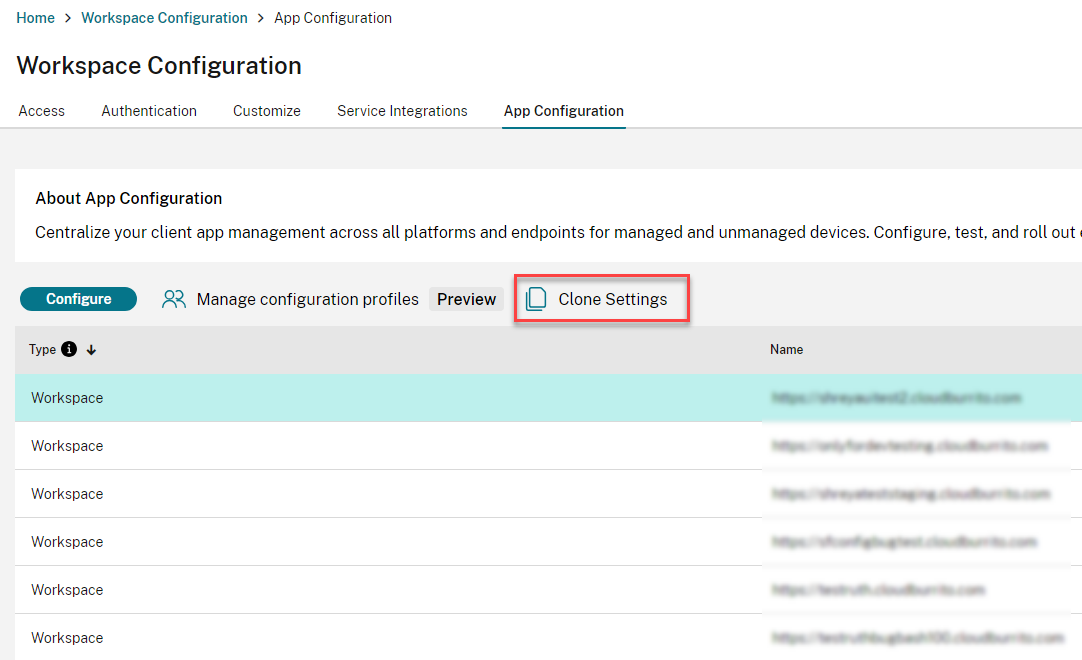
- Select a cloning type from the Clone Settings window, and click Next.
-
Select Cloning to and from information by selecting the appropriate details from the drop-down list.
See the following sections for more information about steps 3 and 4.
Clone settings between channels:
You can clone the settings between Production and Test Channel in Storewide.
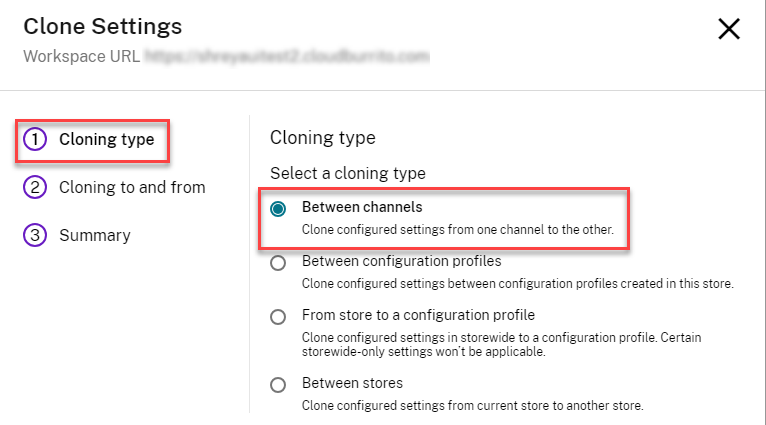
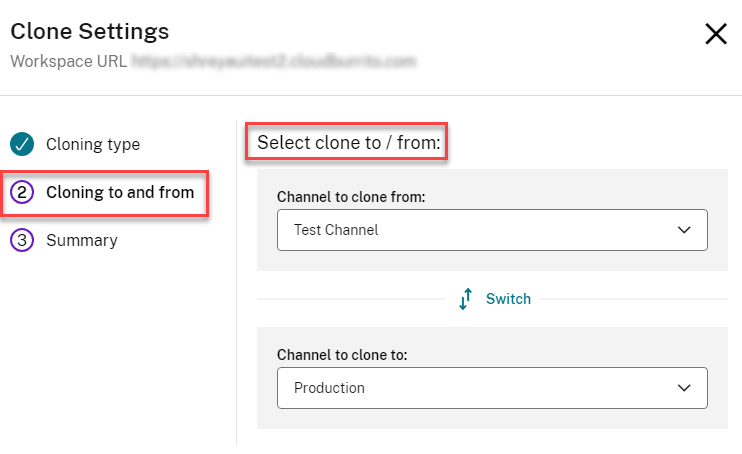
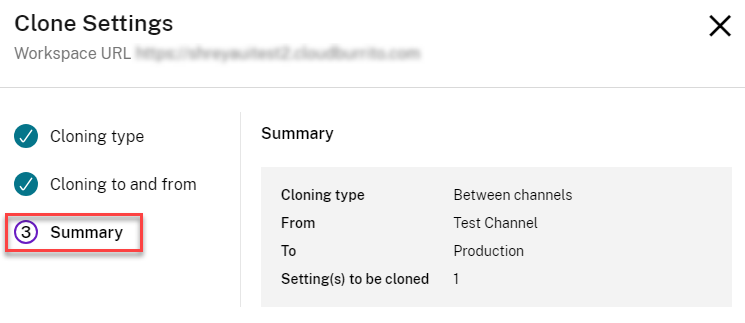
Clone settings between configuration profiles:
You can clone the settings between two configuration profiles.
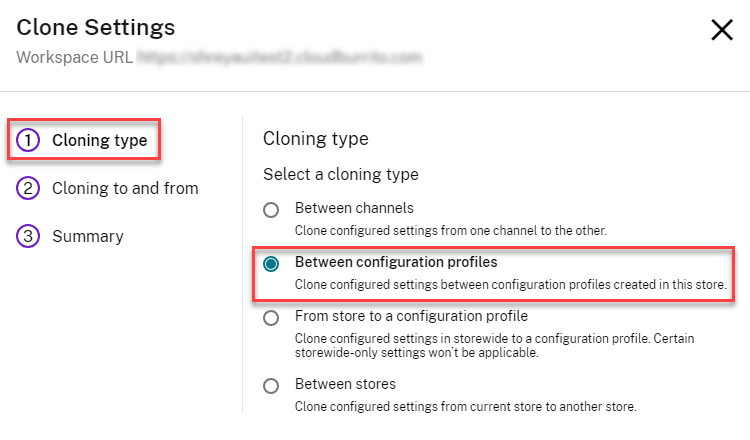
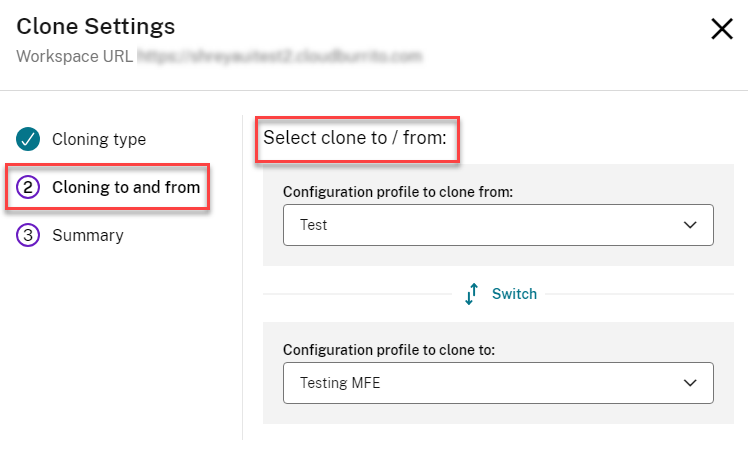
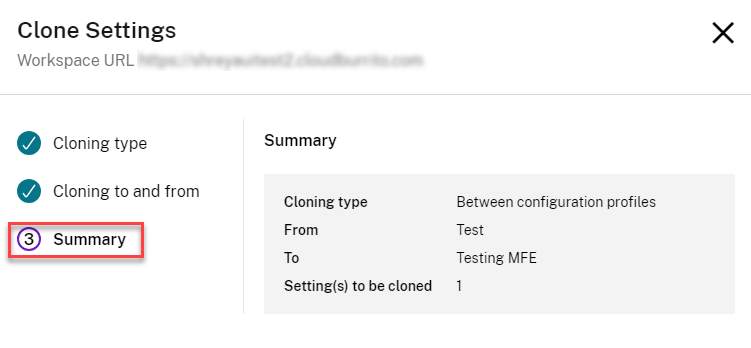
Clone settings from store to configuration profiles:
You can clone the settings from a store to a configuration profile.
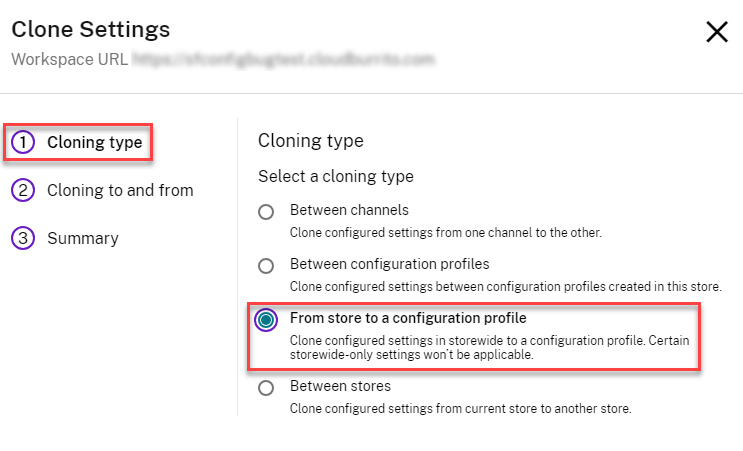
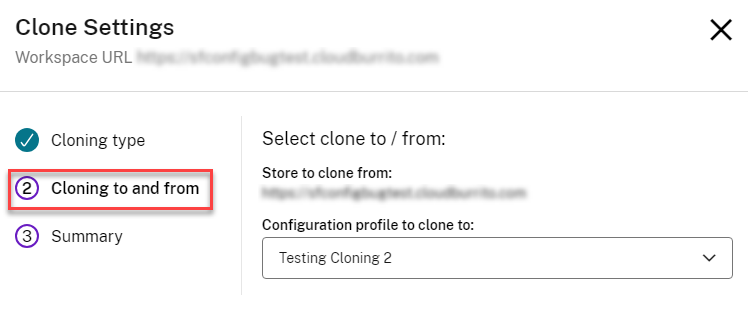
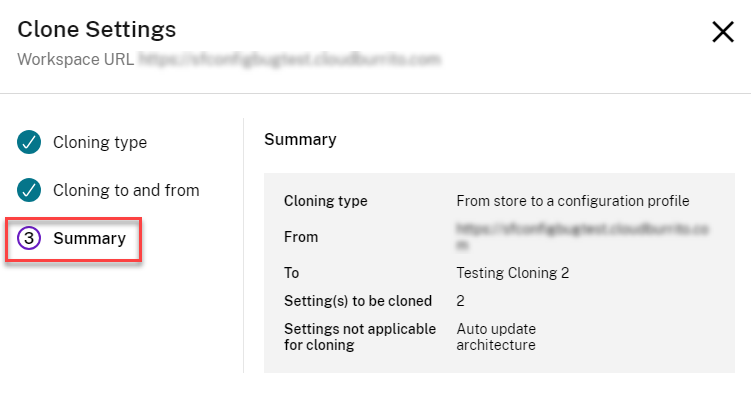
Clone settings between stores:
You can clone the settings between stores.
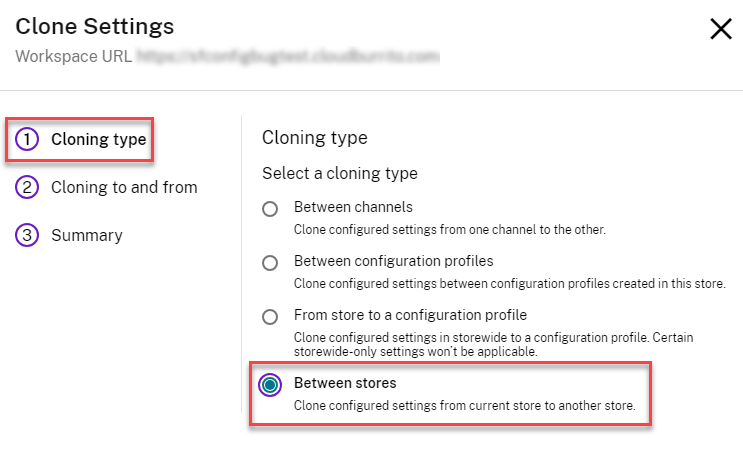
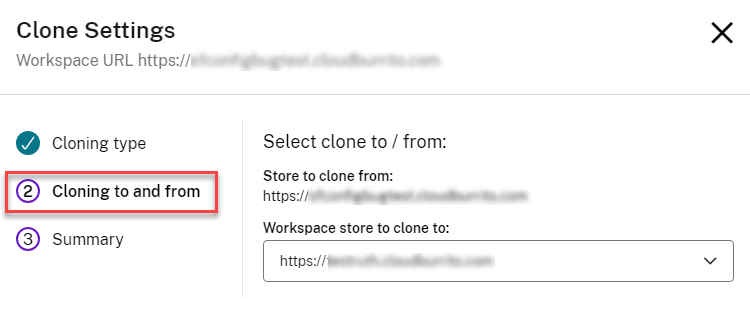
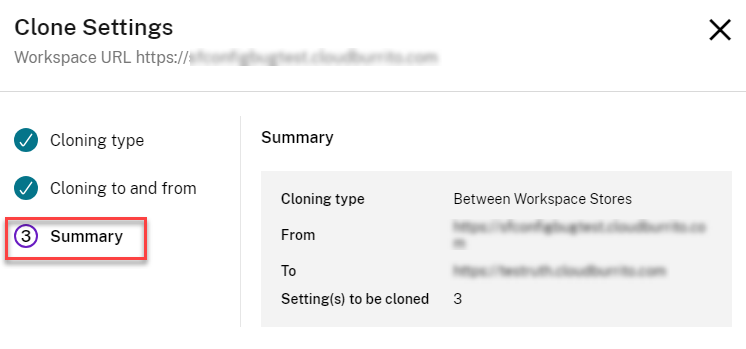
- Click Next.
-
Verify the configured clone settings on the Summary page, and click Clone.
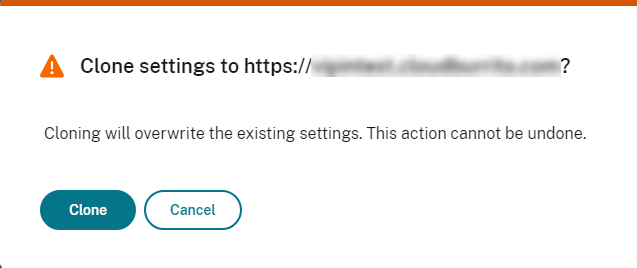
You can see a notification following the successful cloning.

The official version of this content is in English. Some of the Cloud Software Group documentation content is machine translated for your convenience only. Cloud Software Group has no control over machine-translated content, which may contain errors, inaccuracies or unsuitable language. No warranty of any kind, either expressed or implied, is made as to the accuracy, reliability, suitability, or correctness of any translations made from the English original into any other language, or that your Cloud Software Group product or service conforms to any machine translated content, and any warranty provided under the applicable end user license agreement or terms of service, or any other agreement with Cloud Software Group, that the product or service conforms with any documentation shall not apply to the extent that such documentation has been machine translated. Cloud Software Group will not be held responsible for any damage or issues that may arise from using machine-translated content.
DIESER DIENST KANN ÜBERSETZUNGEN ENTHALTEN, DIE VON GOOGLE BEREITGESTELLT WERDEN. GOOGLE LEHNT JEDE AUSDRÜCKLICHE ODER STILLSCHWEIGENDE GEWÄHRLEISTUNG IN BEZUG AUF DIE ÜBERSETZUNGEN AB, EINSCHLIESSLICH JEGLICHER GEWÄHRLEISTUNG DER GENAUIGKEIT, ZUVERLÄSSIGKEIT UND JEGLICHER STILLSCHWEIGENDEN GEWÄHRLEISTUNG DER MARKTGÄNGIGKEIT, DER EIGNUNG FÜR EINEN BESTIMMTEN ZWECK UND DER NICHTVERLETZUNG VON RECHTEN DRITTER.
CE SERVICE PEUT CONTENIR DES TRADUCTIONS FOURNIES PAR GOOGLE. GOOGLE EXCLUT TOUTE GARANTIE RELATIVE AUX TRADUCTIONS, EXPRESSE OU IMPLICITE, Y COMPRIS TOUTE GARANTIE D'EXACTITUDE, DE FIABILITÉ ET TOUTE GARANTIE IMPLICITE DE QUALITÉ MARCHANDE, D'ADÉQUATION À UN USAGE PARTICULIER ET D'ABSENCE DE CONTREFAÇON.
ESTE SERVICIO PUEDE CONTENER TRADUCCIONES CON TECNOLOGÍA DE GOOGLE. GOOGLE RENUNCIA A TODAS LAS GARANTÍAS RELACIONADAS CON LAS TRADUCCIONES, TANTO IMPLÍCITAS COMO EXPLÍCITAS, INCLUIDAS LAS GARANTÍAS DE EXACTITUD, FIABILIDAD Y OTRAS GARANTÍAS IMPLÍCITAS DE COMERCIABILIDAD, IDONEIDAD PARA UN FIN EN PARTICULAR Y AUSENCIA DE INFRACCIÓN DE DERECHOS.
本服务可能包含由 Google 提供技术支持的翻译。Google 对这些翻译内容不做任何明示或暗示的保证,包括对准确性、可靠性的任何保证以及对适销性、特定用途的适用性和非侵权性的任何暗示保证。
このサービスには、Google が提供する翻訳が含まれている可能性があります。Google は翻訳について、明示的か黙示的かを問わず、精度と信頼性に関するあらゆる保証、および商品性、特定目的への適合性、第三者の権利を侵害しないことに関するあらゆる黙示的保証を含め、一切保証しません。
ESTE SERVIÇO PODE CONTER TRADUÇÕES FORNECIDAS PELO GOOGLE. O GOOGLE SE EXIME DE TODAS AS GARANTIAS RELACIONADAS COM AS TRADUÇÕES, EXPRESSAS OU IMPLÍCITAS, INCLUINDO QUALQUER GARANTIA DE PRECISÃO, CONFIABILIDADE E QUALQUER GARANTIA IMPLÍCITA DE COMERCIALIZAÇÃO, ADEQUAÇÃO A UM PROPÓSITO ESPECÍFICO E NÃO INFRAÇÃO.