Default audio device selection
Starting with the 2409 version of Citrix Workspace app, you can now select your preferred audio devices directly in the Desktop Viewer toolbar. This feature offers a more customized audio experience with the following key features when connected to a virtual desktop:
- Device splitting: You can assign different audio devices to different VDAs. For example, you can have two monitors with two different VDAs, each using a separate audio device (one loudspeaker and one headset).
- Specific device selection: The exact audio device can be selected for each active VDA from the Preferences section.
- Configuration persistence: The selected configuration is preserved for the next session, ensuring a seamless experience.
Note:
If you do not want the selected configuration to be preserved for the next session, you can adjust the settings accordingly in the Preferences section.
This feature isn’t applicable to a pooled desktop environment because each time a user signs in, they might be connected to a different VDA.
To select the specific audio device, do the following:
- Navigate to the Preferences section on the Desktop Viewer toolbar.
-
Click Connections. The following image appears:
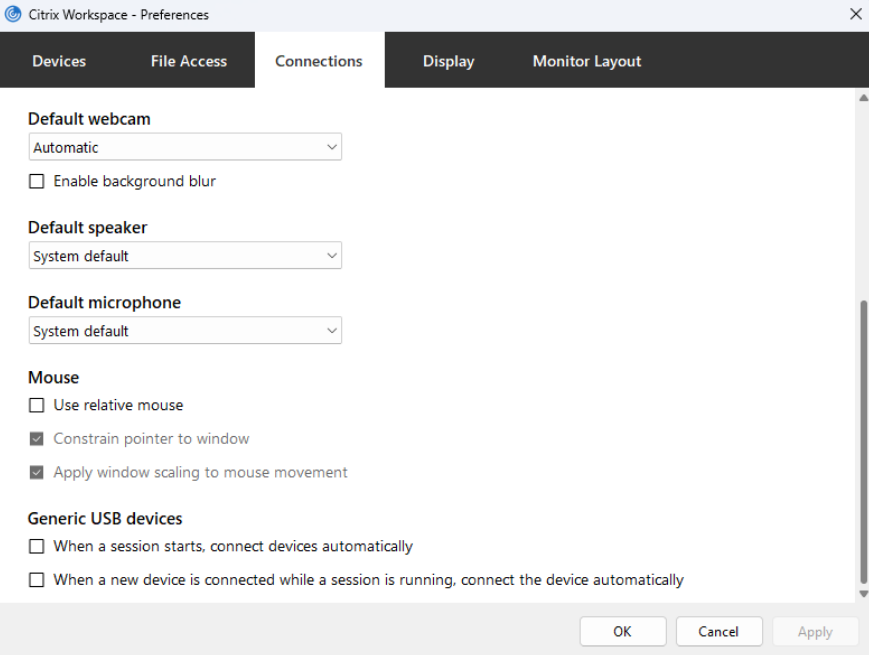
- Select the device that you want from the Default speaker drop-down list.
- Select the device that you want from the Default microphone drop-down list.
- Click OK to save the changes.
Loss tolerant mode for audio
Starting with 2311.1 release, Citrix Workspace app uses loss tolerant mode for audio redirection. This feature improves the user experience for real-time streaming when users are connecting through networks with high latency and packet loss.
You need to use VDA version 2311 or later. By default this feature is enabled on Citrix Workspace app for Windows. However, it is disabled on VDA.
To enable loss tolerant mode for audio, configure the following registry value and restart the machine.
For Multi-session VDA:
- Key: HKEY_LOCAL_MACHINE\SOFTWARE\WOW6432Node\Citrix\Audio
- Value name: EdtUnreliableAllowed
- Value type: DWORD
- Value data: 1
For Workstation VDA:
- Key: HKEY_LOCAL_MACHINE\SOFTWARE\Citrix\Audio
- Value name: EdtUnreliableAllowed
- Value type: DWORD
- Value data: 1
Audio Quality Enhancer for EDT loss tolerant mode
Starting with the 2503.10 version, audio quality enhancer is enabled by default for adaptive audio over EDT loss tolerant mode for audio.
Audio quality enhancer maintains clear audio during brief network disruptions. This feature adapts to the network conditions to ensure consistent audio performance during playback and recording.
Note:
Adaptive audio must be enabled for this feature to work.