Bidirectional content redirection
Bidirectional content redirection allows HTTP or HTTPS URLs in web browsers, or embedded into applications, to be forwarded between the Citrix VDA session and the client endpoint in both directions. This means:
- A URL entered in a browser running in the Citrix session can be opened using the client’s default browser.
- Conversely, a URL entered in a browser running on the client can be opened in a Citrix session, either with a published application or desktop.
Citrix also offers host to client redirection and Local App Access redirection. However, it is recommended to use Bidirectional Content Redirection for most use cases.
Note:
For optimal performance of the Bidirectional Content Redirection feature, it is recommended to use Citrix Workspace app for Windows version 2311.1 or later. For LTSR, use version 2402 or later.
For more information, see Bidirectional content redirection.
Configuration
From Citrix Workspace app for Windows 2311.1:
Prerequisites:
- Citrix Virtual Apps and Desktops™ version 2311 or later
- Citrix Workspace app for Windows 2311.1 or later
Starting with Citrix Workspace app for Windows 2311.1, bidirectional content redirection is configured entirely through Citrix Studio. For configuration details, see the Bidirectional content redirection documentation for Citrix Virtual Apps and Desktops.
Note:
It is recommended to use the new Citrix Virtual Apps and Desktops Version 2402 Web Studio or later to configure the Bidirectional Content Redirection policy. For more information, see Manage deployments documentation.
Before Citrix Workspace app for Windows 2311.1:
When you are using versions before Citrix Virtual Apps and Desktops version 2311, you need to set server policies in Studio and set client policies using the Citrix Workspace app Group Policy Object administration template.
You can enable bidirectional content redirection using the Group Policy Object (GPO) administrative template.
Note:
- Bidirectional content redirection does not work on the session where Local App Access is enabled.
- Bidirectional content redirection must be enabled both on the server and the client. When it is disabled either on the server or the client, the functionality is disabled.
- When you include URLs, you can specify one URL or a semi-colon delimited list of URLs. You can use an asterisk (*) as a wildcard.
To enable bidirectional content redirection using the GPO administrative template:
Use Group Policy Object administrative template configuration only for a first-time installation of Citrix Workspace app for Windows.
- Open the Citrix Workspace app Group Policy Object administrative template by running gpedit.msc.
- Under the User Configuration node, go to Administrative Templates > Classic Administrative Templates (ADM) > Citrix Components > Citrix Workspace > User experience.
-
Select the Bidirectional Content Redirection policy.
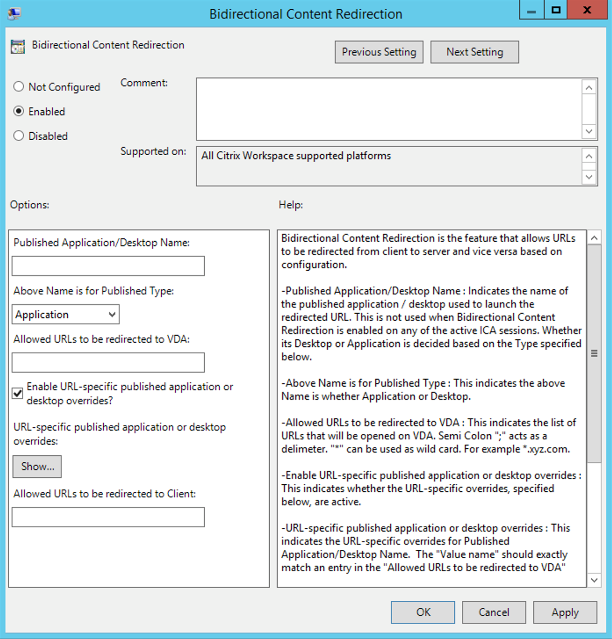
-
In the Published Application or Desktop name field, provide the name of the resource used to launch the redirected URL.
Note:
When you include URLs, specify a single URL or a semi-colon delimited list of URLs. You can use an asterisk (*) as a wildcard.
- From the Above Name is for Published Type, select Application or Desktop of the resource as appropriate.
- In the Allowed URLs to be redirected to VDA field, enter the URL that must be redirected. Separate the list with a semicolon.
- Select the Enable URL-specific published application for desktop overrides? option to override a URL.
-
Click Show to display a list where the value name must match any of the URLs listed in the Allowed URLs to be redirected to the VDA field. The value must match a published application name.
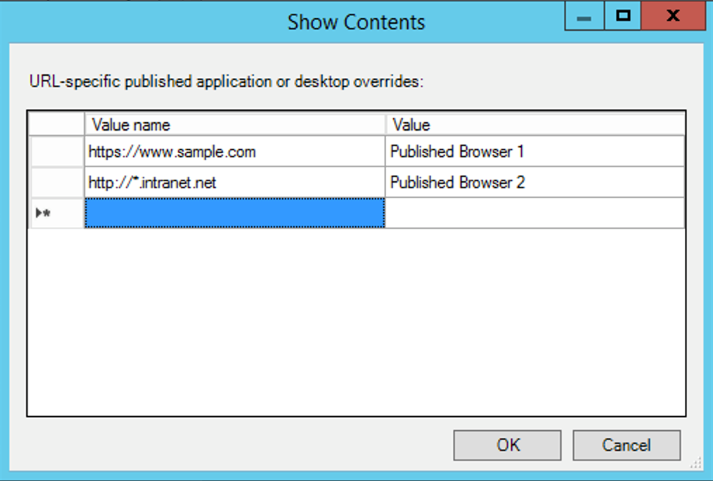
- In the Allowed URLs to be redirected to Client: field, enter the URL that must be redirected from the server to the client. Separate the list with a semicolon.
Note:
When you include URLs, specify a single URL or a semi-colon delimited list of URLs. You can use an asterisk (*) as a wildcard.
- Click Apply and then OK.
- From the command line, run the
gpupdate /forcecommand.
Limitation:
- No fallback mechanism is present if the redirection fails due to session launch issues.
- When performing client-to-host redirection to a published application, ensure that the published application is set as the default browser. If it is not, bidirectional redirection might not work as expected.