What’s new in Secure Mail
The following sections list the new features in current and earlier releases of Secure Mail.
For user help documentation, see the Citrix Secure Mail page in the Citrix User Help Center.
Note:
- Secure Mail does not support Android 7.x and iOS 12.x as of September 2023.
- Secure Mail does not support Intune as of Android version 25.6.0 and iOS version 25.5.0.
What’s new in the current version
Secure Mail for iOS 25.9.0
Support for contact two-way synchronization
Starting with the release of Secure Mail 25.9.0 for iOS, the app supports contacts that synchronize bidirectionally between the Secure Mail iOS app and the device’s contact system. Upgrading to Secure Mail version 25.9.0 ensures continuous support and compatibility for contact synchronization that matches the existing Android implementation.
Note:
- This feature is disabled by default and admins must contact the Citrix Customer Support to enable this feature.
- This feature is impacted by iCloud Contact synchronization, which causes data conflicts. If you experience any issues, disable iCloud Contact synchronization.
iOS 15 deprecation
Starting with the release of Secure Mail 25.9.0 for iOS, support for iOS 15 is deprecated and the app doesn’t support devices running iOS 15. As an alternative, you can upgrade to the latest available version of iOS.
For more information on bug fixes, see Known and fixed issues.
Secure Mail for Android 25.8.0
Support for Android API level 35
Starting with the release of Secure Mail 25.8.0 for Android, the app supports Android API Level 35 to comply with Google Play App update requirements.
For more information on bug fixes, see Known and fixed issues.
What’s new in earlier versions
Secure Mail for Android 25.6.0
Legacy MDX deprecation
Starting with the release of Secure Mail 25.6.0 for Android, the app always uses MAM SDK policy container mode and doesn’t support integration with Intune. To learn more about limitations, see Limitations.
For more information on bug fixes, see Known and fixed issues.
Secure Mail for iOS 25.5.0
Support for iOS 26
Starting with the release of Secure Mail 25.5.0 for iOS, the app supports the devices running on iOS 26. Upgrading to Secure Mail version 25.5.0 ensures continuous support and compatibility for those devices that are updated to iOS 26.
Support for TLS 1.3 protocol
Starting with the release of Secure Mail 25.5.0 for iOS, the app supports the TLS 1.3 protocol on iOS devices. TLS 1.3 is the latest version of the TLS protocol and it offers faster performance, enhanced security, and greater resilience against cyberattacks compared to TLS 1.2. TLS 1.3 also reduces network latency, resulting in faster HTTPS connections and a better user experience.
To learn more about TLS 1.3, see The Transport Layer Security (TLS) Protocol Version 1.3.
Note:
This feature is disabled by default and admins must contact the Citrix Customer Support to enable this feature.
Support for Domino 14 FP1
Starting with the release of Secure Mail 25.5.0 for iOS, the app supports HCL Domino version 14.0 FP1.
Legacy MDX deprecation
Starting with the release of Secure Mail 25.5.0 for iOS, the app always uses MAM SDK policy container mode and doesn’t support integration with Intune. To learn more about limitations, see Limitations.
For more information on bug fixes, see Known and fixed issues.
Secure Mail for Android 25.3.0
Support for Android 16
Starting with the release of Secure Mail 25.3.0 for Android, the app is compatible with Android 16. You can upgrade your device to Android 16 and continue using the latest version of Secure Mail.
Support for downloading large attachments
Starting with the release of Secure Mail 25.3.0 for Android, the app supports downloading attachments larger than 10MB.
Note:
This feature is disabled by default and admins must contact the Citrix Customer Support to enable this feature.
For more information on bug fixes, see Known and fixed issues.
Secure Mail for Android 25.1.0
Support for TLS 1.3 protocol
Starting with the release of Secure Mail 25.1.0 for android, the app supports the TLS 1.3 protocol on android devices. TLS 1.3 is the latest version of the TLS protocol and it offers faster performance, enhanced security, and greater resilience against cyberattacks compared to TLS 1.2. TLS 1.3 also reduces network latency, resulting in faster HTTPS connections and a better user experience.
To learn more about TLS 1.3, see The Transport Layer Security (TLS) Protocol Version 1.3.
For more information on bug fixes, see Known and fixed issues.
Secure Mail for iOS 25.1.0
Support for downloading large attachments
Starting with the release of Secure Mail 25.1.0 for iOS, the app supports downloading attachments larger than 10MB.
Note:
This feature is disabled by default and admins must contact the Citrix Customer Support to enable this feature.
For more information on bug fixes, see Known and fixed issues.
Secure Mail for Android 24.11.0
View email attachments without watermark
If you are using Secure Mail for Android version 24.9.1 or earlier, you might see a watermark when you view email attachments. To view the email attachments without the watermark, upgrade to Secure Mail for Android version 24.11.0 or later.
For more information on bug fixes, see Known and fixed issues.
Secure Mail for iOS 24.11.0
This release addresses areas that improve overall performance and stability.
For more information on bug fixes, see Known and fixed issues.
Secure Mail for iOS 24.9.0
Support for iOS 18
Starting with the release of Secure Mail version 24.9.0 for iOS, Secure Mail supports the devices running on iOS 18 or higher. Upgrading to Secure Mail version 24.9.0 ensures continuous support and compatibility for those devices that are updated to iOS 18.
For more information on bug fixes, see Known and fixed issues.
Secure Mail for Android 24.9.1
Support for Android 15
Upgrading the Secure Mail version to 24.9.1 ensures continuous support for devices that are updated to Android 15.
For more information on bug fixes, see Known and fixed issues.
Secure Mail for Android 24.9.0
Support API level 34
Secure Mail supports Google Play’s current target API requirements, which is API level 34.
For more information on bug fixes, see Known and fixed issues.
Secure Mail for Android 24.7.0
This release addresses areas that improve overall performance and stability.
Secure Mail for iOS 24.3.0
This release addresses areas that improve overall performance and stability.
Secure Mail for iOS 24.2.0
This release addresses areas that improve overall performance and stability.
Secure Mail for Android 24.1.0
Support zoom-in feature for calendar events
Starting with the release 24.1.0, Secure Mail for Android supports the zoom-in feature for calendar events. This feature is enabled by default. Now, the zoom-in feature applies to both messages and calendar events. The enhanced zoom-in feature provides a better user experience.
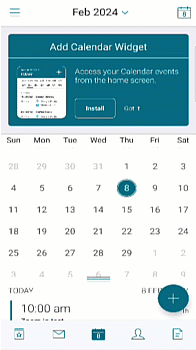
Secure Mail for iOS 23.9.0
Support for iOS 17
From this release onwards, Secure Mail is supported on devices running iOS 17. Upgrading to Secure Mail version to 23.9.0 ensures continuous support for devices that are updated to iOS 17.
Support for HCL Domino 12
From this release onwards, Secure Mail for Android and iOS includes support for HCL Domino version 12.0.2 FP2 and HCL Traveler version 12.0.2.1 Build 202302010413_30.
Note:
If you upgrade from HCL Domino 11 to HCL Domino 12, make sure to update the following user agent in the notes.ini file in the Domino server. It ensures all ActiveSync 16.1 features in Secure Mail such as draft sync and calendar attachments continue to function properly. For more information, see How to enable Citrix Secure Mail clients for HCL Traveler Exchange ActiveSync 16.1 Support.
NTS_DEVICE_TYPE_USER_AGENT_APPLE=(^Apple-(iPhone|iPod|iPad|Touchdown))|(^Mozilla.(iPhone|iPod|iPad))|(^WorxMail.(iPhone|iPod|iPad))
Secure Mail for Android 23.8.2
View email attachments without watermark
If you’re using Secure Mail for Android version 23.8.1 or earlier, you see a watermark when you view email attachments. To view email attachments without the watermark, upgrade to Secure Mail for Android version 23.8.2 or later.
Note:
After October 31, 2023, upgrading to the version 23.8.1 doesn’t resolve the watermark issue in email attachments. Hence, it’s recommended to update to the version 23.8.2.
Secure Mail for Android 23.8.1
View email attachments without watermark
If you are using Secure Mail for Android version 23.8.0 or earlier, you might see a watermark when you view email attachments. To view email attachments without the watermark, upgrade to Secure Mail for Android version 23.8.1 or later.
Support for HCL Domino 12
From this release onwards, Secure Mail for Android and iOS includes support for HCL Domino version 12.0.2 FP2 and HCL Traveler version 12.0.2.1 Build 202302010413_30.
Note:
If you upgrade from HCL Domino 11 to HCL Domino 12, make sure to update the following user agent in the notes.ini file in the Domino server. It ensures all ActiveSync 16.1 features in Secure Mail such as draft sync and calendar attachments continue to function properly. For more information, see How to enable Citrix Secure Mail clients for HCL Traveler Exchange ActiveSync 16.1 Support.
NTS_DEVICE_TYPE_USER_AGENT_APPLE=(^Apple-(iPhone|iPod|iPad|Touchdown))|(^Mozilla.(iPhone|iPod|iPad))|(^WorxMail.(iPhone|iPod|iPad))
Secure Mail for Android 23.8.0
Support for Android 14
From this release onwards, Secure Mail is supported on devices running Android 14. Upgrading to Secure Mail version to 23.8.0 ensures continuous support for devices that are updated to Android 14.
Secure Mail for Android 23.7.0
Support for Microsoft Exchange Cumulative Update 13
Starting with the 23.7.0 release, Secure Mail supports Microsoft Exchange Server 2019 Cumulative Update 13.
Support on Hybrid Modern Authentication with On-premises Exchange
Secure Mail now supports Hybrid Modern Authentication (HMA) with the Cumulative update 8 for Exchange Server 2016, and Cumulative update 19 for Exchange Server 2013.
Secure Mail for iOS 23.7.0
Support on Hybrid Modern Authentication with On-premises Exchange
Secure Mail now supports Hybrid Modern Authentication (HMA) with the Cumulative update 8 for Exchange Server 2016, and Cumulative update 19 for Exchange Server 2013.
Dark mode
Starting with the 23.7.0 release, Secure Mail supports Dark mode. To view emails in the Dark mode, go to app Settings > App theme > and select Dark mode.
Secure Mail for Android 23.6.0
Dark mode
Starting with the 23.6.0 release, Secure Mail supports Dark mode. To view emails in the Dark mode, go to app Settings > App theme > and select Dark mode.
Secure Mail for iOS 23.5.0
Multitasking in split view and slide over modes
Starting with the 23.5.0 release, Secure Mail supports multitasking on iPad devices. Open Secure Mail and tap on the ellipsis (…) to select either Split View or Slide Over options to multitask. This feature helps users to stay productive.
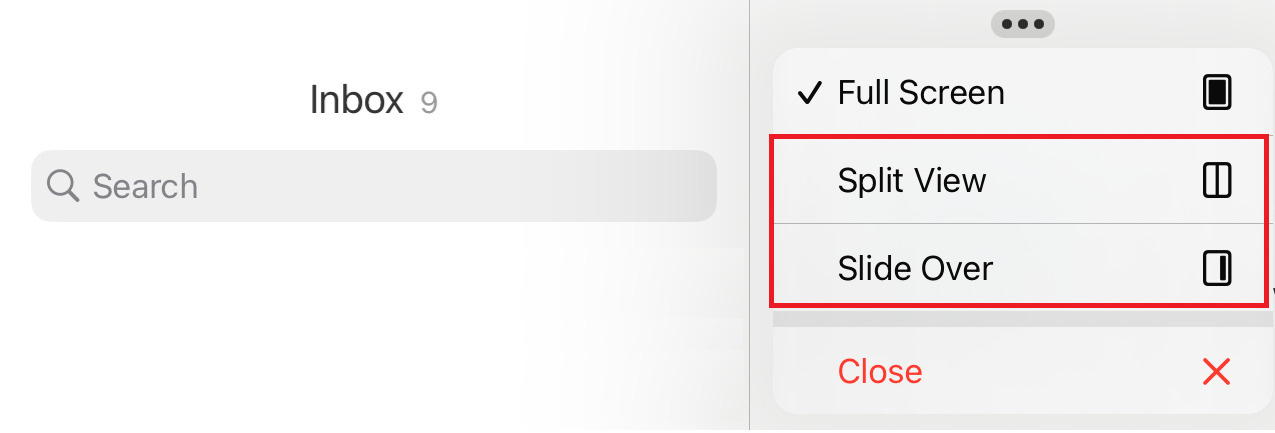
In Split View, the second app appears adjacent to the current app. In the Slide Over layout, the second app opens in full-screen mode, and the current app shrinks to a smaller window that you can move to the right or left of your screen.
Secure Mail 23.3.5
Secure Mail for Android
This release includes bug fixes.
Secure Mail 23.2.0
Secure Mail for Android
This release includes bug fixes.
Secure Mail for iOS
This release includes bug fixes.
Secure Mail 22.11.0
Secure Mail for Android
This release includes bug fixes.
Secure Mail 22.9.0
Secure Mail for iOS
Secure Mail now supports iOS 16.
Secure Mail for Android
Secure Mail now supports Android 13.
Secure Mail 22.6.2
Secure Mail for iOS
This release includes bug fixes.
Secure Mail 22.6.0
From this release onward, Secure Mail includes support for Exchange Server 2016 Cumulative Update 23.
Secure Mail for iOS
This release includes bug fixes.
Secure Mail for Android
This release includes bug fixes.
Secure Mail 22.3.0
Secure Mail for iOS
Support for HCL Domino 11. From this release onward, Secure Mail for iOS includes support for HCL Domino 11 (formerly Lotus Notes).
Google Analytics. Citrix Secure Mail uses Google Analytics for collecting app statistics and usage information analytics data to improve product quality. Citrix does not collect or store any other personal user information. For more information about disabling Google Analytics for Secure Mail, see Disable Google Analytics
Secure Mail for Android
Support for HCL Domino 11. From this release onward, Secure Mail for Android includes support for HCL Domino 11 (formerly Lotus Notes).
Google Analytics. Citrix Secure Mail uses Google Analytics for collecting app statistics and usage information analytics data to improve product quality. Citrix does not collect or store any other personal user information. For more information about disabling Google Analytics for Secure Mail, see Disable Google Analytics
Secure Mail 22.2.0
Secure Mail for iOS
The option to manage your feeds was deprecated in version 21.5.0. With this release only the following default feed cards appear in Secure Mail for iOS:
- Unread
- Meeting invites
- Upcoming meetings
- From your manager
If you currently have this feature enabled and configured, the preferences are overridden with the default cards.
Secure Mail for Android
The option to manage your feeds was deprecated in version 21.5.0. With this release only the following default feed cards appear in Secure Mail for iOS:
- Unread
- Meeting invites
- Upcoming meetings
- From your manager
If you currently have this feature enabled and configured, the preferences are overridden with the default cards.
Secure Mail 21.12.0
Secure Mail for iOS
Support for Custom user agent. From this release, you can use custom user agents for authentication with Microsoft Office 365 for Active Directory Federation Services (AD FS) or Identity Provider (IdP). To use this feature, you must enable and configure the Custom user agent for modern authentication policy in the Citrix Endpoint Management™ console.
Secure Mail for Android
This release includes bug fixes.
Secure Mail 21.11.0
Secure Mail for Android
Self-diagnostic tool
You can now troubleshoot any issues that you might face in Secure Mail for Android. Use the Troubleshoot button under the Support menu option in the app settings. To fix issues, open the Secure Mail and navigate to Settings > Troubleshoot.
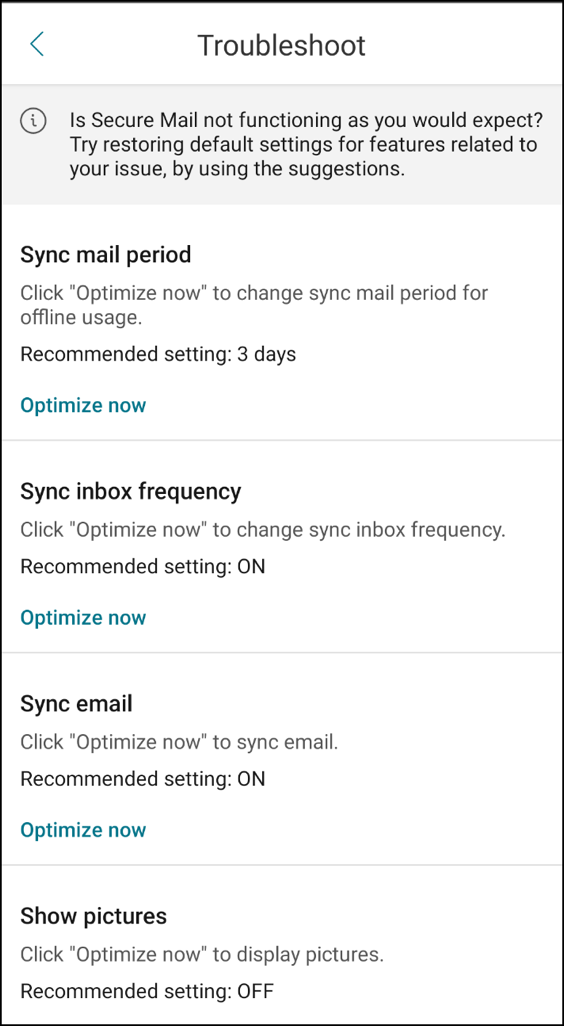
The following menu items appear to troubleshoot:
- Clear default app preference
- Default reminder Time
- Ignore battery optimizations
- Manage calendar notifications
- Manage mail notifications
- Show pictures
- Sync calendar
- Sync contacts
- Sync email
- Sync inbox frequency
- Sync mail period
If all these settings are restored to their defaults and you’re still facing issues with Secure Mail, contact your admin.
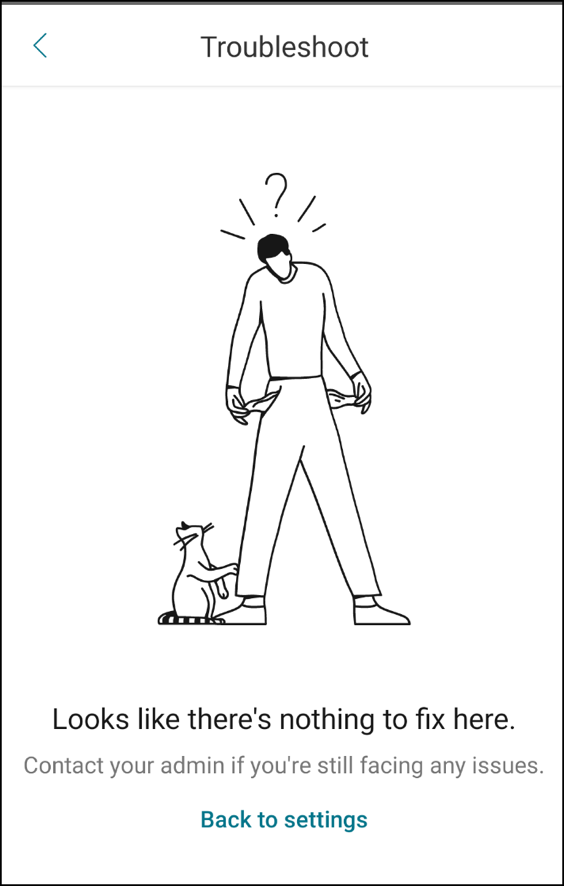
Enhancement to subfolder notification
You can now receive notifications for all your subfolders by clicking the Select all option in the Select folders screen by navigating to Settings > Notifications > Mail folders.
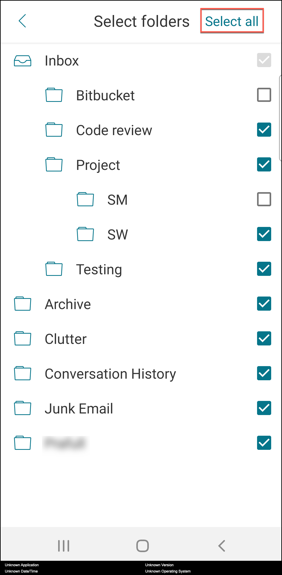
You can click Unselect all to stop receiving notifications for all the subfolders.
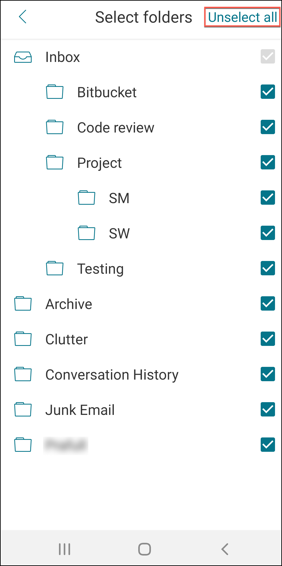
Secure Mail 21.10.5
From this release onward, Secure Mail includes support for Exchange Server 2019 Cumulative Update 11 and Exchange Server 2016 Cumulative Update 22.
Secure Mail for iOS
This release includes bug fixes.
Secure Mail for Android
This release includes bug fixes.
Note:
Support for Android 7 ends for Secure Mail as of October 2021.
Secure Mail 21.10.0
Secure Mail for Android
-
Support for Android 12. From this release onward, Secure Mail is supported on devices running Android 12.
-
Secure Mail meets Google Play’s current target API requirements (API level 30) for Android 11.
Secure Mail 21.9.1
Secure Mail for Android
This release includes bug fixes.
Secure Mail 21.9.0
Secure Mail for iOS
This release includes bug fixes.
Secure Mail for Android
This release includes bug fixes.
Secure Mail 21.8.5
Secure Mail for Android
Support for Android 12 Beta 4 on already enrolled devices. Secure Mail now supports Android 12 Beta 4. If you are considering upgrading to Android 12 Beta 4, ensure that you update Secure Hub to version 21.7.1 first. Secure Hub 21.7.1 is the minimum version required to upgrade to Android 12 Beta 4. This release ensures a seamless upgrade from Android 11 to Android 12 Beta 4 for already enrolled users.
Note:
Citrix is committed to providing Day 1 support for Android 12. Subsequent versions of Secure Mail receive further updates to fully support Android 12.
Secure Mail 21.8.0
Secure Mail for iOS
Email-based auto discovery of Exchange Server in hybrid environments
In Secure Mail for iOS, you can configure your Microsoft 365 Exchange account using your email address, which ensures a smooth login experience for Hybrid Exchange servers. This feature is also available for on-premises Exchange Servers.
Note:
Ensure that you enable the auto discovery feature for the Exchange Server.
Rich push notifications on setups running Modern authentication with Microsoft Office 365
With this release, Secure Mail supports push notifications when the network access policy is set to Tunneled - Web SSO and the Exchange Web Services (EWS) host name is included in the Exclusion List. If EWS and ActiveSync hosts are the same, ensure that the ActiveSync host is included in the Exclusion List policy.
Dual mode for Secure Mail
The mobile application management (MAM) SDK is available to replace areas of MDX functionality that aren’t covered by the iOS platform. The MDX wrapping technology is scheduled to reach end of life (EOL) in July 2023.
Citrix Secure Mail™ is released with both the MDX and MAM SDK frameworks to prepare for the MDX EOL, scheduled for July 2023. To continue managing your enterprise applications, you must incorporate the MAM SDK. Citrix recommends that you switch to MAM SDK. The dual mode functionality is intended to provide a way to transition the Secure Mail app to the new MAM SDK model.
The dual mode functionality allows you to either continue managing apps using MDX (now Legacy MDX) or switch to the new MAM SDK. You get the following options for policy settings in the MDX or MAM SDK policy container:
- MAM SDK
- Legacy MDX
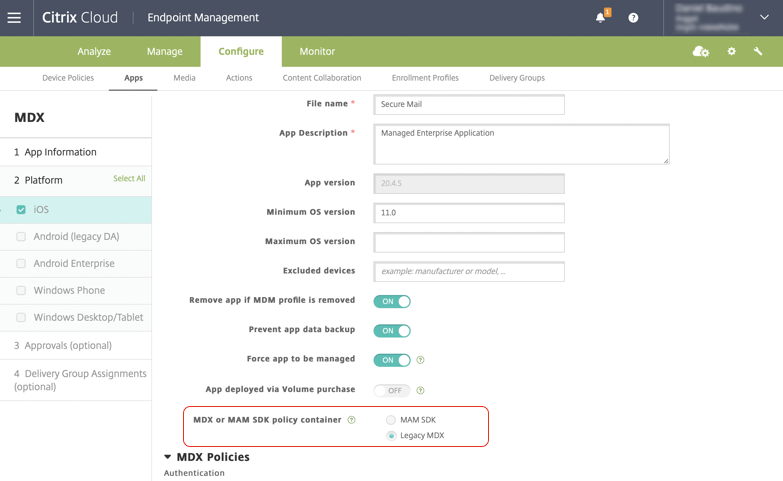
In the MDX or MAM SDK policy container policy, you can change your option from Legacy MDX to MAM SDK. It is recommended that you don’t switch from MAM SDK to Legacy MDX as the switch requires you to reinstall the app. The default value is Legacy MDX. Ensure that you set the same policy mode for both Secure Mail and Secure Web running on a device. You cannot have two different modes running on the same device.
When you select MAM SDK mode, the apps automatically switch to the MAM SDK framework and the device policies are refreshed without any further action from the administrators.
Note:
When you switch from the Legacy MDX to MAM SDK framework, the Network access policy must be modified to either Tunneled – Web SSO or Unrestricted
Prerequisites
For a successful deployment of the dual mode feature, ensure that the following requirements are met:
-
Update your Citrix Endpoint Management to versions 10.12 RP2 or later, or 10.11 RP5 or later.
-
Update your mobile apps to version 21.8.0 or later.
-
If your organization uses third-party apps, ensure that you incorporate the MAM SDK into your third-party apps before you switch to the MAM SDK framework. All of your managed apps must be moved to MAM SDK at one time.
Limitations
-
MAM SDK only supports platform-based encryption, and not MDX encryption.
-
Duplicate policy entries appear if you don’t update Citrix Endpoint Management to version 10.12 RP2 or later, or 10.11 RP5 or later. The duplicate entries are created if the policy files are running on version 21.8.0 or later.
-
When you switch to the MAM SDK mode of app management, some features are not supported or are unavailable. Also, interoperation between apps in different modes is not supported for actions such as Open-in and Copy/Paste. For example, you can’t copy content from an app that is managed in the Legacy MDX mode into an app that is managed in the MAM SDK mode or the other way around. See the following table for the features that are not available in the MAM SDK mode:
Feature Legacy MDX MAM SDK Shared devices Yes No Intune Yes No SMIME Shared Certificate vault Yes No Derived credentials Yes No UIWebView Tunneling Yes No Full VPN Yes No -
The following policies are deprecated and are not available in the MAM SDK mode:
- Allowed Secure Web domains
- Allowed Wi-Fi networks
- Alternate Citrix Gateway
- Certificate label
- Citrix reporting
- Explicit logoff notification
- micro VPN session required
- micro VPN session required grace period (minutes)
- Report file cache maximum
- Require Wi-Fi
- Send reports over Wi-Fi only
- Upload token
Note:
If you are using a client certificate for authenticating to internal servers, the client certification must be the same as the one used in the Access Gateway.
For more information about MAM SDK, see the following articles:
-
Citrix Developer documentation about Mobile Application Integration
Secure Mail for Android
This release includes bug fixes.
Secure Mail 21.7.0
Secure Mail for iOS
This release includes bug fixes.
Secure Mail for Android
This release includes bug fixes.
Secure Mail 21.6.0
Secure Mail for iOS
From this release onward, the following Network access policy options are no longer supported:
- Use Previous Settings
- Tunneled - Full VPN
- Tunneled - Full VPN and Web SSO
If you’re using the Tunneled - Full VPN or the Tunneled - Full VPN and Web SSO policies, then you must switch to the Tunneled - Web SSO policy. Your emails fail to sync if you continue to use the deprecated policies.
Note:
To use the Secure Ticket Authority (STA), Network Access policy must be set to Tunneled - Web SSO.
Secure Mail for Android
Support for self-diagnostics by using the Troubleshoot option. This feature allows you to review if the basic preferences and settings, crucial to the correct functioning of the app, are set to default or not. If you are facing any errors regarding certain Secure Mail settings, use this feature to troubleshoot the app.
To access this feature, open app settings and tap Troubleshoot under Support. The following menu options appear for you to review and edit:
- Sync mail period
- Sync inbox frequency
- Sync email
- Show pictures
- Default reminder time
- Sync calendar
- Sync contacts
To restore a setting to its default value, tap APPLY CHANGE. To restore all settings to their default values, tap APPLY CHANGES TO ALL.
Secure Mail 21.5.0
From this release onward, Secure Mail includes support for Exchange Server 2019 Cumulative Update 9 and Exchange Server 2016 Cumulative Update 20.
Secure Mail for iOS
-
Create Microsoft Teams meetings in Secure Mail Calendar events. In Secure Mail for iOS, you can create Microsoft Teams meeting invites while creating calendar events. To create a Microsoft Teams meeting, turn on the Microsoft Teams Meeting toggle. The meeting invite link and the details are automatically sent with the event details. For more information, see Create Microsoft Teams meetings in Secure Mail Calendar events
-
From this release onward, the following Network access policy options are deprecated and are no longer supported from version 21.6.0:
- Use Previous Settings
- Tunneled - Full VPN
- Tunneled - Full VPN and Web SSO
If you’re using the Tunneled - Full VPN or the Tunneled - Full VPN and Web SSO policies, then you must switch to the Tunneled - Web SSO policy. Your emails fail to sync if you continue to use the deprecated policies.
Note:
If you are using Tunneled - Full VPN and Secure Ticket Authority (STA) is configured, then the modern authentication screen fails to load.
Secure Mail for Android
-
With this release, the Disable Required Upgrade miscellaneous policy is no longer available in the Citrix Endpoint Management console. Your app automatically upgrades to the latest version available in the Play Store.
-
In Secure Mail for Android, the Manage Feeds option is deprecated with this release. If you currently have this feature enabled and configured, you continue to see feeds based on your preferred settings in the Feeds window. If you are a new user or if you have previously removed all feed cards, then the following default feed cards are available:
- Unread
- Meeting invites
- Upcoming meetings
- From your manager
Secure Mail 21.4.5
Secure Mail for Android
Email based Autodiscover support. In Secure Mail for Android, you can configure your Microsoft O365 Exchange account using your email address, which ensures a smooth login experience. This feature is also available for the on-premises users, if the AutoDiscovery is enabled in the hybrid environment
Note:
This feature is supported only on Exchange Server 2016 Cumulative Update 3 and later.
Secure Mail 21.4.0
Secure Mail for iOS
This release includes bug fixes.
Secure Mail 21.3.5
Secure Mail for Android
This release includes bug fixes.
Secure Mail 21.3.0
Secure Mail for iOS
Deployment target for Secure Mail iOS changed to iOS 12.2. The Microsoft Intune App SDK for iOS version 14.1.3 requires the target apps to have a minimum iOS deployment version as iOS 12.2. The deployment target for Secure Mail is updated to iOS 12.2 to be in compliant with this requirement.
Secure Mail for Android
Create Microsoft Teams meetings in Secure Mail Calendar events. In Secure Mail for Android, you can create Microsoft Teams meeting invites while creating calendar events. To create a Microsoft Teams meeting, turn on the Microsoft Teams meeting toggle. The meeting invite link and the details are automatically sent with the event details. For more information, see Create Microsoft Teams meetings in Secure Mail Calendar events
Secure Mail 21.2.0
From this release onward, Secure Mail includes support for Exchange Server 2019 Cumulative Update 8 and Exchange Server 2016 Cumulative Update 19.
Secure Mail for iOS
- Color revamp for Secure Mail. Secure Mail is compliant with Citrix brand color updates.
Secure Mail for Android
-
Color revamp for Secure Mail. Secure Mail is compliant with Citrix brand color updates.
-
Support for Microsoft Intune. Secure Mail for Android supports the latest version of Microsoft Intune 7.2.2.
-
Steady functioning on foldable devices. Secure Mail for Android includes fixes for steady functioning on foldable devices.
Secure Mail 21.1.5
Secure Mail for iOS
This release includes bug fixes.
Secure Mail 21.1.0
This release includes bug fixes.
Secure Mail 20.12.0
Secure Mail for iOS
This release includes bug fixes.
Secure Mail 20.11.0
Note:
Support for Exchange Server 2010 ended on October 13, 2020.
Secure Mail 20.10.5
Secure Mail for iOS
This release includes bug fixes.
Secure Mail for Android
Support for AndroidX libraries. As per Google’s recommendation, Secure Mail supports the AndroidX libraries, which are a replacement for the android.support-packaged libraries.
Secure Mail 20.10.0
From this release onward, Secure Mail includes support for Exchange Server 2019 Cumulative Update 7 and Exchange Server 2016 Cumulative Update 18.
Secure Mail for iOS
Join Microsoft Teams meetings from Secure Mail. In Secure Mail for iOS, you can join Microsoft Teams meetings directly from invitations in the Calendar. If the Microsoft Teams app is installed, then the app opens and you join the meeting. When the app is not installed, you see an option to go the App Store to install Microsoft Teams. For meetings in the https://teams.microsoft.com/l/meetup-join/meetinglink format, the app opens and you join the meeting directly.
Note:
Ensure that your admin includes
+^msteams:in the Allowed URLs policy. For details, see App interaction (outbound URL).
Secure Mail for Android
-
Join Microsoft Teams meetings from Secure Mail. In Secure Mail for Android, you can join Microsoft Teams meetings directly from invitations in the Calendar. If the Microsoft Teams app is installed, then the app opens and you join the meeting. When the app is not installed, you see an option to go the Google Play to install Microsoft Teams. For meetings in the
https://teams.microsoft.com/l/meetup-join/>meetinglinkformat, the app opens and you join the meeting directly.Note:
Ensure that your admin includes
{action=android.intent.action.VIEW scheme=msteams package=com.microsoft.teams}in the Restricted Open-In exception list policy. For details, see App interaction. -
Secure Mail supports Google Play’s current target API requirements for Android 10.
Secure Mail 20.9.5
Secure Mail for Android
This release includes bug fixes.
Secure Mail 20.9.0
Support for Azure Government Cloud Computing. Secure Mail for iOS and Android supports Government Cloud Computing (GCC) High for modern authentication (OAuth) on the Azure Active Directory tenant. Secure Mail is registered as an endpoint on the GCC High, to meet the mandatory requirement by Microsoft for all the GCC High service. For details, see What’s new for Azure Active Directory in Microsoft 365 Government.
With this change, you are routed to GCC High on the Azure Active Directory tenant for authentication. And the admin is required to allow permissions for Secure Mail on the Azure Active Directory tenant.
Prerequisites
Ensure that the global admin of Azure Active Directory performs the following:
- Download the latest version of Secure Mail on your device.
- Configure your Exchange account on the Secure Mail app, and allow app permission on Azure Active Directory for all users to sign in. See the following screen.
Note:
These steps are specific only to the global admins as a one-time requirement. Once the app is granted access, you can simply upgrade from the App Store.
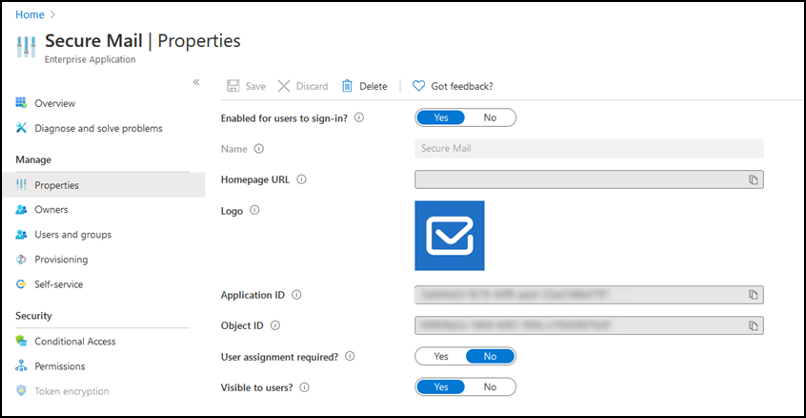
After the upgrade
After an upgrade, a reauthorization prompt appears after the expiry of the refresh token, which redirects you to GCC High on Azure Active Directory. Validate the preceding workflow to ensure that the authorization request is sent to GCC High on Azure Active Directory.
You can validate the workflow in one of the following ways:
- Secure Mail with app name Secure Mail-GCC High appears on the sign-in page in your Azure Active Directory tenant.
- Check the Secure Mail logs to confirm whether the redirects occur via https://login.microsoftonline.us after reauthentication.
Secure Mail 20.8.5
Secure Mail for Android
Secure Mail for Android supports Android 11.
Secure Mail 20.8.0
From this release onward, Secure Mail includes support for Exchange Server 2019 Cumulative Update 6 and Exchange Server 2016 Cumulative Update 17.
Secure Mail for Android
Dual mode for Secure Mail. A mobile application management (MAM) SDK is available to replace areas of MDX functionality that aren’t covered by iOS and Android platforms. The MDX wrapping technology is scheduled to reach end of life (EOL) in March 2022. To continue managing your enterprise applications, you must incorporate the MAM SDK.
From version 20.8.0, Android apps are released with the MDX and MAM SDK to prepare for the MDX EOL strategy mentioned earlier. The MDX dual mode is intended to provide a way to transition to new MAM SDKs from the legacy MDX Toolkit. Using dual mode allows you to either continue managing apps using MDX Toolkit (now Legacy MDX) or switch to the new MAM SDK for app management.
Once you switch to the MAM SDK for app management, Citrix implements further changes and it does not require any action from the administrators.
For more details about the MAM SDK (Preview), see the following articles:
-
Citrix Developer section on Device Management
Prerequisites
For a successful deployment of the dual mode feature, ensure the following:
- Update your Citrix Endpoint Management to versions 10.12 RP2 and later, or 10.11 RP5 and later.
- Update your mobile apps to version 20.8.0 or later.
- Update the policies file to version 20.8.0 or later.
- If your organization uses third-party apps, ensure that you incorporate the MAM SDK into your third-party apps before switching to MAM SDK for your Citrix mobile productivity apps. All of your managed apps must be moved to the MAM SDK at one time.
Note:
MAM SDK is supported for all cloud-based customers.
Limitations
- MAM SDK supports only apps published under the Android Enterprise platform on your Citrix Endpoint Management deployment. For the newly published apps, the default encryption is platform-based encryption.
- MAM SDK only supports platform-based encryption, and not MDX encryption.
- If you don’t update Citrix Endpoint Management, and the policy files are running on version 20.8.0 and later for the mobile apps, then duplicate Networking policy entries appear for Secure Mail.
When you configure Secure Mail in Citrix Endpoint Management, the dual mode feature allows you to either continue managing apps using the MDX Toolkit (now Legacy MDX) or switch to the new MAM SDK for app management. Citrix recommends that you switch to MAM SDK, as MAM SDKs are more modular and intend to allow you to use only a subset of the MDX functionality that your organization uses.
You get the following options for policy settings in the MDX or MAM SDK policy container:
- MAM SDK
- Legacy MDX
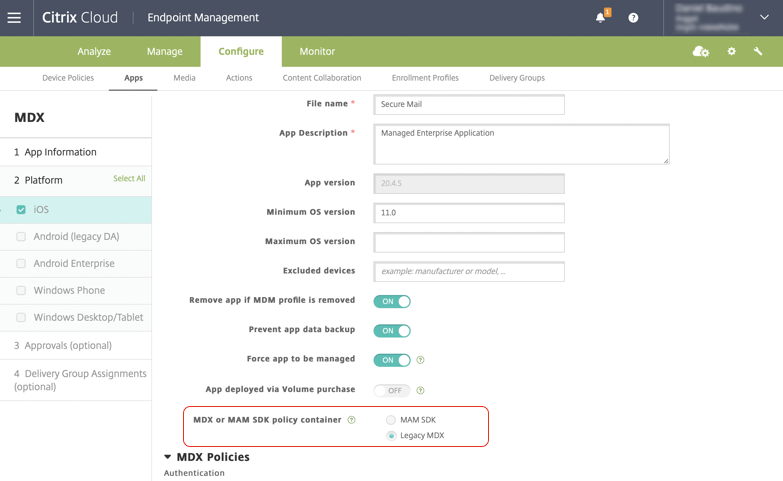
In the MDX or MAM SDK policy container policy, you can only change your option from Legacy MDX to MAM SDK. The option to switch from MAM SDK to Legacy MDX is not allowed, and you need to republish the app. The default value is Legacy MDX. Ensure that you set the same policy mode for both Secure Mail and Secure Web running on the same device. You cannot have two different modes running on the same device.
Secure Mail for iOS
Sync optimization for Mailbox. In Secure Mail for iOS, the Mailbox synchronization is improved to provide a better user experience. The Calendar and the Contacts are synced more quickly. Emails that are older than 3 weeks are truncated to reduce the sync time. You can view the complete email when you open it.
Secure Mail 20.7.5
Note:
Support for Android 6.x ended on June 30, 2020.
For latest information on mobile productivity apps, see the article Recent announcements.
Secure Mail 20.7.0
This release includes bug fixes.
Secure Mail 20.6.5
This release includes bug fixes.
Secure Mail 20.6.0
This release includes bug fixes.
Secure Mail 20.5.0
This release includes bug fixes.
Secure Mail 20.4.5
Secure Mail for Android
From this release onward, Secure Mail includes support for Exchange Server 2019 Cumulative Update 5 and Exchange Server 2016 Cumulative Update 16.
Secure Mail 20.4.0
From this release onward, Secure Mail includes support for Exchange Server 2016 Cumulative Update 15 and Exchange Server 2013 Cumulative Update 23.
Secure Mail 20.3.0
Secure Mail for Android
Create folders in Contacts. In Secure Mail for Android, you can add, edit, and delete folders in the Contacts section of your email account.
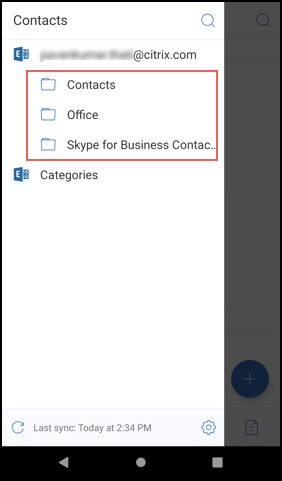
Secure Mail for iOS
This release includes bug fixes.
Secure Mail 20.2.0
Secure Mail for Android
Minimize drafts
In Secure Mail for Android, you can minimize a draft while you’re composing an email and navigate within the app. For user help documentation on this feature, see the Citrix User Help Center article Minimize a draft email.
Secure Mail 20.1.5
Secure Mail for iOS
From this release onward, Secure Mail includes support for Exchange Server 2019 Cumulative Update 4.
Secure Mail for Android
- Two-way contact sync. In Secure Mail for Android, you can create, edit, and delete Secure Mail contacts from your local contacts list.
- Support for ICS files. In Secure Mail for Android, you can preview the ICS files that you receive as attachments, and import it to your calendar as Events.
- From this release onward, Secure Mail includes support for Exchange Server 2019 Cumulative Update 4.
Secure Mail 20.1.0
From this release onward, Secure Mail includes support for Exchange Server 2016 Cumulative Update 14
Secure Mail 19.12.5
Secure Mail for iOS
This release includes bug fixes.
Secure Mail for Android
Undo sent mails. In Secure Mail for Android you can undo a sent mail. Once you tap the Send button, you get a toast message that allows you to undo the sent action. Tap Undo to revert the sent action and edit the mail, mail recipients, attach or remove attachments, or discard the mail.
Attachments sync in Drafts folder. In Secure Mail for Android, when the Drafts folder is synced, the attachments are also synced and they are available across all your devices. This feature is available on devices running Exchange ActiveSync version 16 or later.
Secure Mail 19.11.5
Secure Mail for iOS
Contact picture in Secure Mail. In Secure Mail for iOS, view a picture of a contact when you add recipients in emails or meeting invites. For user help documentation on this feature, see the Citrix User Help Center article Show pictures of your contacts.
Secure Mail for Android
In-app view of PDF files. In Secure Mail for Android, you can view PDF files within the app, along with bookmarks and annotations. Also available is the enhanced view of other Microsoft Office attachments.
Secure Mail for iOS 19.10.6
This release includes bug fixes.
Secure Mail 19.10.5
Secure Mail for iOS
Minimize drafts. In Secure Mail for iOS, you can minimize a draft while you’re composing an email and navigate within the app. This feature is available on devices running iOS 13 and later. For user help documentation on this feature, see the Citrix User Help Center article Minimize a draft email.
Secure Mail for Android
This release includes bug fixes.
Secure Mail 19.10.0
Use the Office 365 Exchange Server policy to define the Office 365 server address. In Secure Mail iOS and Android, a new policy called Office 365 Exchange Server is added under the section OAuth Support for Office 365. With this policy you can define the host name for the Office 365 mailbox present on Cloud. This policy also enables support of Office 365 for Government agencies. The host name is a single value such as outlook.office365.com. The default value is outlook.office365.com.
Secure Mail iOS and Android support encryption management. Encryption management allows you to use modern device platform security while also ensuring the device remains in a sufficient state to use platform security effectively. By using encryption management, you eliminate local data encryption redundancy since file system encryption is provided by the iOS or Android platform. To enable this feature, an admin must configure the Encryption type MDX policy to Platform encryption with compliance enforcement in the Citrix Endpoint Management console.
To use the encryption management feature, in the Citrix Endpoint Management console, set the Encryption type policy to Platform encryption with compliance enforcement. This enables encryption management and all the existing encrypted app data on users’ devices seamlessly transition to a state, encrypted by the device and not by MDX. During this transition, the app is paused for a one-time data migration. Upon successful migration, responsibility for encryption of locally stored data is transferred from MDX to the device platform. MDX continues to check compliance of the device upon each app launch. This feature works in both MDM + MAM and MAM-only environments.
When you set the Encryption type policy to Platform encryption with compliance enforcement, the new policy supersedes your existing MDX Encryption.
For details about the encryption management MDX policies for Secure Mail, see the Encryption section in:
- MDX policies for mobile productivity apps for Android
- MDX policies for mobile productivity apps for iOS
When a device falls below the minimum compliance requirements, the Non-compliant device behavior policy allows you to select what action is taken:
- Allow app – Allow the app to run normally.
- Allow app after warning – Warn the user that an app does not meet the minimum compliance requirements and allows the app to run. This is the default value.
- Block app – Block the app from running.
Devices running iOS
The following criteria determine whether a device meets the minimum compliance requirements for devices running iOS:
- iOS 10 - An app is running operation system version that is greater than or equal to the specified version.
- Debugger access - An app does not have debugging enabled.
- Jailbroken device - An app is not running on a jailbroken device.
- Device passcode - Device passcode is ON.
- Data sharing - Data sharing is not enabled for the app.
Devices running Android
The following criteria determine whether a device meets the minimum compliance requirements for devices running Android:
- Android SDK 24 (Android 7 Nougat) - An app is running an operation system version that is greater than or equal to the specified version.
- Debugger Access - An app does not have debugging enabled.
- Rooted devices - An app is not running on a rooted device.
- Device lock - Device passcode is ON.
- Device encrypted - An app is running on an encrypted device.
Secure Mail 19.9.5
Secure Mail for iOS
Support for ICS files. In Secure Mail for iOS, you can import ICS files that you receive as attachments to your calendar as an event.
Secure Mail for Android
This release includes bug fixes.
Secure Mail 19.9.0
From this release onward, Secure Mail includes support for the following servers:
- Exchange Server 2016 Cumulative Update 13
- IBM Lotus Notes Traveler version 10.0.1.0 build 201811191126_20
- IBM Domino Mail Server version 10.0.1
Secure Mail for iOS
- Secure Mail for iOS supports iOS 13.
- Reporting phishing emails with MIME headers. In Secure Mail for iOS, when a user reports a phishing mail, an EML file is generated as an attachment corresponding to that mail. Admins receive this mail and can view the MIME headers associated with the reported mail. To enable this feature, an admin must configure the Report Phishing Email Address policy and set the Report Phishing Mechanism as Report Via Attachment in the Citrix Endpoint Management console. For details, see Report phishing email as an attachment.
- Support for responsive emails. Secure Mail for iOS has been optimized to deliver responsive email. Previously, email content with large tables or images were rendered incorrectly. This feature delivers email content as more readable on all supported devices irrespective of the email format and size.
- Drag and drop calendar events. In Secure Mail for iOS, you can change the time of an existing calendar event by dragging and dropping the event. Drag the event and drop it to the desired time slot for the same day, or across days to update.
- Auto Advance. In Secure Mail for iOS, when you delete a message in Conversations, you can choose which message you return to. To use this feature, navigate to Settings > Auto Advance. Then, select your preference from the available choices. For user help documentation on this feature, see the Citrix User Help Center article Delete and auto advance to an email in Conversations.
- Support for WkWebView. Secure Mail for iOS supports WkWebView. This feature improves the way Secure Mail email and Calendar events are rendered on your device.
Secure Mail for Android
From this release, Secure Mail for Android is only supported on devices running Android 6 or later.
Secure Mail for Android 19.8.5
This release includes bug fixes.
Secure Mail 19.8.0
Secure Mail for iOS
This release includes performance enhancements and bug fixes.
Secure Mail for Android
- Support for Android Q.
- Support for 64-bit apps for Google Play. Secure Mail for Android supports 64-bit architectures.
- Improvements to the Pull to refresh UI in Secure Mail for Android. In keeping with Material Design guidelines, we have made minor improvements to the Pull to refresh feature. The sync timestamp is available at the bottom of the screen when you tap the hamburger icon.
Secure Mail 19.7.5
Secure Mail for iOS
-
Drafts folder auto-sync. In Secure Mail for iOS, the drafts folder is automatically synced and your drafts are available across all your devices. This feature is available on setups running Exchange ActiveSync v16 or later. For user help documentation on this feature, see the Citrix User Help Center article, Drafts folder auto-sync.
-
Secure Mail for iOS supports single sign-on when you are using Microsoft Intune in MDM + MAM mode. To be able to use this feature, ensure that the Microsoft Authenticator app is installed on your device. For more information about installing the Microsoft Authenticator app, see Download and install the Microsoft Authenticator app on Docs.microsoft.com.
Secure Mail for Android
Note:
Citrix recommends that you upgrade to Secure Mail version 19.7.5 before you upgrade your OS to Android Q.
-
Use Web SSO for tunneling policy for setups running Modern authentication with Microsoft Office 365. In Secure Mail for Android, a new policy called Use Web SSO for tunneling is added. With this policy you can tunnel OAuth traffic to go over Tunneled – Web SSO. To do so:
- Set Use Web SSO for tunneling policy to On.
- Select the Tunneled - Web SSO option in the Network access policy.
- Exclude any host names related to OAuth from the Background services policy.
- Secure Mail for Android supports single sign-on when you are using Microsoft Intune in MDM + MAM mode. To be able to use this feature, ensure that the Intune Company Portal app is installed on your device. Once you log in to the Intune Company Portal app, you are able to use SSO in the MDM + MAM mode without having to reauthenticate in Secure Mail using your credentials.
Secure Mail 19.6.5
Secure Mail for iOS
Secure Mail for iOS version 19.6.5 includes performance enhancements and bug fixes. For the list of fixed and known issues, see Known and fixed issues.
Secure Mail for Android
-
Drag and drop calendar events. In Secure Mail for Android, you can change the time of an existing calendar event by dragging and dropping the event. For user help documentation on this feature, see the Citrix User Help Center article, Change a calendar event time.
-
Support for responsive emails. Secure Mail for Android has been optimized to deliver responsive email. Previously, email content with large tables or images were rendered incorrectly. This feature delivers email content is more readable on all supported devices irrespective of the email format and size.
-
Contact picture in Secure Mail. In Secure Mail for Android, view image of the contact when you add recipients in emails or meeting invites. The image of the contact is displayed next to the name. If there are multiple people with the same name, the image helps identifying the correct recipient when you add recipients in emails or meeting invites. To search for contacts that are not saved locally, enter a minimum of four characters of the recipient’s name to display the image.
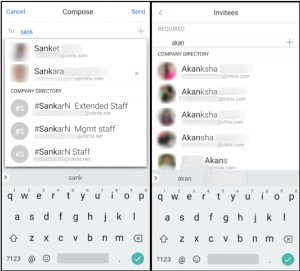
-
Widget for Calendar agenda. In Secure Mail for Android, the Calendar agenda is available as a widget. From this widget, you can view the upcoming events in the Calendar for a week. This feature allows you to create a Calendar event, view an existing event and edit the details. The Block screen capture policy does not apply to the widget placed on the home screen. You can, however, disable the widget using the Allow Calendar Agenda widget policy.
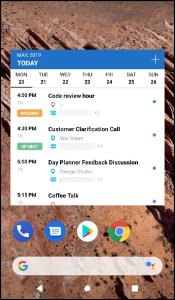
Secure Mail 19.5.5
Secure Mail for Android
Secure Mail for Android version 19.5.5 includes performance enhancements and bug fixes. For the list of fixed and known issues, see Known and fixed issues.
Secure Mail for iOS
-
Secure Mail for iOS supports single sign-on when you are using Microsoft Intune in MDM + MAM mode. To be able to use this feature, ensure that the Microsoft Authenticator app is installed on your device. The Microsoft Authenticator app is available in app stores.
-
Support for Slack EMM: The Slack EMM is for Slack customers with Enterprise Mobility Management (EMM) enabled. Secure Mail for iOS supports the application Slack EMM, which allows admins to choose the integration of Secure Mail with either the Slack app or the Slack EMM app.
Secure Mail 19.5.0
Secure Mail for Android
Manage your feeds. In Secure Mail for Android, you can organize your Feeds card based on your requirements.
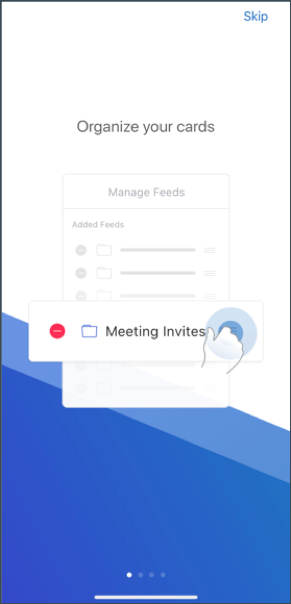
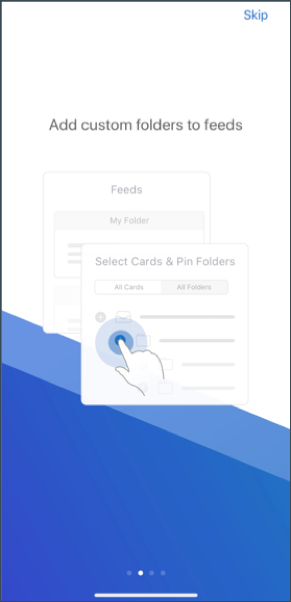
For more information about managing your feeds, see Manage your Feeds.
Drafts folder auto-sync. In Secure Mail for Android, the drafts folder is automatically synced and your drafts are available across all your devices. For user help documentation about this feature, see the Citrix User Help Center article, Drafts folder auto-sync.
Secure Mail for Android 19.4.6, 19.4.5, and 19.3.5
These releases include performance enhancements and bug fixes.
For the list of fixed and known issues, see Known and fixed issues.
Secure Mail 19.3.0
From this release onward, Secure Mail includes support for the following servers:
- Exchange Server 2019 Cumulative Update 1
- Exchange Server 2016 Cumulative Update 12
- Exchange Server 2013 Cumulative Update 22
- Exchange Server 2010 SP3 Update Rollup 26
For more information about the complete list of Secure Mail server compatibility, see Secure Mail overview.
Secure Mail for iOS
Manage your feeds. In Secure Mail for iOS, you can now organize your Feeds card based on your requirements.
Note:
This feature is not available on iPads.
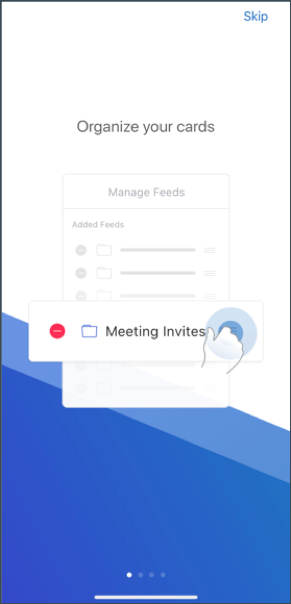
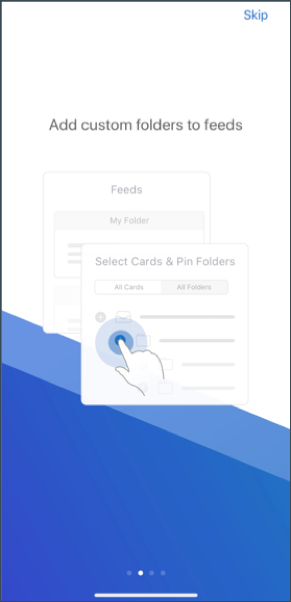
For more information about managing your feeds, see Manage your Feeds.
Secure Mail for iOS and Android
Internal Domains. You can identify and edit email recipients that belong to external organizations. To use this feature, ensure that you have enabled the Internal Domains policy in Citrix Endpoint Management.
When you create, reply to, or forward an email, external recipients are highlighted in the mailing list. The Contacts icon appears as a warning at the bottom left of the screen. Tap the Contacts icon to modify the mailing list.
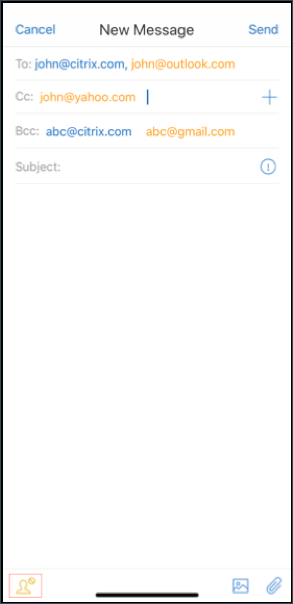
For more information about internal domains, see Internal domains.
Ergonomic improvements. The action buttons are moved from the top of the screen to the bottom for easy access. These changes are made to the Inbox, Calendar, and Contacts screens.
Note:
For devices running Android, the changes are made to Inbox and Calendar screens.
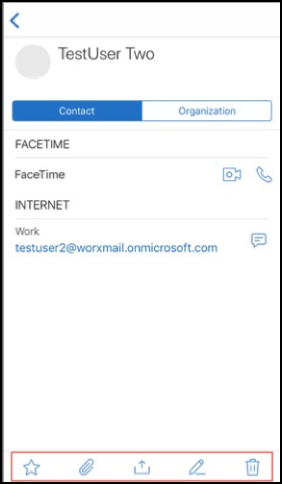
For more information about ergonomic improvements, see Ergonomic improvements.
Secure Mail 19.2.0
Secure Mail for iOS
This release includes performance enhancements and bug fixes.
For the list of fixed and known issues, see Known and fixed issues.
Secure Mail for Android
-
Enhancements to Contacts. In Secure Mail for Android, when you tap Contacts and select a contact, the details of that contact appear under the Contact tab. When you tap the Organization tab, the organization hierarchy details, such as MANAGER, DIRECT REPORTS, and PEERS, appear. When you tap the more icon on the top right of the screen, the following options appear:
- Attach to Mail
- Share
- Delete
In the Organization tab, tap the more icon to the right of MANAGER, DIRECT REPORTS, or PEERS. Then, either create an email or calendar invite. The To: field of the email or calendar event is automatically populated with the details of MANAGER, DIRECT REPORTS, or PEERS.
Prerequisites:
Ensure that Exchange Web Services (EWS) is enabled on your Exchange Server.
The contact details appear based on the organizational details fetched from Active Directory. For the correct details to appear for your contacts, ensure that your admin has configured your organizational hierarchy in Active Directory.
Note:
This feature is not supported on IBM Lotus Notes server.
-
Network access policy. In Secure Mail for Android, a new option called Tunneled - Web SSO is added to the Network Access MDX policy. Configuring this policy gives you the flexibility to tunnel internal traffic over Tunneled – Web SSO and Secure Ticket Authority (STA) in parallel. You can also allow Tunneled – Web SSO connections for authentication services, like NTLM, Okta, and Kerberos. When you initially configure STA, you must add individual FQDNs and ports of service addresses to the Background network services policy. If you configure the Tunneled - Web SSO option, however, you need not make these configurations.
To enable this policy for Secure Mail for Android in the Citrix Endpoint Management console:
- Download and use the .mdx file for Android. For details see steps in Add an MDX app.
- In the Network access policy, click Tunneled – Web SSO option. For more information, see App Network Access
Secure Mail for iOS 19.1.6
This release includes performance enhancements and bug fixes.
Secure Mail 19.1.5
From this release onward, Secure Mail includes support for the following servers:
- Exchange Server 2016 Cumulative Update 11
- Exchange Server 2010 SP3 Update Rollup 24
For more information about the complete list of Secure Mail-server compatibility, see Secure Mail overview.
Secure Mail 19.1.0
Secure Mail for iOS
-
Enhancements to Contacts. In Secure Mail for iOS, when you tap Contacts and select a contact, the details of that contact appear under the Contact tab. When you tap the Organization tab, the organization hierarchy details, such as Manager, Direct Reports, and Peers appear. When you tap the more icon on the top right of the screen, the following options appear:
- Edit
- Add to VIP
- Cancel
In the Organization tab, you can tap the more icon to the right of Manager, Direct Reports, or Peers. This action allows you to either create an email or a calendar event. The To: field of the email or calendar event is automatically populated with the details of Manager, Direct Reports, or Peers. You can compose and send the email.
Prerequisites:
Ensure that Exchange Web Services (EWS) is enabled on your Exchange Server.
The contact details appear based on the organizational details (Outlook contact) fetched from Active Directory. For the correct details to appear for your contacts, ensure that your admin has configured your organizational hierarchy in Active Directory.
Note:
This feature is not supported on IBM Lotus Notes server.
-
Export Meeting Time and Location to your native calendar. In Secure Mail for iOS, a new value Meeting Time, Location is added to Export Calendar MDX policy. This enhancement allows you to export meeting time and location of Secure Mail calendar events to your native calendar.
-
Secure Mail for iOS supports rich push notifications on setups running Microsoft Enterprise Mobility + Security (EMS)/Intune with modern authentication (O365).
To enable the rich push notifications feature, ensure that the following prerequisites are met:
- In the Endpoint Management console, set Push notifications to ON.
- The Network access policy is set to Unrestricted.
- The Control locked screen notifications policy is set to Allow or Email sender or event title.
- Navigate to Secure Mail > Settings > Notifications and then enable Mail Notifications.
- Secure Mail users can use the Zoom app to join meetings. For information about configuring the required policies to use the Zoom app, see Joining meetings from calendar.
- This release includes support for iPad Pro 11 inch and iPad Pro 12.9 inch.
Secure Mail for Android
-
Enhancement to attachments. In Secure Mail for Android, viewing attachments is simplified. For a better experience, inessential steps are removed, while attachment options that existed in the earlier releases are retained.
You can view attachments within Secure Mail app. The attachment opens directly, if it can be viewed using Secure Mail. If the attachment cannot be viewed using Secure Mail, a list of apps appears. You can select the required app to view the attachment. For details, see Viewing attachments.
-
Secure Mail users can use the Zoom app to join meetings. For information about configuring the required policies to use the Zoom app, see Joining meetings from calendar.
-
Export Meeting Time and Location to your native calendar. In Secure Mail for Android, a value Meeting Time, Location is added to Export Calendar MDX policy. This allows you to export meeting time and location of Secure Mail calendar events to your native calendar.
Note:
Support for Android 5.x ended on December 31, 2018.
Secure Mail 18.12.0
This release includes performance enhancements and bug fixes.
For the list of fixed and known issues, see Known and fixed issues.
Secure Mail 18.11.5
Secure Mail for Android
-
Report phishing emails with ActiveSync headers. In Secure Mail for Android, when a user reports a phishing mail, an EML file is generated as an attachment corresponding to that mail. Admins receive this mail and can view the ActiveSync headers associated with the reported mail.
To enable this feature, an admin must configure the Report Phishing Email Address policy and set Report Phishing Mechanism to Report Via Attachment. The admin configures these settings in the Citrix Endpoint Management console. For details about configuring MDX policies for Secure Mail, see MDX policies for mobile productivity apps.
-
Print emails and calendar events. In Secure Mail for Android, you can print emails and calendar events from your Android device. This print functionality uses Android Print framework. For details, see Print emails and calendar events.
-
Feeds from your Manager. In Secure Mail for Android, you can view emails from your manager in the Feeds screen. Up to five emails appear under the From Your Manager feeds, based on your Sync mail period settings. To view more emails from your manager, tap See all.
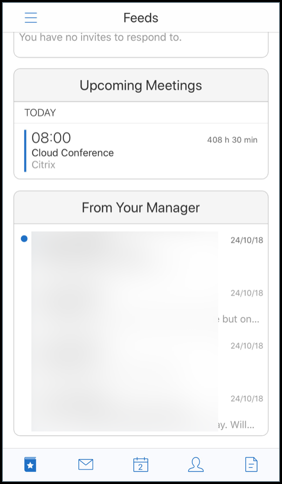
Prerequisites:
Ensure that Exchange Web Services (EWS) is enabled on your Exchange Server.
The manager card appears based on the organizational details (Outlook contact) fetched from Active Directory. For the correct details to appear in the manager feed, ensure that your admin has configured your organizational hierarchy in Active Directory.
Note:
This feature is not supported on IBM Lotus Notes server.
Secure Mail 18.11.1
Important:
The following issue is fixed in Secure Mail for Android 18.11.1
In Secure Mail for Android with connections to IBM Notes Traveler 9.0.1 SP 10, emails with attachments remain in the Outbox. [CXM-58962]
Secure Mail 18.11.0
Secure Mail for Android
-
Subfolder notifications. In Secure Mail for Android, you can receive mail notifications from subfolders of your mail account. For details, see Subfolder notifications.
-
Updates to background services in Secure Mail for Android. To meet the Google Play Background Execution Limits requirement on devices running Android 8.0 (API level 26) or later, we have upgraded Secure Mail background services. For uninterrupted mail sync and notifications on your device, enable Firebase Cloud Messaging (FCM) service push notifications. For more details about enabling FCM-based push notifications, see Push notifications for Secure Mail
Ensure that you turn on Mail notifications in Secure Mail settings on your device.
Limitations:
-
If you have not enabled FCM-based push notifications, background sync occurs once in every 15 minutes. This interval varies depending on whether the app is running in the background or the foreground.
-
When users manually update the time from device settings, the date in the calendar widget does not update automatically.
Secure Mail for iOS
-
Support for iOS 12.1. Secure Mail for iOS supports iOS version 12.1.
-
Enhancements to rich push notification failure messages. In Secure Mail for iOS, appropriate push notification failure messages appear in the notification center on your device based on the type of notification failure. For details, see Push notification failure messages in Secure Mail for iOS, see Push notification failure messages in Secure Mail for iOS.
-
Feeds from your Manager. In Secure Mail for iOS, you can view emails from your manager in the Feeds screen. Up to five emails appear under the From Your Manager feeds, based on your Sync mail period settings. To view more emails from your manager, tap See all.
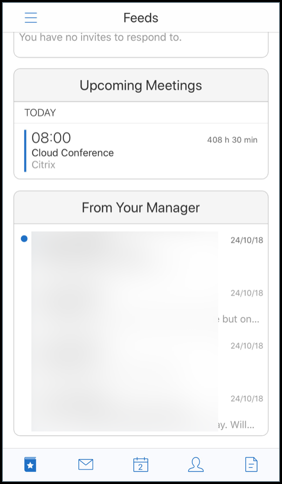
Prerequisites:
Ensure that Exchange Web Services (EWS) is enabled on your Exchange Server.
The manager card appears based on the organizational details (Outlook contact) fetched from Active Directory. For the correct details to appear in the manager feed, ensure that your admin has configured your organizational hierarchy in Active Directory.
Note:
This feature is not supported on the IBM Lotus Notes server.
Secure Mail 18.10.5
-
Secure Mail integration with Slack (Preview): You can now take your email conversation over to the Slack app on devices running iOS or Android. For details, see Secure Mail integration with Slack (Preview).
-
Enhancements to Feeds folder: In Secure Mail for iOS, the following are enhancements to the existing Feeds folder:
- View up to five upcoming meetings in your Feeds card.
- Upcoming meetings for the next 24-hour period appear in the Feeds card and are categorized into Today and Tomorrow sections.
Secure Mail 18.10.0
-
Secure Mail notification channels for mail and calendar notifications: On devices running Android O or later, you can use the notifications channel settings to manage how your email and calendar notifications are handled. This feature allows you to customize and manage your notifications. For details, see Notification channels.
-
Report phishing email (as a forward): In Secure Mail for iOS, you can use the Report as phishing feature to report an email (as a forward) that you suspect of phishing. You can forward the suspicious messages to email addresses that admins configure in the policy. To enable this feature, an admin must configure the Report Phishing Email Address policy and set the Report Phishing Mechanism as Report Via Forward. For user help documentation on this feature, see the Citrix User Help Center article, Report a phishing email.
Secure Mail 18.9.0
-
New version numbering scheme in the format “yy.mm.version.” For example, version 18.9.0
-
Report phishing email (as a forward): In Secure Mail for Android, you can use the Report as phishing feature to report an email (as a forward) that you suspect of phishing. You can forward the suspicious messages to email addresses that admins configure. To enable this feature, an admin must configure the Report Phishing Email Address policy and set the Report Phishing Mechanism as Report Via Forward. For user help documentation on this feature, see the Citrix User Help Center article, Report a phishing email.
-
Enhancements to Feed cards: The following enhancements have been made to the existing Feeds folder, in Secure Mail for Android:
- Meeting invites from all auto-synced folders appear in your Feeds card.
- View up to five Upcoming meetings in your Feeds card.
- Upcoming meetings now appear based on a 24-hour period starting from your current time. These meeting invites are categorized into Today and Tomorrow. In previous releases, upcoming meetings until the end of the day would appear in your feeds.
-
Export Secure Mail calendar events: Secure Mail for Android and iOS allow you to export Secure Mail calendar events to your device’s native calendar app. To enable this feature, tap Settings and drag the slider for Export Calendar Events to the right. For details, see Export Secure Mail calendar events.
Secure Mail 10.8.65
- Available with iOS 12: In Secure Mail for iOS, we support the Group Notifications feature. With this feature, conversations are grouped from a mail thread. You can quickly glance at the grouped notifications on the lock screen of your device. Group Notification settings are enabled by default on the device.
- In Secure Mail for iOS, the Save draft and Delete draft buttons are larger. This enhancement makes it easier for customers to distinguish one option from the other.
- In Secure Mail for iOS, identify incoming calls from your contacts by enabling Secure Mail Caller ID in device Settings. On enabling these settings, when you get an incoming call, the device displays the App name with the Caller ID, such as “Secure Mail Caller ID: Joe Jay”. For details, see Secure Mail Caller ID.
Secure Mail 10.8.60
- Secure Mail supports Android P.
- Secure Mail is now available in Polish.
- In Secure Mail for iOS, you can attach files to your email from iOS native Files app. For details, see iOS features.
Secure Mail 10.8.55
There are no new features in Secure Mail version 10.8.55. For fixed issues, see Known and fixed issues.
Secure Mail 10.8.50
Photo attachment improvements. In Secure Mail for iOS, you can attach photos easily by tapping the new Gallery icon. Tap the Gallery icon and select photos that you want to attach to your email.
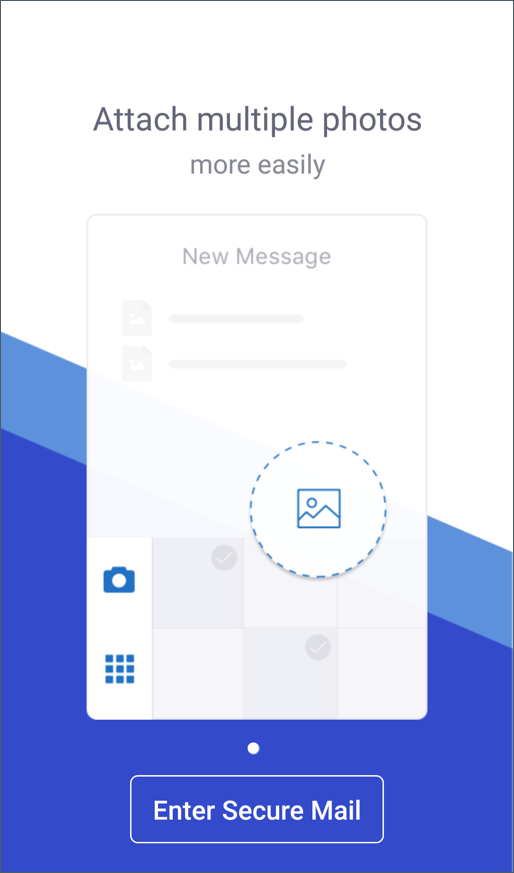
Secure Mail feeds screen. Secure Mail for iOS and Android feature all your unread emails, meeting invites that require your attention, and your upcoming meetings in the Feeds screen.
Secure Mail 10.8.45
Folder sync. In Secure Mail for iOS and Android, you can tap the Sync icon to refresh all Secure Mail content. The Sync icon is present in Secure Mail slide outs such as Mailboxes, Calendars, Contacts, and Attachments. When you tap the Sync icon, those folders that you have configured to auto refresh, such as Mailboxes, Calendars, Contacts, are updated. The timestamp of the last sync appears next to the Sync icon.
Photo attachment improvements. In Secure Mail for Android, you can attach photos easily by tapping the new Gallery icon. Tap the Gallery icon and select photos that you want to attach to your email.
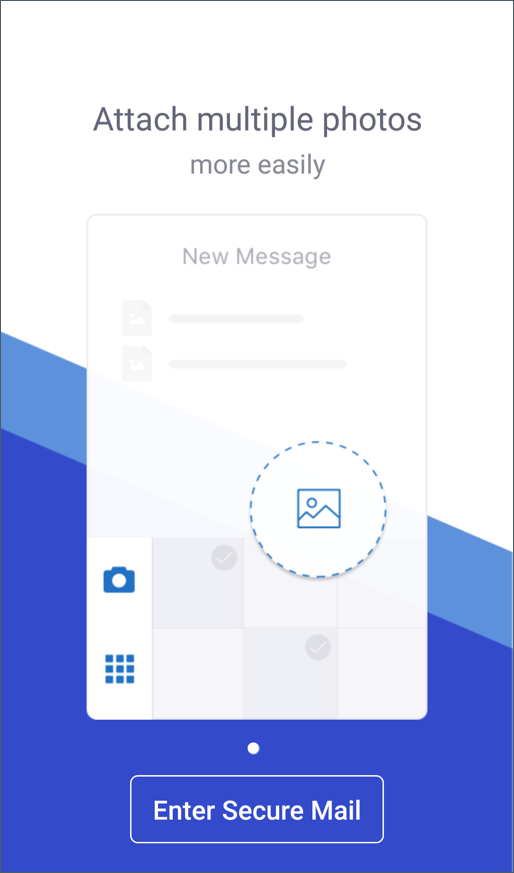
Secure Mail 10.8.40
Support to search calendar. In Secure Mail for iOS, you can search the calendar for events, attendees, or any other text.
Secure Mail 10.8.35
The version for Secure Mail for iOS is 10.8.36.
-
Notification response options. In Secure Mail for iOS, users can respond to meeting notifications, such as Accept, Decline, and Tentative. They can respond to message notifications with Reply and Delete.
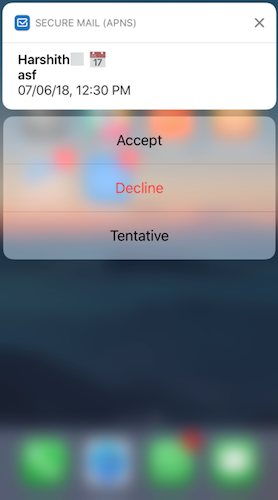
-
Secure Mail for Android back button enhancements. In Secure Mail for Android, you can tap the back button on your device to dismiss the expanded options of the Floating Action Button. If the Floating Action Button is in the expanded state, tapping the back button on your device collapses the response options. This action takes you back to the message or event details view.
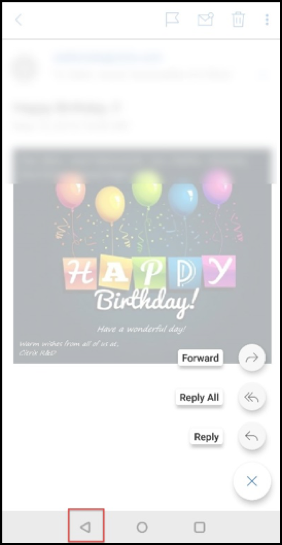
-
In Secure Mail for Android, meeting response buttons appear within the email. When you receive an email notification about meeting invites, you can respond to the invite by tapping on one of the following options:
- Yes
- Maybe
- No
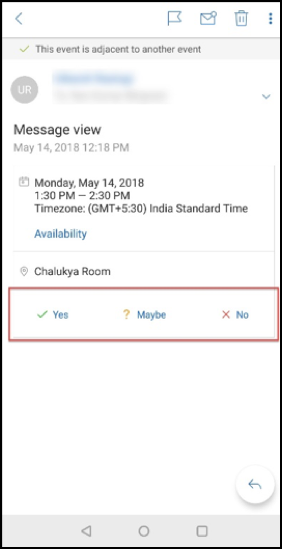
Secure Mail 10.8.25
Secure Mail for iOS now supports S/MIME for derived credentials: In order for this feature to work, you need to do the following:
- Select Derived Credential as the S/MIME certificate source. For details, see Derived credentials for iOS.
- Add the LDAP Attributes client property in Citrix Endpoint Management. Use the following information:
- Key: SEND_LDAP_ATTRIBUTES
-
Value:
userPrincipalName=${user.userprincipalname},sAMAccountNAme=${user.samaccountname},displayName=${user.displayName},mail=${user.mail}
For steps on how to add a client property, for XenMobile Server, see Client properties and for Endpoint Management, see Client properties.
For more information about how devices enroll when using derived credentials, see Enrolling devices by using derived credentials.
- On your Endpoint Management Console, navigate to Configure > Apps.
- Select Secure Mail and then click Edit.
-
Under the iOS platform, for the S/MIME certificate source, select Derived Credential.
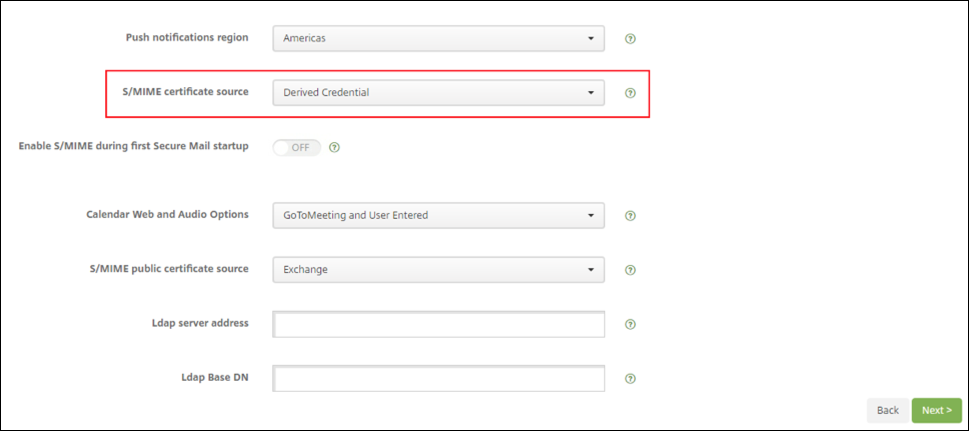
Secure Mail for iOS and Android have a revamped look and feel: We’ve made the user navigation simpler and more efficient. We’ve realigned the menu and action buttons in the form of a navigation bar.
The following figure shows the new navigation bar on iOS devices.
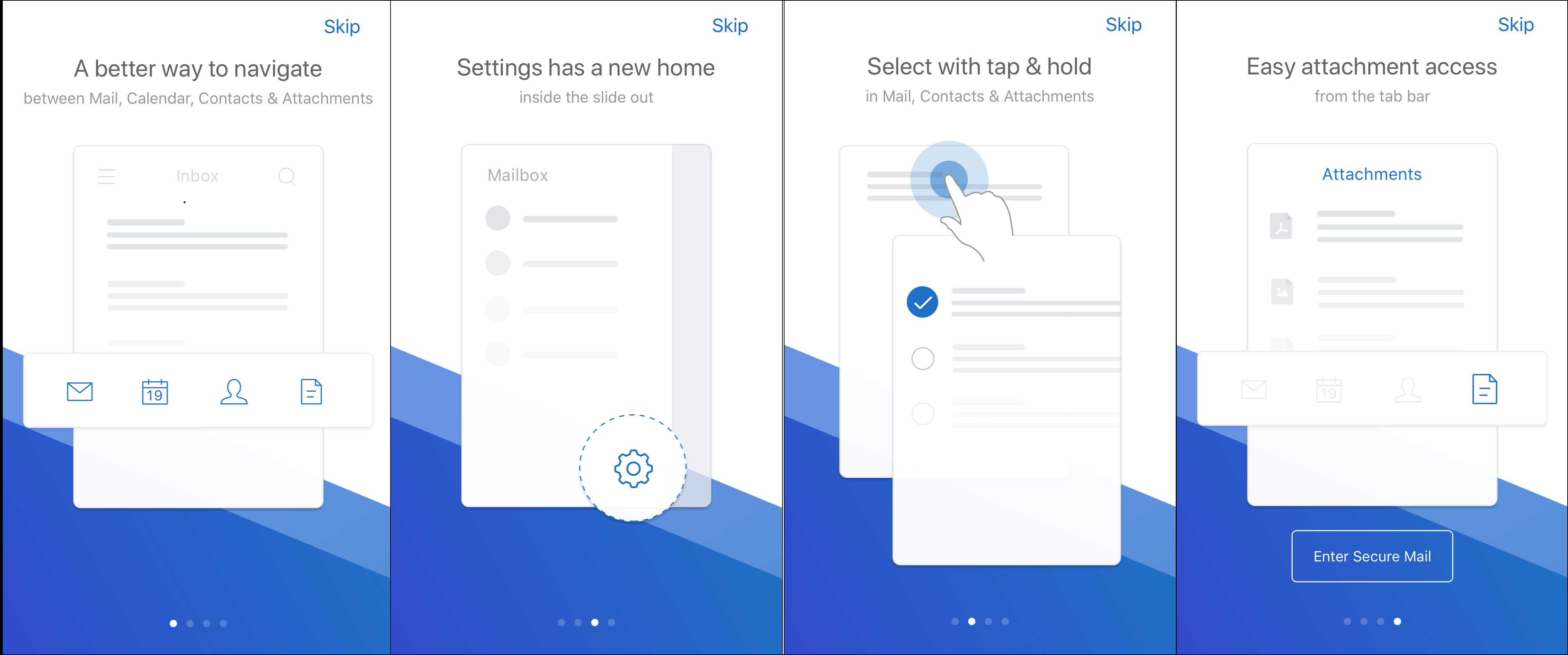
The following figure shows the new navigation bar on Android devices.
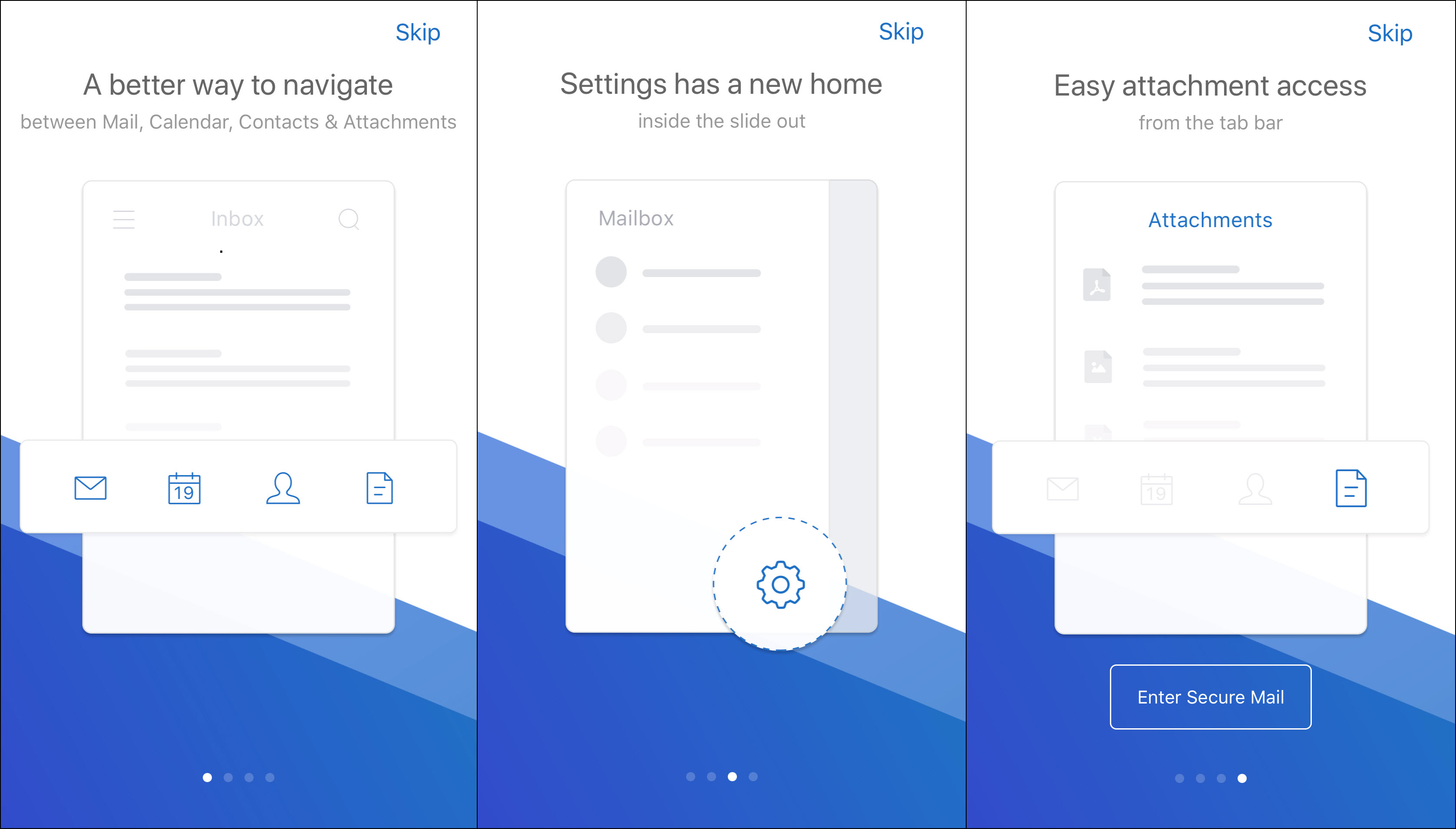
What’s changed:
-
The grabber icon has been removed. Secure Mail features, such as Mail, Calendar, Contacts, and Attachments, are now available as buttons in the footer tab bar. The following figure shows this change.
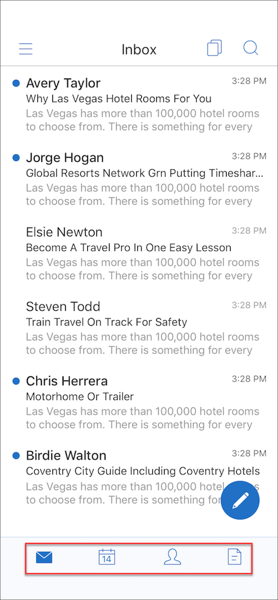
Note:
On Android devices, the footer tab bar is not available after you open a mail item. For example, as shown in the following figure, if you open an email or a calendar event, the footer tab bar is not available.
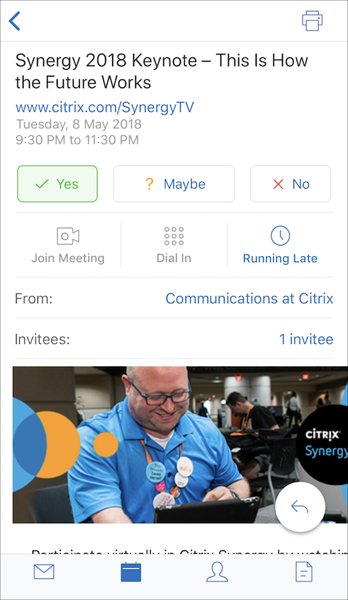
-
The Settings menu is available within all menus, such as Mail, Calendar, Contacts, and Attachments. To go to Settings, tap the hamburger icon and then tap the settings button available at the bottom right, as shown in the following figure.
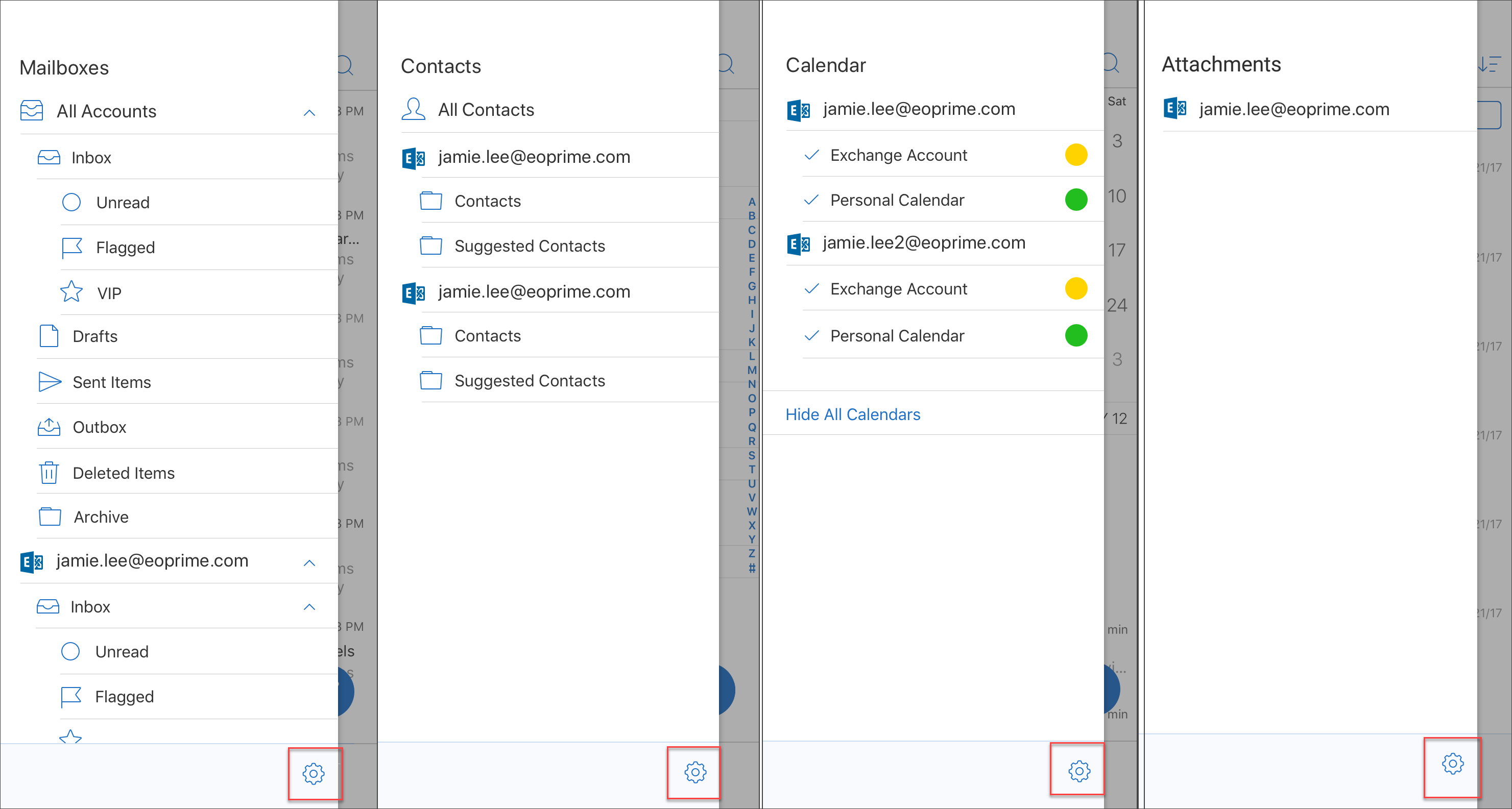
-
The Search icon replaces the Search bar and is available in the Inbox, Contacts, and Attachments views.
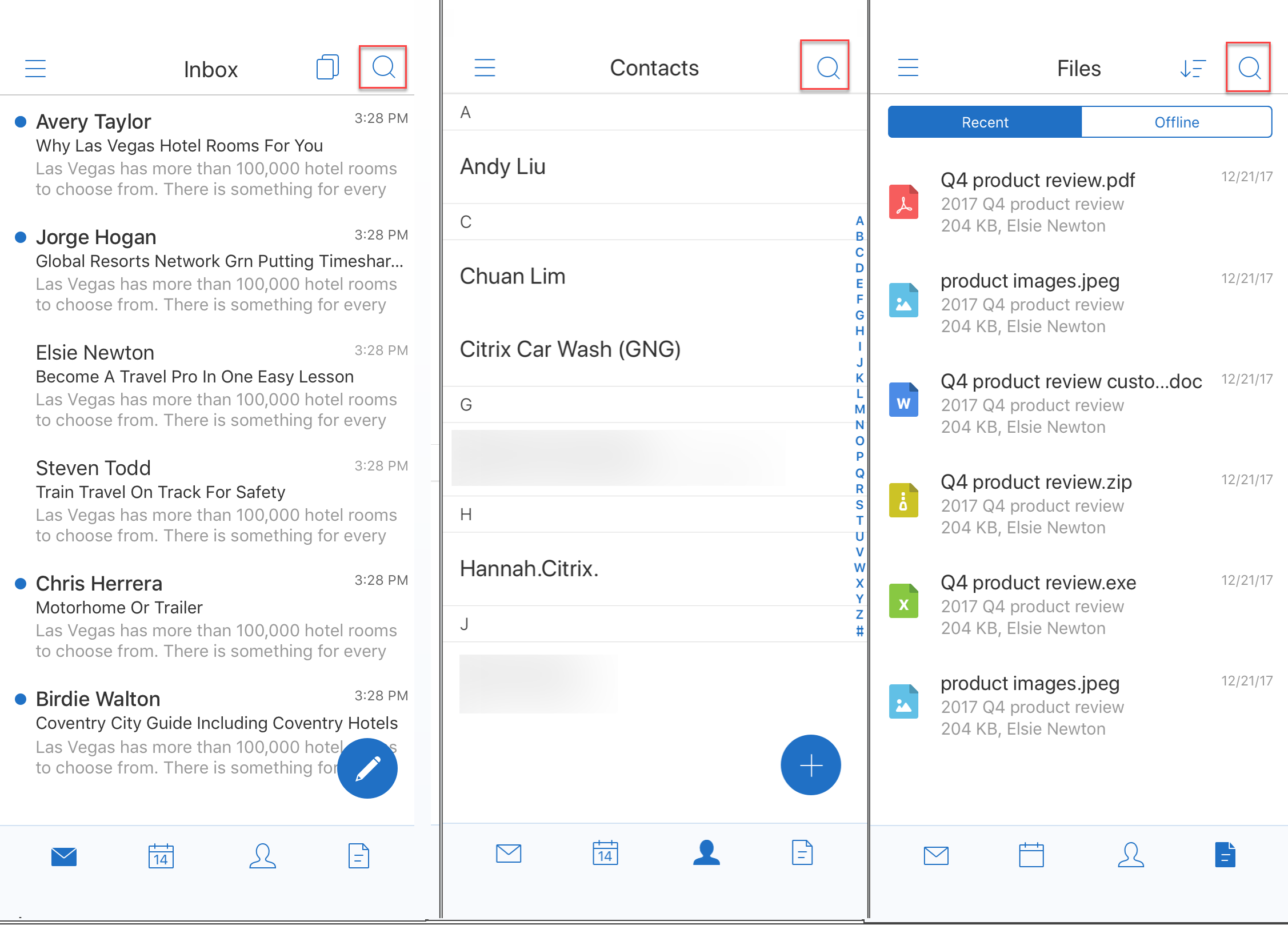
-
On iOS devices, you can tap and hold on a mail item to select the item.
-
You can tap the Compose floating action button to compose a new email, as shown in the following figure.
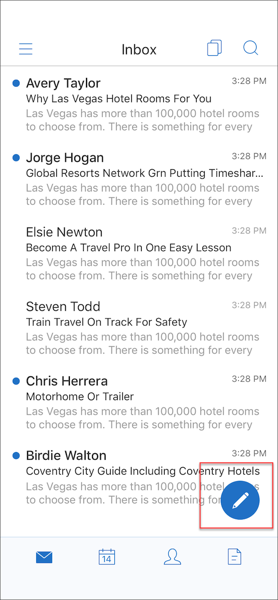
- The following menu options are now available on the top right of your screen:
-
Sync options: Tap the overflow icon on the top right and navigate to More options > Sync options to change your sync preferences.
Note:
This option is available on Android devices only.
-
Search icon: Tap to search for an email.
-
-
Triage view icon: Tap for triage view of the conversation.
-
Respond floating action button: While viewing an email, tap to Forward, Reply All, or Reply, as shown in the following figure.
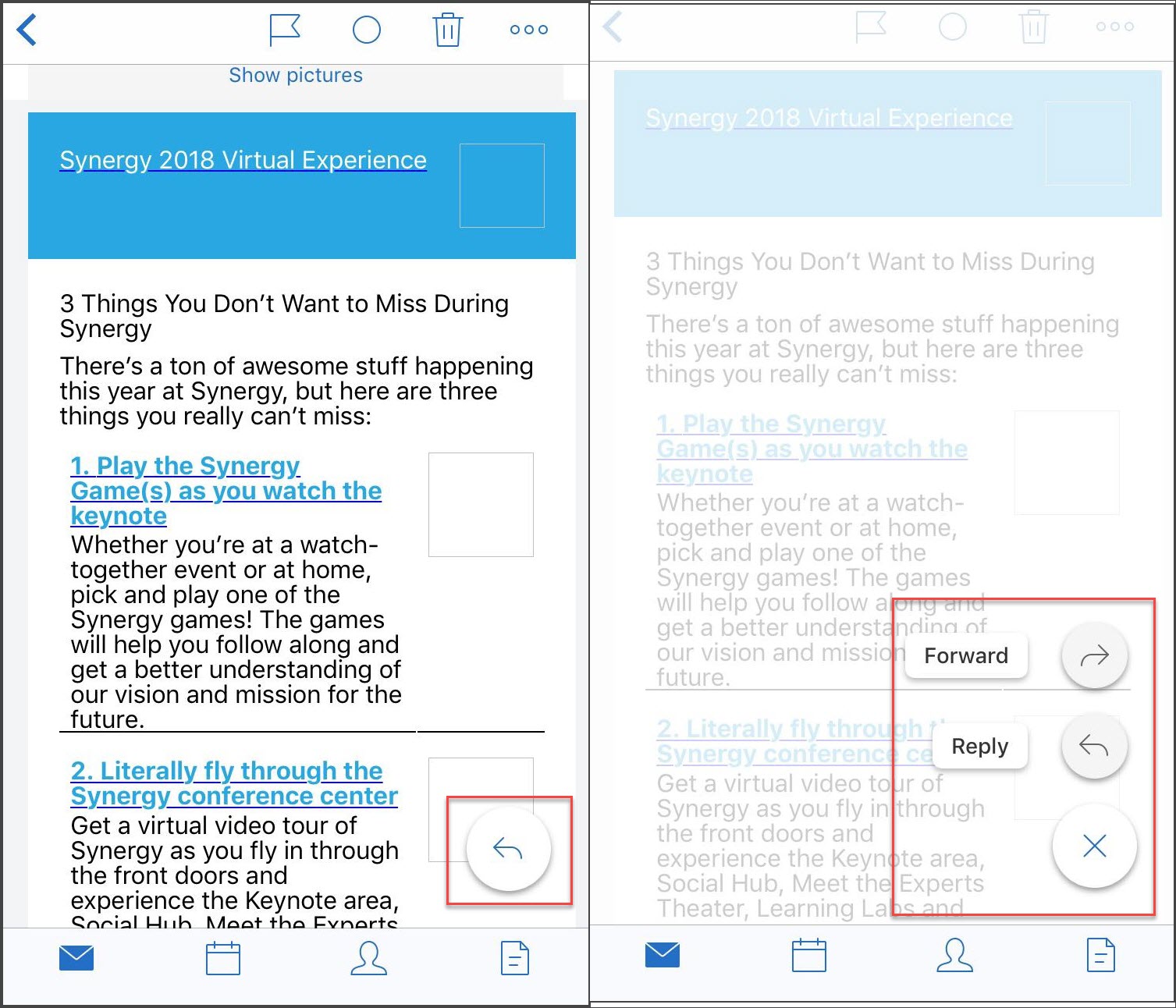
- While viewing an email, the following menu options are available from the top right of your screen:
- Flag: Tap to flag the email.
- Mark As Unread: Tap to mark email as unread.
- Delete: Tap to delete the email.
- More options: Tap the overflow icon to view other available actions, such as Move.
Calendar changes
-
From the calendar, you can tap an event floating action button to create an event, as shown in the following figure.
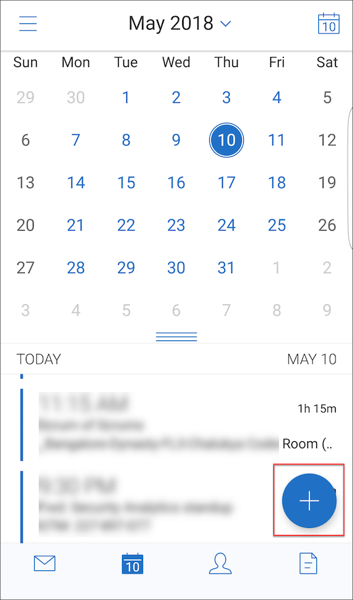
-
The following menu options are now available from the top right of your screen:
- Today: Tap to view today’s events.
- Search: Tap to search for an event.
- Respond floating action button: While viewing an event, tap to Forward, Reply All, or Reply.
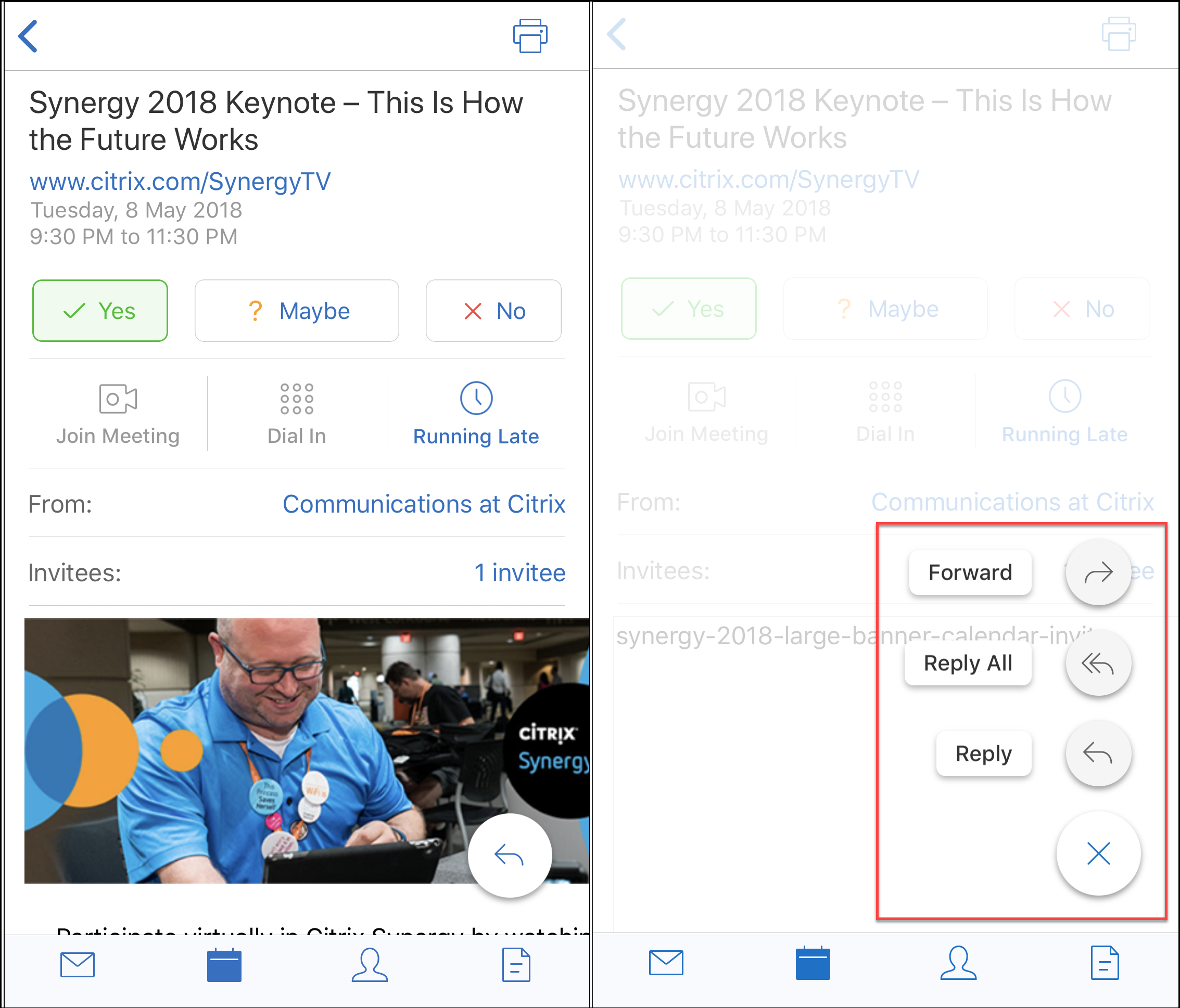
When you view an event, the event response actions such as Yes, Maybe, and No are realigned and available below the event details.
Contacts changes
-
You can tap a Create New Contact floating action button, as shown in the following figure.
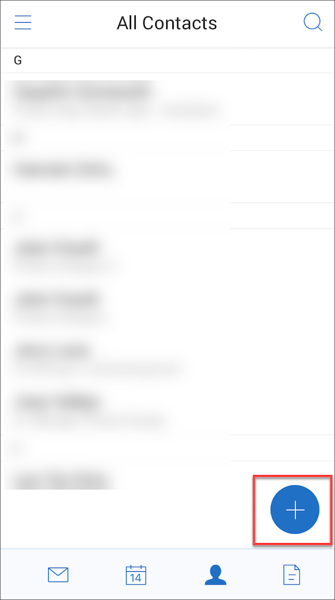
- The Search menu option is now available from the top right of the screen. You can tap the option to search for a contact.
-
While viewing a contact, the following menu options are available from the top right of your screen:
On Android devices:
- Edit: Tap to edit the contact.
- More options: Tap the edit icon to view other available actions, such as Attach to Mail, Share, and Delete.
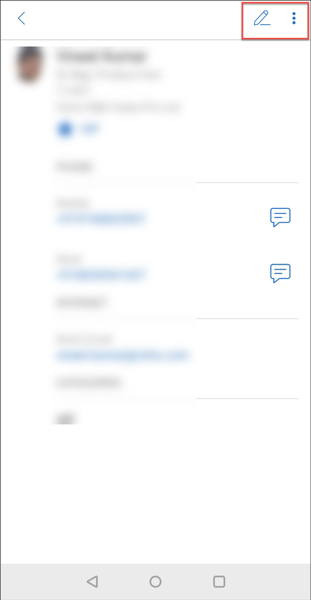
On iOS devices:
- Edit: Tap to edit the contact.
- Share: Tap the share icon to view other available actions, such as Share contact and Attach to Mail.
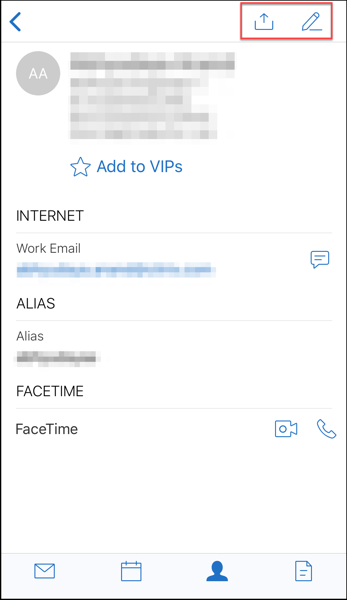
Note:
To delete a contact on iOS devices, select the contact, tap Edit, and tap Delete at the bottom of the screen, as shown in the following figure.
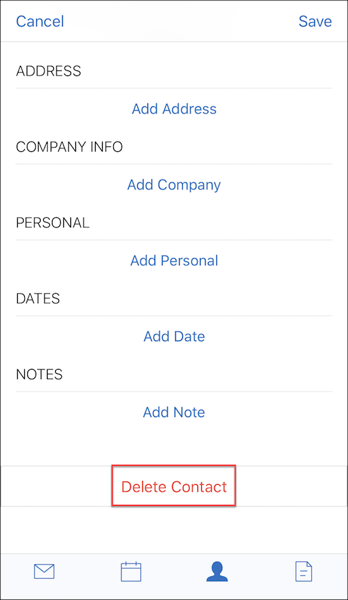
Attachments changes
The following menu options for attachments are now available from the top right of your screen:
- Sort: Tap the Sort icon and choose appropriate filters to sort attachments.
- Search: Tap to search for an attachment.
Secure Mail 10.8.20
- Secure Mail for iOS now supports the use of derived credentials for enrollment and authentication. For more information on derived credentials, see Derived Credentials for iOS.
- Secure Mail for iOS supports rich push notifications. Rich notifications ensure that you receive lock screen notifications for your inbox even when Secure Mail is not running in the background. This feature is supported on password-based authentication and client-based authentication setups. For details, see Rich push notifications.
Note:
Due to the change in architecture to support the rich push notifications feature, the VIP Only mail notifications is no longer available.
- Secure Mail for iOS now supports rich text signatures. You can use images or links in your email signature. For details, see Rich text signatures.
Secure Mail 10.8.15
- Secure Mail for iOS now supports rich text signatures. You can use images or links in your email signature. For details, see Rich text signatures.
- Secure Mail supports Android Enterprise, formerly known as Android for Work. You can create a separate work profile by using Android Enterprise apps in Secure Mail. For details, see Android Enterprise in Secure Mail.
- Secure Mail renders embedded resources while viewing an email. If the resources are present in your internal network, such as mails with image URLs that are internal links, Secure Mail connects to the internal network to fetch the content and render it.
- Secure Mail supports modern authentication. Modern authentication is OAuth token-based authentication with user name and password. This support includes support for Office 365 for internal and external Active Directory Federation Services (AD FS) or identity provider (IdP).
- Performance enhancements to the Attachments repository. You can scroll through your Attachments repository much faster.
Secure Mail 10.8.10
- Support to print email attachments. Secure Mail for iOS supports printing email attachments.
- Modern authentication with Microsoft Office 365. Secure Mail for iOS supports modern authentication. Modern authentication is OAuth token-based authentication with user name and password. This support includes support for Office 365 for external and internal Active Directory Federation Services (AD FS) and identity provider (IdP). For details, see Modern authentication using Microsoft office 365.
Notes:
This release does not support modern authentication with Endpoint Management integration with Microsoft Intune/EMS.
This release includes modern authentication in a scenario where AD FS is accessible externally.