Microsoft Active Directory and Azure Active Directory integration
Note:
Since July 2023, Microsoft has renamed Azure Active Directory (Azure AD) to Microsoft Entra ID. In this document, any reference to Azure Active Directory, Azure AD, or AAD now refers to Microsoft Entra ID.
Connect your Active Directory or your Azure Active Directory and import the user details and the user groups from your organization’s domain to Citrix Analytics for Security.
This integration enhances the user profiles in Citrix Analytics for Security with user identity details such as job title, organization, office location, email, and contact details. On the User profile page, you can view these user details, which help you during risk investigation and analysis.
Prerequisites
-
If you want to connect Active Directory with Citrix Analytics for Security, ensure that your Active Directory is first connected to your Citrix Cloud account. For more information, see Connect Active Directory to Citrix Cloud.
-
If you want to connect Azure Active Directory with Citrix Analytics for Security, ensure that your Azure Active Directory is first connected to your Citrix Cloud account. For more information, see Connect Azure Active Directory to Citrix Cloud.
Connect Microsoft Active Directory
To connect your Active Directory to Citrix Analytics for Security, do the following:
-
Go to Settings > Data Sources > Security and then navigate to the EXTERNAL DATA SOURCES section.
-
On the Active Directory site card, click the plus + sign.
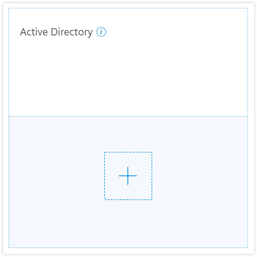
-
Citrix Analytics prompts you to connect Active Directory to your Citrix Cloud™ account. For more information, see Prerequisites.
After you have connected your Active Directory to your Citrix Cloud account, Citrix Analytics automatically discovers this new data source. On the Data Sources page, the Active Directory site card displays Data processing on.
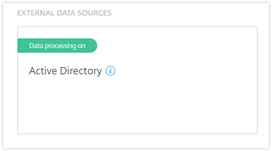
The Data processing on status indicates that the Active Directory is discovered and user information is being fetched from your Active Directory.
Connect Microsoft Azure Active Directory
To connect your Azure Active Directory to Citrix Analytics, do the following:
-
Go to Settings > Data Sources > Security and then navigate to the EXTERNAL DATA SOURCES section.
-
On the Azure Active Directory site card, click the plus + sign.
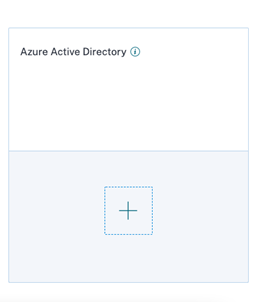
-
Citrix Analytics prompts you to connect Azure Active Directory to your Citrix Cloud account. For more information, see Connect Azure Active Directory to Citrix Cloud.
After you have connected your Azure Active Directory to your Citrix Cloud account, Citrix Analytics automatically discovers this new data source. On the Data Sources page, the Azure Active Directory site card displays Data processing on. This status indicates that the Azure Active Directory is discovered and the user information is being fetched from your Azure Active Directory.
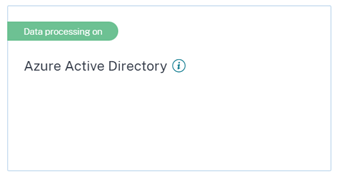
View user information
From the Security tab, click a risky user to view the user profile page. If the user is available in Active Directory or Azure Active Directory, you can view their job title, organization, email, and contact number on the user profile page.
