-
-
适用于 Workspace 的上下文 App Protection
-
基于特定的用户组
This content has been machine translated dynamically.
Dieser Inhalt ist eine maschinelle Übersetzung, die dynamisch erstellt wurde. (Haftungsausschluss)
Cet article a été traduit automatiquement de manière dynamique. (Clause de non responsabilité)
Este artículo lo ha traducido una máquina de forma dinámica. (Aviso legal)
此内容已经过机器动态翻译。 放弃
このコンテンツは動的に機械翻訳されています。免責事項
이 콘텐츠는 동적으로 기계 번역되었습니다. 책임 부인
Este texto foi traduzido automaticamente. (Aviso legal)
Questo contenuto è stato tradotto dinamicamente con traduzione automatica.(Esclusione di responsabilità))
This article has been machine translated.
Dieser Artikel wurde maschinell übersetzt. (Haftungsausschluss)
Ce article a été traduit automatiquement. (Clause de non responsabilité)
Este artículo ha sido traducido automáticamente. (Aviso legal)
この記事は機械翻訳されています.免責事項
이 기사는 기계 번역되었습니다.책임 부인
Este artigo foi traduzido automaticamente.(Aviso legal)
这篇文章已经过机器翻译.放弃
Questo articolo è stato tradotto automaticamente.(Esclusione di responsabilità))
Translation failed!
场景 4
此场景介绍了如何为特定用户组启用 App Protection。
以下步骤允许您为特定组的用户启用 App Protection:
-
选择要为其中的用户启用 App Protection 策略的 Active Directory 用户组。在此示例中,Active Directory 用户组是 ProductManagers。
-
配置 Broker 访问策略规则:
-
按照 Citrix 博客 Getting started with PowerShell automation for Citrix Cloud(Citrix Cloud 的 PowerShell 自动化入门)中的说明,安装 Citrix PowerShell SDK 并连接到 Citrix Cloud API。
-
运行命令
Get-BrokerAccessPolicyRule。显示存在的所有交付组的所有 Broker 访问策略的列表。
-
找到要更改的交付组的 DesktopGroupUid。
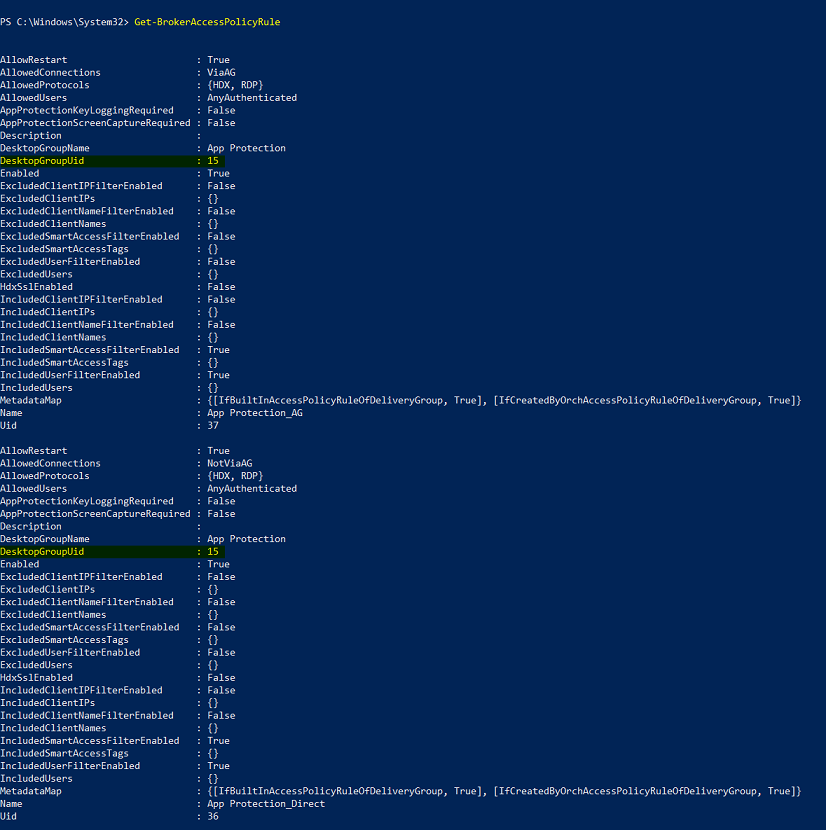
-
使用以下命令获取仅应用于特定交付组的策略:
Get-BrokerAccessPolicyRule -DesktopGroupUid 7 -
要为 ProductManagers 用户组中的用户启用 App Protection 策略,请运行以下命令:
New-BrokerAccessPolicyRule "Example Rule Name_1" -DesktopGroupUid 7 -AllowedConnections AnyViaAG -AllowedProtocols HDX -AllowedUsers Filtered -AppProtectionScreenCaptureRequired $true -IncludedUserFilterEnabled $true -IncludedUsers domain.com\ProductManagers -
要为不属于 ProductManagers 用户组的用户禁用 App Protection 策略,请运行以下命令:
New-BrokerAccessPolicyRule "Example Rule Name_2" -DesktopGroupUid 7 -AllowedConnections AnyViaAG -AllowedProtocols HDX -AllowedUsers Filtered -AppProtectionScreenCaptureRequired $false-ExcludedUserFilterEnabled $true -ExcludedUsers domain.com\ProductManagers
-
-
验证:
如果已打开 Citrix Workspace 应用程序,则将其注销。以 ProductManagers Active Directory 用户组中某个用户的身份登录 Citrix Workspace 应用程序。启动受保护的资源,您会看到 App Protection 已被禁用。注销 Citrix Workspace 应用程序,然后以不属于 ProductManagers Active Directory 用户组的某个用户的身份重新登录。启动受保护的资源,您将看到 App Protection 已启用。
共享
共享
在本文中
This Preview product documentation is Citrix Confidential.
You agree to hold this documentation confidential pursuant to the terms of your Citrix Beta/Tech Preview Agreement.
The development, release and timing of any features or functionality described in the Preview documentation remains at our sole discretion and are subject to change without notice or consultation.
The documentation is for informational purposes only and is not a commitment, promise or legal obligation to deliver any material, code or functionality and should not be relied upon in making Citrix product purchase decisions.
If you do not agree, select I DO NOT AGREE to exit.