This content has been machine translated dynamically.
Dieser Inhalt ist eine maschinelle Übersetzung, die dynamisch erstellt wurde. (Haftungsausschluss)
Cet article a été traduit automatiquement de manière dynamique. (Clause de non responsabilité)
Este artículo lo ha traducido una máquina de forma dinámica. (Aviso legal)
此内容已经过机器动态翻译。 放弃
このコンテンツは動的に機械翻訳されています。免責事項
이 콘텐츠는 동적으로 기계 번역되었습니다. 책임 부인
Este texto foi traduzido automaticamente. (Aviso legal)
Questo contenuto è stato tradotto dinamicamente con traduzione automatica.(Esclusione di responsabilità))
This article has been machine translated.
Dieser Artikel wurde maschinell übersetzt. (Haftungsausschluss)
Ce article a été traduit automatiquement. (Clause de non responsabilité)
Este artículo ha sido traducido automáticamente. (Aviso legal)
この記事は機械翻訳されています.免責事項
이 기사는 기계 번역되었습니다.책임 부인
Este artigo foi traduzido automaticamente.(Aviso legal)
这篇文章已经过机器翻译.放弃
Questo articolo è stato tradotto automaticamente.(Esclusione di responsabilità))
Translation failed!
安装和升级
最新的 Citrix Virtual Apps and Desktops 版本(及早期版本,从 XenDesktop 5.6 开始)支持 Personal vDisk 7.x。每个版本的“系统要求”文档中列出了 Virtual Delivery Agent (VDA) 支持的操作系统、支持的主机(虚拟资源)版本和 Citrix Provisioning(以前称为 Provisioning Services)。有关 Citrix Provisioning 任务的详细信息,请参阅其当前文档。
安装并启用 PvD
可以在计算机上安装或升级 VDA for Desktop OS 时安装并启用 PvD 组件。这些操作在安装向导的附加组件和功能页面上分别进行选择。有关详细信息,请参阅安装 VDA。
如果在安装 VDA 后更新 PvD 软件,可使用 Citrix Virtual Apps and Desktops 安装介质上提供的 PvD MSI。
启用 PvD:
- 如果要使用 Machine Creation Services (MCS),在创建将使用个人虚拟磁盘的桌面操作系统计算机的计算机目录时会自动启用 PvD。
- 如果要使用 Citrix Provisioning,在主(基础)映像创建过程中运行清单时,或自动更新运行清单时,会自动启用 PvD。
因此,如果在 VDA 安装过程中安装 PvD 组件但不启用它们,可以使用同一映像创建 PvD 桌面和非 PvD 桌面,因为在目录创建过程中启用 PvD。
添加个人虚拟磁盘
可以在配置站点时向主机添加个人虚拟磁盘。在主机上,可以选择为 VM 和个人虚拟磁盘使用相同的存储,也可以为个人虚拟磁盘使用不同的存储。
之后,还可以将个人虚拟磁盘及其存储添加到现有主机(连续),但无法添加到计算机目录。
- 在 Studio 导航窗格中选择配置 > 托管。
- 在“操作”窗格中选择添加个人虚拟磁盘存储,并指定存储位置。
升级 PvD
将 Personal vDisk 从早期的 7.x 版本升级的最简单方法是,将桌面操作系统 VDA 升级到最新的 Citrix Virtual Desktops 版本提供的版本。然后,运行 PvD 清单。
卸载 PvD
可以使用两种方式中的任意一种删除 PvD 软件。
- 卸载 VDA。此操作也会删除 PvD 软件。
- 如果是使用 PvD MSI 更新 PvD,则可以从“程序”列表中将其卸载。
如果要卸载 PvD 并重新安装相同的版本或更新的版本,请备份注册表项 HKLM\Software\Citrix\personal vDisk\config,其中包含可能已更改的任何环境配置设置。然后,在安装 PvD 后,通过与备份的版本进行比较,重置可能已更改的注册表值。
在基础映像中安装了具有 Windows 7(64 位)的个人虚拟磁盘时,卸载可能会失败。要解决此问题,Citrix 建议您先删除个人虚拟磁盘,然后再进行升级。
-
从 Citrix Virtual Apps and Desktops 介质中选择虚拟磁盘安装程序的恰当副本。在以下目录之一中找到最新的个人虚拟磁盘 MSI 安装程序(取决于升级后的 VM 是 32 位还是 64 位):
- 32 位:XA and XD\x86\Virtual Desktop Components\personalvDisk_x86.msi
- 64 位:XA and XD\x64\Virtual Desktop Components\personalvDisk_x64.msi
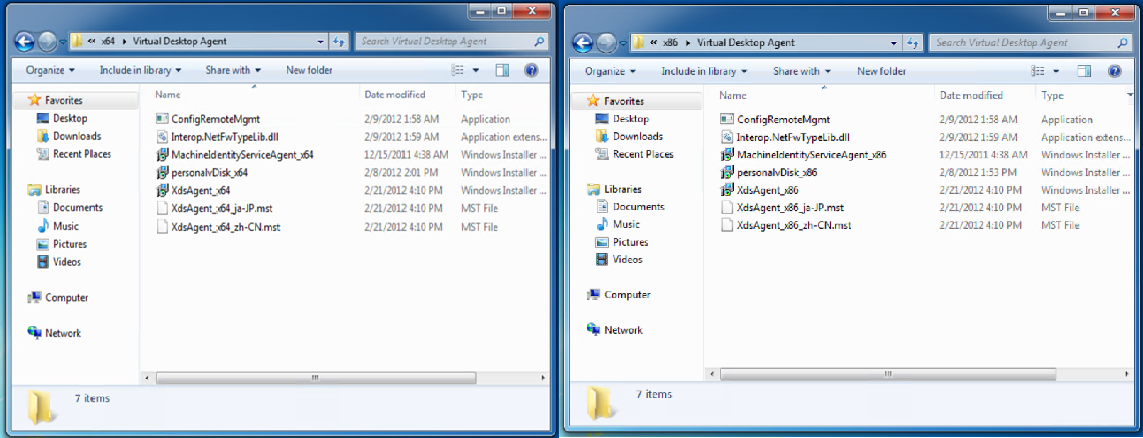
-
删除个人虚拟磁盘安装。选择在步骤 1 中找到的个人虚拟磁盘 MSI 安装程序包。此时将显示个人虚拟磁盘安装程序屏幕。
-
选择 Remove personal vDisk(删除个人虚拟磁盘)。
-
单击完成。
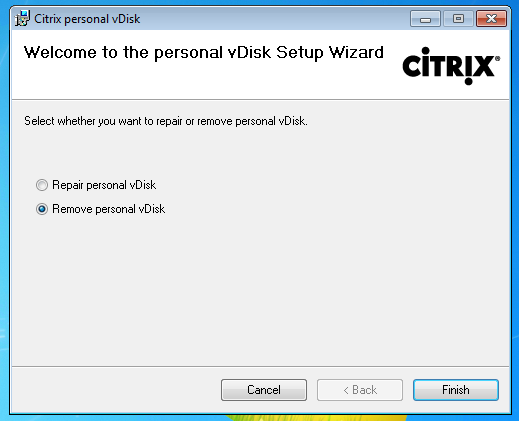
-
此时将显示“Reboot Requirement”(重启要求)页面。单击 Next(下一步):
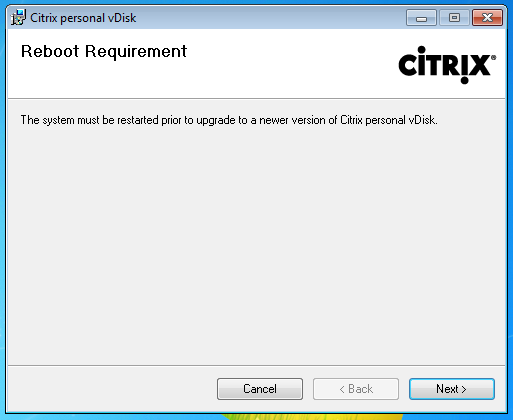
-
单击 Yes(是)重新启动系统并应用您对配置所做的更改:
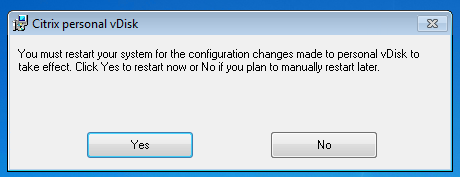
This Preview product documentation is Citrix Confidential.
You agree to hold this documentation confidential pursuant to the terms of your Citrix Beta/Tech Preview Agreement.
The development, release and timing of any features or functionality described in the Preview documentation remains at our sole discretion and are subject to change without notice or consultation.
The documentation is for informational purposes only and is not a commitment, promise or legal obligation to deliver any material, code or functionality and should not be relied upon in making Citrix product purchase decisions.
If you do not agree, select I DO NOT AGREE to exit.