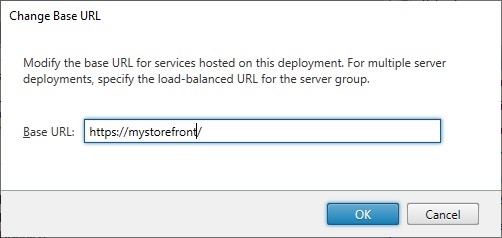Configure server groups
The tasks below enable you to modify settings for multiple-server StoreFront deployments. To manage a multiple-server deployment, use only one server at a time to make changes to the configuration of the server group. Ensure that the Citrix StoreFront management console is not running on any of the other servers in the deployment. Any configuration changes you make must be propagated to the other servers in the group to ensure a consistent configuration across the deployment.
You must configure servers comprising a StoreFront server group identically in terms of both StoreFront installation location and IIS website settings, such as physical path and site IDs.
Add a server to a server group
Use the Add Server task to obtain an authorization code to enable you to join a newly installed StoreFront server to your existing deployment. For more information about adding new servers to existing StoreFront deployments, see Join an existing server group. See the Scalability section of Plan your Storefront deployment to assess how many servers you need in your group.
Remove servers from a server group
Use the Remove Server task to delete servers from a multiple-server StoreFront deployment. You can remove any server in the group apart from the server on which you are running the task. Before removing a server from a multiple-server deployment, first remove the server from the load-balancing environment.
Before a removed StoreFront server can be added again, to the same or to a different server group, you must reset it to a factory default state. See Reset a server to factory defaults
Propagate local changes to a server group
Use the Propagate Changes task to update the configuration of all the other servers in a multiple-server StoreFront deployment to match the configuration of the current server. Propagation of configuration information is initiated manually so that you retain control over when and if the servers in the group are updated with configuration changes. While running this task, you cannot make any further changes until all the servers in the group have been updated.
Important:
Any changes made on other servers in the group are discarded during propagation. If you update the configuration of a server, propagate the changes to the other servers in the group to avoid losing those changes if you later propagate changes from different server in the deployment.
The information propagated between servers in the group includes the following:
- Contents of all web.config files, which contain the StoreFront configuration.
- Contents of
C:\Program Files\Citrix\Receiver StoreFront\Receiver Clients, such asC:\Program Files\Citrix\Receiver StoreFront\Receiver Clients\Windows\CitrixWorkspaceAppWeb.exeandC:\Program Files\Citrix\Receiver StoreFront\Receiver Clients\MAC\CitrixWorkspaceAppWeb.dmg. - Contents of
C:\inetpub\wwwroot\Citrix\StoreWeb\Custom\contrib. - Contents of
C:\inetpub\wwwroot\Citrix\StoreWeb\Custom\custom folder, such as copied images and customisation.js files. - Contents of the Citrix Delivery Services certificate store, except any manually imported Certificate Revocation Lists (CRLs). (For details on distributing local CRLs, see Certificate Revocation List (CRL) checking.
Note:
Subscription data is synchronized with the other servers independently of the Propagate Changes mechanism. It happens automatically without the Propagate Changes task being initiated.
Change the base URL for a deployment
The base URL is used as the root of the URLs for the stores and other StoreFront services hosted on a deployment. For multiple-server deployments, specify the load-balanced URL.
To change the base URL:
- In the Citrix StoreFront management console left pane, select the Server Group node.
- In the actions pane click Change Base URL…
- Enter the new URL
- Press OK.