StoreFront 1912 LTSR reached end-of-life on 18-Dec-2024. It is recommended that you upgrade to a newer version of StoreFront.
X
This content has been machine translated dynamically.
Dieser Inhalt ist eine maschinelle Übersetzung, die dynamisch erstellt wurde. (Haftungsausschluss)
Cet article a été traduit automatiquement de manière dynamique. (Clause de non responsabilité)
Este artículo lo ha traducido una máquina de forma dinámica. (Aviso legal)
此内容已经过机器动态翻译。 放弃
このコンテンツは動的に機械翻訳されています。免責事項
이 콘텐츠는 동적으로 기계 번역되었습니다. 책임 부인
Este texto foi traduzido automaticamente. (Aviso legal)
Questo contenuto è stato tradotto dinamicamente con traduzione automatica.(Esclusione di responsabilità))
This article has been machine translated.
Dieser Artikel wurde maschinell übersetzt. (Haftungsausschluss)
Ce article a été traduit automatiquement. (Clause de non responsabilité)
Este artículo ha sido traducido automáticamente. (Aviso legal)
この記事は機械翻訳されています.免責事項
이 기사는 기계 번역되었습니다.책임 부인
Este artigo foi traduzido automaticamente.(Aviso legal)
这篇文章已经过机器翻译.放弃
Questo articolo è stato tradotto automaticamente.(Esclusione di responsabilità))
Translation failed!
Category Settings
Within Citrix Virtual Apps and Desktops, you can assign each application to a category as described in the Applications article. Use the \ symbol to create a folder hierarchy of categories. Within StoreFront, you can configure how this folder hierarchy is displayed.
Note: This functionality requires CU2 or higher. In earlier versions, expanded view is always used.
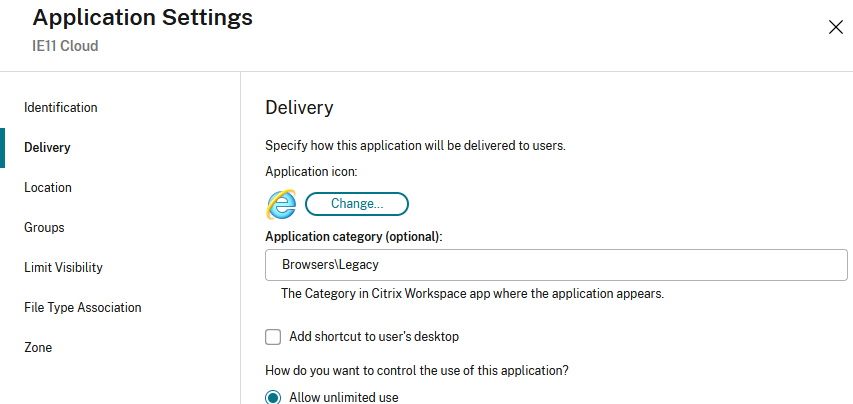
To modify category settings, go to Edit Receiver for web site and select the Category Settings tab.
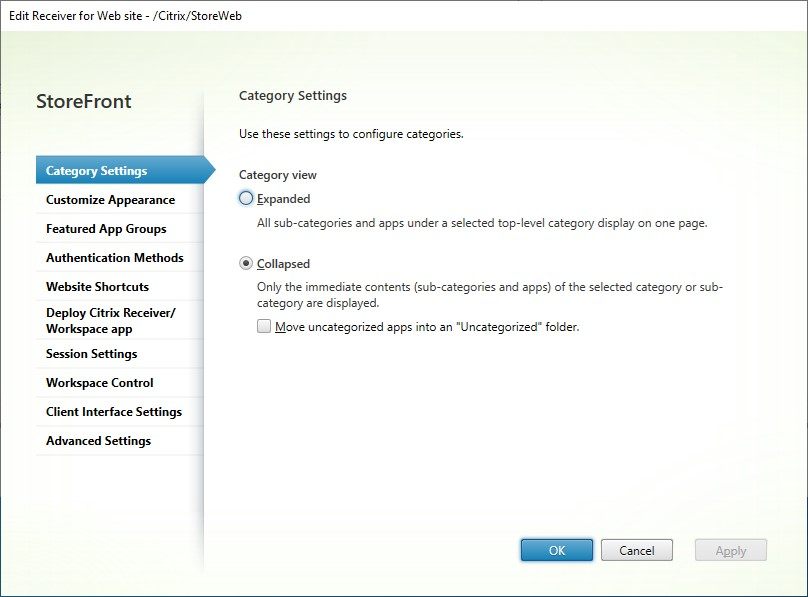
Category view
In the expanded view, StoreFront displays a list of top level categories. When the user clicks a top level category, StoreFront displays all apps in all subcategories on one page.
For example, if you have a category Browser with subcategory Legacy then it shows all browsers including those under legacy on one page:
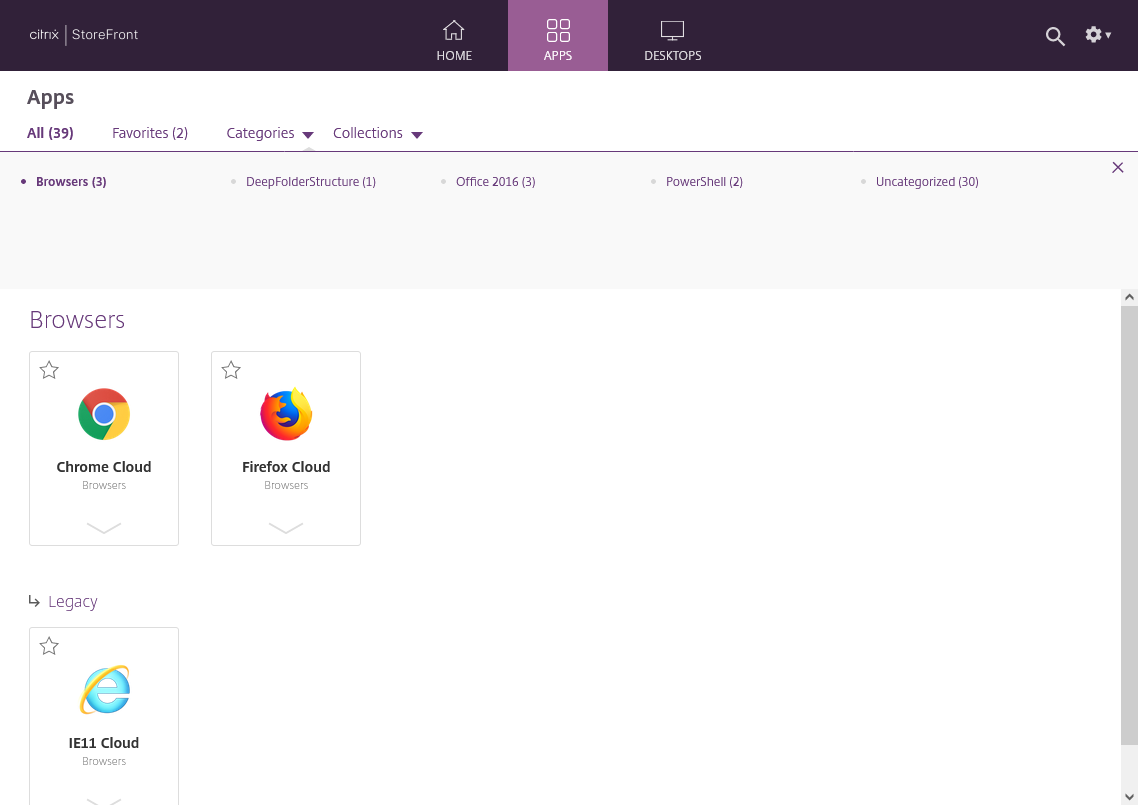
In the collapsed view, StoreFront initially displays a list of top level categories, and optionally all uncategorized apps. When the user clicks a category, StoreFront displays only the immediate contents (subcategories and apps) of the selected category. The user can click each subcategory to expand the contents.
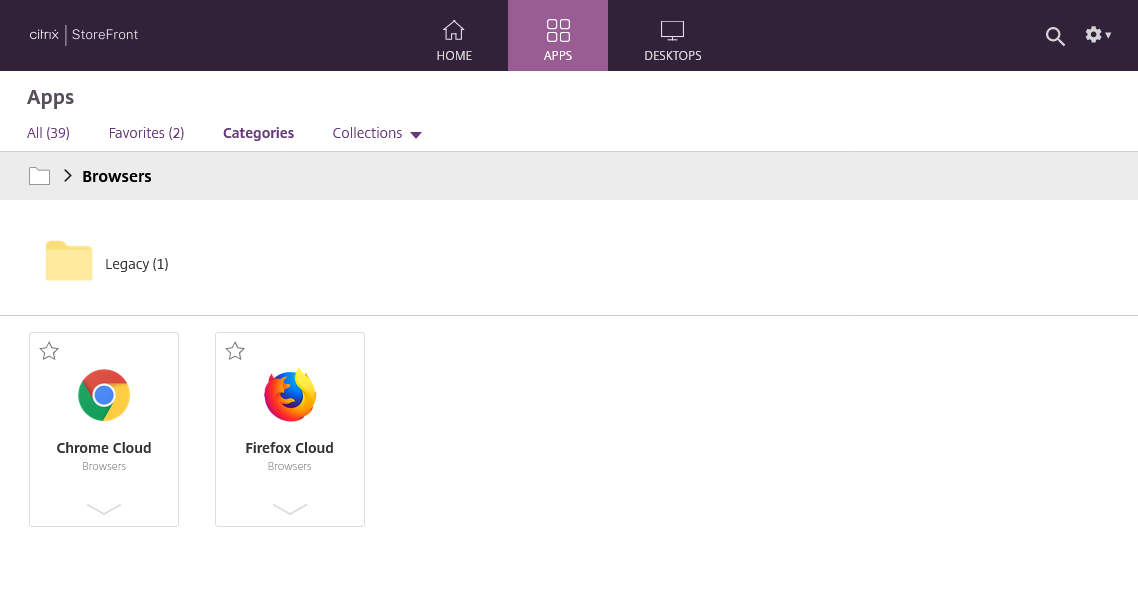
Uncategorized apps
In the collapsed view, clear the Move uncategorized apps into an “Uncategorized” folder option to display all apps and desktops without categories on the initial view. This behavior is similar to earlier versions of StoreFront.
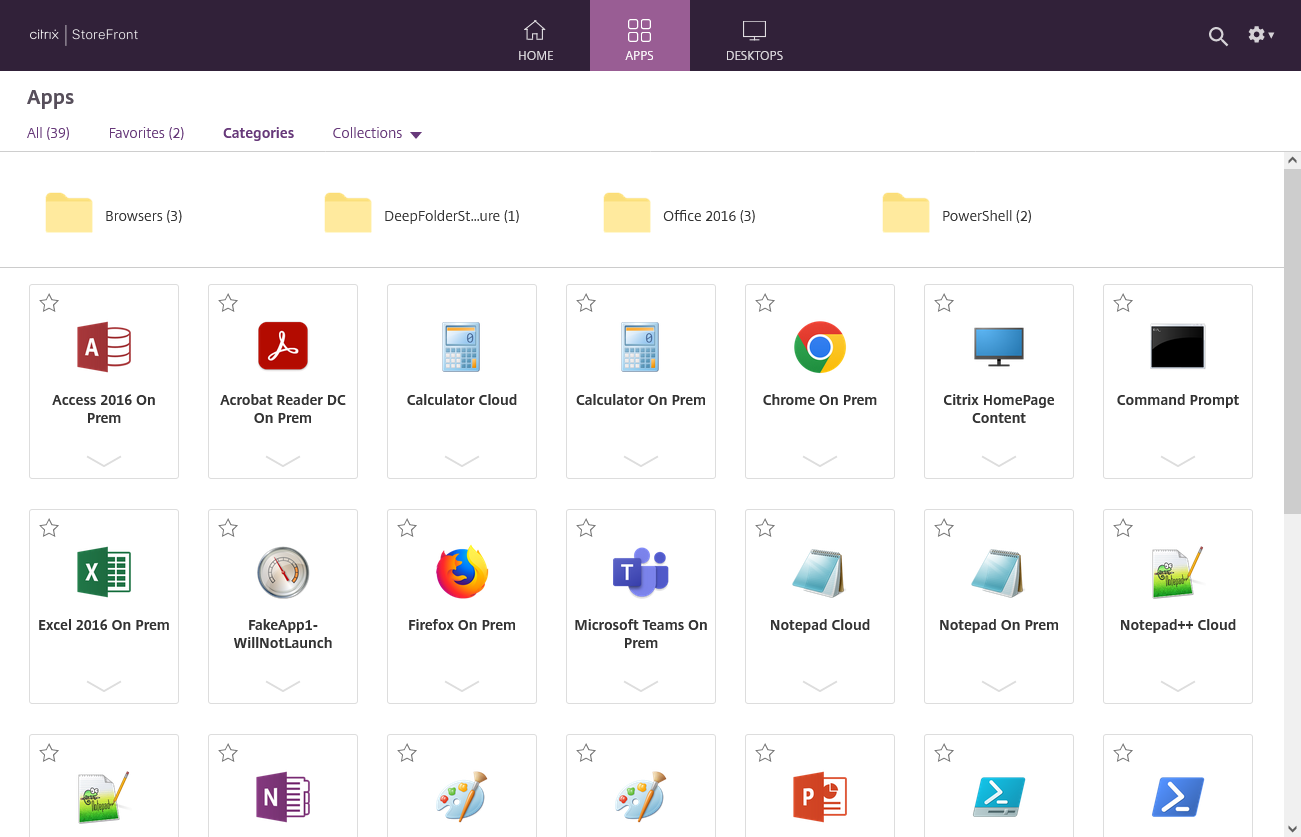
In the collapsed view, check Move uncategorized apps into an “Uncategorized” folder to move all the apps and desktops without categories into a separate Uncategorized folder.
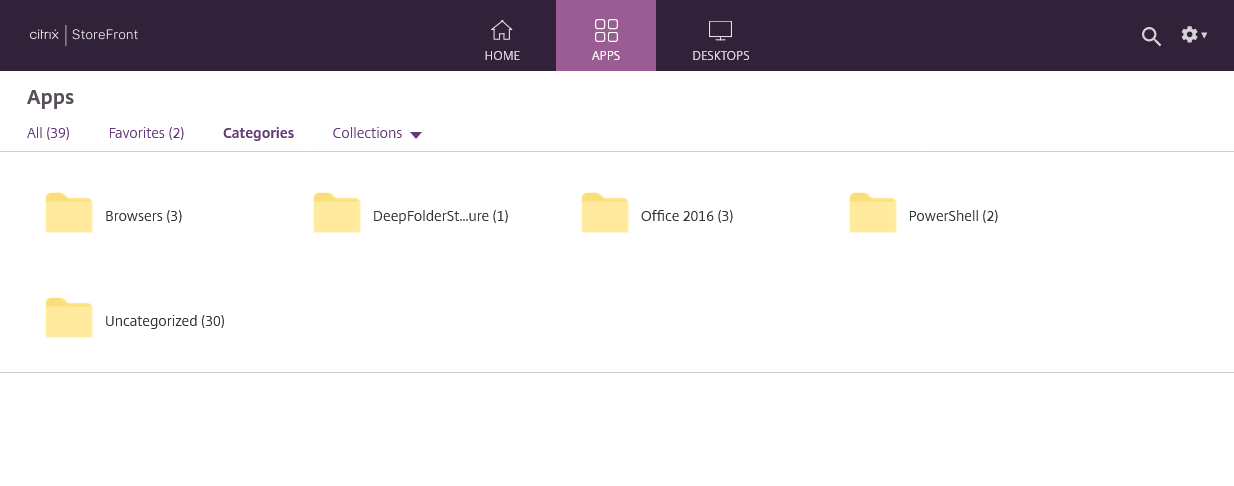
Configure category settings using PowerShell SDK
To use the PowerShell SDK to enable or disable category view call cmdlet Set-STFWebReceiverUserInterface with parameter EnableAppsFolderView.
To use the PowerShell SDK to change the category view call cmdlet Set-STFWebReceiverUserInterface with parameter CategoryViewCollapsed.
This Preview product documentation is Citrix Confidential.
You agree to hold this documentation confidential pursuant to the terms of your Citrix Beta/Tech Preview Agreement.
The development, release and timing of any features or functionality described in the Preview documentation remains at our sole discretion and are subject to change without notice or consultation.
The documentation is for informational purposes only and is not a commitment, promise or legal obligation to deliver any material, code or functionality and should not be relied upon in making Citrix product purchase decisions.
If you do not agree, select I DO NOT AGREE to exit.