Plan your deployment
Limitations and caveats
Session Recording doesn’t support Desktop Composition Redirection (DCR) display mode. By default, Session Recording disables DCR in a session to be recorded. You can configure this behavior in Session Recording Agent properties.
When you browse URLs configured in the browser content redirection policy in Internet Explorer, graphics activities are not recorded.
Session Recording does not support the Framehawk display mode. Sessions in Framehawk display mode cannot be recorded and played back correctly. Sessions recorded in Framehawk display mode might not contain the sessions’ activities.
Session Recording can’t record the Lync webcam video when using the HDX™ RealTime Optimization Pack.
Depending upon your environment, you can deploy the Session Recording components in different scenarios.
A Session Recording deployment is not limited to a single site. Except the Session Recording agent, all components are independent of the server site. For example, you can configure multiple sites to use a single Session Recording server.
A single Session Recording server might experience a high performance demand. For example, you might have a large site with many agents and plan to record many sessions or many graphically intense applications such as AutoCAD. To alleviate performance issues, you can install multiple Session Recording servers and configure load balancing.
Ports
| Source | Destination | Type | Port | Details |
|---|---|---|---|---|
| Virtual Delivery Agent | Session Recording server | TCP | 80, 443 | Communication between the Session Recording agent installed on Virtual Delivery Agent and the Session Recording server. Default installation uses HTTPS/SSL to secure communications. If SSL is not configured, use HTTP. |
| Virtual Delivery Agent | Session Recording server | TCP | 1801 | By default, Session Recording uses TCP as the communication protocol and thus MSMQ uses port 1801 for sending messages over TCP. Alternatively, MSMQ can use port 80 or 443 for sending messages over HTTP or HTTPS based on your protocol setting on the Connections tab of Session Recording Agent Properties. |
| Session Recording policy console | Session Recording server | TCP | 80, 443 | Communication between the server where the Session Recording policy console is installed and the Session Recording server. |
| Session Recording player | Session Recording server | TCP | 80, 443 | Communication between the workstation where the Session Recording player is installed and the Session Recording server. |
| Session Recording server | Microsoft SQL Server | TCP | 1433 | Connection to the Session Recording database. |
Suggested server site deployment
Use this type of deployment for recording sessions for one or more sites. The Session Recording agent is installed on each VDA in a site. The site resides in a data center behind a security firewall. The Session Recording Administration components (Session Recording database, Session Recording server, and Session Recording policy console) are installed on other servers and the Session Recording player is installed on a workstation, all behind the firewall. It is recommended to deploy the Session Recording server in a secure, intranet data center.
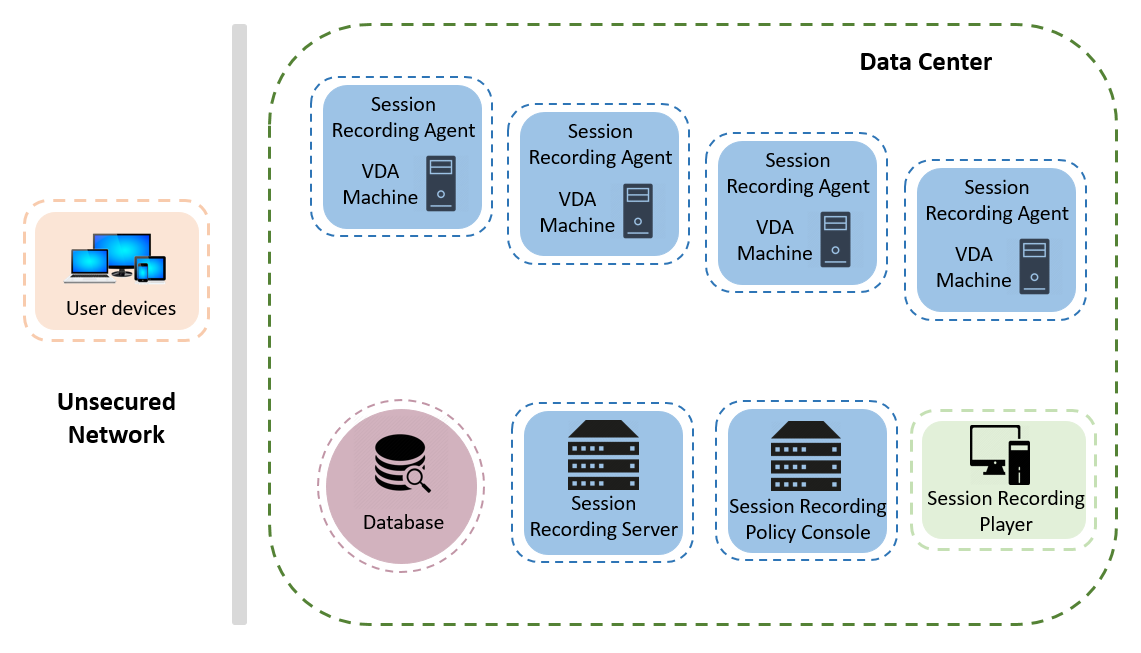
Important deployment notes
- To enable Session Recording components to communicate with each other, install them in the same domain or across trusted domains that have a transitive trust relationship. The system cannot be installed on a workgroup or across domains that have an external trust relationship.
- Considering its intense graphical nature and memory usage when playing back large recordings, we do not recommend installing the Session Recording Player as a published application.
- The Session Recording installation is configured for TLS/HTTPS communication. Install a certificate on the Session Recording server. Make sure the root certificate authority (CA) is trusted on the Session Recording components.
- For the Session Recording server on a standalone server running SQL Server, enable the TCP/IP protocol and run the SQL Server Browser service. These settings are disabled by default, but they must be enabled for the Session Recording server to communicate with the database. For more information, see the Microsoft articles Enable TCP/IP Network Protocol for SQL Server and SQL Server Browser service.
- Consider the effects of session sharing when planning your Session Recording deployment. Session sharing for published applications can conflict with Session Recording policy rules for published applications. Session Recording matches the active policy with the first published application that a user opens. After the user opens the first application, any subsequent applications opened during the same session continue to follow the policy that is in force for the first application. For example, if a policy states to record only Microsoft Outlook, the recording commences when the user opens Outlook. If the user opens a published Microsoft Word second while Outlook is running, Word also is recorded. Conversely, if the active policy doesn’t specify to record Word and the user launches Word before Outlook, Outlook is not recorded.
- Though you can install the Session Recording server on a Delivery Controller™, we don’t recommend it because of performance issues.
- You can install the Session Recording Policy Console on a Delivery Controller.
- You can install both the Session Recording server and the Session Recording Policy Console on the same system.
- Ensure that the NetBIOS name of the Session Recording server does not exceed the limit of 15 characters. Microsoft has a 15-character limit on the host name length.
- PowerShell 5.1 or later is required for custom event logging. Upgrade PowerShell if you install the Session Recording agent on Windows Server 2012 R2 that has PowerShell 4.0 installed. Failure to comply can cause failed API calls.
- For step-by-step instructions on deploying and configuring the Citrix Session Recording and Citrix Session Recording service, see this Citrix Tech Zone article: POC Guide: Citrix Session Recording.