-
-
-
-
Check the recording success rate
This content has been machine translated dynamically.
Dieser Inhalt ist eine maschinelle Übersetzung, die dynamisch erstellt wurde. (Haftungsausschluss)
Cet article a été traduit automatiquement de manière dynamique. (Clause de non responsabilité)
Este artículo lo ha traducido una máquina de forma dinámica. (Aviso legal)
此内容已经过机器动态翻译。 放弃
このコンテンツは動的に機械翻訳されています。免責事項
이 콘텐츠는 동적으로 기계 번역되었습니다. 책임 부인
Este texto foi traduzido automaticamente. (Aviso legal)
Questo contenuto è stato tradotto dinamicamente con traduzione automatica.(Esclusione di responsabilità))
This article has been machine translated.
Dieser Artikel wurde maschinell übersetzt. (Haftungsausschluss)
Ce article a été traduit automatiquement. (Clause de non responsabilité)
Este artículo ha sido traducido automáticamente. (Aviso legal)
この記事は機械翻訳されています.免責事項
이 기사는 기계 번역되었습니다.책임 부인
Este artigo foi traduzido automaticamente.(Aviso legal)
这篇文章已经过机器翻译.放弃
Questo articolo è stato tradotto automaticamente.(Esclusione di responsabilità))
Translation failed!
Check the recording success rate
You can check the recording success rate to learn whether all sessions that match the currently active recording policy are recorded. The recording success rate is calculated as follows:
Recording success rate = number of recorded sessions / number of sessions matching the currently active recording policy
Prerequisites
-
This feature requires the Session Recording server minimum version 2203.
-
To obtain site configuration and session data for accurate calculation, you must install the Broker PowerShell Snap-in (Broker_PowerShellSnapIn_x64.msi). You can locate the snap-in on the Citrix Virtual Apps and Desktops ISO (\x64\Citrix Desktop Delivery Controller) and follow the instructions to install it.
-
For an on-premises Delivery Controller, install and use the Citrix Virtual Apps and Desktops™ PowerShell SDK. For a Delivery Controller in Citrix Cloud, install and use the Citrix DaaS Remote PowerShell SDK. To determine which SDK to install and use, be aware of the Delivery Controller that you specified when you configured your recording policy.
Steps
To check the recording success rate across your deployment, complete the following steps:
-
Use a domain user account with proper permission to log on to the machine where you installed the Session Recording server.
-
Start PowerShell and change the current drive to the <Session Recording server installation path>\Bin folder.
-
Run a command based on the type of your deployment:
- For an on-premises Delivery Controller™, run either of the following commands as needed:
-
If the FQDN of the Session Recording server is the same with the FQDN in the certificate bound to the Session Recording server, run SsRecUtils.exe -CalcRecSuccessRate <Delivery Controller address>.
-
If you have specified a custom domain name with the certificate binding, run SsRecUtils.exe -CalcRecSuccessRate <Delivery Controller address> - SRBrokerURL <custom domain name>.
-
-
For a Delivery Controller in Citrix Cloud™, run the following commands in sequence:
-
Add-PSSnapin Citrix.Broker.Admin.V2
-
Set-XDCredentials -CustomerId “<Citrix Cloud customer ID>” -SecureClientFile “<path to secure client file>” -ProfileType CloudApi -StoreAs default
-
get-xdauthentication
-
SsRecUtils.exe -CalcRecSuccessRate CloudDDC
-
- For an on-premises Delivery Controller™, run either of the following commands as needed:
-
Check the recording success rate. If all sessions that match the currently active recording policy are recorded, the recording success rate is 100%. Otherwise, the recording success rate is lower than 100% and you are prompted to check failed recordings in a file where session details are provided. For example:
100% recording success rate
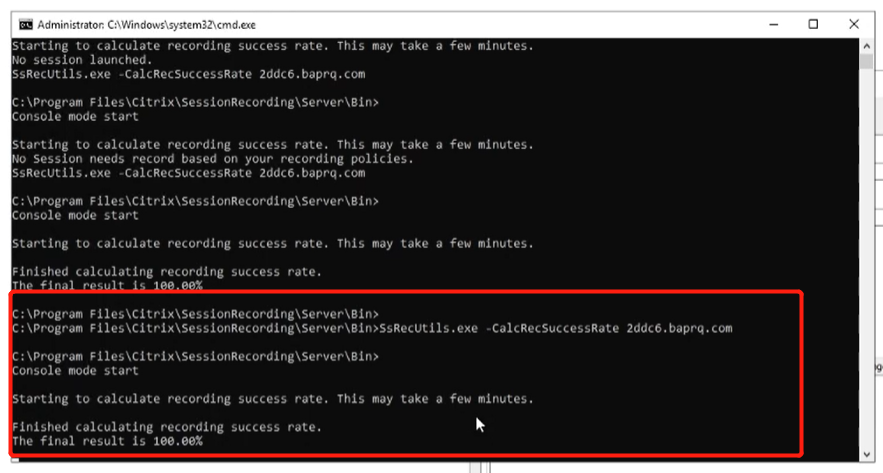
50% recording success rate
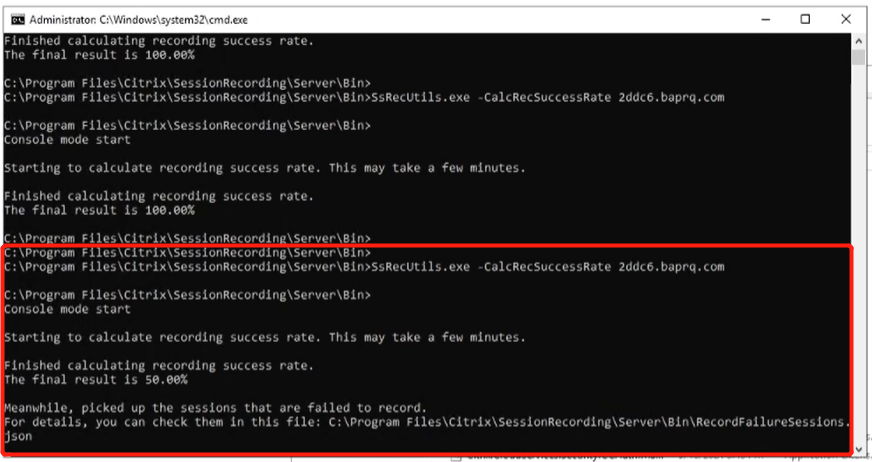
Share
Share
In this article
This Preview product documentation is Citrix Confidential.
You agree to hold this documentation confidential pursuant to the terms of your Citrix Beta/Tech Preview Agreement.
The development, release and timing of any features or functionality described in the Preview documentation remains at our sole discretion and are subject to change without notice or consultation.
The documentation is for informational purposes only and is not a commitment, promise or legal obligation to deliver any material, code or functionality and should not be relied upon in making Citrix product purchase decisions.
If you do not agree, select I DO NOT AGREE to exit.