This content has been machine translated dynamically.
Dieser Inhalt ist eine maschinelle Übersetzung, die dynamisch erstellt wurde. (Haftungsausschluss)
Cet article a été traduit automatiquement de manière dynamique. (Clause de non responsabilité)
Este artículo lo ha traducido una máquina de forma dinámica. (Aviso legal)
此内容已经过机器动态翻译。 放弃
このコンテンツは動的に機械翻訳されています。免責事項
이 콘텐츠는 동적으로 기계 번역되었습니다. 책임 부인
Este texto foi traduzido automaticamente. (Aviso legal)
Questo contenuto è stato tradotto dinamicamente con traduzione automatica.(Esclusione di responsabilità))
This article has been machine translated.
Dieser Artikel wurde maschinell übersetzt. (Haftungsausschluss)
Ce article a été traduit automatiquement. (Clause de non responsabilité)
Este artículo ha sido traducido automáticamente. (Aviso legal)
この記事は機械翻訳されています.免責事項
이 기사는 기계 번역되었습니다.책임 부인
Este artigo foi traduzido automaticamente.(Aviso legal)
这篇文章已经过机器翻译.放弃
Questo articolo è stato tradotto automaticamente.(Esclusione di responsabilità))
Translation failed!
Support for multiple language inputs
As of the Linux VDA Version 1.4, Citrix has added support for published applications. Users can access a desired Linux application without the Linux desktop environment.
However, the native language bar on the Linux VDA was unavailable to the published application because the language bar is highly integrated with the Linux desktop environment. As a result, users were unable to input text in a language that requires IME such as Chinese, Japanese, or Korean. It was also not possible for users to switch between keyboard layouts during an application session.
To address those issues, this feature provides a language bar for published applications that accept text input. The language bar enables users to select a server-side IME and to switch between keyboard layouts during an application session.
Configuration
You can use the ctxreg utility to enable or disable this feature (disabled by default). The feature configuration on a given Linux VDA server applies to all applications published on that VDA.
The configuration key is “HKEY_LOCAL_MACHINE \SYSTEM\CurrentControlSet\Control\Citrix\LanguageBar” and the type is DWORD.
To enable this feature, run the command:
/opt/Citrix/VDA/bin/ctxreg update -k "HKEY_LOCAL_MACHINE\SYSTEM\CurrentControlSet\Control\Citrix\LanguageBar" -v "Enabled" -d "0x00000001"
<!--NeedCopy-->
To disable this feature, run the command:
/opt/Citrix/VDA/bin/ctxreg update -k "HKEY_LOCAL_MACHINE\SYSTEM\CurrentControlSet\Control\Citrix\LanguageBar" -v "Enabled" -d "0x00000000"
<!--NeedCopy-->
Usage
The usage is straightforward.
- Enable the feature.
- Access a published application that can accept text input. A language bar appears in the session, alongside the application.
-
From the drop-down menu, select Region & Language to add the desired language (input source).
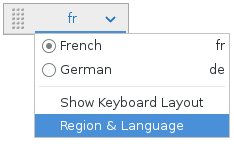
- Select the IME or keyboard layout from the drop-down menu.
-
Type a language using the selected IME or keyboard layout.
Note:
- When you change a keyboard layout on the VDA-side language bar, ensure that the same keyboard layout is used on the client side (running Citrix Workspace™ app).
- The accountsservice package must be upgraded to Version 0.6.37 or later before you can perform settings in the Region & Language dialog box.
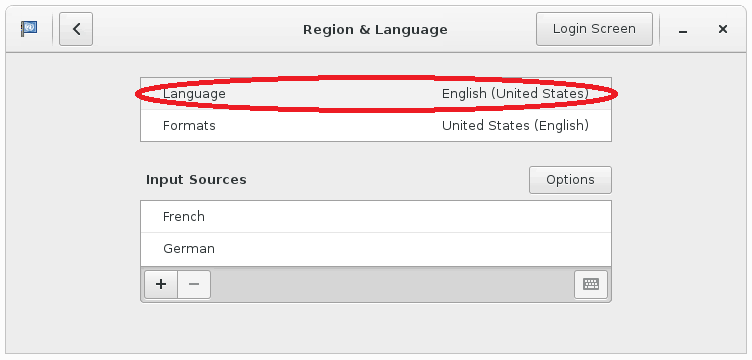
Share
Share
In this article
This Preview product documentation is Citrix Confidential.
You agree to hold this documentation confidential pursuant to the terms of your Citrix Beta/Tech Preview Agreement.
The development, release and timing of any features or functionality described in the Preview documentation remains at our sole discretion and are subject to change without notice or consultation.
The documentation is for informational purposes only and is not a commitment, promise or legal obligation to deliver any material, code or functionality and should not be relied upon in making Citrix product purchase decisions.
If you do not agree, select I DO NOT AGREE to exit.