Licensing guide for Citrix uberAgent 7.5.1 and later
Before you start
- Ensure you have a valid entitlement that includes Citrix uberAgent.
Downloading the provision token
Citrix uberAgent 7.5.1 uses the Citrix License Activation Service (LAS) instead of traditional license files. Therefore, a provision token (provisiontoken.blob) has to be distributed to all endpoints where uberAgent is installed. Use the Citrix Cloud portal to allocate the uberAgent licenses, create and download the provision token, and distribute it to the endpoints. On Citrix Virtual Delivery Agents (VDA), uberAgent 7.4.2 and later automatically licenses itself when the VDA has a valid license.
- From a web browser, go your Citrix Cloud environment (e.g., https://us.cloud.com).
- Sign in with your username and password. Verify that you’ve selected the right customer ID if your account has access to multiple Citrix Cloud environments.
- Click the menu in the top-left corner. Select Licensing. From there, select Licensed deployments and click uberAgent.
-
This page shows all the active and revoked provision tokens created in your Citrix Cloud account. Note the expiration date, which indicates when your provision token expires. Plan ahead and distribute new provision tokens well before they expire.
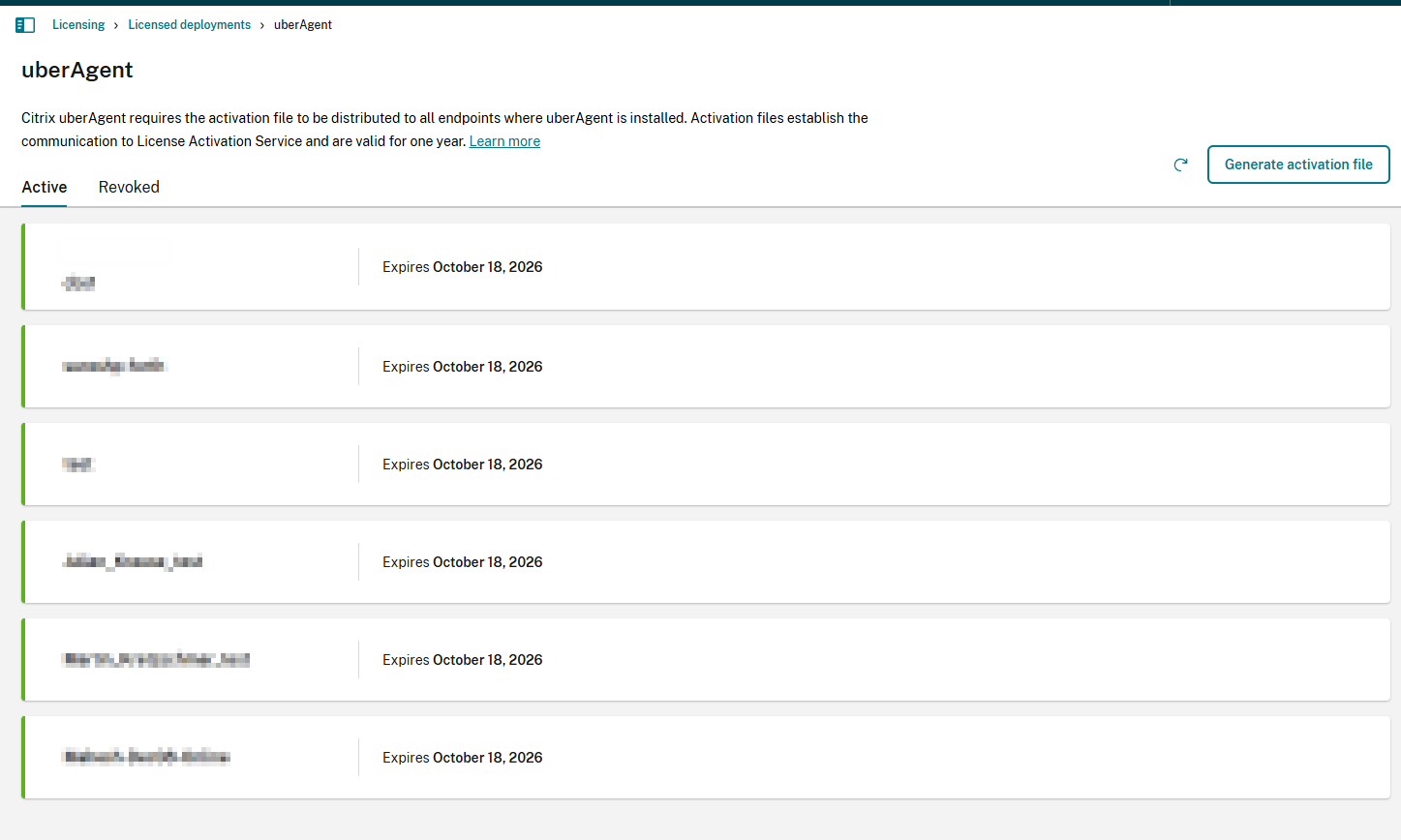
- To create a new provision token, use the Generate file button in the top-right corner.
-
A new window opens where you can enter a name for the .zip archive that contains your provision token. The download starts after clicking Generate file.
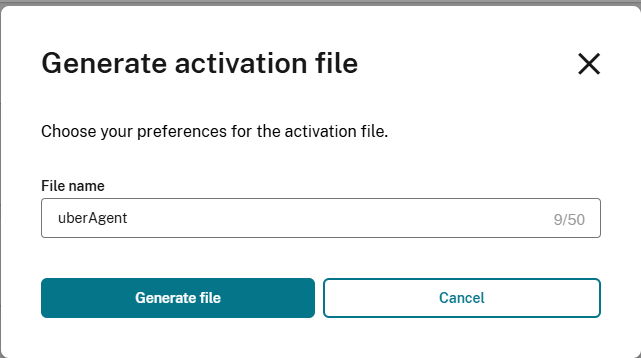
- After the download finished, extract the archive to retrieve the
provisiontoken.blob. The file name and content must remain unchanged.
Requirements
uberAgent validates the provision token with the Citrix LAS backends. Please make sure that uberAgent is able to contact the LAS backend-resources. This may require adding firewall exceptions as well as configuring a proxy.
Manual Installation
To apply the provision token to an uberAgent installation, please follow the steps below. If you are using uberAgent 7.4.2 or later on a Citrix VDA, you don’t need to provide a token or license because uberAgent is automatically activated through a licensed VDA.
- Locate the provision token, that was downloaded from your Citrix Cloud portal and copy it to clipboard.
- Paste the provision token into uberAgent’s installation directory which resolves to
%ProgramFiles%\Citrix\uberAgentby default on Windows or to its configuration directory/Library/Application Support/uberAgenton macOS. Ensure that the file name isprovisiontoken.blob. - Start or restart the uberAgent service/daemon to apply the new uberAgent provision token.
- After startup, uberAgent validates the provision token, and activates itself by contacting the LAS backend. If the validation was successful, uberAgent starts operating.
Central License File Management
uberAgent is able to install provision tokens automatically from a centrally managed license file share. Please find more details about the Central License File Management in the product documentation. Using this approach, the provision token downloaded from the Citrix portals have to be placed on the configured file share instead of the installation or configuration directory.
Renew a License
Citrix uberAgent does not have an auto-renew feature. To renew your license, download a new provision token and apply it as described above. Use the uberAgent UXM Splunk dashboard “Licensing Status” to keep track of active licenses. To ensure uninterrupted monitoring, it is recommended that you distribute new provision tokens ahead of the expiration date.
Advanced Licensing Options
Please review the uberAgent product documentation for knowledge base articles about the licensing.