Plugins management
Citrix Workspace app for Windows offers Plugins management capability that makes the Citrix Workspace app a single client app required on the end point to install and manage agents such as Secure Access Agent and End Point Analysis (EPA) plug-in.
With this capability, administrators can easily deploy and manage required agents from a single management console.
Plugins management includes the following steps:
- Administrators must specify the agents required on end users’ devices in the Global App Configuration Service. Administrators can specify Secure Access Agent and Endpoint Analysis (EPA) agent.
- Citrix Workspace app fetches the list of agents from Global App Configuration Service.
- Based on the list fetched from Global App Configuration service, Citrix Workspace app downloads the agent packages through the auto-update service. If the agent is not previously installed on the end point, Citrix Workspace app triggers the installation of the agent. If the agent is already installed, Citrix Workspace app triggers an update to the agent (if the version of the downloaded agent is higher than the installed version.)
Citrix Workspace app ensures to automatically update the agents whenever an update is available in the future.
Citrix Workspace app automatically signs in to the agents with the Citrix Workspace credentials.
Notes:
- If the EPA and ZTNA plugins doesn’t exists, the plugins are downloaded and installed while adding the store or account for the first time.
- If the store or account and plug-ins already exists and the installer contains a higher version, plug-ins are updated during the auto-update cycle.
The following diagram illustrates the workflow:
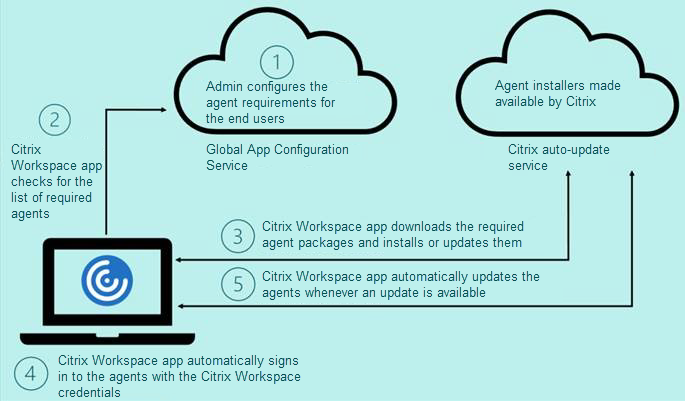
Important:
Global App configuration service is required to enable the Plugins management feature.
- For the cloud stores, Global app configuration service UI can be accessed in the Workspace Configuration section on the Citrix Cloud admin portal. For more information, see Configure Citrix Workspace app.
- To onboard on-premises stores or for customers need to setup Email based discovery for cloud stores, see Global App Configuration service documentation.
You can enable the Plugins management feature using the following methods:
- Using Global App Configuration service UI - Use this method to deploy the latest version of the client.
- Using Global App Configuration service API - Use this method to customize installation with parameters to control version, deployment modes, auto update intervals etc.
Enable Plugins management using Global App Configuration service UI
This method is applicable for cloud stores only, agents (EPA / Secure Access , Zoom plug-in, or WebEx plug-in) can be deployed by the admins using the UI.
- Sign in to Citrix Cloud.
- From the menu in the top‑left of the screen, select Workspace Configuration.
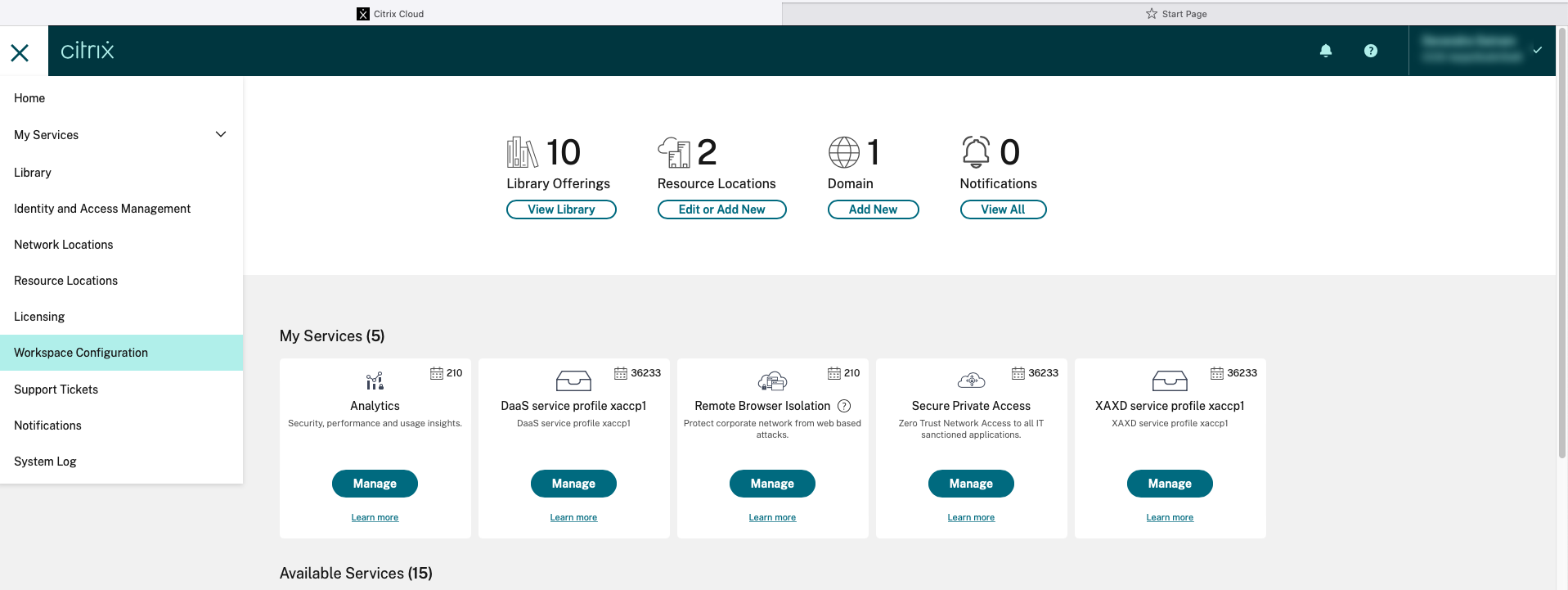 The Workspace Configuration page appears.
The Workspace Configuration page appears.
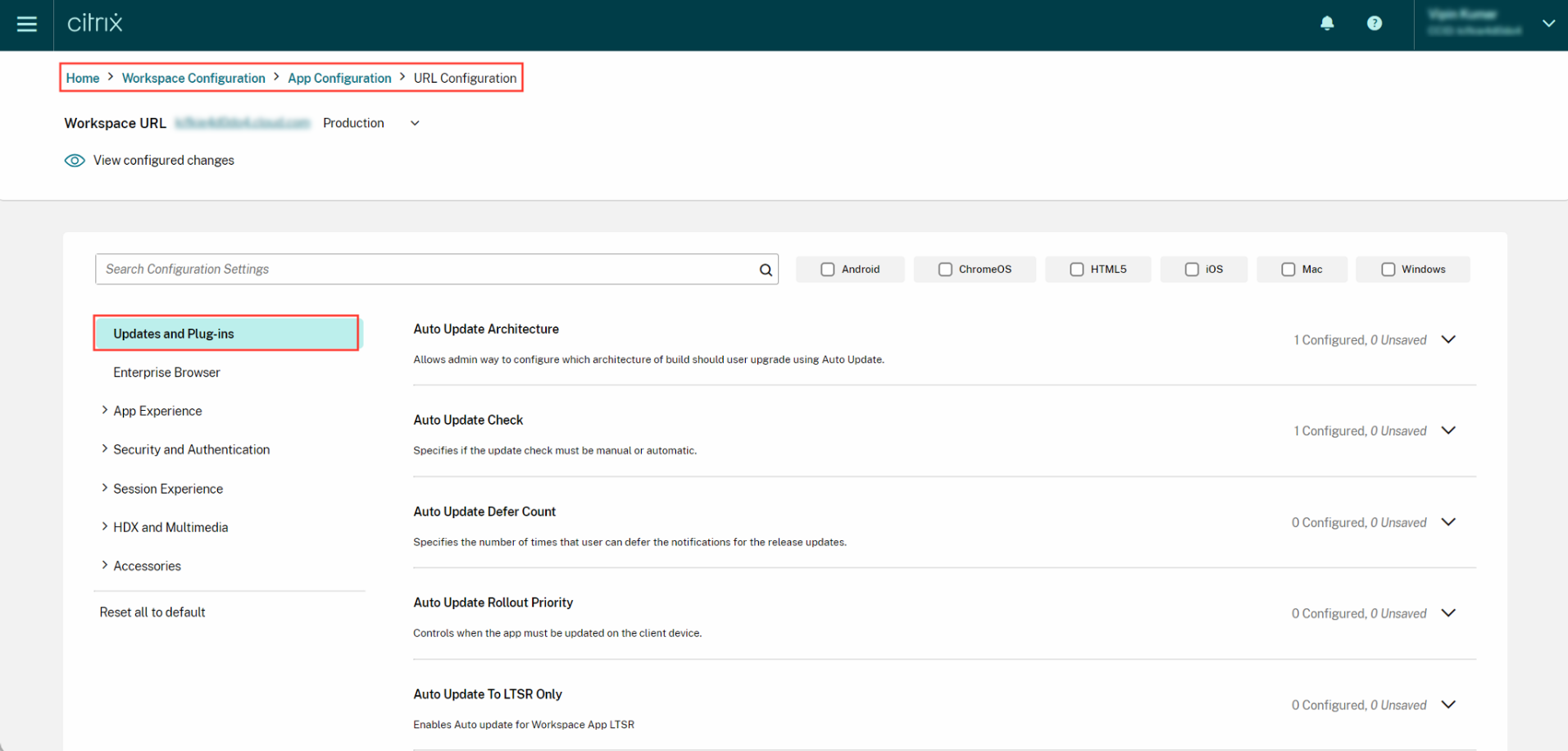
- Click App Configuration tab.
- Click Updates.
- Ensure Windows check box is selected.
-
Select the required agents next to Windows from the Client App Management Agent Settings drop-down list.
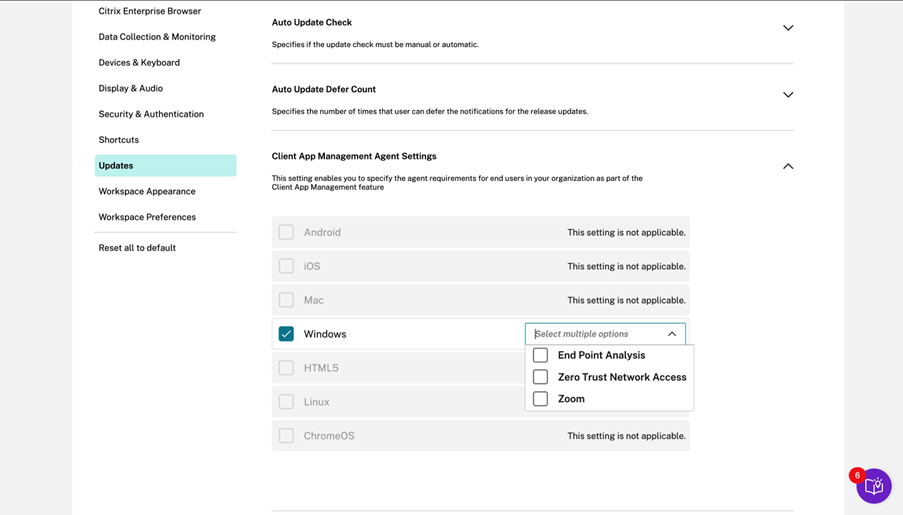
Enable Plugins management using Gobal App Configuration service API
- Configure and onboard settings in the Global app config service using API. For more information, see Map service URLs and configure settings.
- Following Global App Configuration setting need to be onboarded for the store/account to onboard EPA and ZTNA/Secure Access Client:
{
"serviceURL":
{
"url": "https://storefront.acme.com:443"
},
"settings":
{
"description": "Install and update plugins",
"name": "Install and update plugins",
"useForAppConfig": true,
"appSettings":
{
"windows":
[
{
"assignedTo":
[
"AllUsersNoAuthentication"
],
"category": "AutoUpdate",
"settings":
[
{
"name": "Auto Update plugins settings",
"value":
[
{
"pluginId": "8A8AF6C0-11F6-4343-BA2D-A85A766170D4",
"pluginName": "Citrix EPA Client",
"pluginSettings":
{
"delayGroup": "Fast",
"deploymentMode": "InstallAndUpdate",
"detectRule": "UpgradeCode:{37A181F7-870E-4BDF-B0EA-E3B4766119FE}",
"isBlocking": true,
"isFTU": true,
"maximumAllowedVersion": "23.8.1.24",
"minimumAllowedVersion": "0.0.0.0",
"stream": "Current",
"upgradeToLatest": true
}
},
{
"pluginId": "9A8AF6C0-11F6-4343-BA2D-A85A766170D5",
"pluginName": "Citrix Secure Access Client",
"pluginSettings":
{
"delayGroup": "Fast",
"deploymentMode": "InstallAndUpdate",
"detectRule": "UpgradeCode:{F0ED53AB-11BE-4E9C-87E5-CD4A81DA2A4D}",
"isBlocking": false,
"isFTU": true,
"maximumAllowedVersion": "21.8.0.0",
"minimumAllowedVersion": "0.0.0.0",
"stream": "Current",
"upgradeToLatest": true
}
},
{
"pluginId": "C03BAE37-F3AC-4D63-8BC1-3C9CD2BC9E8D",
"pluginName": "WebEx VDI AutoUpgrade Plugin",
"pluginSettings":
{
"delayGroup": "Fast",
"deploymentMode": "InstallAndUpdate",
"detectRule": "UpgradeCode:{AA2AACDC-D30B-433F-A602-3E25975010A6}",
"isBlocking": false,
"isFTU": false,
"maximumAllowedVersion": "3.1.0.24263",
"minimumAllowedVersion": "0.0.0",
"stream": "Current",
"upgradeToLatest": true
}
}
]
}
],
"userOverride": false
}
]
}
}
}
<!--NeedCopy-->
The following table lists the Plugins management settings schema, values, and description.
| Schema setting | Value | Description |
|---|---|---|
| isBlocking | True or False | When the isBlocking parameter is set to true, the plug-in is considered mandatory, and the sign-in page appears only when the required plug-in is installed. Citrix recommends you set EPA as the mandatory plug-in. |
| pluginName | Friendly name for the plug-in. The pluginName can be modified. | |
| pluginId | ID of the plug-in and must not be modified. | |
| delayGroup | Fast, Medium, Slow | Auto-update interval at which the plug-ins must be updated. |
| deploymentMode | InstallAndUpdate/Update | InstallAndUpdate: Plugin can be freshly installed and updated with the new version.Update: Only update should be allowed, no fresh install. |
| None | No action is needed for this plug-in. | |
| detectRule | Value must not be modified. | Checks if plug-in is already installed or not. |
| maximumAllowedVersion | Maximum allowed version of the plug-in. | |
| minimumAllowedVersion | Minimum allowed version of the plug-in. | |
| upgradeToLatest | True or False | Must be set to false to support maximumAllowedVersion and minimumAllowedVersion. True: Latest version of the plug-in is considered during the update. |
| Stream | Current | Must be set to Current to receive install or auto-update the plug-ins |
User workflow
- Download and install Citrix Workspace app for Windows.
- Click Add Account at the end of the installation.
-
Add the store/account where the app config settings are onboarded.
The following message appears while installing the mandatory plug-ins:
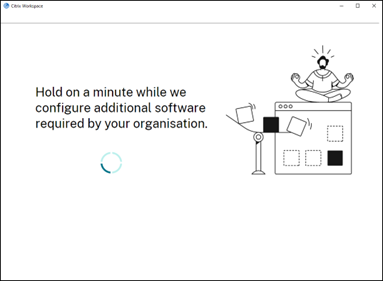
-
When the installation is complete, the following toast notification appears:
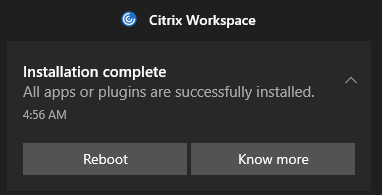
-
Click Know more to know the plug-ins installed.
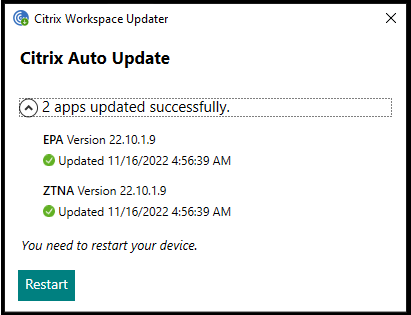
Plugins management for Zoom plug-in
Download, install, and auto-update of Zoom plug-in is also supported and handled same way as EPA and ZTNA plug-ins.
The following Global App Configuration setting needs to be onboarded for the store/account to leverage this feature:
{
"serviceURL":
{
"url": "https://storefront.acme.com:443"
},
"settings":
{
"description": "Install and update plugins",
"name": "Install and update plugins",
"useForAppConfig": true,
"appSettings":
{
"windows":
[
{
"assignedTo":
[
"AllUsersNoAuthentication"
],
"category": "AutoUpdate",
"settings":
[
{
"name": "Auto Update plugins settings",
"value":
[
{
"pluginId": "1A4BB471-022C-4C87-BDCD-0B64FB42869C",
"pluginName": "Zoom VDI AutoUpgrade Plugin",
"pluginSettings":
{
"delayGroup": "Fast",
"deploymentMode": "InstallAndUpdate",
"detectRule": "UpgradeCode:{34225638-14F3-4059-BE34-175AC9B35435}",
"isBlocking": false,
"isFTU": false,
"maximumAllowedVersion": "5.11.2872",
"minimumAllowedVersion": "0.0.0",
"stream": "Current",
"upgradeToLatest": true
}
}
]
}
],
"userOverride": false
}
]
}
}
}
<!--NeedCopy-->