Customer Experience Improvement Program (CEIP)
The Citrix Customer Experience Improvement Program (CEIP) collects configuration and usage data from the Citrix Workspace™ app and automatically sends it to Citrix Analytics. This data enables Citrix to analyze the performance and enhance the quality, functionality, and performance of the Citrix Workspace app, optimize resource allocation for product development, and support service levels through effective staffing and infrastructure investment.
All data is used and analyzed solely in aggregate form, ensuring that no individual user or device is singled out or specifically analyzed. Citrix does not collect any Personally Identifiable Information (PII) through CEIP, and all data collection is in accordance with relevant industry data privacy and security standards.
Tools used to gather CEIP Data
Citrix Workspace app for HTML5 uses Citrix Analytics to collect the CEIP data. You can either disable or block CEIP data.
Data collected
| Data Collected | Description | What we Use it for |
|---|---|---|
| Configuration and usage data | The Citrix Customer Experience Improvement Program (CEIP) gathers configuration and usage data from Citrix Workspace app for HTML5 and automatically sends the data to Citrix Analytics. | This data helps Citrix improve the quality, reliability, and performance of Citrix Workspace app. |
Additional Information
Citrix handles your data following the terms of your contract with Citrix, and protects it as specified in the Citrix Services Security Exhibit available on Citrix Trust Center.
CEIP data to Citrix Analytics
End users can:
- decide whether to send the usage data to Citrix Analytics or not
- block CEIP through GUI
To disable CEIP using GUI
Note:
You can modify the CEIP settings using the GUI only when the administrator has enabled it using
configuration.js.
- Open Citrix Workspace app for HTML5.
-
From the toolbar, select Preferences.
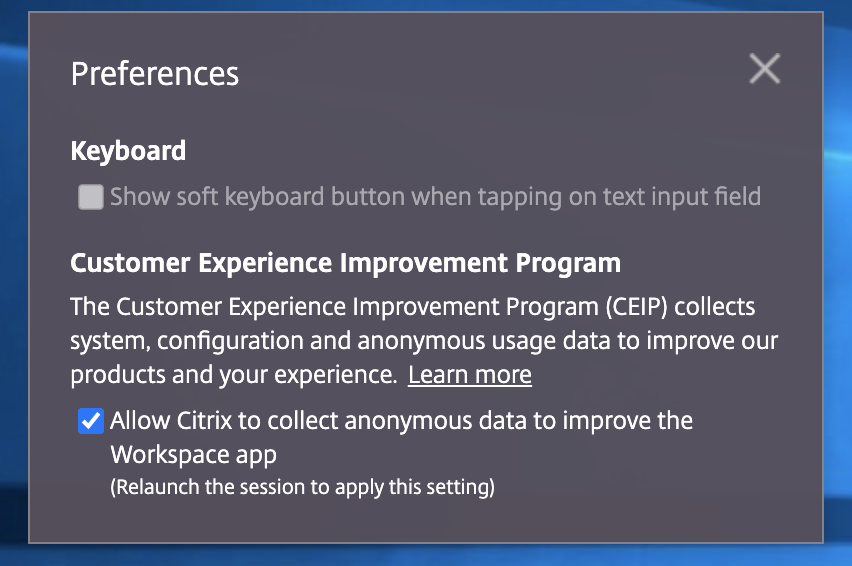
- Clear Allow Citrix to collect anonymous data to improve the Workspace app.
Note:
Relaunch the session for the changes to take effect.
Admins can:
- disable sending the CEIP usage data using configuration.js
- block CEIP through GUI
- block CEIP through configuration.js
To disable CEIP using configuration.js
Note:
- Citrix recommends that you back up the
configuration.jsfile before modifying it.- Administrator-level credentials are required to edit the
configuration.jsfile.
In Citrix Workspace app for HTML5, the configuration.js file is in the HTML5Client folder. Edit this file to configure Citrix Workspace app for HTML5.
Set the enabled attribute under analytics to false in the configuration.js file.
'analytics':{
'enabled':false,
}
<!--NeedCopy-->
Blocking CEIP
Administrators are allowed to block CEIP through the following:
- Block CEIP using GUI
- Block CEIP using
configuration.jsfile
To block CEIP using GUI
Note:
You can modify the CEIP settings using the GUI only when the administrator has enabled it using
configuration.js.
- Open Citrix Workspace app for HTML5.
-
From the toolbar, select Preferences.
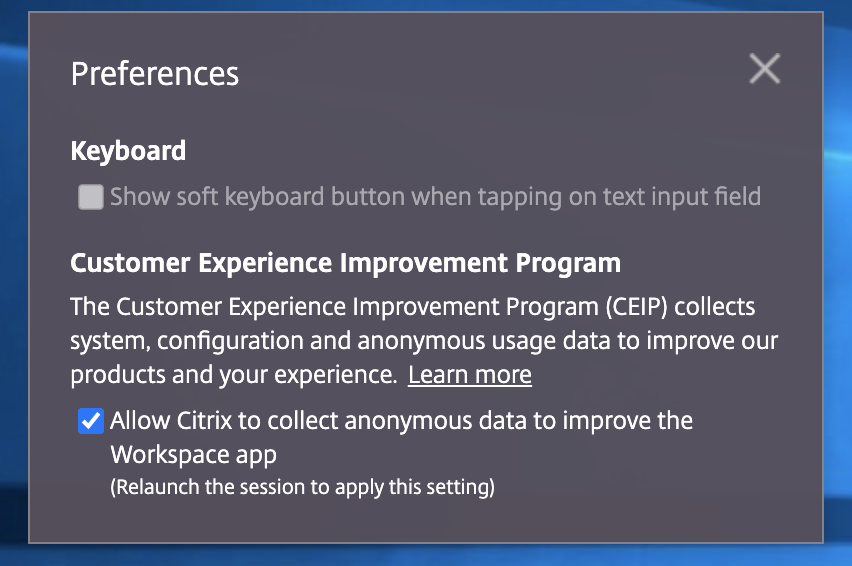
- Clear Allow Citrix to collect anonymous data to improve the Workspace app.
Notes:
- Relaunch the session for the changes to take effect.
- Blocking CEIP using GUI configuration takes precedence over the configuration made through the configuration.js file. Thus, CEIP data isn’t sent to Citrix.
To block CEIP using the configuration.js file
Open the configuration.js file, add the connectionEnabled attribute, and set the attribute to false:
'analytics':{
'connectionEnabled':false,
}
<!--NeedCopy-->
Specific CEIP data
The specific CEIP data elements collected by Citrix Analytics are:
| Citrix Workspace app version | Session mode (Kiosk, Public/General) | Session type (desktop/application) | XenDesktop information (Delivery Controller and VDA versions) |
| Launch type (SDK/ICAFile/FTA/Store and so on) | Time zone of the session | Language of the session | Client keyboard layout |
| Network socket type (HTTPS/HTTP) | Feature usage (clipboard, file transfer, app switcher, printing, USB, smart card, and so on) | Device pixel ratio | Microsoft Teams usage |
| Reconnection timeout | Multi-Monitor | Global App Configuration service | New toolbar usage |
| PID/VID of the USB devices | Audio/Webcam device names |