Secure Mail integration with Slack

You can now take your email conversation over to the Slack app on devices running iOS or Android.
Once you enable this feature, you can do the following:
- Seamlessly switch from mail to a Slack conversation.
- Create a Slack group conversation with your mail recipients.
- Create a direct message in Slack with your mail recipient.
Prerequisites
- For admins:
- For users: Before you proceed, ensure that you have a Slack account and the Slack app is installed on your device.
To enable this feature on your device
-
Open Secure Mail and tap the hamburger icon.
-
In the Mailboxes screen, tap the settings icon on the bottom right of the screen.
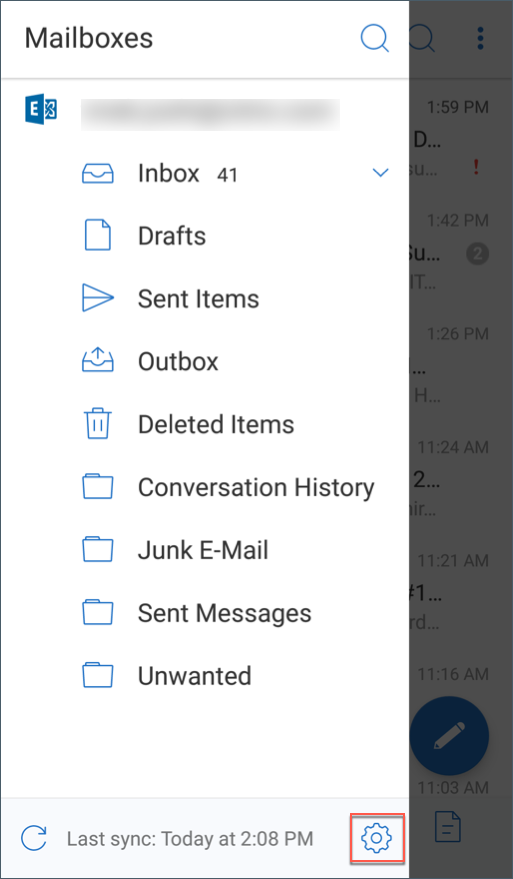
-
In the Settings screen, tap Slack listed under Integrations.
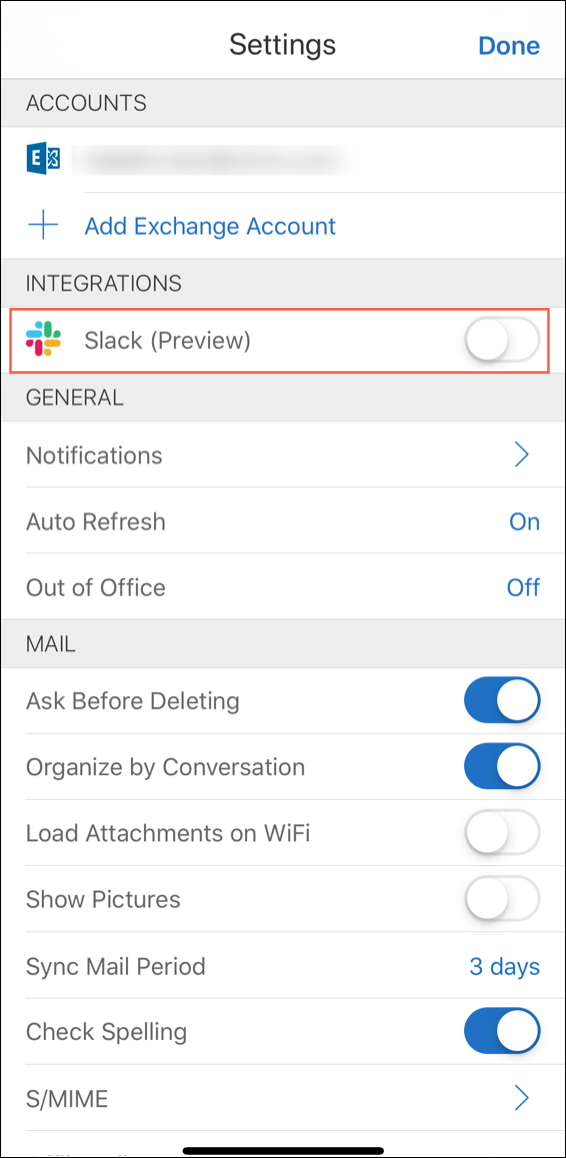
-
Provide your workspace Slack URL and then tap Continue.
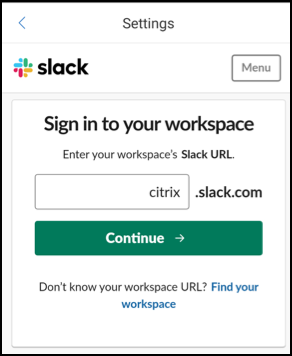
-
Provide your credentials and then tap Sign In.
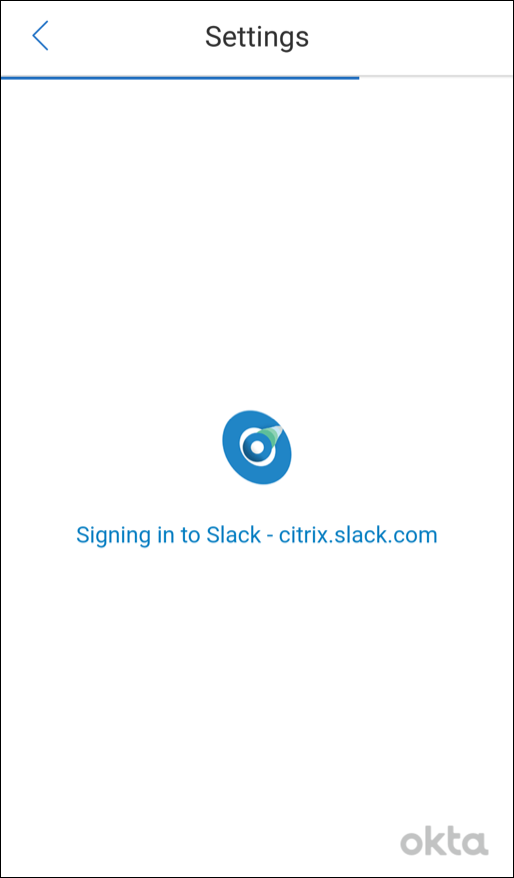
-
When requested to authorize Secure Mail access to information, tap Authorize.
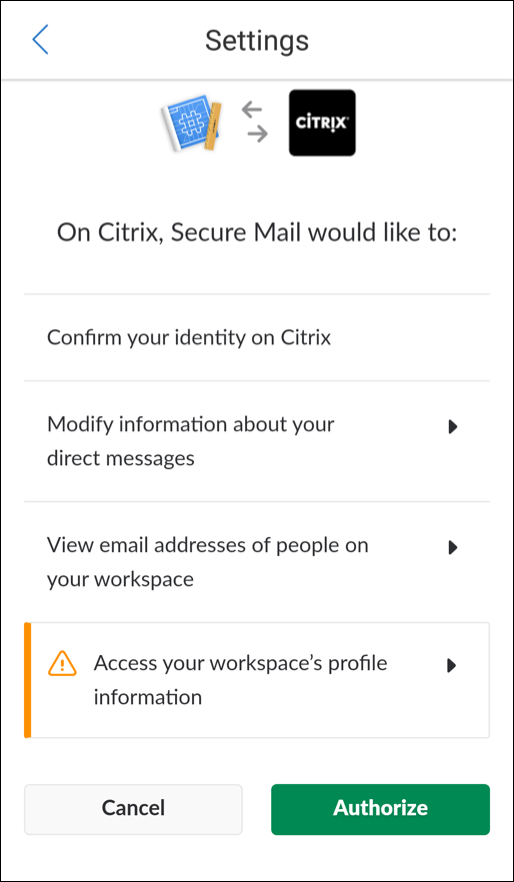
You are now connected to Slack.
To use this feature
-
Open any email conversation in Secure Mail and then tap the floating action button.
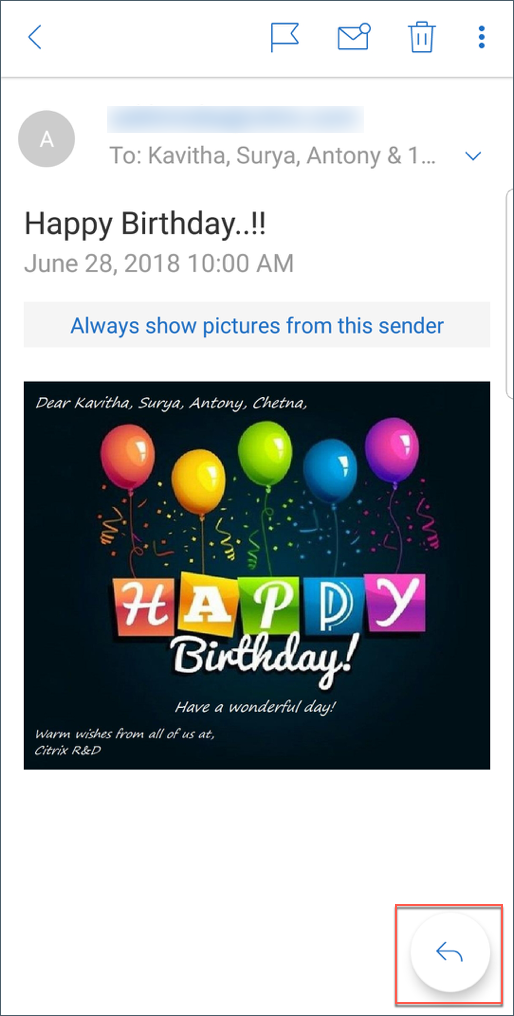
-
From the available options, tap Chat in Slack.
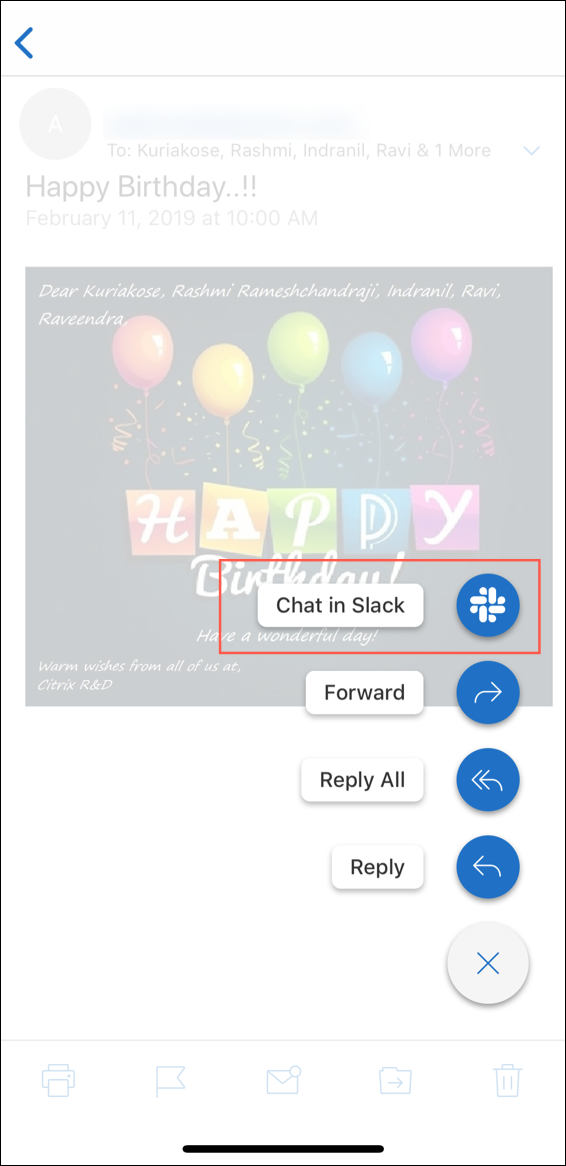
-
The conversation switches over to Slack with the recipients in your email.
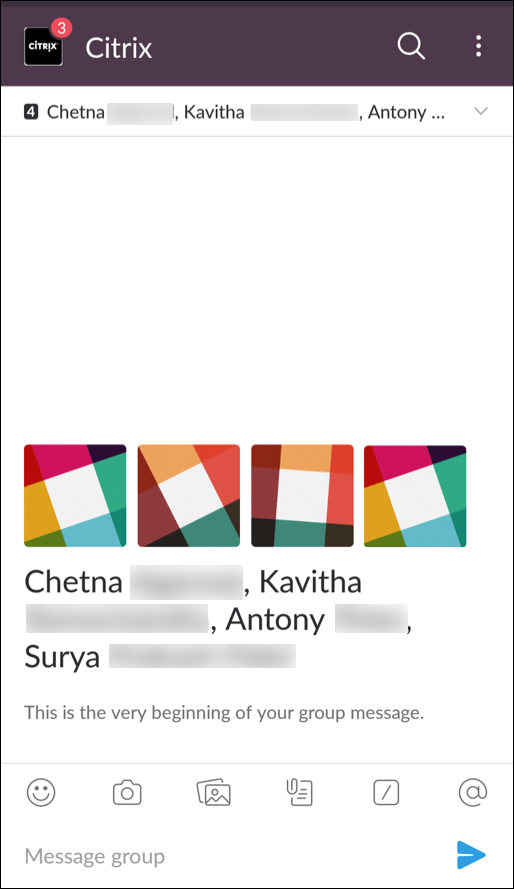
Keep in mind the following:
- On devices running Secure Mail for iOS or Android, you can create a Slack conversation with a maximum of eight recipients from your email. If you have more than eight recipients in your email, by default, Secure Mail picks the first eight recipients present in your email conversation.
