Migrate NetScaler Gateway to Citrix Gateway service for HDX Proxy
You can migrate from a Citrix Gateway for HDX Proxy and to a fully managed cloud-based HDX Proxy powered by the Citrix Gateway service on Citrix Cloud.
Cloud based HDX™ Proxy
Customers who are entitled for the Citrix DaaS get the Citrix Gateway service enabled, by default. Customers do not have to request a separate Citrix Gateway service trial.
Figure 1. Deployment with NetScaler® Gateway as HDX Proxy
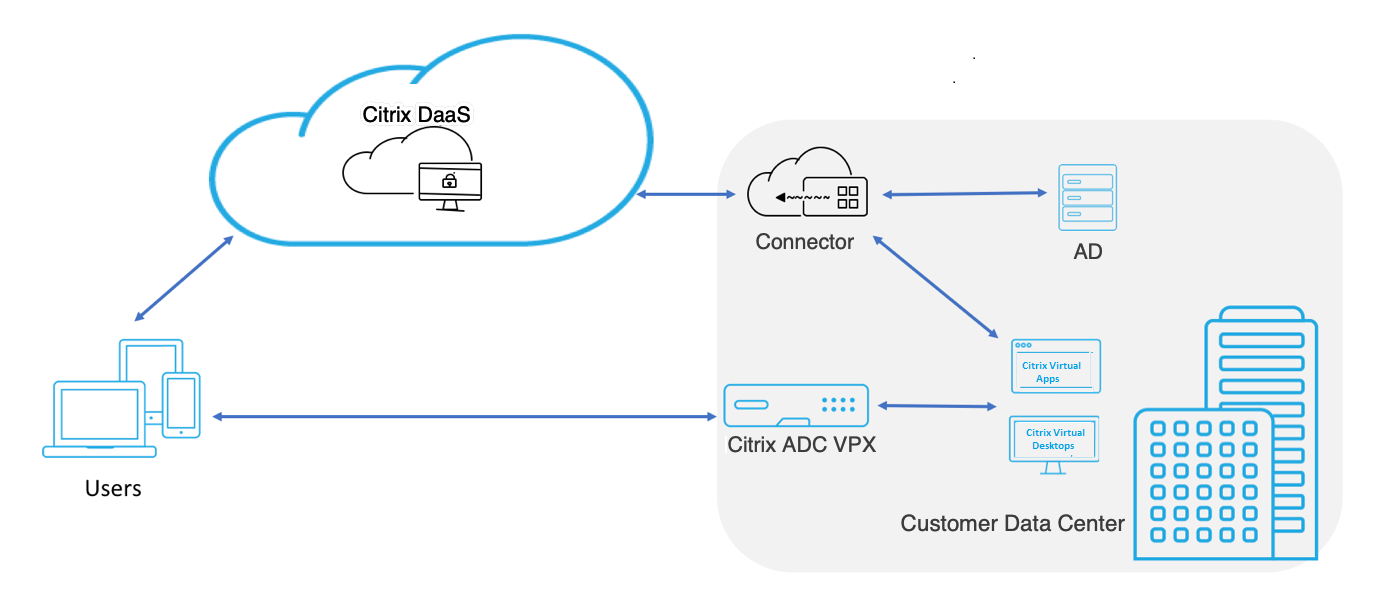
Citrix Gateway service is a cloud based HDX Proxy that provides secure remote access through a cloud-based gateway that front-ends virtual apps and desktop environments that are Citrix DaaS environments.
Figure 2. Deployment with Citrix Gateway service as HDX Proxy
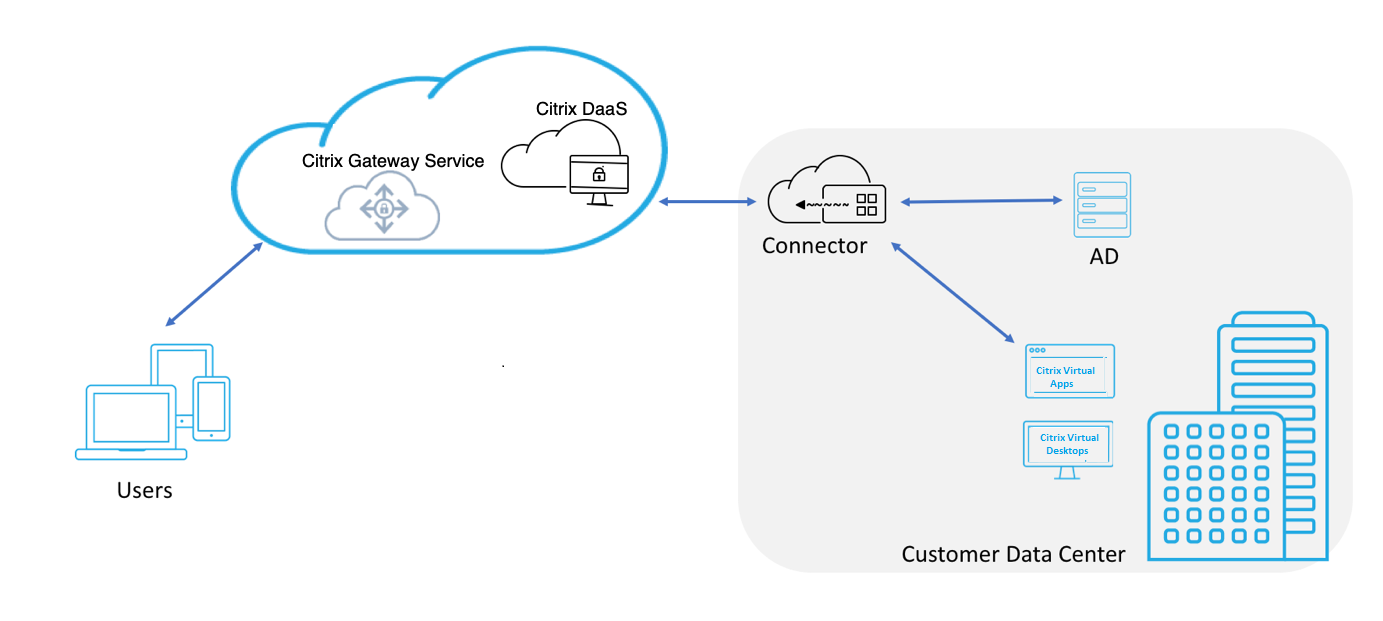
This feature is now included with your Citrix DaaS and Workspace Service entitlements. You can enable this feature.
Migration from an on-premises NetScaler Gateway to cloud based Citrix Gateway service
The NetScaler Gateway appliance is customer managed and cloud based Citrix Gateway service is Citrix managed. This section explains how to migrate from an on-premises NetScaler Gateway to cloud-hosted Citrix Gateway service for HDX Proxy. Though NetScaler Gateway and Citrix Gateway service provide HDX Proxy, the underlying infrastructure and working mechanism is different. However, the steps to enable HDX Proxy on cloud is simple and straight forward with just a few clicks.
To enable this migration, enable the Citrix Gateway service for Citrix DaaS. Once enabled, traffic starts traversing through the Citrix Gateway service and an on-premises NetScaler Gateway is no longer required.
Following are the assumptions made before you begin migration from an on-premises NetScaler Gateway to cloud based Citrix Gateway service.
-
The customer has subscribed for Citrix Cloud Service and has purchased Citrix DaaS.
-
The customer uses an on-premises Active Directory to authenticate users on cloud.
Enable the Citrix Gateway service
Following are the steps to enable Citrix Gateway service for Citrix DaaS users:
-
Sign into Citrix Cloud Services as an admin user.
-
Click the hamburger icon and choose Workspace Configuration.
-
Click Service Integrations.
-
Locate the ellipsis next to Gateway, click the ellipsis, and then click Enable.
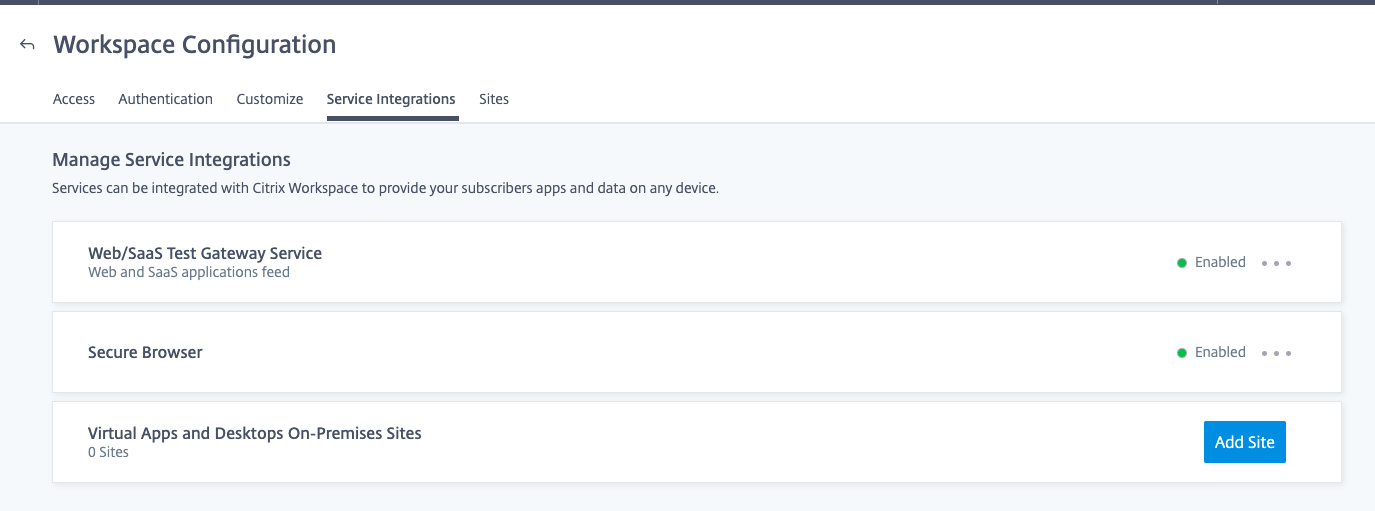
Following are the steps to enable the Citrix Gateway service for Citrix Workspace users.
-
Sign into Citrix Cloud Services as an admin user.
-
Click the hamburger icon and choose Workspace Configuration.
-
In the Access tab, under External Connectivity section, locate the ellipsis next to My Resource Location under Citrix DaaS.
-
Click the ellipsis, click Configure Connectivity.
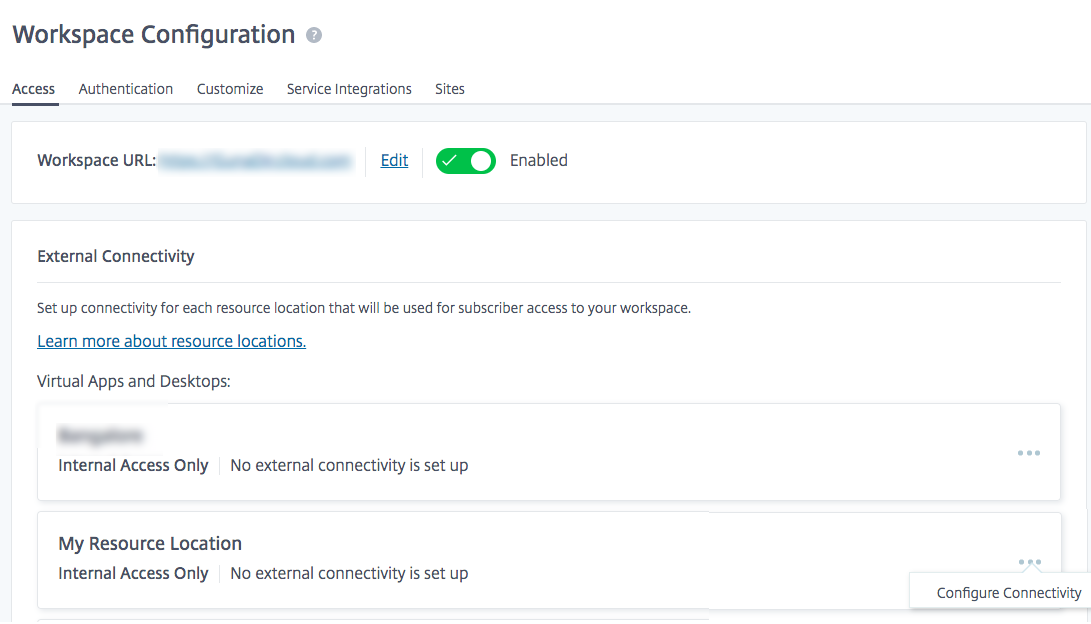
-
Choose Citrix Gateway service in the pop-up window and then click Save.
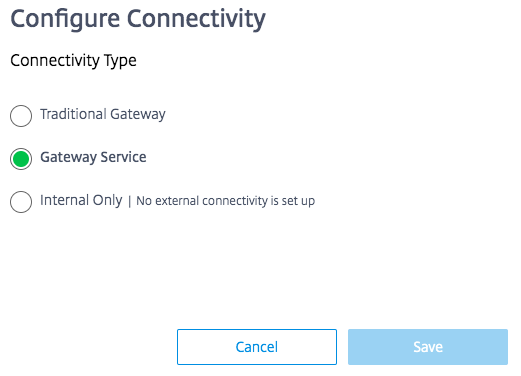
Roll back to NetScaler Gateway
To roll back the HDX Proxy to an on-premises NetScaler Gateway, perform the following.
-
Sign into Citrix Cloud Services as an admin user.
-
Click the hamburger icon on the top left and choose Workspace Configuration.
-
In the Access tab under External Connectivity section, locate the ellipsis next to My Resource Location under Citrix DaaS.
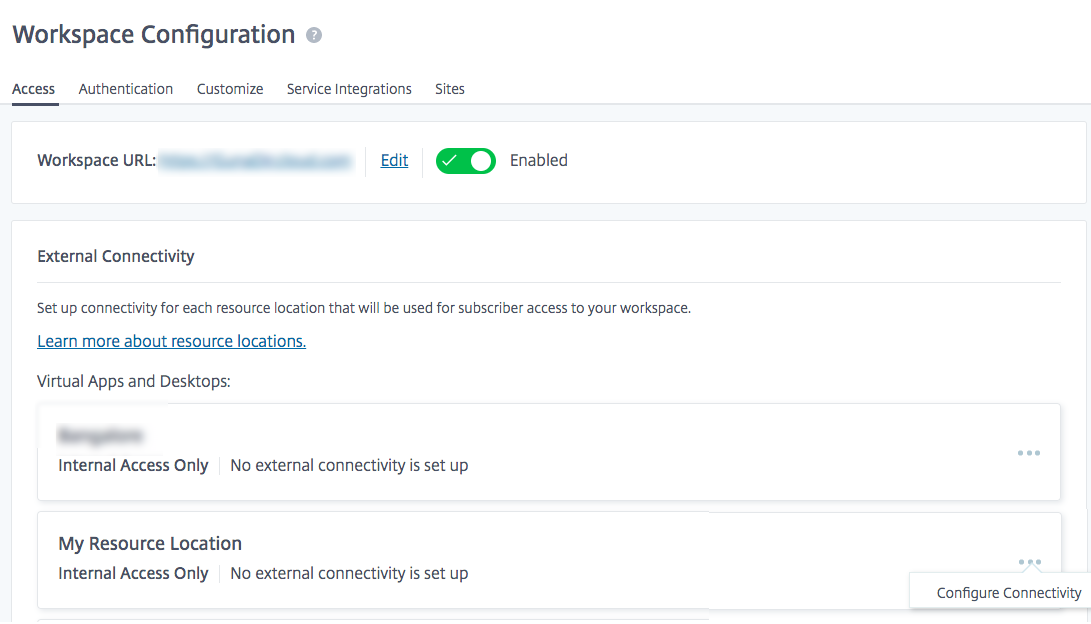
-
Click the ellipsis, click Configure Connectivity.
-
Choose Traditional Gateway and enter the FQDN.
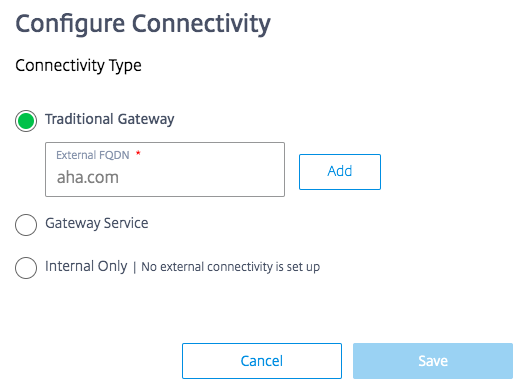
-
Click Add and then click Save.