This content has been machine translated dynamically.
Dieser Inhalt ist eine maschinelle Übersetzung, die dynamisch erstellt wurde. (Haftungsausschluss)
Cet article a été traduit automatiquement de manière dynamique. (Clause de non responsabilité)
Este artículo lo ha traducido una máquina de forma dinámica. (Aviso legal)
此内容已经过机器动态翻译。 放弃
このコンテンツは動的に機械翻訳されています。免責事項
이 콘텐츠는 동적으로 기계 번역되었습니다. 책임 부인
Este texto foi traduzido automaticamente. (Aviso legal)
Questo contenuto è stato tradotto dinamicamente con traduzione automatica.(Esclusione di responsabilità))
This article has been machine translated.
Dieser Artikel wurde maschinell übersetzt. (Haftungsausschluss)
Ce article a été traduit automatiquement. (Clause de non responsabilité)
Este artículo ha sido traducido automáticamente. (Aviso legal)
この記事は機械翻訳されています.免責事項
이 기사는 기계 번역되었습니다.책임 부인
Este artigo foi traduzido automaticamente.(Aviso legal)
这篇文章已经过机器翻译.放弃
Questo articolo è stato tradotto automaticamente.(Esclusione di responsabilità))
Translation failed!
客户端电池状态显示
Linux VDA 可以重定向并显示虚拟桌面中客户端设备的电池状态。默认情况下,此功能处于启用状态,适用于以下版本的 Citrix Workspace 应用程序:
- 适用于 iOS 的 Citrix Workspace 应用程序
- 适用于 Linux 的 Citrix Workspace 应用程序
- 适用于 Mac 的 Citrix Workspace 应用程序(不支持版本 2204.1)
- 适用于 Windows 的 Citrix Workspace 应用程序(不支持版本 2204.1)
概述
当用户打开虚拟桌面时,他们可以在 Linux 系统托盘中看到电池图标。电池图标表示其客户端设备的电池状态。要查看剩余电池寿命的百分比,请单击电池图标。有关示例,请参见以下屏幕截图:
![]()
不同的电池图标表示不同的电池状态。有关概述,请参见下表:
| 电池图标 | 充电状态 | 剩余电池寿命级别 | 剩余电池寿命的百分比 |
|---|---|---|---|
 |
正在充电,用“+”符号表示 | 高,用绿色表示 |
|
 |
正在充电,用“+”符号表示 | 中,用琥珀色表示 |
|
 |
正在充电,用“+”符号表示 | 低,用红色表示 | < 20% |
 |
未充电,用“-”符号表示 | 高,用绿色表示 |
|
 |
未充电,用“-”符号表示 | 中,用琥珀色表示 |
|
 |
未充电,用“-”符号表示 | 低,用红色表示 | < 20% |
 |
未知 | 未知 | 未知 |
配置
默认情况下,客户端电池状态显示处于启用状态。
要禁用该功能,请运行以下命令:
/opt/Citrix/VDA/bin/ctxreg update -k "HKLM\System\CurrentControlSet\Control\Citrix\VirtualChannels\MrVc" -v "Enabled" -d "0x00000000"
<!--NeedCopy-->
要启用此功能,请运行以下命令:
/opt/Citrix/VDA/bin/ctxreg update -k "HKLM\System\CurrentControlSet\Control\Citrix\VirtualChannels\MrVc" -v "Enabled" -d "0x00000001"
<!--NeedCopy-->
注意:
上述命令会影响软键盘功能,该功能与客户端电池状态显示共享 Mobile Receiver 虚拟通道 (MRVC)。
根据您的发行版,完成以下额外的步骤:
-
如果要使用随 GNOME 安装的 RHEL 8.x 或 SUSE 15.x,请为 GNOME shell 安装兼容的扩展程序,以启用 AppIndicator 支持:
-
运行命令
gnome-shell --version以检查 GNOME shell 版本。 -
从 https://extensions.gnome.org/extension/615/appindicator-support 下载 GNOME shell 的兼容扩展程序。例如,如果您的 shell 版本为 3.28,则可以选择扩展程序版本 24 或 26。
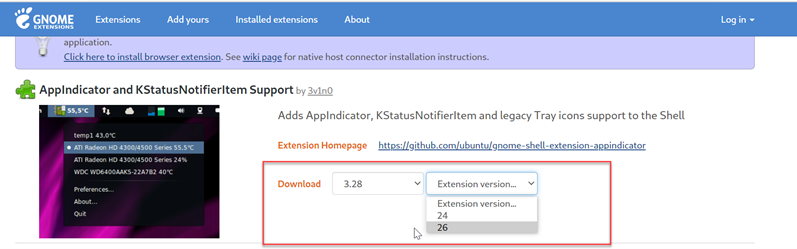
-
解压已下载的软件包。确认软件包的 metadata.json 文件中的 uuid 值已设置为 appindicatorsupport@rgcjonas.gmail.com。
-
运行
mv命令以将 appindicatorsupport@rgcjonas.gmail.com 目录移动到/usr/share/gnome-shell/extensions/下方的位置。 -
运行
chmod a+r metadata.json命令以使 metadata.json 文件可供其他用户读取。提示:
默认情况下,只有根用户可以读取 appindicatorsupport@rgcjonas.gmail.com 目录中的 metadata.json 文件。要支持屏幕共享,请确保其他用户也能够读取 metadata.json 文件。
-
安装 GNOME Tweaks。
-
在桌面环境中,通过按顺序按
Alt+F2、r和Enter键或通过运行killall -SIGQUIT gnome-shell命令来重新加载 GNOME shell。 -
在桌面环境中,运行 GNOME Tweaks,然后在 Tweaks 工具中启用 KStatusNotifierItem/AppIndicator 支持。
-
-
如果要使用随 GNOME 一起安装的 Debian 11.3,请完成以下步骤以安装并启用 GNOME 系统托盘图标:
-
运行
sudo apt install gnome-shell-extension-appindicator命令。为使 GNOME 能够看到该扩展程序,您可能必须注销后再重新登录。 -
在活动屏幕中搜索 Tweaks。
-
在 Tweaks 工具中选择扩展程序。
-
启用 Kstatusnotifieritem/appindicator 支持。
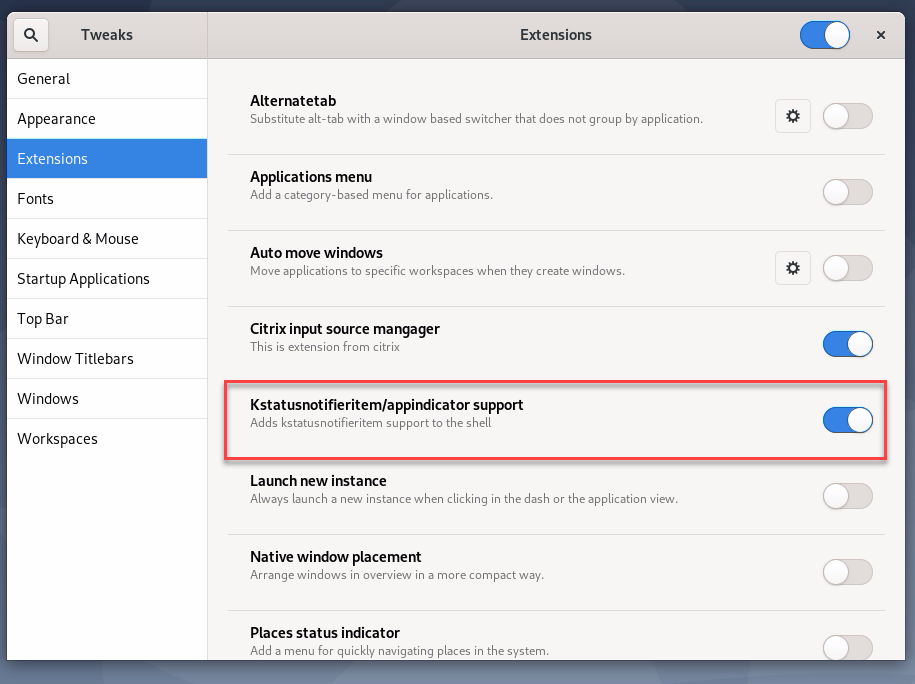
-
共享
共享
This Preview product documentation is Citrix Confidential.
You agree to hold this documentation confidential pursuant to the terms of your Citrix Beta/Tech Preview Agreement.
The development, release and timing of any features or functionality described in the Preview documentation remains at our sole discretion and are subject to change without notice or consultation.
The documentation is for informational purposes only and is not a commitment, promise or legal obligation to deliver any material, code or functionality and should not be relied upon in making Citrix product purchase decisions.
If you do not agree, select I DO NOT AGREE to exit.