-
-
发布内容
This content has been machine translated dynamically.
Dieser Inhalt ist eine maschinelle Übersetzung, die dynamisch erstellt wurde. (Haftungsausschluss)
Cet article a été traduit automatiquement de manière dynamique. (Clause de non responsabilité)
Este artículo lo ha traducido una máquina de forma dinámica. (Aviso legal)
此内容已经过机器动态翻译。 放弃
このコンテンツは動的に機械翻訳されています。免責事項
이 콘텐츠는 동적으로 기계 번역되었습니다. 책임 부인
Este texto foi traduzido automaticamente. (Aviso legal)
Questo contenuto è stato tradotto dinamicamente con traduzione automatica.(Esclusione di responsabilità))
This article has been machine translated.
Dieser Artikel wurde maschinell übersetzt. (Haftungsausschluss)
Ce article a été traduit automatiquement. (Clause de non responsabilité)
Este artículo ha sido traducido automáticamente. (Aviso legal)
この記事は機械翻訳されています.免責事項
이 기사는 기계 번역되었습니다.책임 부인
Este artigo foi traduzido automaticamente.(Aviso legal)
这篇文章已经过机器翻译.放弃
Questo articolo è stato tradotto automaticamente.(Esclusione di responsabilità))
Translation failed!
发布内容
可以发布只是指向资源(例如 Microsoft Word 文档或 Web 链接)的 URL 或 UNC 路径的应用程序。此功能称为已发布的内容。发布内容功能提高了向用户交付内容的灵活性。您可从对应用程序的现有访问控制和管理中受益。还可以指定是使用本地应用程序还是已发布的应用程序打开内容。
在 StoreFront 和 Citrix Workspace 应用程序中,已发布的内容就像其他应用程序一样显示。用户访问这些内容的方式与访问应用程序一样。在客户端上,资源按常规方式打开。
- 如果某个本地安装的应用程序合适,会启动它来打开资源。
- 如果定义了文件类型关联,则会启动已发布的应用程序来打开资源。
可使用 PowerShell SDK 发布内容。不能使用 Studio 发布内容。但是,可以在发布了内容后,使用 Studio 编辑应用程序属性。
配置概述和准备
发布内容通过使用 New-BrokerApplication cmdlet 与以下主要属性进行。(有关所有 cmdlet 属性的说明,请参阅 cmdlet 帮助。)
New-BrokerApplication –ApplicationType PublishedContent -CommandLineExecutable location -Name app-name -DesktopGroup delivery-group-name
<!--NeedCopy-->
ApplicationType 属性必须为 PublishedContent。
CommandLineExecutable 属性指定已发布的内容的位置。支持以下格式, 字符数上限为 255。
- HTML Web 站点地址(例如 http://www.citrix.com)
- Web 服务器上的文档文件(例如
https://www.citrix.com/press/pressrelease.doc) - FTP 服务器上的目录(例如
ftp://ftp.citrix.com/code) - FTP 服务器上的文档文件(例如
ftp://ftp.citrix.com/code/Readme.txt>) - UNC 目录路径(例如
file://myServer/myShare or \\\\myServer\\myShare) - UNC 文件路径(例如
file://myServer/myShare/myFile.asf或\\myServer\myShare\myFile.asf)
请确保您有正确的 SDK。
- 对于 Citrix DaaS(以前称为 Citrix Virtual Apps and Desktops 服务)部署,请下载并安装 Citrix Virtual Apps and Desktops 远程 PowerShell SDK。
- 对于本地 Citrix Virtual Apps and Desktops 部署,请使用与 Delivery Controller 一起安装的 PowerShell SDK。要添加一款已发布的内容应用程序,至少使用 7.11 版的 Delivery Controller。
以下过程使用多个示例。在这些示例中:
- 创建了计算机目录。
- 已创建名为
PublishedContentApps的交付组。该组使用该目录中的多会话操作系统计算机。已将 WordPad 应用程序添加到该组。 - 分配了交付组名称、
CommandLineExecutable位置和应用程序名称。
入门
在包含 PowerShell SDK 的计算机上打开 PowerShell。
以下 cmdlet 添加合适的 PowerShell SDK 管理单元,以及分配返回的交付组记录。
Add-PsSnapin Citrix\* $dg = Get-BrokerDesktopGroup –Name PublishedContentApps
如果要使用 Citrix DaaS,请输入您的 Citrix Cloud 凭据进行身份验证。如果有多个客户,请选择一个。
发布 URL
分配了位置和应用程序名称后,以下 cmdlet 将 Citrix 主页作为应用程序发布。
$citrixUrl = "https://www.citrix.com/"
$appName = "Citrix Home Page"
New-BrokerApplication –ApplicationType PublishedContent –CommandLineExecutable $citrixURL –Name $appName –DesktopGroup $dg.Uid
<!--NeedCopy-->
验证成功:
- 打开 StoreFront 以可以访问 PublishedContentApps 交付组中应用程序的用户身份登录。显示内容包括具有默认图标的新创建的应用程序。要了解自定义图标,请参阅 https://www.citrix.com/blogs/2013/08/21/xd-tipster-changing-delivery-group-icons-revisited-xd7/。
- 单击 Citrix 主页应用程序。将在本地运行的默认浏览器实例中启动新选项卡并访问该 URL。
发布位于 UNC 路径的资源
在本示例中,管理员已创建了一个名为 PublishedResources 的共享。分配了位置和应用程序名称后,以下 cmdlet 在该共享中将 RTF 和 DOCX 文件作为资源发布。
$rtfUNC = "\GMSXJ-EDGE0.xd.local\PublishedResources\PublishedRTF.rtf"
$rtfAppName = "PublishedRTF"
New-BrokerApplication –ApplicationType PublishedContent
–CommandLineExecutable $rtfUNC -Name $rtfAppName
-DesktopGroup $dg.Uid
$docxUNC = "\GMSXJ-EDGE0.xd.local\PublishedResources\PublishedDOCX.docx"
$docxAppName = "PublishedDOCX"
New-BrokerApplication –ApplicationType PublishedContent
–CommandLineExecutable $docxUNC -Name $docxAppName
-DesktopGroup $dg.Uid
<!--NeedCopy-->
验证成功:
- 刷新 StoreFront 窗口查看新发布的文档。
- 单击 PublishedRTF 和 PublishedDOCX 应用程序。各文档均在本地运行的 WordPad 中打开。
查看并编辑 PublishedContent 应用程序
可使用与其他应用程序类型相同的方法管理已发布的内容。已发布的内容项显示在 Studio 中的应用程序列表中,且可在 Studio 中编辑。
应用程序属性(例如用户可见性、组关联和快捷方式)会应用于已发布的内容。但是,您无法在位置页面上更改命令行参数和工作目录属性。要更改资源,请在该页面上修改可执行文件的路径字段。
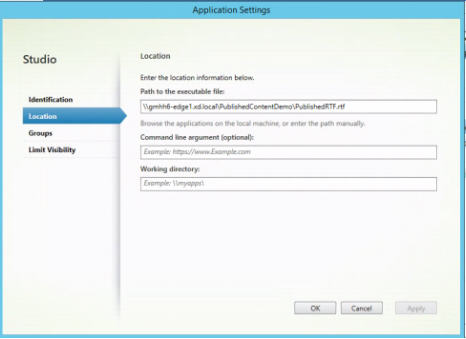
要使用已发布的应用程序打开 PublishedContent 应用程序(而非本地应用程序),请编辑已发布的应用程序的文件类型关联属性。在此示例中,已编辑了已发布的 WordPad 应用程序来为 .rtf 文件创建文件类型关联。
请先为交付组打开维护模式,然后再编辑文件类型关联。请务必在完成编辑后关闭维护模式。
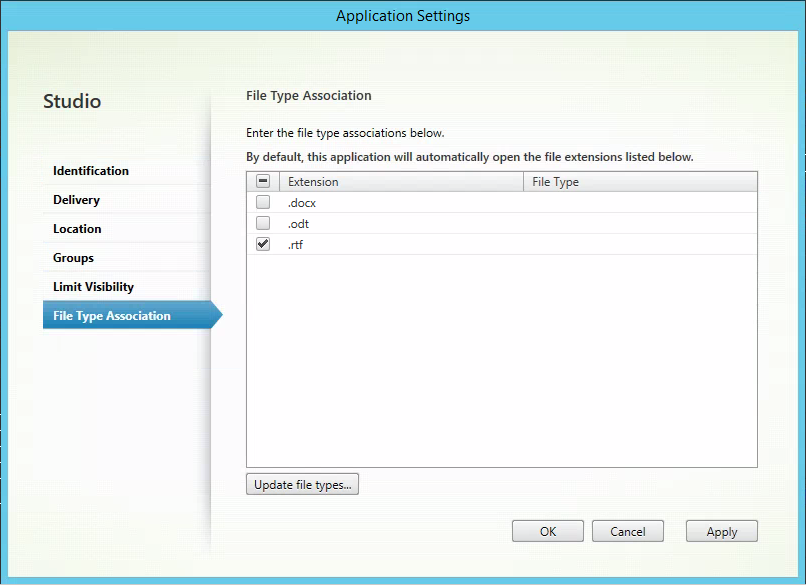
刷新 StoreFront 以加载文件类型关联更改,然后单击 PublishedRTF 和 PublishedDOCX 应用程序。请注意差异。PublishedDOCX 仍在本地 WordPad 中打开。但是,由于文件类型关联,PublishedRTF 现在在已发布的 WordPad 中打开。
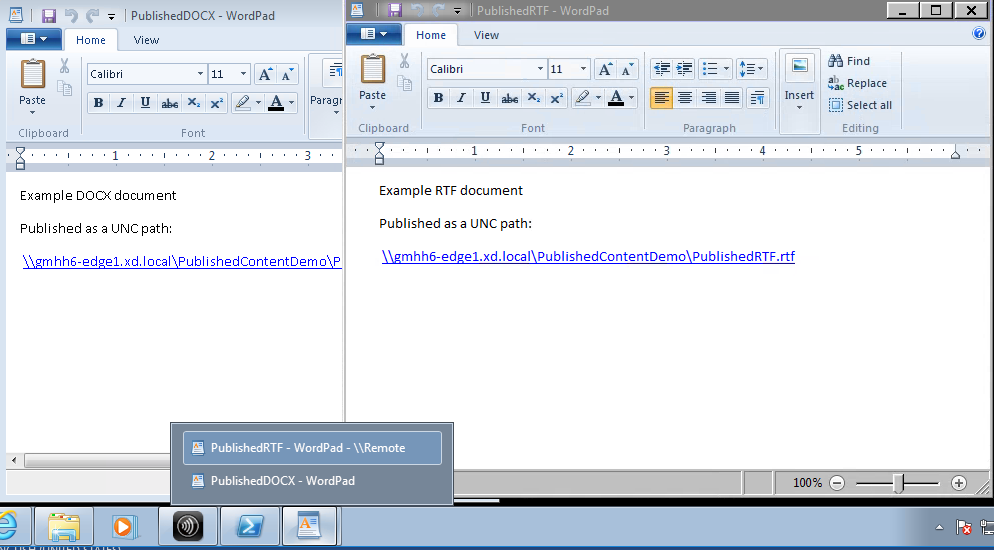
相关详细信息
共享
共享
This Preview product documentation is Citrix Confidential.
You agree to hold this documentation confidential pursuant to the terms of your Citrix Beta/Tech Preview Agreement.
The development, release and timing of any features or functionality described in the Preview documentation remains at our sole discretion and are subject to change without notice or consultation.
The documentation is for informational purposes only and is not a commitment, promise or legal obligation to deliver any material, code or functionality and should not be relied upon in making Citrix product purchase decisions.
If you do not agree, select I DO NOT AGREE to exit.