-
-
Méthodes d'authentification
This content has been machine translated dynamically.
Dieser Inhalt ist eine maschinelle Übersetzung, die dynamisch erstellt wurde. (Haftungsausschluss)
Cet article a été traduit automatiquement de manière dynamique. (Clause de non responsabilité)
Este artículo lo ha traducido una máquina de forma dinámica. (Aviso legal)
此内容已经过机器动态翻译。 放弃
このコンテンツは動的に機械翻訳されています。免責事項
이 콘텐츠는 동적으로 기계 번역되었습니다. 책임 부인
Este texto foi traduzido automaticamente. (Aviso legal)
Questo contenuto è stato tradotto dinamicamente con traduzione automatica.(Esclusione di responsabilità))
This article has been machine translated.
Dieser Artikel wurde maschinell übersetzt. (Haftungsausschluss)
Ce article a été traduit automatiquement. (Clause de non responsabilité)
Este artículo ha sido traducido automáticamente. (Aviso legal)
この記事は機械翻訳されています.免責事項
이 기사는 기계 번역되었습니다.책임 부인
Este artigo foi traduzido automaticamente.(Aviso legal)
这篇文章已经过机器翻译.放弃
Questo articolo è stato tradotto automaticamente.(Esclusione di responsabilità))
Translation failed!
Méthodes d’authentification
Pour configurer les méthodes d’authentification disponibles pour un magasin, consultez la section Configurer l’authentification. Vous pouvez modifier certains de ces paramètres pour un site Web en particulier. Ces modifications s’appliquent uniquement à l’aide de l’application Citrix Workspace pour HTML5 via un navigateur Web. L’application Citrix Workspace installée localement utilise les paramètres du magasin plutôt que ceux du site Web.
Avertissement : chaque fois que vous modifiez les méthodes d’authentification d’un magasin, cela remplace les paramètres de tous les sites Web de ce magasin. Toute modification doit donc être réappliquée.
Pour modifier les méthodes d’authentification, accédez à Modifier le site Receiver pour Web et sélectionnez l’onglet Méthodes d’authentification.
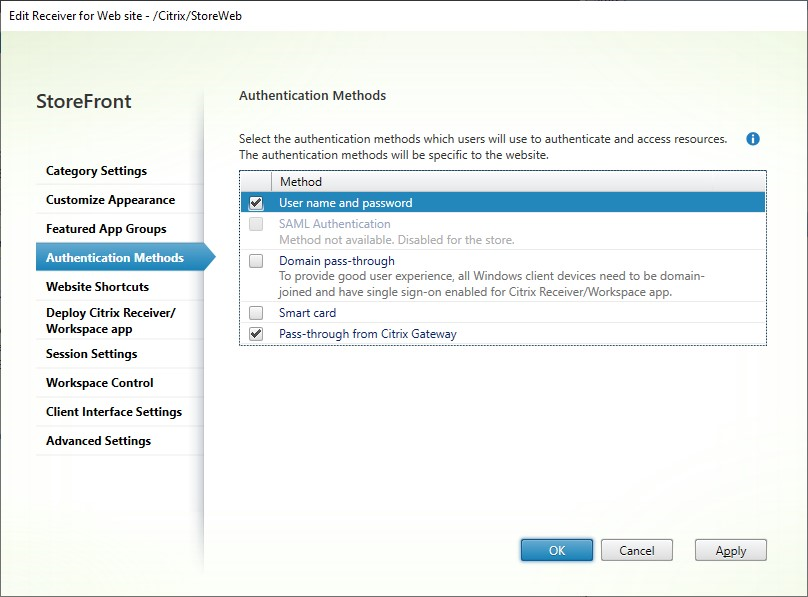
- Cochez la case Nom d’utilisateur et mot de passe pour activer l’authentification explicite. Voir Authentification par nom d’utilisateur et mot de passe. Cette option n’est disponible que si elle est activée pour le magasin.
- Sélectionnez la case Authentification SAML pour activer l’intégration avec un fournisseur d’identité SAML. Voir Authentification SAML. Cette option n’est disponible que si elle a été activée pour le magasin.
- Sélectionnez Authentification pass-through au domaine pour autoriser l’authentification pass-through des informations d’identification de domaine Active Directory à partir des machines des utilisateurs. Voir Authentification pass-through au domaine. Cette option n’est disponible que si elle a été activée pour le magasin.
- Sélectionnez Carte à puce pour activer l’authentification par carte à puce. Voir Authentification par carte à puce.
- Sélectionnez Authentification pass-through via Citrix Gateway pour activer l’authentification pass-through à partir de Citrix Gateway. Activez cette option si les utilisateurs se connectent à StoreFront via Citrix Gateway avec l’authentification activée. Voir Authentification pass-through via Citrix Gateway.
Configuration à l’aide du SDK PowerShell
Pour configurer les méthodes d’authentification disponibles à l’aide du SDK PowerShell, utilisez l’applet de commande Set-STFWebReceiverAuthenticationMethods.
Partager
Partager
Dans cet article
This Preview product documentation is Citrix Confidential.
You agree to hold this documentation confidential pursuant to the terms of your Citrix Beta/Tech Preview Agreement.
The development, release and timing of any features or functionality described in the Preview documentation remains at our sole discretion and are subject to change without notice or consultation.
The documentation is for informational purposes only and is not a commitment, promise or legal obligation to deliver any material, code or functionality and should not be relied upon in making Citrix product purchase decisions.
If you do not agree, select I DO NOT AGREE to exit.