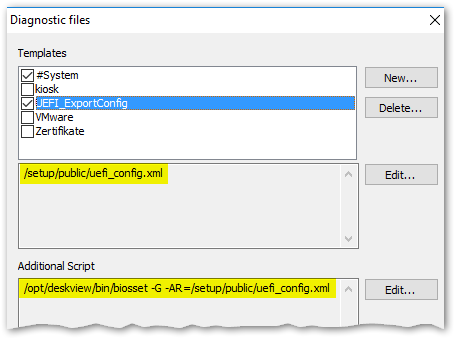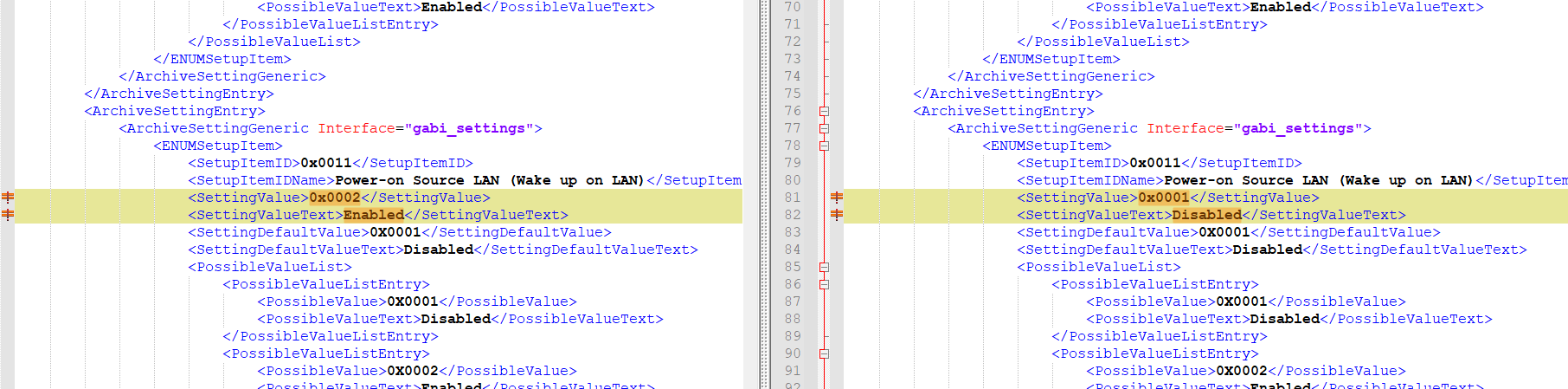Exporting and changing a UEFI configuration /Fujitsu
– from eLux® RP 6 2204 –
The UEFI configuration can be exported as an .xml file for some devices. In the .xml file, you may change as many settings as you like before importing the file to the target devices. This has been successfully tested for the following devices:
Fujitsu Futro S540, S740, S940, S7010, S9010
| Requires |
| The eLux software package BIOS Tools and included feature packages BIOS Update and Deskflash must be installed on the devices. |
To use the Diagnostics feature, the object right Edit diagnostic templates is required (disabled by default)
-
To export the UEFI configuration of a device, use a user-defined command. We recommend that you execute the command using the Diagnostics feature. With it, you will transfer the .xml file in the same step.
- Create a diagnostic template for which you specify the target file in the file list section.
-
In the Additional script section, create the actual command:
/opt/deskview/bin/biosset -G -AR=/<path>/<targetfile.xml>
<!--NeedCopy-->
Make sure to specify the .xml file extension for the target file. A password is not required.
Example:
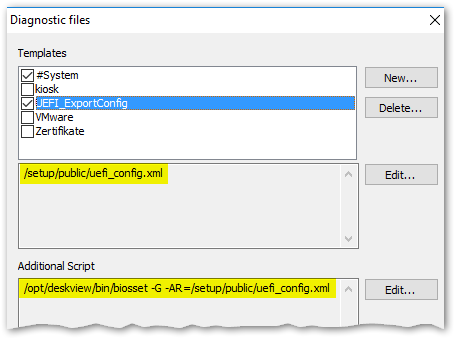
Note:
As an alternative to the Diagnostics feature, you can execute the user-defined command directly on a device and get the target file by other means.
-
Change the desired settings in the .xml file using a text editor.
For each entry, both the value (SettingValue) and descriptive text (SettingValueText) must be changed.
For information on the settings and their possible values, see the Fujitsu User Manual of the DeskView Client, under Expert mode.
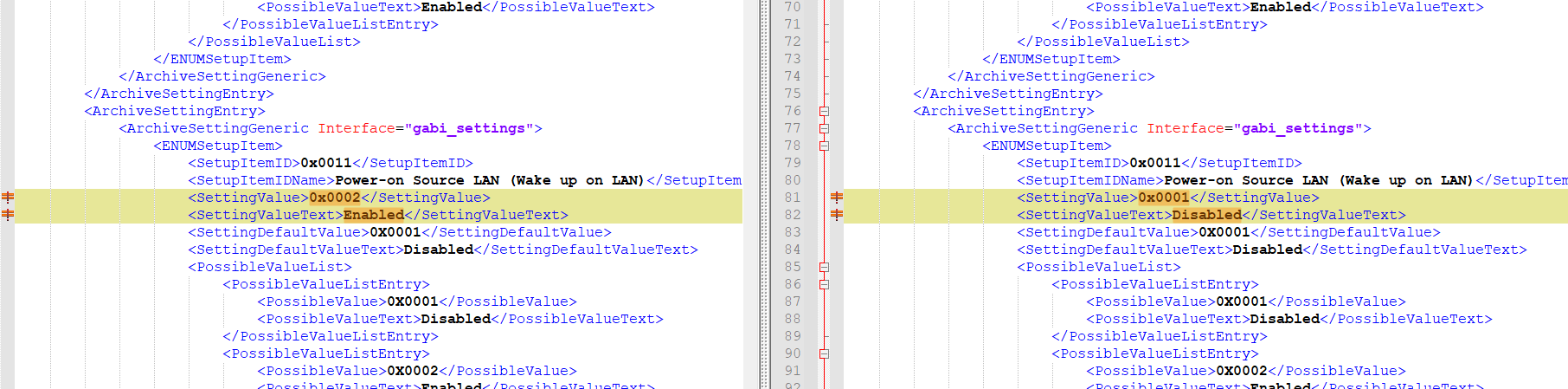
Save the .xml file.
- Place the .xml file on your web server below UC_BIOS in the relevant device type specific directory. For further information, see Providing new BIOS firmware.
-
To import the updated UEFI configuration, open the context menu of the target devices, for example, of a Dynamic Client Group, and choose Commands >User-defined command.
Enter the following command:
`biosconfig.sh https://<server>/<path>/<sourcefile.xml> [UEFI password]`
<!--NeedCopy-->
The password is required if the UEFI is password-protected.
Example without password:
biosconfig.sh https://https://websrv.sampletec-01.com/eluxng/UC_BIOS/D3544-B1/BIOS_settings/uefi_config.xml
Important:
The .xml file must have the filename.xml format.
- Check in the Command info or Command history whether the command has been executed successfully.
The official version of this content is in English. Some of the Cloud Software Group documentation content is machine translated for your convenience only. Cloud Software Group has no control over machine-translated content, which may contain errors, inaccuracies or unsuitable language. No warranty of any kind, either expressed or implied, is made as to the accuracy, reliability, suitability, or correctness of any translations made from the English original into any other language, or that your Cloud Software Group product or service conforms to any machine translated content, and any warranty provided under the applicable end user license agreement or terms of service, or any other agreement with Cloud Software Group, that the product or service conforms with any documentation shall not apply to the extent that such documentation has been machine translated. Cloud Software Group will not be held responsible for any damage or issues that may arise from using machine-translated content.
DIESER DIENST KANN ÜBERSETZUNGEN ENTHALTEN, DIE VON GOOGLE BEREITGESTELLT WERDEN. GOOGLE LEHNT JEDE AUSDRÜCKLICHE ODER STILLSCHWEIGENDE GEWÄHRLEISTUNG IN BEZUG AUF DIE ÜBERSETZUNGEN AB, EINSCHLIESSLICH JEGLICHER GEWÄHRLEISTUNG DER GENAUIGKEIT, ZUVERLÄSSIGKEIT UND JEGLICHER STILLSCHWEIGENDEN GEWÄHRLEISTUNG DER MARKTGÄNGIGKEIT, DER EIGNUNG FÜR EINEN BESTIMMTEN ZWECK UND DER NICHTVERLETZUNG VON RECHTEN DRITTER.
CE SERVICE PEUT CONTENIR DES TRADUCTIONS FOURNIES PAR GOOGLE. GOOGLE EXCLUT TOUTE GARANTIE RELATIVE AUX TRADUCTIONS, EXPRESSE OU IMPLICITE, Y COMPRIS TOUTE GARANTIE D'EXACTITUDE, DE FIABILITÉ ET TOUTE GARANTIE IMPLICITE DE QUALITÉ MARCHANDE, D'ADÉQUATION À UN USAGE PARTICULIER ET D'ABSENCE DE CONTREFAÇON.
ESTE SERVICIO PUEDE CONTENER TRADUCCIONES CON TECNOLOGÍA DE GOOGLE. GOOGLE RENUNCIA A TODAS LAS GARANTÍAS RELACIONADAS CON LAS TRADUCCIONES, TANTO IMPLÍCITAS COMO EXPLÍCITAS, INCLUIDAS LAS GARANTÍAS DE EXACTITUD, FIABILIDAD Y OTRAS GARANTÍAS IMPLÍCITAS DE COMERCIABILIDAD, IDONEIDAD PARA UN FIN EN PARTICULAR Y AUSENCIA DE INFRACCIÓN DE DERECHOS.
本服务可能包含由 Google 提供技术支持的翻译。Google 对这些翻译内容不做任何明示或暗示的保证,包括对准确性、可靠性的任何保证以及对适销性、特定用途的适用性和非侵权性的任何暗示保证。
このサービスには、Google が提供する翻訳が含まれている可能性があります。Google は翻訳について、明示的か黙示的かを問わず、精度と信頼性に関するあらゆる保証、および商品性、特定目的への適合性、第三者の権利を侵害しないことに関するあらゆる黙示的保証を含め、一切保証しません。
ESTE SERVIÇO PODE CONTER TRADUÇÕES FORNECIDAS PELO GOOGLE. O GOOGLE SE EXIME DE TODAS AS GARANTIAS RELACIONADAS COM AS TRADUÇÕES, EXPRESSAS OU IMPLÍCITAS, INCLUINDO QUALQUER GARANTIA DE PRECISÃO, CONFIABILIDADE E QUALQUER GARANTIA IMPLÍCITA DE COMERCIALIZAÇÃO, ADEQUAÇÃO A UM PROPÓSITO ESPECÍFICO E NÃO INFRAÇÃO.