Featured app groups
You can create product featured app groups for your end users that are related to or fit in a specific category. For example, you can create a Sales Department featured app group containing applications that are used by that department. You can define featured apps in the StoreFront administration console by using application names or by using keywords or application categories that were defined in the Studio console.
Create featured app group
-
In the Edit Receiver for web site screen, select the Featured App Groups tab.
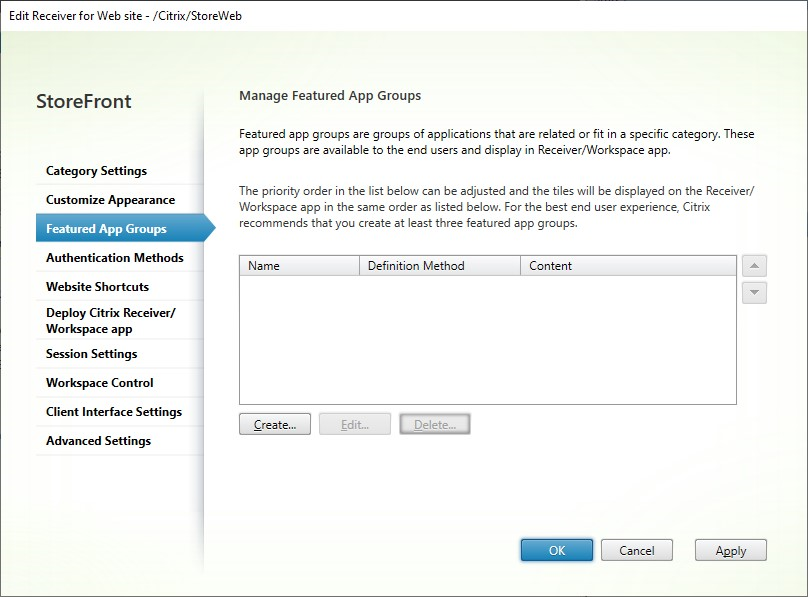
- Click Create to define a new featured app group.
-
Specify a featured app group name, description (optional), background, and the method by which you define the featured app groups. You can choose keywords, application names, or application category.
Option Description Keywords Matches apps based on the keyword, defined Studio by including keywords in the app’s description, for example “Use to send and receive emails KEYWORDS:collaboration” Application category Matches apps in a specific application category entered in Studio. Application names Use the application name to define the featured app group. All applications names matching the name included here in the Create a Featured App Group dialog screen are included in the featured app group. StoreFront does not support wildcards in application names. The match is not case sensitive, but it does match whole words. For example, if you type Excel, StoreFront matches a published app named Microsoft Excel 2013 but typing Excdoes not match anything.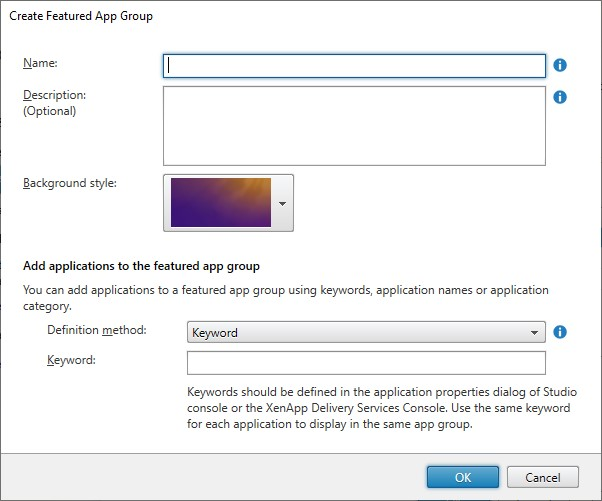
- Click OK
Example:
We created two featured app groups:
- Collaboration - Created by matching apps in the Collaboration category in Studio.
- Engineering - Created by naming the app group and specifying a collection of app names.
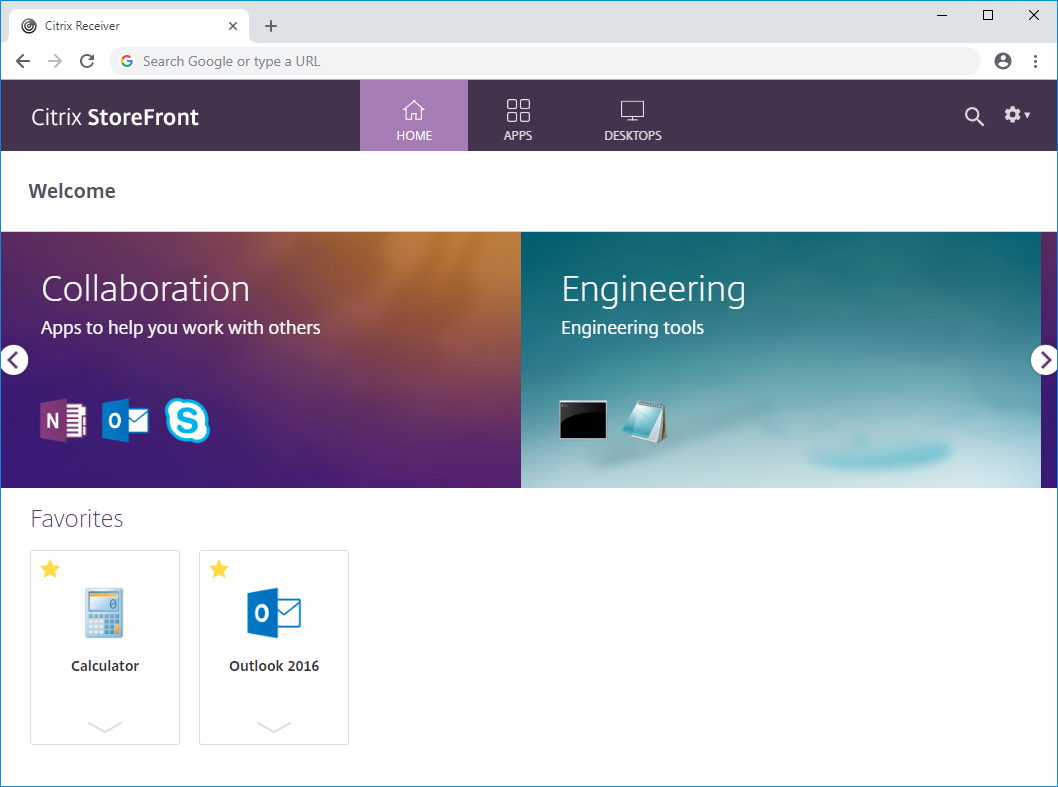
Create featured app group using the PowerShell SDK
To add a feature app group with the PowerShell SDK, use the cmdlet New-STFWebReceiverFeaturedAppGroup.
Edit featured app group
In the Edit Receiver for web site screen, select the Featured App Groups tab. Select the group that you want to edit and click Edit…
Edit featured app group using the PowerShell SDK
To modify a feature app group with the PowerShell SDK, use the cmdlet Set-STFWebReceiverFeaturedAppGroup.
Delete featured app group
In the Edit Receiver for web site screen, select the Featured App Groups tab. Select the group that you want to edit and click Delete…
Delete featured app group using the PowerShell SDK
Using the PowerShell SDK to delete a feature app group use the cmdlet Remove-STFWebReceiverFeaturedAppGroup and to delete all featured app groups use the cmdlet Clear-STFWebReceiverFeaturedAppGroup.