This content has been machine translated dynamically.
Dieser Inhalt ist eine maschinelle Übersetzung, die dynamisch erstellt wurde. (Haftungsausschluss)
Cet article a été traduit automatiquement de manière dynamique. (Clause de non responsabilité)
Este artículo lo ha traducido una máquina de forma dinámica. (Aviso legal)
此内容已经过机器动态翻译。 放弃
このコンテンツは動的に機械翻訳されています。免責事項
이 콘텐츠는 동적으로 기계 번역되었습니다. 책임 부인
Este texto foi traduzido automaticamente. (Aviso legal)
Questo contenuto è stato tradotto dinamicamente con traduzione automatica.(Esclusione di responsabilità))
This article has been machine translated.
Dieser Artikel wurde maschinell übersetzt. (Haftungsausschluss)
Ce article a été traduit automatiquement. (Clause de non responsabilité)
Este artículo ha sido traducido automáticamente. (Aviso legal)
この記事は機械翻訳されています.免責事項
이 기사는 기계 번역되었습니다.책임 부인
Este artigo foi traduzido automaticamente.(Aviso legal)
这篇文章已经过机器翻译.放弃
Questo articolo è stato tradotto automaticamente.(Esclusione di responsabilità))
Translation failed!
Website shortcuts
Use website shortcuts to provide users with rapid access to desktops and applications from trusted websites hosted on the internal network. You generate URLs for resources available through the Citrix Receiver for Web site and embed these links on your websites. Users click a link and are redirected to the Receiver for Web site, where they log on if they have not already done so. The Receiver for Web site automatically starts the resource. In the case of applications, users are also subscribed to the application if they haven’t subscribed previously.
Before you can generate resource shortcuts, you must add the URLs of host websites to the trusted URLs list, using the Citrix StoreFront management console or using PowerShell.
By default, StoreFront warns users if they attempt to launch resource shortcuts from untrusted websites, but users can still choose to launch the resource. To stop these warnings from appearing, click Manage Receiver for Web Sites in the Stores pane > Click Configure > Choose Advanced Settings > Clear the Prompt for untrusted shortcuts option.
For security reasons, Internet Explorer users may be prompted to confirm that they want to start resources accessed through shortcuts. Instruct your users to add the StoreFront server FQDN the Local intranet or Trusted sites zones in Internet Explorer to avoid this extra step.
Add trusted websites using the management console
-
On the Edit Receiver for web site screen, select the Website Shortcuts tab.
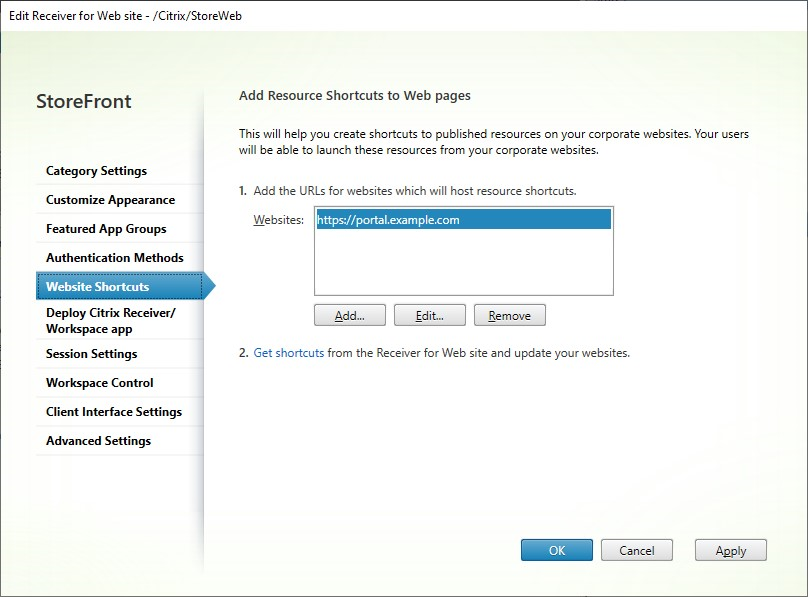
-
Click Add to enter the URL for a website on which you plan to host shortcuts. URLs must be specified in the form http[s]://hostname[:port], where host name is the fully qualified domain name of the website host, and port is the port used for communication with the host of the default port for the protocol unavailable. Paths to specific pages on the website are not required. To modify a URL, select the entry in the Websites list and click Edit. Select an entry in the list and click Remove to delete the URL for a website on which you no longer want to host shortcuts to resources available through the Citrix Receiver for Web site.
-
Click Get shortcuts and copy the URLs you require for your website.
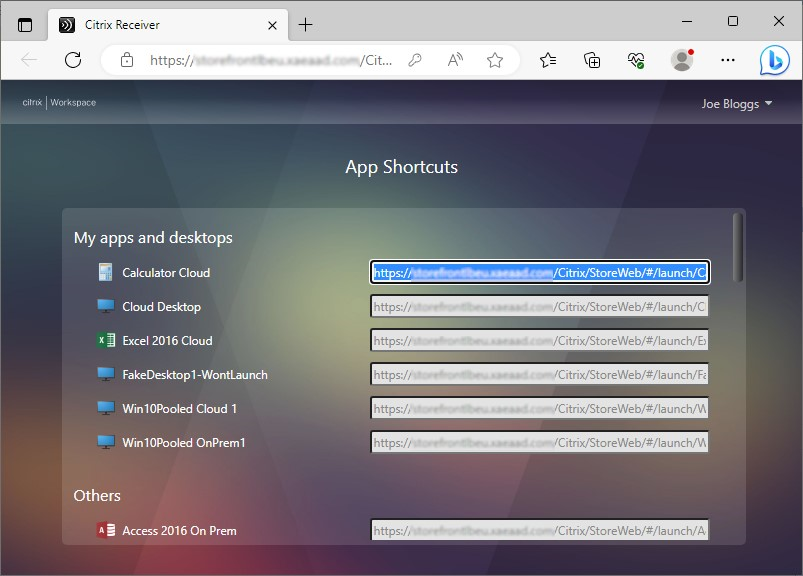
Add trusted websites using PowerShell SDK
You can add trusted URLs using the Set-STFWebReceiverApplicationShortcuts PowerShell cmdlet.
Share
Share
This Preview product documentation is Citrix Confidential.
You agree to hold this documentation confidential pursuant to the terms of your Citrix Beta/Tech Preview Agreement.
The development, release and timing of any features or functionality described in the Preview documentation remains at our sole discretion and are subject to change without notice or consultation.
The documentation is for informational purposes only and is not a commitment, promise or legal obligation to deliver any material, code or functionality and should not be relied upon in making Citrix product purchase decisions.
If you do not agree, select I DO NOT AGREE to exit.