This content has been machine translated dynamically.
Dieser Inhalt ist eine maschinelle Übersetzung, die dynamisch erstellt wurde. (Haftungsausschluss)
Cet article a été traduit automatiquement de manière dynamique. (Clause de non responsabilité)
Este artículo lo ha traducido una máquina de forma dinámica. (Aviso legal)
此内容已经过机器动态翻译。 放弃
このコンテンツは動的に機械翻訳されています。免責事項
이 콘텐츠는 동적으로 기계 번역되었습니다. 책임 부인
Este texto foi traduzido automaticamente. (Aviso legal)
Questo contenuto è stato tradotto dinamicamente con traduzione automatica.(Esclusione di responsabilità))
This article has been machine translated.
Dieser Artikel wurde maschinell übersetzt. (Haftungsausschluss)
Ce article a été traduit automatiquement. (Clause de non responsabilité)
Este artículo ha sido traducido automáticamente. (Aviso legal)
この記事は機械翻訳されています.免責事項
이 기사는 기계 번역되었습니다.책임 부인
Este artigo foi traduzido automaticamente.(Aviso legal)
这篇文章已经过机器翻译.放弃
Questo articolo è stato tradotto automaticamente.(Esclusione di responsabilità))
Translation failed!
Authorize users
To grant users the rights, you assign users to roles using the Session Recording Authorization Console on the Session Recording server. Five roles are available:
Important:
For security reasons, grant users only the rights they need to perform specific functions, such as viewing recorded sessions.
- PolicyAdministrator. Grants the right to view, create, edit, delete, and enable recording policies. By default, administrators of the machine hosting the Session Recording server are members of this role.
- PolicyQuery. Allows the servers hosting the Session Recording agent to request recording policy evaluations. By default, authenticated users are members of this role.
- LoggingWriter. Grants the right to write the Administrator Logging logs. By default, local administrators and the Network Service group are members of this role. Changing the default LoggingWriter membership can cause log writing failure.
- LoggingReader. Grants the right to query the Administrator Logging logs. There is no default membership in this role.
-
Player. Grants the right to view recorded Citrix Virtual Apps and Desktops™ and Citrix DaaS (formerly Citrix Virtual Apps and Desktops service) sessions. There is no default membership in this role. When you install Session Recording, no user has the right to play recorded sessions. A user without the permission to play recorded sessions receives the following error message when trying to play a recorded session:
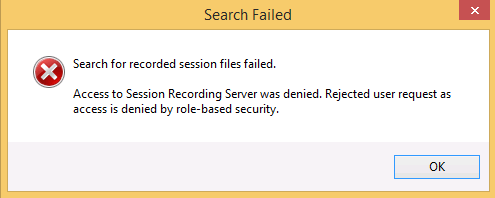
To assign users to a role, do the following:
- Log on as an administrator to the machine hosting the Session Recording server.
- Start the Session Recording Authorization Console.
- Select the role to which you want to assign users.
- From the menu bar, choose Action > Assign Users and Groups.
- Add the users and groups.
Session Recording supports users and groups defined in the Active Directory.
Any changes made to the console take effect during the update that occurs once every minute. Also, starting with the 1906 release, you can use the Session Recording policy console to create recording viewing policies. For more information, see Recording viewing policies.
Share
Share
In this article
This Preview product documentation is Citrix Confidential.
You agree to hold this documentation confidential pursuant to the terms of your Citrix Beta/Tech Preview Agreement.
The development, release and timing of any features or functionality described in the Preview documentation remains at our sole discretion and are subject to change without notice or consultation.
The documentation is for informational purposes only and is not a commitment, promise or legal obligation to deliver any material, code or functionality and should not be relied upon in making Citrix product purchase decisions.
If you do not agree, select I DO NOT AGREE to exit.