-
-
-
-
Configure recording viewing policies
-
-
This content has been machine translated dynamically.
Dieser Inhalt ist eine maschinelle Übersetzung, die dynamisch erstellt wurde. (Haftungsausschluss)
Cet article a été traduit automatiquement de manière dynamique. (Clause de non responsabilité)
Este artículo lo ha traducido una máquina de forma dinámica. (Aviso legal)
此内容已经过机器动态翻译。 放弃
このコンテンツは動的に機械翻訳されています。免責事項
이 콘텐츠는 동적으로 기계 번역되었습니다. 책임 부인
Este texto foi traduzido automaticamente. (Aviso legal)
Questo contenuto è stato tradotto dinamicamente con traduzione automatica.(Esclusione di responsabilità))
This article has been machine translated.
Dieser Artikel wurde maschinell übersetzt. (Haftungsausschluss)
Ce article a été traduit automatiquement. (Clause de non responsabilité)
Este artículo ha sido traducido automáticamente. (Aviso legal)
この記事は機械翻訳されています.免責事項
이 기사는 기계 번역되었습니다.책임 부인
Este artigo foi traduzido automaticamente.(Aviso legal)
这篇文章已经过机器翻译.放弃
Questo articolo è stato tradotto automaticamente.(Esclusione di responsabilità))
Translation failed!
Configure recording viewing policies
Session Recording supports role-based access control. You can create recording viewing policies in the Session Recording policy console and add multiple rules to each policy. Each rule determines which user or group can view recordings that originate from other users and groups, published applications and desktops, and delivery groups and VDAs you specify.
Create a custom recording viewing policy
Before you can create recording viewing policies, enable the feature as follows:
- Log on to the machine hosting the Session Recording server.
- From the Start menu, choose Session Recording Server Properties.
- In Session Recording Server Properties, click the RBAC tab.
-
Select the Allow to configure recording viewing policies check box.
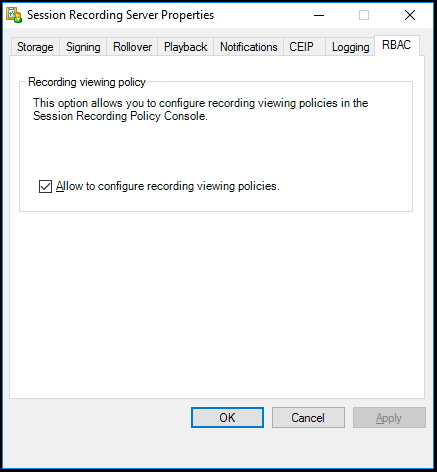
To create a custom recording viewing policy:
Note: Different from recording policies and event detection policies, a recording viewing policy (including all rules added within) is active immediately when it is created. You do not have to activate it.
-
Log on as an authorized Policy Administrator to the server where the Session Recording policy console is installed.
-
Start the Session Recording policy console. By default, there is no recording viewing policy.
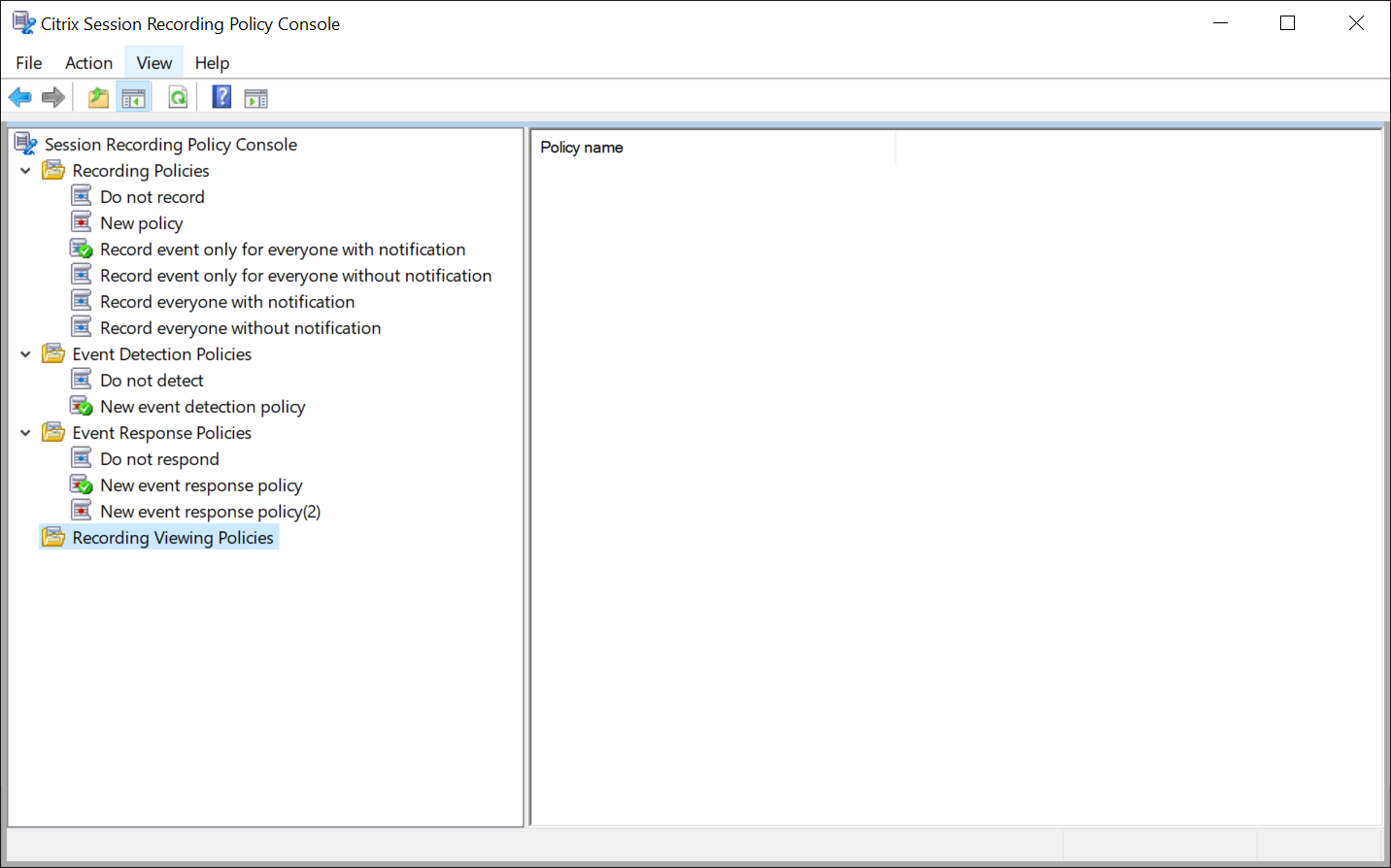
Note: To make Recording Viewing Policies available, enable the feature in Session Recording Server Properties first.
-
Select Recording Viewing Policies in the left pane. From the menu bar, choose Add New Policy to create a recording viewing policy.
-
(Optional) Right-click the new policy and rename it.
-
Right-click the new policy and select Add rule.
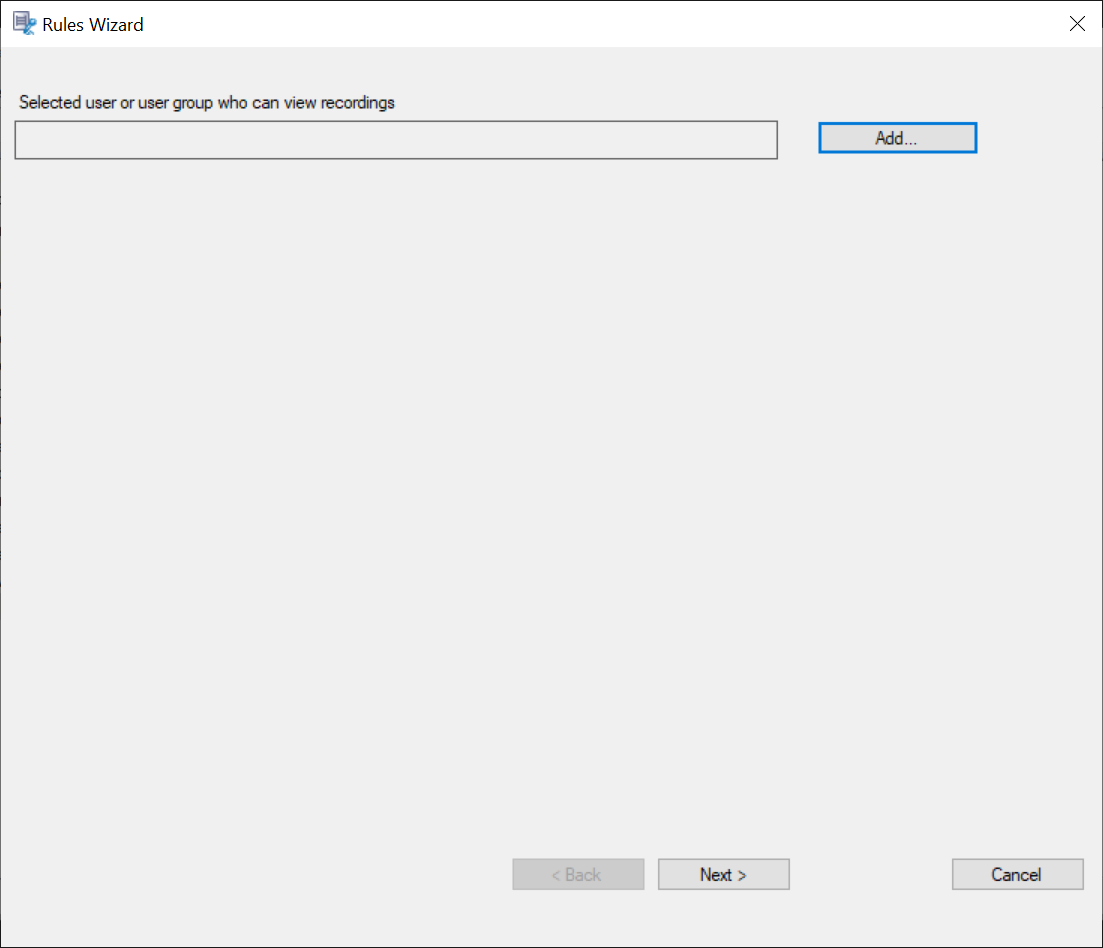
-
Click Add.
-
In the Select Users or Groups dialog, select a user or user group as the recording viewer.
Note:
A viewer must be assigned the Player role to view recorded sessions. For more information, see Authorize users.
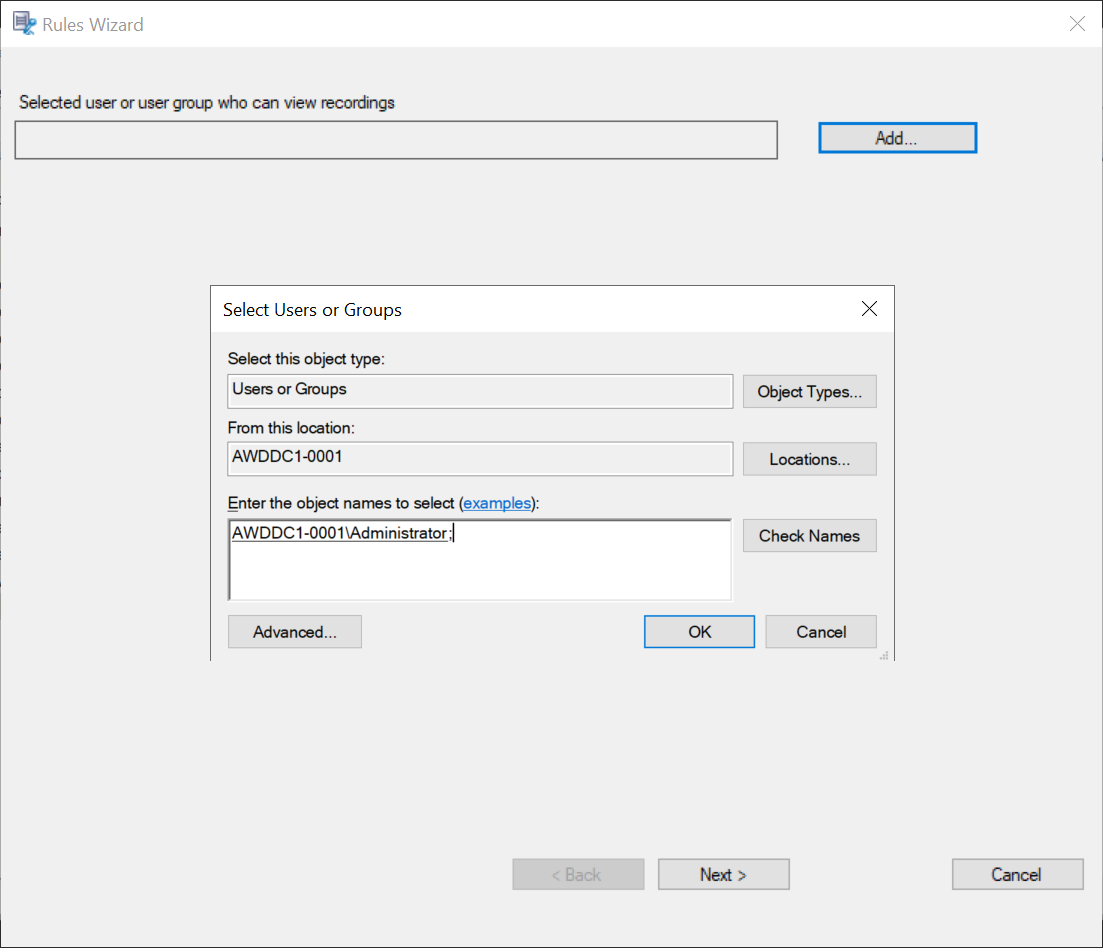
Note:
In each rule, you can select only one user or user group as the recording viewer. If you select multiple users or user groups, only your most recent selection takes effect and appears in the text box.
When you specify a recording viewer, ensure that you have assigned the viewer to the Player role. A user without the permission to play recorded sessions receives an error message when trying to play a recorded session. For more information, see Authorize users. -
Click OK and then Next. The dialog for setting rule criteria appears.
- Select and edit the rule criteria to specify whose recordings are visible to the viewer you specified earlier:
- Users or Groups
- Published Applications or Desktop
- Delivery Groups or Machines
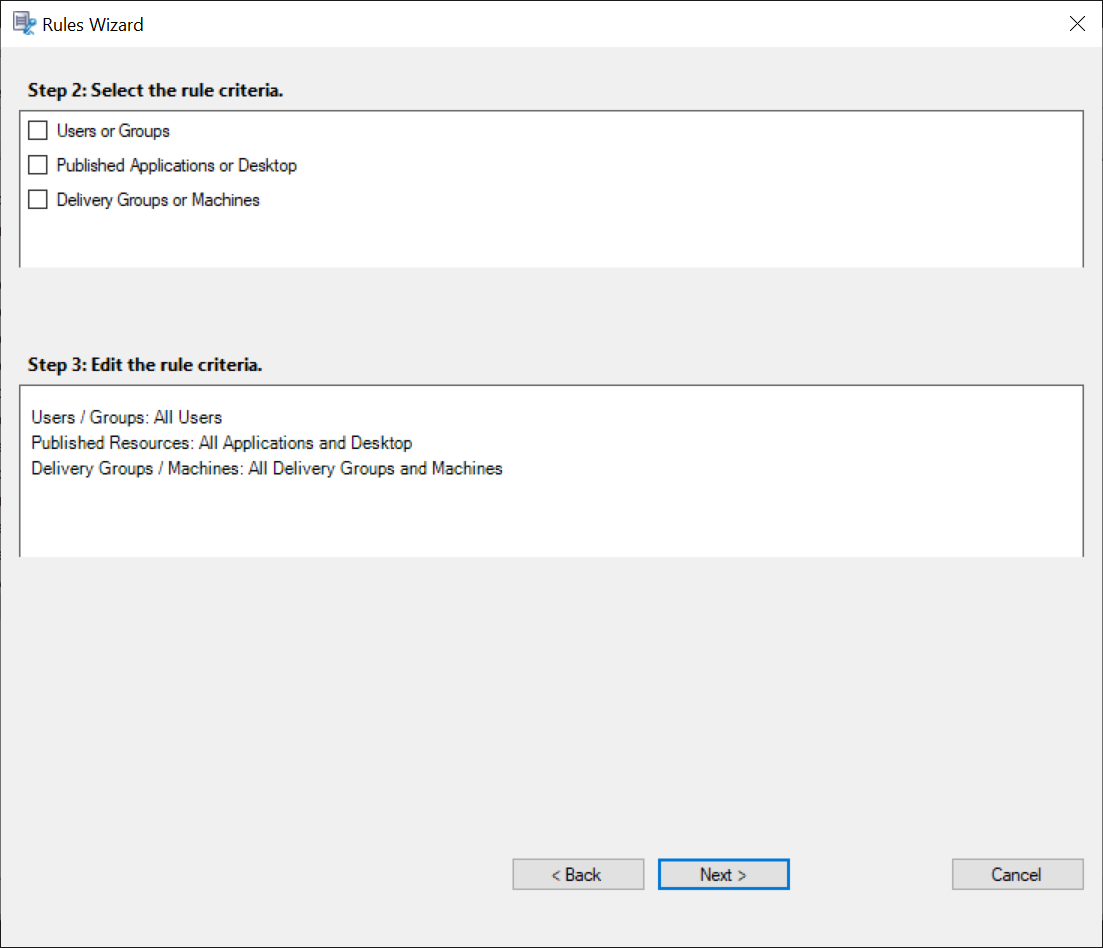
Note:
For recording viewing policies, the “OR” logical operator is used both between items within a rule criterion and between separate rule criteria.
If you leave the rule criteria unspecified, the viewer specified earlier has no recordings to view.
-
Follow the wizard to complete the configuration.
For example:
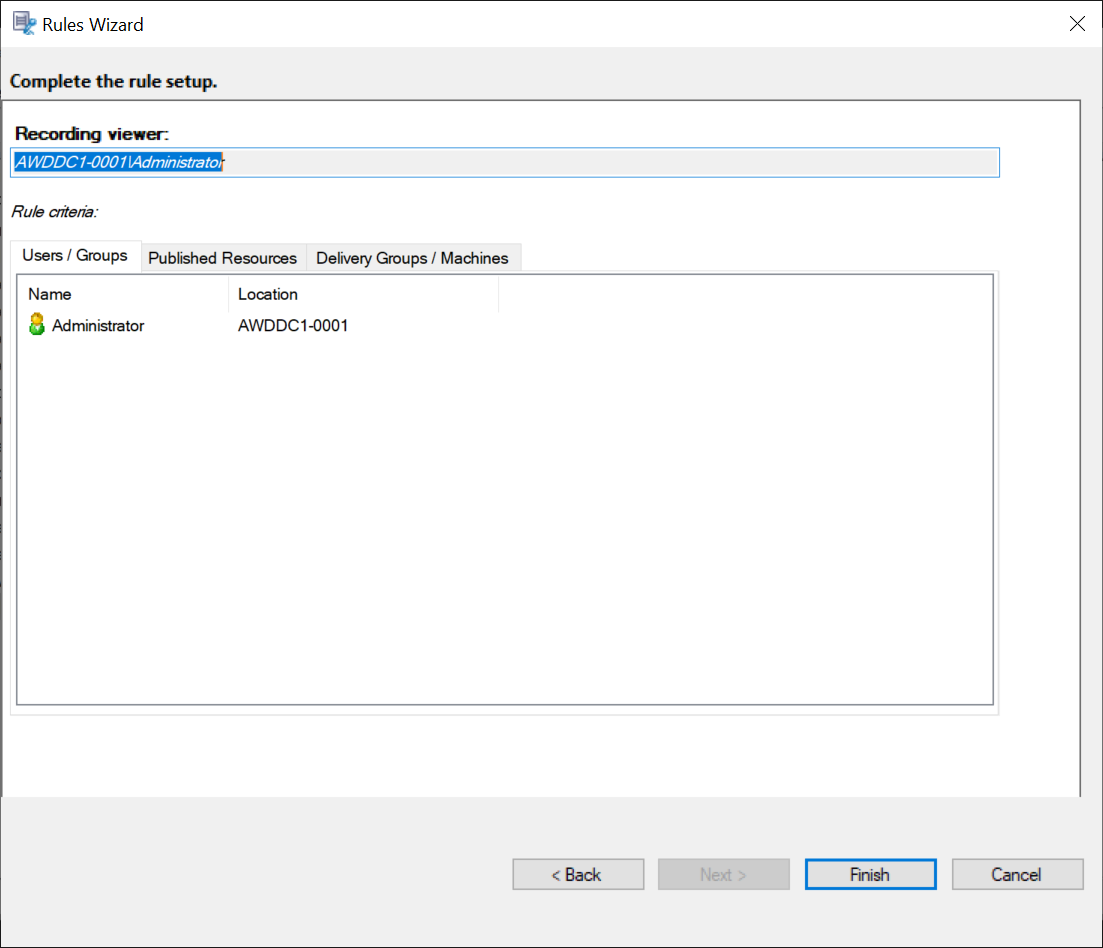
Share
Share
In this article
This Preview product documentation is Citrix Confidential.
You agree to hold this documentation confidential pursuant to the terms of your Citrix Beta/Tech Preview Agreement.
The development, release and timing of any features or functionality described in the Preview documentation remains at our sole discretion and are subject to change without notice or consultation.
The documentation is for informational purposes only and is not a commitment, promise or legal obligation to deliver any material, code or functionality and should not be relied upon in making Citrix product purchase decisions.
If you do not agree, select I DO NOT AGREE to exit.