Citrix Provisioning™ Accelerator
Citrix Provisoning Accelerator enables a provisioning proxy to reside in Dom0 (the XenServer Control Domain) on a XenServer host. This is the location where streaming of a provisioning virtual disk is cached at the proxy before being forwarded to the VM. Using the cache, subsequent VM booting (or any I/O requests) on the same host are streamed from the proxy rather than streaming from the server over the network. Using this model, more local resources on the XenServer host are consumed, but streaming from the server over the network saves resources, effectively improving performance.
With this functionality:
- Citrix Provisioning and Xenserver® provide an improved functional paradigm by providing a unique value available when used together.
- Citrix Provisioning supports local, NAS, and SAN attached storage in XenServer.
- Environments experience reduced network traffic.
- Deployments experience improved fault tolerance, with tolerance for outage instances of a Citrix Provisioning server.
Important:
This feature is supported on Citrix Hypervisor 8.2 LTSR only when the PVS Accelerator supplemental pack is installed on the XenServer host. For Citrix Hypervisor 8 Cloud and later hosts, the Citrix Provisioning Accelerator (PVS-Accelerator) capabilities are included in the base installation.
Do not disable this feature on a VM using the XenCenter. When disabled using this method, provisioning fails to recognize the configuration change and continues to believe that the accelerator feature is enabled on that VM. If you want to disable this feature for a single device, see:
- Enabling or disabling Citrix Provisioning Accelerator for individual devices
- Enabling or disabling Citrix Provisioning Accelerator for all devices on a host
Using Citrix Provisioning Accelerator
This feature is supported on Citrix Hypervisor 8.2 LTSR only when the PVS Accelerator supplemental pack is installed on the XenServer host. For Citrix Hypervisor 8 Cloud and later hosts, the Citrix Provisioning Accelerator (PVS-Accelerator) capabilities are included in the base installation.
Before using this feature the XenCenter administrator must create a Citrix Provisioning Site object using the XenCenter. This process effectively configures the storage (that is, storage repositories) that is used when proxying the I/O requests. This work must be performed on XenServer.
Consider the following when using this feature with XenServer:
- A XenServer Citrix Provisioning site object must be created and configured with the storage repository (SR) before the Citrix Provisioning console establishes a proxy connection on the VM.
- Citrix Provisioning calls the XenServer API to check if the proxy feature is enabled before it exposes any provisioning/XenServer proxy interfaces.
- Citrix Provisioning configures the XenServer proxy for devices using the Citrix Virtual Apps and Desktops™ Setup Wizard and the Streamed VM Setup Wizard.
- Citrix Provisioning targets are aware of their proxy status. Once the feature is installed, no additional configuration tasks are required.
- After reinstalling XenServer, the accelerator cache remains configured in the Citrix Provisioning database. This process causes an error in the VM setup wizard because Citrix Provisioning assumes that the cache still exists. To resolve this issue, delete and then add the XenServer host using the provisioning console. This procedure enables Citrix Provisioning to clear the stored cache configuration. After the stored cache configuration has been cleared, the administrator can create a one in XenCenter.
Tip:
In environments where two provisioning servers reside with the same VHD but have different file system timestamps, the data is cached twice. Due to this limitation, Citrix® recommends that you use VHDX rather than VHD.
Configuring Citrix Provisioning Accelerator
Use the Citrix Virtual Apps and Desktops Setup Wizard and the Streaming Wizard to access this feature. Both Wizards are similar, and share many of the same screens. The following differences exist:
- The Citrix Virtual Apps and Desktops Setup Wizard is used to configure VMs running on a hypervisor. For example, XenServer, ESX, or HyperV/SCVMM, controlled using Citrix Virtual Apps and Desktops.
- The Streaming Wizard is used to create VMs on a XenServer host. It does not involve Citrix Virtual Apps and Desktops.
Note:
This feature is only supported on XenServer with the installed functionality. UI changes captured in this section only apply when you are using that type of hypervisor.
Tip:
When a proxy cache configuration is tied to a provisioning server and you reinstall XenServer on the host that had the accelerator feature enabled, Citrix Provisioning and XenServer become out of sync. This occurs because the reinstallation of XenServer wipes the previously configured proxy cache configuration. Reconfiguration of Citrix Provisioning server also causes the previously configured Citrix Provisioning site object to become out of sync.
In this scenario, Citrix Provisioning assumes that the proxy cache configuration still exists, and when the Streamed VM Setup Wizard is used, it fails. This process indicates that the provided UUID (associated with the proxy configuration) is invalid. For this reason, the user must delete all previously configured VMs associated with this cache configuration, including the host. Reconfigure Citrix Provisioning and set up the cache again.
To configure Citrix Provisioning Accelerator, select one of the Wizards (Citrix Virtual Apps and Desktops Setup Wizard or Streamed VM Setup Wizard) in the provisioning console:
- Navigate to a site.
- Select the site, then right-click to expose a contextual menu:

- Select the appropriate Wizard based on how you intend to use the accelerator feature.
Using wizards to configure Citrix Provisioning Accelerator
To use this feature, first determine how you use it. If you are:
- configuring VMs running on a hypervisor controlled by Citrix Virtual Apps and Desktops, use the Citrix Virtual Apps and Desktops Setup Wizard.
- creating VMs on a XenServer host that does not involve Citrix Virtual Apps and Desktops, use the Streamed VM Setup Wizard.
Configure proxy-accelerator using the streamed VM setup wizard
The Streamed Virtual Machine Setup Wizard was modified to include a new check box to enable the feature.
-
After invoking the Wizard, select Enable PVS-Accelerator for all Virtual Machines:
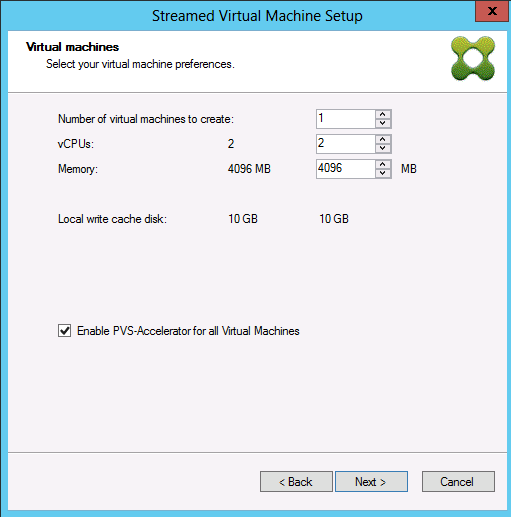
Tip:
After you select Enable PVS-Accelerator for all Virtual Machines, all VMs that are created using the Wizard are configured to use the proxy feature.
- If you are enabling virtual disk caching for the first time, the XenServer screen appears on the Streamed Virtual Machine Setup wizard. It displays the list of all Citrix Provisioning sites configured on XenServer that have not yet been associated with a Citrix Provisioning site. Using the list, select a Citrix Provisioning site to apply PVS-Accelerator. This screen is not displayed when you run the wizard for the same Citrix Provisioning site using the same XenServer.
- Click Next to complete the caching configuration.
- After using one of the Wizards to configure this feature, the Summary screen appears to illustrate the current state. Use this screen to determine if it is enabled, and the current cache configuration associated with it.
- Click Finish to provision Streamed VMs and associate the selected Citrix Provisioning site with the PVS Accelerator in XenServer.
Enabling or disabling Citrix Provisioning Accelerator for individual devices
If a device was created using either wizard, and accelerator was configured for that XenServer host in the Wizard, use the Target Device Properties screen to enable or disable the feature for an individual device.
To enable or disable this feature for an individual device:
-
Access the Target Device Properties screen.
-
In the General tab, select (or deselect) PVS-Accelerator Configured.
-
Click OK to apply the change.
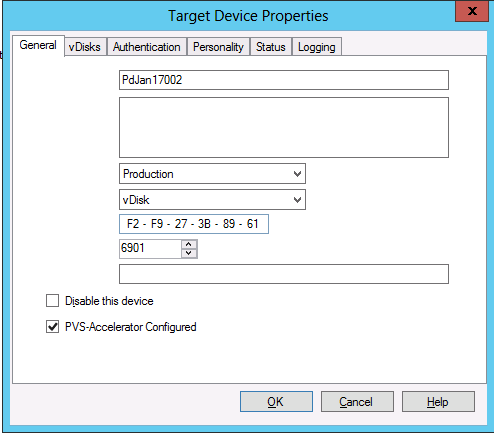
Disabling Citrix Provisioning Accelerator for all devices on a host
If this feature was enabled for a host, you can disable it using the Virtual Host Connection Properties screen for all devices on the specified host.
Important:
You cannot use the Virtual Host Connection Properties screen to enable PVS-Accelerator on the specified host. Enable the feature using one of the Wizards (Citrix Virtual Apps and Desktops Setup Wizard or Streamed Wizard) while creating devices.
To disable this feature for all devices on the specified host:
- Access the Virtual Host Connection Properties screen.
- In the General tab, select (or deselect)PVS-Accelerator Enabled.
- Select Yes when you are prompted to confirm the action.
- After verifying the action, click OK to apply the change.