-
-
Enable credential-based access to user stores
-
Configure the Customer Experience Improvement Program (CEIP)
-
Automatic backup and restore of Outlook search index database
-
Enable support for Azure AD joined and non-domain-joined VDA machines
-
Enable asynchronous processing for user Group Policy on logon
This content has been machine translated dynamically.
Dieser Inhalt ist eine maschinelle Übersetzung, die dynamisch erstellt wurde. (Haftungsausschluss)
Cet article a été traduit automatiquement de manière dynamique. (Clause de non responsabilité)
Este artículo lo ha traducido una máquina de forma dinámica. (Aviso legal)
此内容已经过机器动态翻译。 放弃
このコンテンツは動的に機械翻訳されています。免責事項
이 콘텐츠는 동적으로 기계 번역되었습니다. 책임 부인
Este texto foi traduzido automaticamente. (Aviso legal)
Questo contenuto è stato tradotto dinamicamente con traduzione automatica.(Esclusione di responsabilità))
This article has been machine translated.
Dieser Artikel wurde maschinell übersetzt. (Haftungsausschluss)
Ce article a été traduit automatiquement. (Clause de non responsabilité)
Este artículo ha sido traducido automáticamente. (Aviso legal)
この記事は機械翻訳されています.免責事項
이 기사는 기계 번역되었습니다.책임 부인
Este artigo foi traduzido automaticamente.(Aviso legal)
这篇文章已经过机器翻译.放弃
Questo articolo è stato tradotto automaticamente.(Esclusione di responsabilità))
Translation failed!
Enable credential-based access to user stores
By default, Citrix Profile Management impersonates the current user to access user stores. Therefore, it requires the current user to have permission to directly access the user stores. Enable this feature if you do not want Profile Management to impersonate the current user when accessing user stores. You can put user stores in storage repositories (for example, Azure Files) that the current user has no permission to access.
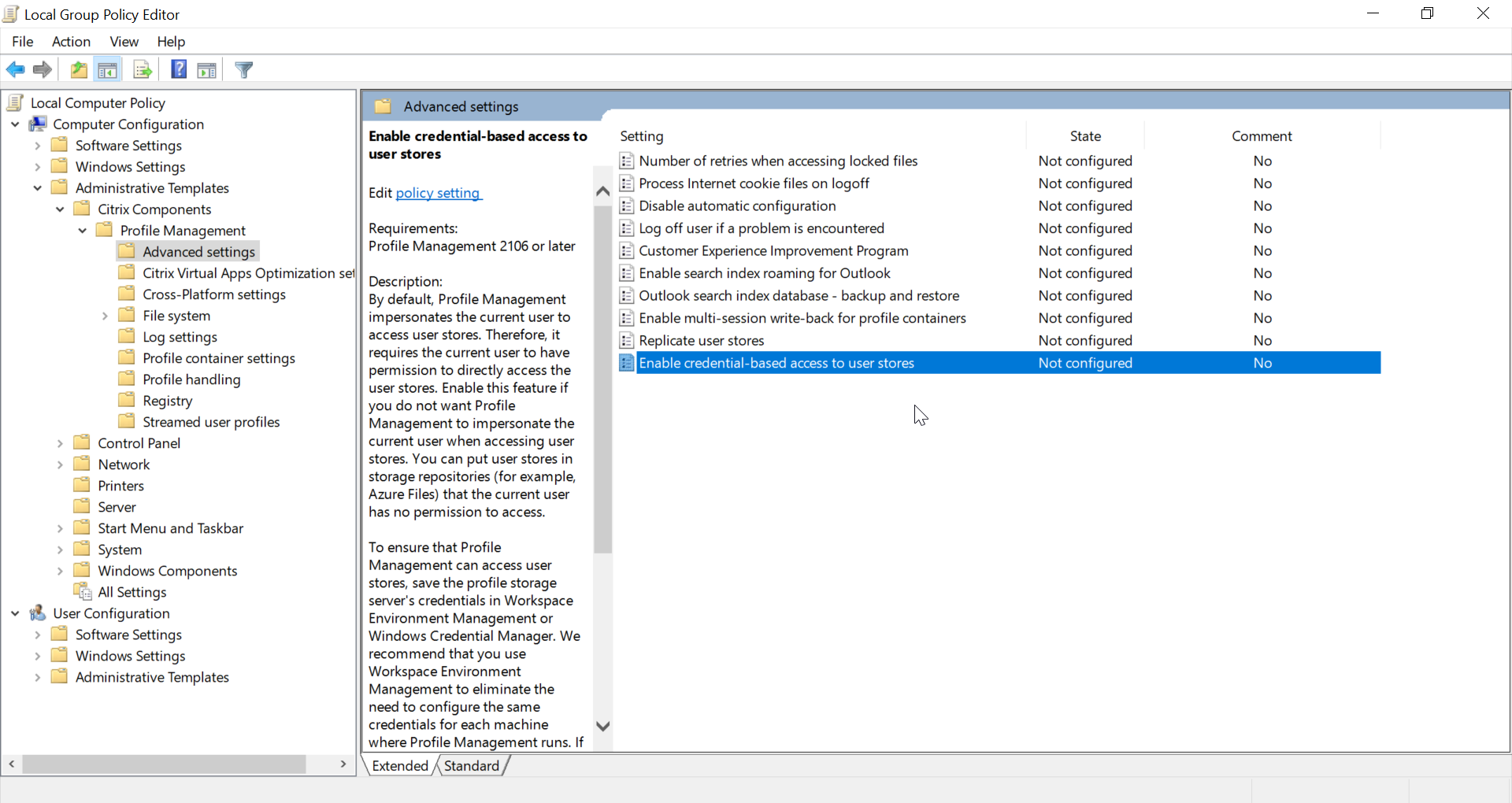
To ensure that Profile Management can access user stores, save the profile storage server’s credentials in Workspace Environment Management™ (WEM) or Windows Credential Manager. We recommend that you use Workspace Environment Management to eliminate the need of configuring the same credentials for each machine where Profile Management runs. If you use Windows Credential Manager, use the Local System account to securely save the credentials.
Note:
To ensure that NTFS permissions are retained, you must put the entire profile in a profile container.
-
To save your profile storage server’s credentials in WEM, complete the following steps:
-
In the administration console, navigate to Policies and Profiles > Citrix Profile Management Settings > User Store Credentials.
-
On the User Store Credentials tab, select the Enable credential-based access to user store check box.
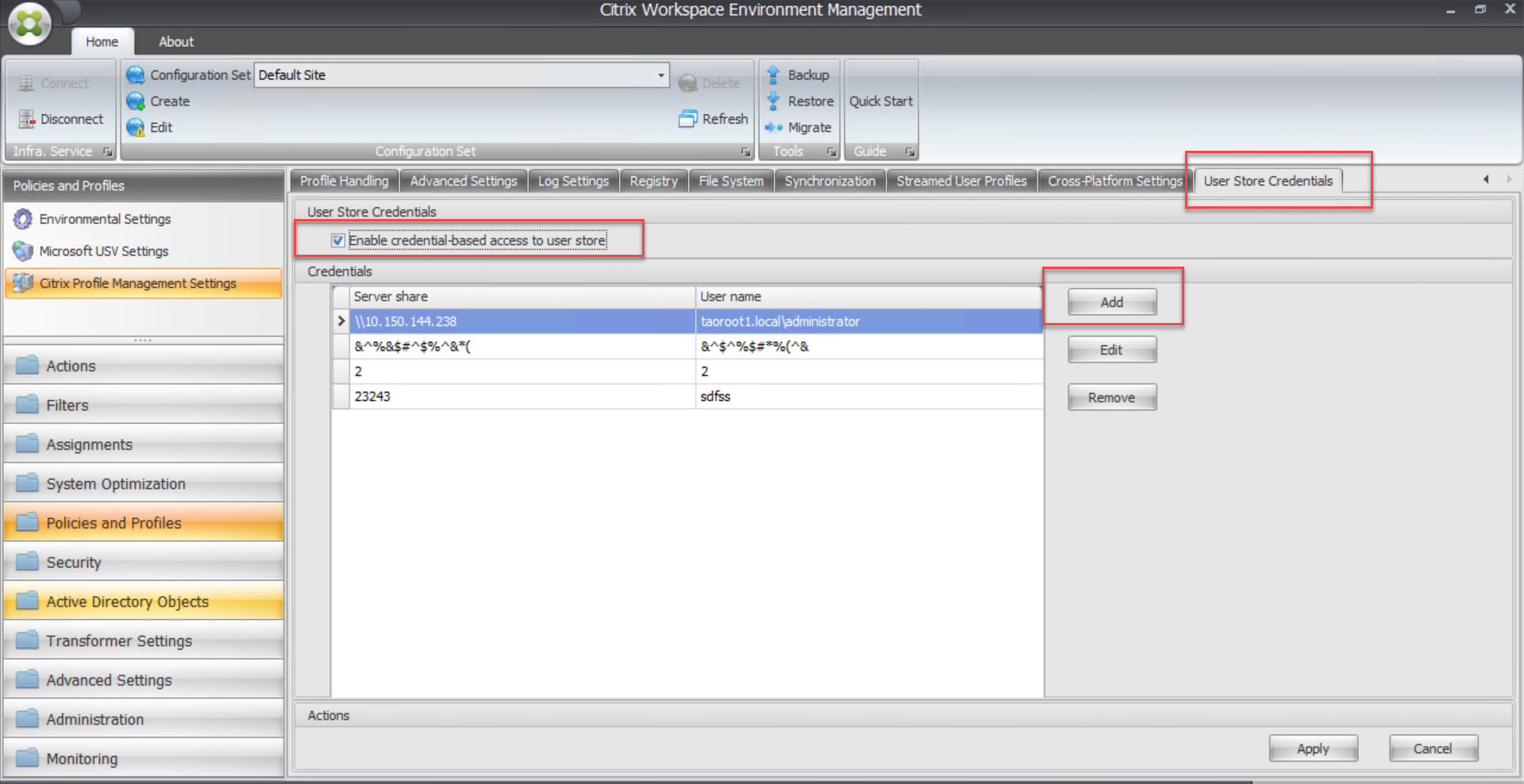
-
Click Add. The New Credential dialog box appears.
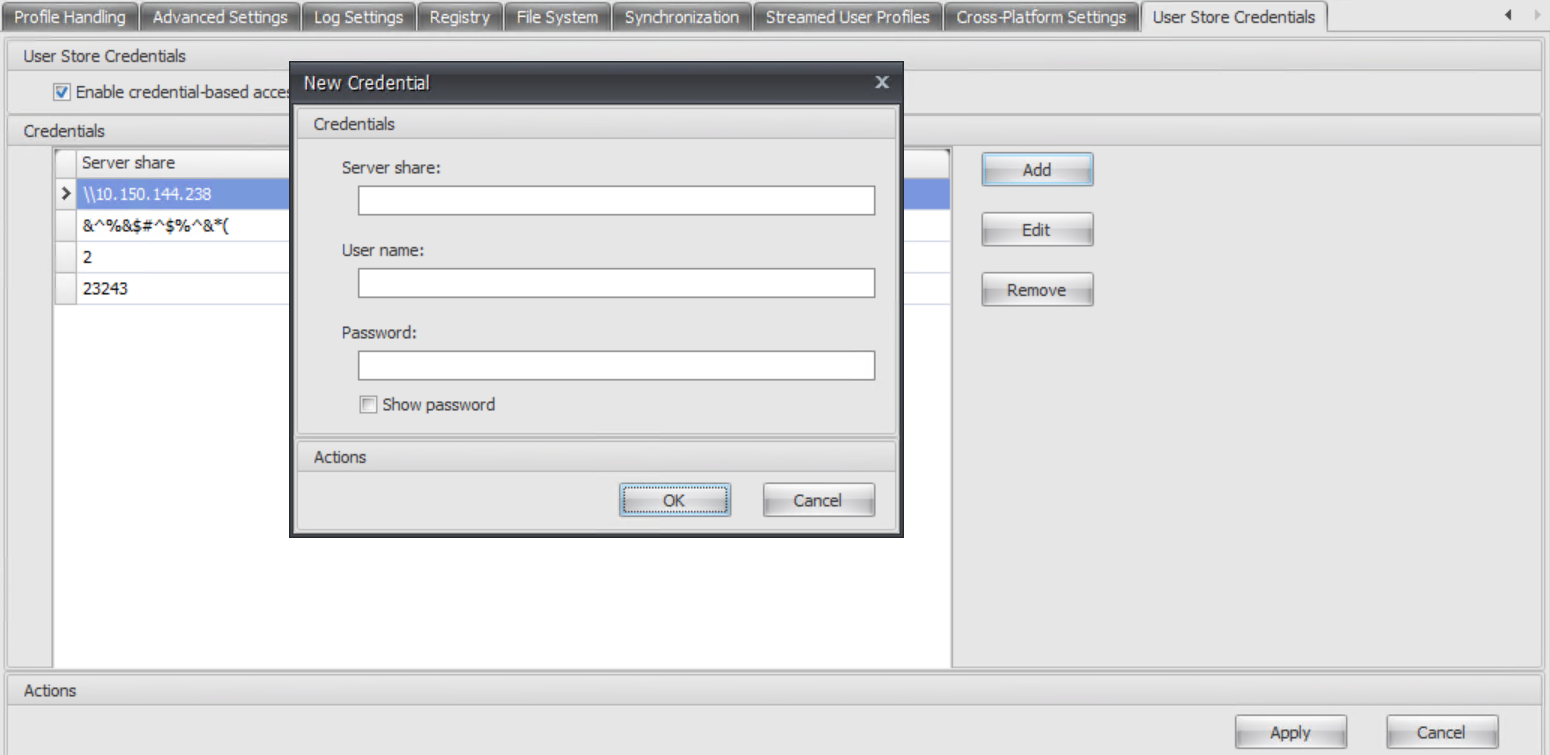
- Type the FQDN or IP address of your profile storage server and its credentials.
- Click OK to save your settings.
-
-
To save your profile storage server’s credentials in Windows Credential Manager, complete the following steps on each machine where Profile Management runs:
- Download PsExec from the Sysinternals website and unzip files to
C:\PSTools. -
Locate Command Prompt from the Start menu. Right-click the Command Prompt option and choose Run as administrator. A command shell starts.
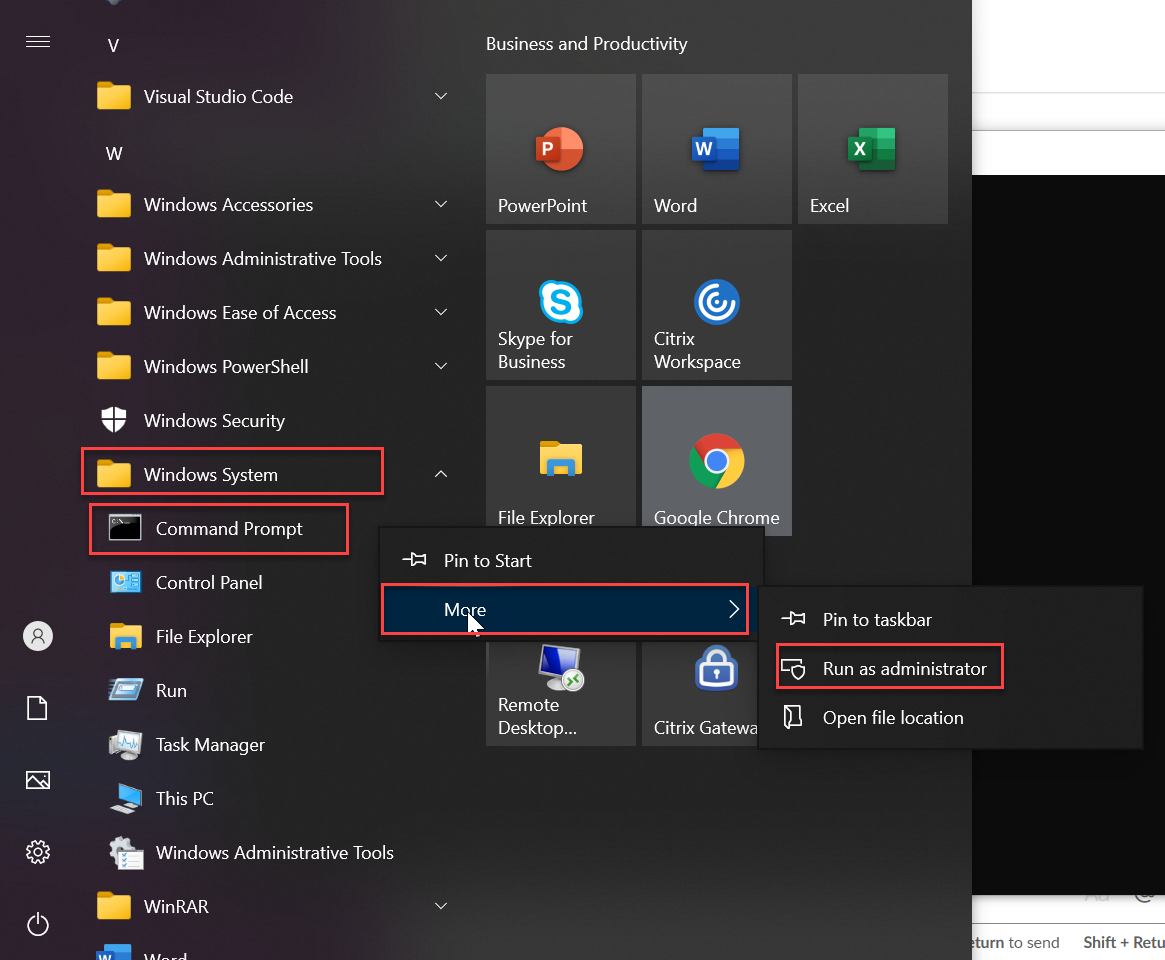
-
Run the
C:\PSTools\PsExec -s -i cmdcommand. Another command shell starts.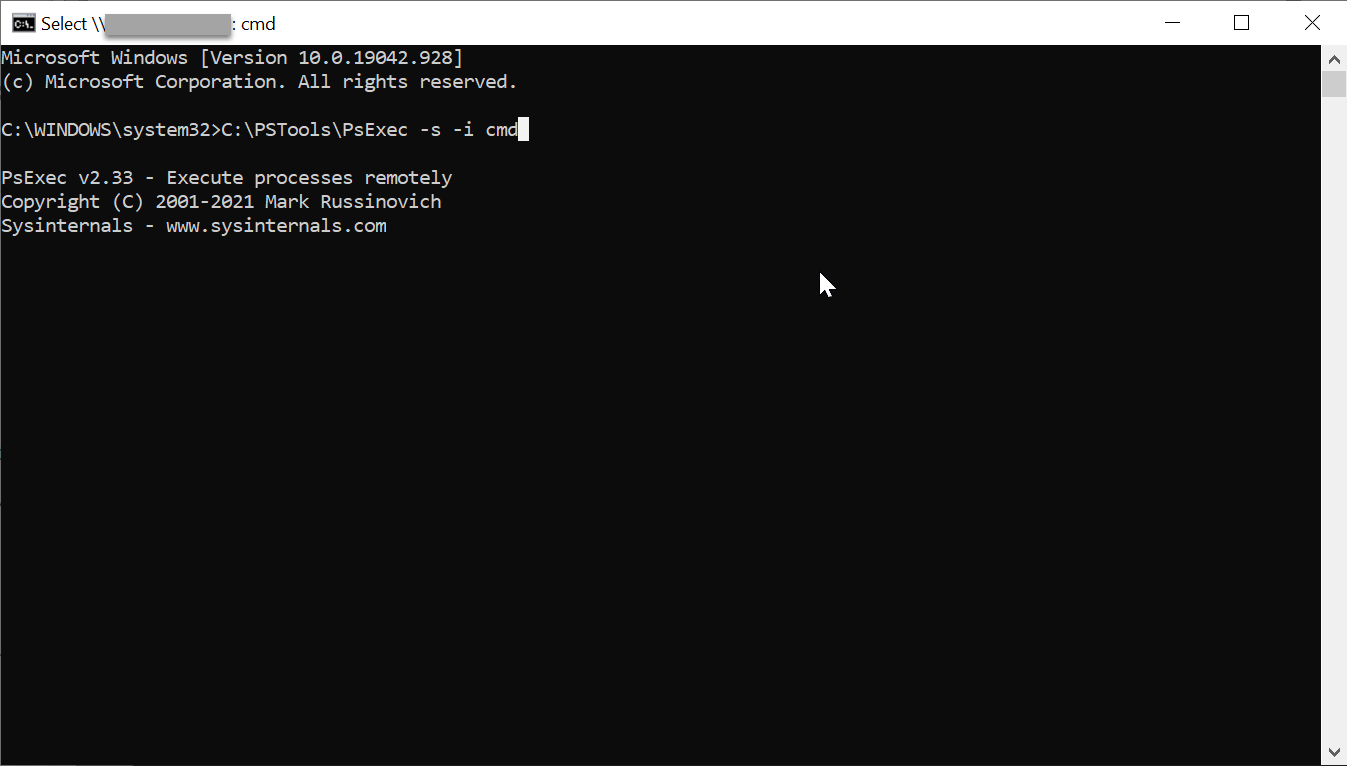
-
In the new command shell, run the
rundll32.exe keymgr.dll, KRShowKeyMgrcommand. The Stored User Names and Passwords dialog box appears.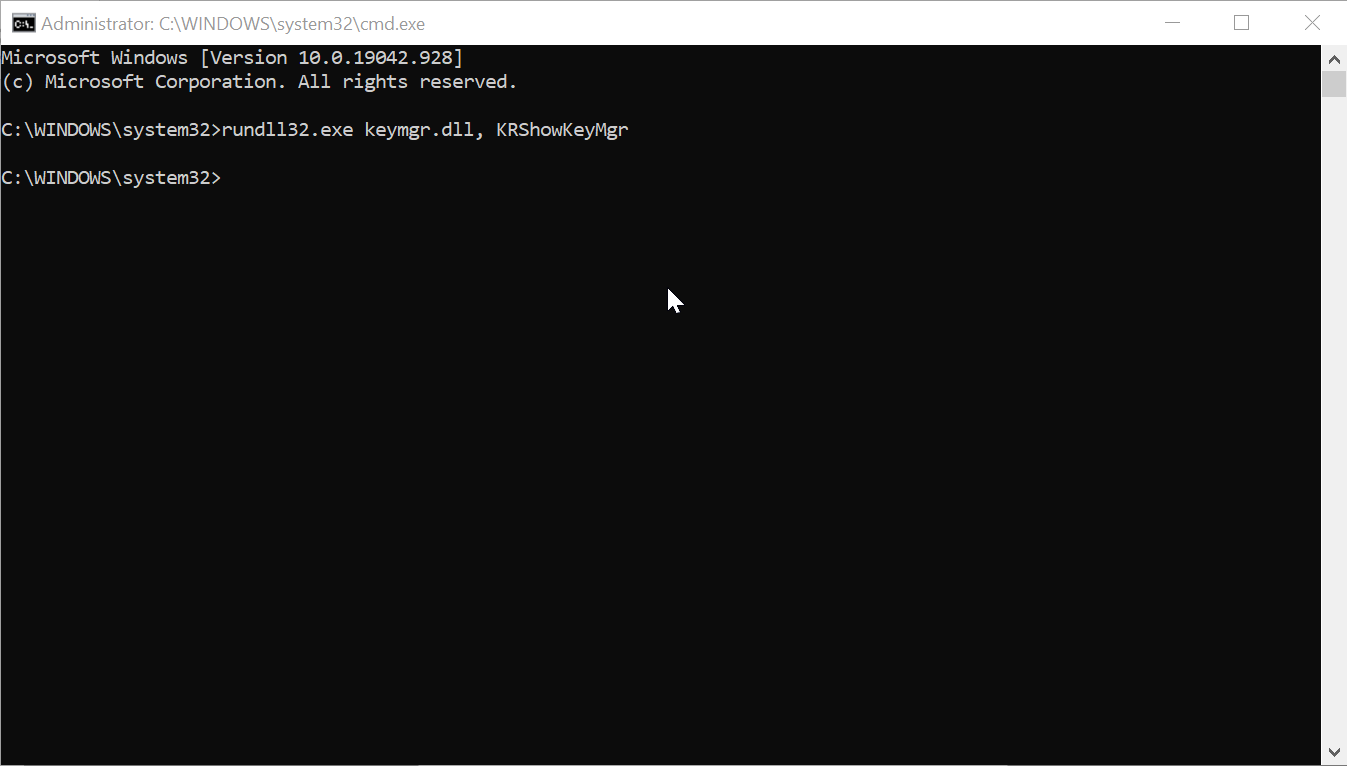
-
In the Stored User Names and Passwords dialog box, click Add.
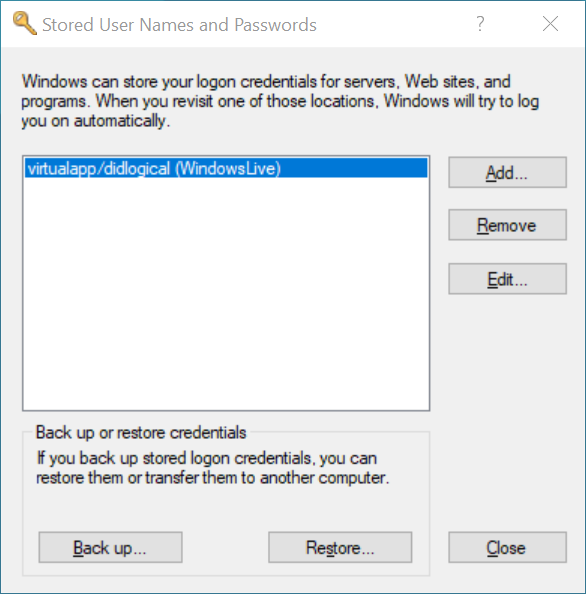
-
Type the FQDN or IP address of your profile storage server and its credentials. Use the default credential type. Click OK.
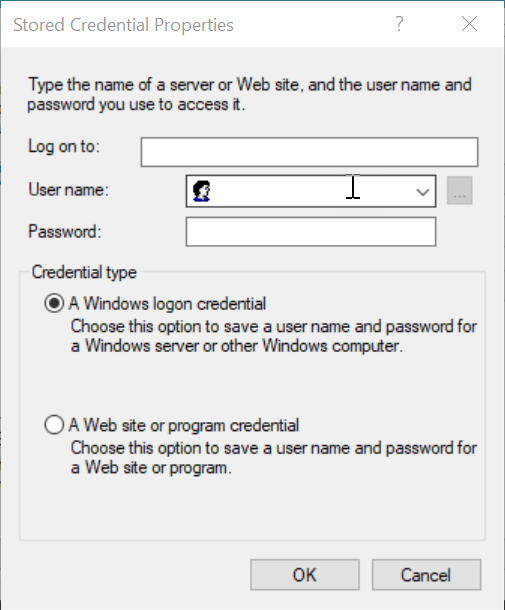
- Download PsExec from the Sysinternals website and unzip files to
Share
Share
In this article
This Preview product documentation is Citrix Confidential.
You agree to hold this documentation confidential pursuant to the terms of your Citrix Beta/Tech Preview Agreement.
The development, release and timing of any features or functionality described in the Preview documentation remains at our sole discretion and are subject to change without notice or consultation.
The documentation is for informational purposes only and is not a commitment, promise or legal obligation to deliver any material, code or functionality and should not be relied upon in making Citrix product purchase decisions.
If you do not agree, select I DO NOT AGREE to exit.