Enable multi-session write-back for profile containers
Tip:
For more information about the FSLogix Profile Container, see https://docs.microsoft.com/en-us/fslogix/configure-profile-container-tutorial. For more information about Citrix Profile Management profile container, see Citrix Profile Management profile container
Overview
VHD-based profile solutions such as the FSLogix Profile Container and the Citrix Profile Management profile container do not support saving changes in multi-session scenarios. They let only one session (in read/write mode) write changes. Changes in other sessions (in read-only mode) are discarded.
However, multi-session scenarios are common in Citrix Virtual Apps use cases. To ease these use cases, we provide the Enable multi-session write-back for profile containers policy. The policy lets you enable multi-session write-back for both FSLogix Profile Container and Citrix Profile Management profile container. If the same user launches multiple sessions on different machines, Profile Management synchronizes and saves changes made in each session to the user’s profile container.
During user logon, the user’s profile container disk is mounted and I/O requests are redirected to the mounted disk. Profile Management then synchronizes changes from the user store to the local profile.
During the user logoff process, Profile Management works differently depending on which FSLogix Profile Container mode is used in the session:
- If read-only mode is used, Profile Management writes back changes to the user store.
- If read/write mode is used, Profile Management applies changes from the user store to the local profile. Then the changes are merged to the user’s profile container.
Note:
The multi-session write-back feature is not compatible with profile streaming if the FSLogix Profile Container is in use.
The following events qualify as changes:
- Creation
- Modification
- Deletion
- Rename
Enable multi-session write-back for profile containers
You can use the multi-session write-back feature by setting the Enable multi-session write-back for profile containers policy to Enabled. The policy is set to Disabled by default.
-
To use the feature for the FSLogix Profile Container, complete the following steps:
-
FSLogix Profile Container
- Verify that FSLogix Profile Container is installed and enabled.
- Verify that the profile type is set to Try for read-write profile and fall back to read-only.
-
Citrix Profile Management
- Set the Enable Profile Management policy to Enabled.
- Set the Path to user store policy with a valid path.
- (Optional) Set the Processed groups and Excluded groups policies. Verify that the user groups to process are consistent with those groups in the FSLogix Profile Container.
- Set the Enable multi-session write-back for profile containers policy to Enabled. You can set the policy in a GPO or in Citrix Studio. See instructions later in this article.
-
-
To use the multi-session write-back feature for the Citrix Profile Management profile container, complete the following steps:
-
Set the Enable multi-session write-back for profile containers policy to Enabled.
-
Enable the Citrix Profile Management profile container feature.
-
To enable the Enable multi-session write-back for profile containers policy in a GPO, complete the following steps:
- Open the Group Policy Management Editor.
-
Under Computer Configuration > Administrative Templates > Citrix Components > Profile Management > Advanced settings, double-click the Enable multi-session write-back for profile containers policy.
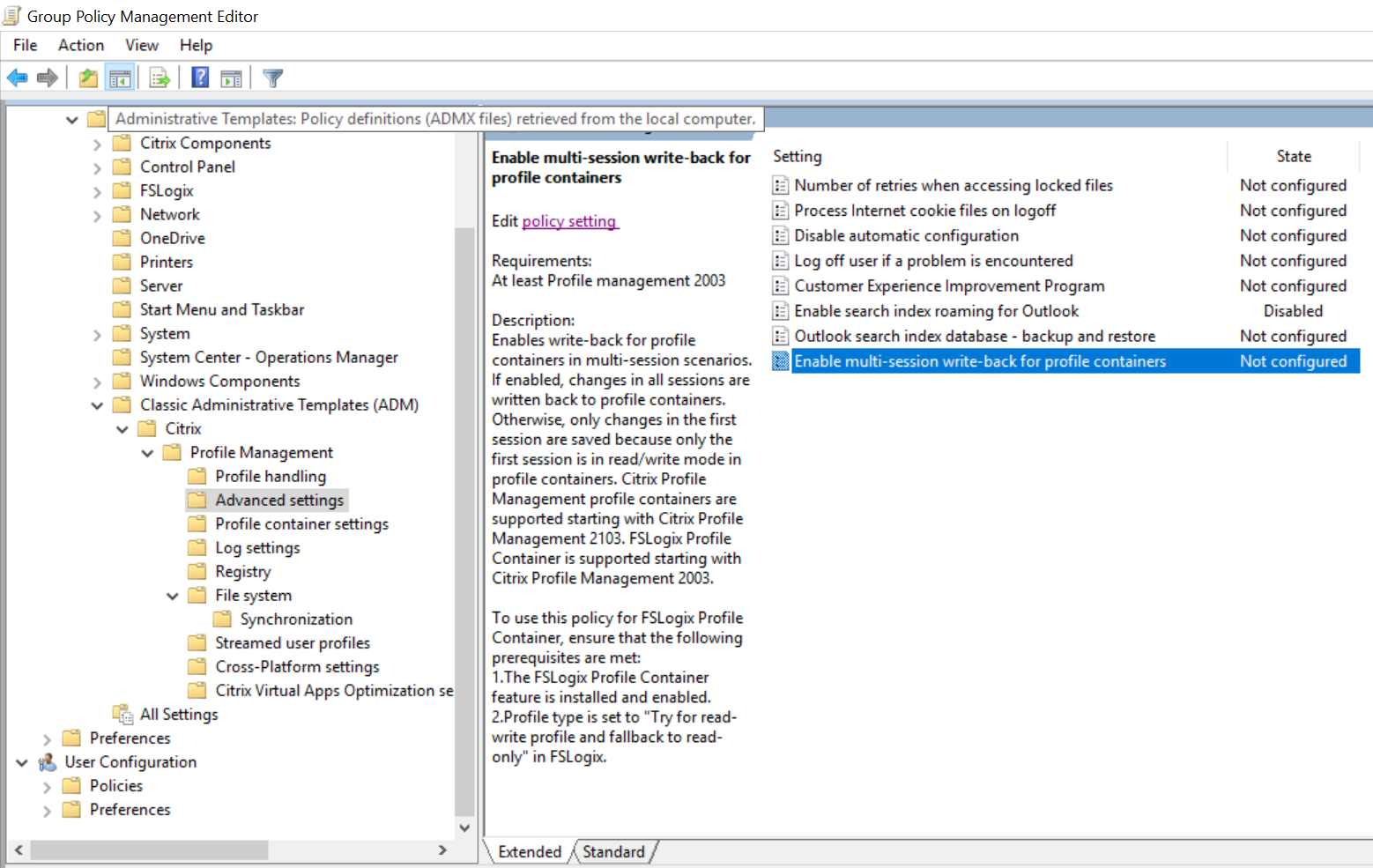
- Select Enabled and then click OK.
For your changes to take effect, run the gpupdate /force command from the command prompt on the machine where Profile Management is installed. Log off from all sessions and then log back on. For more information, see https://docs.microsoft.com/en-us/windows-server/administration/windows-commands/gpupdate.
You can also choose to configure the Enable multi-session write-back for profile containers policy in Citrix Studio. To do so, complete the following steps:
- In the left pane of Citrix Studio, click Policies.
- In the Create Policy window, type the policy in the search box. For example, type “Enable multi-session write-back.”
- Click Select to open the Enable multi-session write-back for profile containers policy.
- Select Enabled and then click OK.
Write-back strategy
Profile Management uses the “last write wins” strategy to apply changes.
- For file/folder creation and modification, it writes back changes by comparing the file/folder last write time.
- For file/folder deletion and rename, it writes back the changes by comparing the time stamps associated with the changes. Profile Management logs time stamps when changes occur.