Check Profile Management log files
Log files are useful when troubleshooting system behaviors. After checking Profile Management settings, enable Profile Management logging and reproduce the issue to check the log files.
Detailed steps are as follows:
- Enable Profile Management logging for all events and actions.
- Reproduce the issue on the machine.
-
Check the Profile Management log file (for example, #computername#.#domainname#_pm.log) in the
%SystemRoot%\system32\LogFiles\UserProfileManagerfolder for errors and warnings. Locate them by searching for the word ERROR or WARNINGS respectively.For more information about log files, see Reference, later in this article.
- Check that the path to the user store is correct.
- Check that all information from Active Directory was read correctly.
- Check the time stamps to see whether there’s an action that takes too long.
Tip:
You can use Microsoft Excel to review Profile Management log files. For more information, see Knowledge Center article CTX200674.
Enable Profile Management logging
Enable Profile Management logging for all events and actions only when troubleshooting an issue in your Profile Management deployment. When you have the issue resolved, disable logging and delete the log files because they might include sensitive information.
This section guides you through using GPOs and UPMPolicyDefaults_all.ini to enable logging for all events and actions.
You can also achieve this goal using Citrix Studio and Workspace Environment Management (WEM). For more information, see Decide on where to configure Profile Management.
Enable logging using GPOs
To enable Profile Management logging for all events and actions using a GPO, follow these steps:
-
Open the Group Policy Management Editor, and then create a Group Policy Object.
-
Access Policies > Administrative Templates: Policy definitions (ADMX files) > Citrix Components > Profile Management > Log settings.
-
Enable Profile Management logging as follows:
- Double-click Enable logging.
- Click Enabled.
- Click OK.
-
Enable Profile Management to log all events and actions:
- Double-click Log settings.
- Select all events and actions. For more information about their descriptions, see Events and actions.
- Click OK.
-
To change the default maximum size of the log file, follow these steps:
- Double-click Maximum size of the log file.
- Click Enable, and then enter a size in the Maximum size in bytes field.
- Click OK.
Tip:
When the maximum size is reached, Profile Management retains one backup file (for example, Logfilename.log.bak).
-
Run the
gpupdate /forcecommand on the machine.These policies take effect on the machine.
For more information about these policies, see Profile Management policy descriptions and defaults.
Enable logging using the .ini file
To enable Profile Management logging for all events and actions using UPMPolicyDefaults_all.ini, follow these steps:
- Open
UPMPolicyDefaults_all.iniin the Profile Management installation folder (by default, C:\Program Files\Citrix\User Profile Manager). -
Search for Log settings to locate the settings.
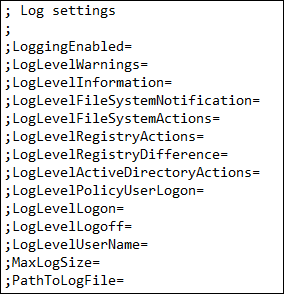
- Enter
1forLoggingEnabled. - Enter
1for each parameter fromLogLevelWarningsthroughLogLevelUserName. For more information about those parameters, see Events and actions. - To change the default maximum size for the log file, enter a size for
MaxLogSizeas needed. - To change the default folder for the log file, enter a path for
PathToLogFileas needed.
Reference
This section provides the following information:
Log types
This table lists logs that you can use to troubleshoot Profile Management.
| Informal Name | Log File Name | Location | Type of Log Information |
|---|---|---|---|
| Profile Management log file | #computername#.#domainname#_pm.log | %SystemRoot%\system32\LogFiles\UserProfileManager | Informational messages, warnings, and errors, are written to the Profile Management log file. The domain name is the computer’s domain. If the computer name cannot be determined, this log file is called UserProfileManager.log. If the domain cannot be determined while the computer name is available, the log file is called #computername#_pm.log. |
| Profile Management configuration log file | #computername#.#domainname#_pm_config.log | %SystemRoot%\system32\LogFiles\UserProfileManager | The configuration log file captures the GPO and .ini file settings even if logging is turned off. If the computer name cannot be determined it is called UserProfileManager_pm_config. If the domain cannot be determined while the computer name is available, the log file is called #computername#_pm_config.log. |
| Windows event log | Application.evtx | %SystemRoot%\System32\winevt\Logs\ | The Windows events, which you view with the Microsoft Event Viewer, is used primarily for error reporting. Only errors are written to it. |
Events and actions
This table lists events and actions that Profile Management can log.
| Type | Description | Parameter in .ini |
|---|---|---|
| Common warnings | All common warnings. | LogLevelWarnings |
| Common information | All common information. | LogLevelInformation |
| File system notifications | One log entry is created each time a processed file or folder is changed. | LogLevelFileSystemNotification |
| File system actions | File system operations performed by Profile Management. | LogLevelFileSystemActions |
| Registry actions | Registry actions performed by Profile Management. | LogLevelRegistryActions |
| Registry differences at logoff | All registry keys in the hive HKCU that have been changed in a session. Important: This setting produces large amounts of output in the log file. | LogLevelRegistryDifference |
| Active Directory actions | Each time Profile Management queries the Active Directory, an entry is written to the log file. | LogLevelActiveDirectoryActions |
| Policy values | When the Profile Management service starts or a policy refresh occurs, policy values are written to the log file. | LogLevelPolicyUserLogon |
| Logon | The series of actions during logon are written to the log file. | LogLevelLogon |
| Logoff | The series of actions during logoff are written to the log file. | LogLevelLogoff |
| Personalized user information | Where applicable, user and domain names are logged to dedicated columns of the log file. | LogLevelUserName |
Log file fields
Each line in the Profile Management log file has several fields, separated by semicolons. This table lists the log file fields.
| Field | Description |
|---|---|
| Date | Date of the log entry |
| Time | Time of the log entry (including milliseconds) |
| Severity | Either INFORMATION, WARNING, or ERROR |
| Domain | The domain of the user (where applicable) |
| User name | The name of the user (where applicable) |
| Session ID | The session ID (where applicable) |
| Thread ID | The ID of the thread that created this line |
| Function and description | The name of the Profile Management function running at the time, and the log message |