-
-
-
Client IME user interface synchronization
This content has been machine translated dynamically.
Dieser Inhalt ist eine maschinelle Übersetzung, die dynamisch erstellt wurde. (Haftungsausschluss)
Cet article a été traduit automatiquement de manière dynamique. (Clause de non responsabilité)
Este artículo lo ha traducido una máquina de forma dinámica. (Aviso legal)
此内容已经过机器动态翻译。 放弃
このコンテンツは動的に機械翻訳されています。免責事項
이 콘텐츠는 동적으로 기계 번역되었습니다. 책임 부인
Este texto foi traduzido automaticamente. (Aviso legal)
Questo contenuto è stato tradotto dinamicamente con traduzione automatica.(Esclusione di responsabilità))
This article has been machine translated.
Dieser Artikel wurde maschinell übersetzt. (Haftungsausschluss)
Ce article a été traduit automatiquement. (Clause de non responsabilité)
Este artículo ha sido traducido automáticamente. (Aviso legal)
この記事は機械翻訳されています.免責事項
이 기사는 기계 번역되었습니다.책임 부인
Este artigo foi traduzido automaticamente.(Aviso legal)
这篇文章已经过机器翻译.放弃
Questo articolo è stato tradotto automaticamente.(Esclusione di responsabilità))
Translation failed!
Client IME user interface synchronization
Overview
To date, the client IME user interface (including the composition window and candidate window) was positioned in the upper left corner of the screen. It did not follow the cursor and sometimes was located far from the cursor in the text input area:
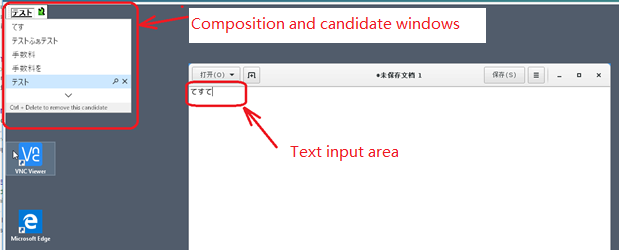
Citrix® enhances usability and further improves the user experience with the client IME as follows:
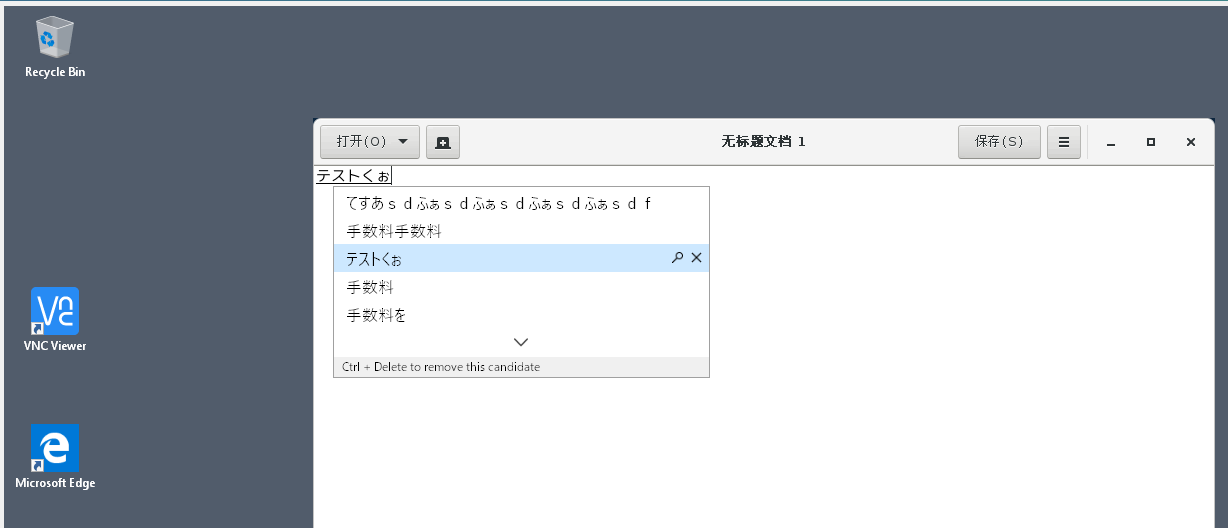
Prerequisites for using the feature
- Enable Intelligent Input Bus (
IBus) on your Linux VDA. For information on how to enableIBuson a Linux OS, see the OS vendor’s documentation. For example:- Ubuntu: https://help.ubuntu.com/community/ibus
- CentOS, RHEL: https://access.redhat.com/documentation/en-us/red_hat_enterprise_linux/7/html/7.0_release_notes/sect-red_hat_enterprise_linux-7.0_release_notes-internationalization-input_methods
- Debian: https://wiki.debian.org/I18n/ibus
- SUSE: https://documentation.suse.com/sles/15-SP2/html/SLES-all/cha-gnome-settings.html#sec-gnome-settings-lang
- The feature installs automatically but you must enable it before you can use it.
Enable and disable the feature
The client IME user interface synchronization feature is disabled by default. To enable or disable the feature, set the Client Keyboard Layout Sync and IME Improvement policy or edit the registry through the ctxreg utility.
Note:
The Client Keyboard Layout Sync and IME Improvement policy takes priority over registry settings and can be applied to user and machine objects you specify or all objects in your site. Registry settings on a given Linux VDA apply to all sessions on that VDA.
-
Set the Client Keyboard Layout Sync and IME Improvement policy to enable or disable the client IME user interface synchronization feature:
- In Studio, right-click Policies and select Create Policy.
-
Search for the Client Keyboard Layout Sync and IME Improvement policy.
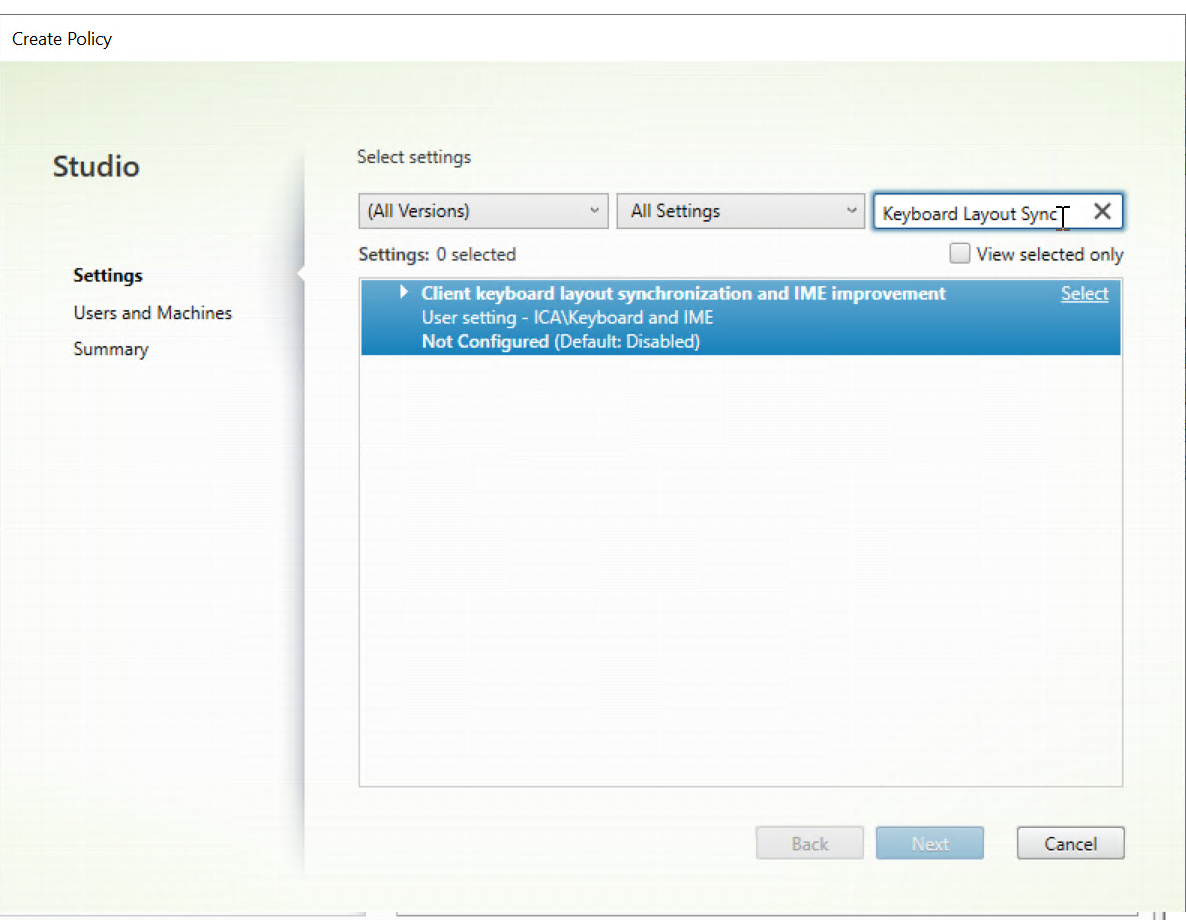
- Click Select next to the policy name.
-
Set the policy.
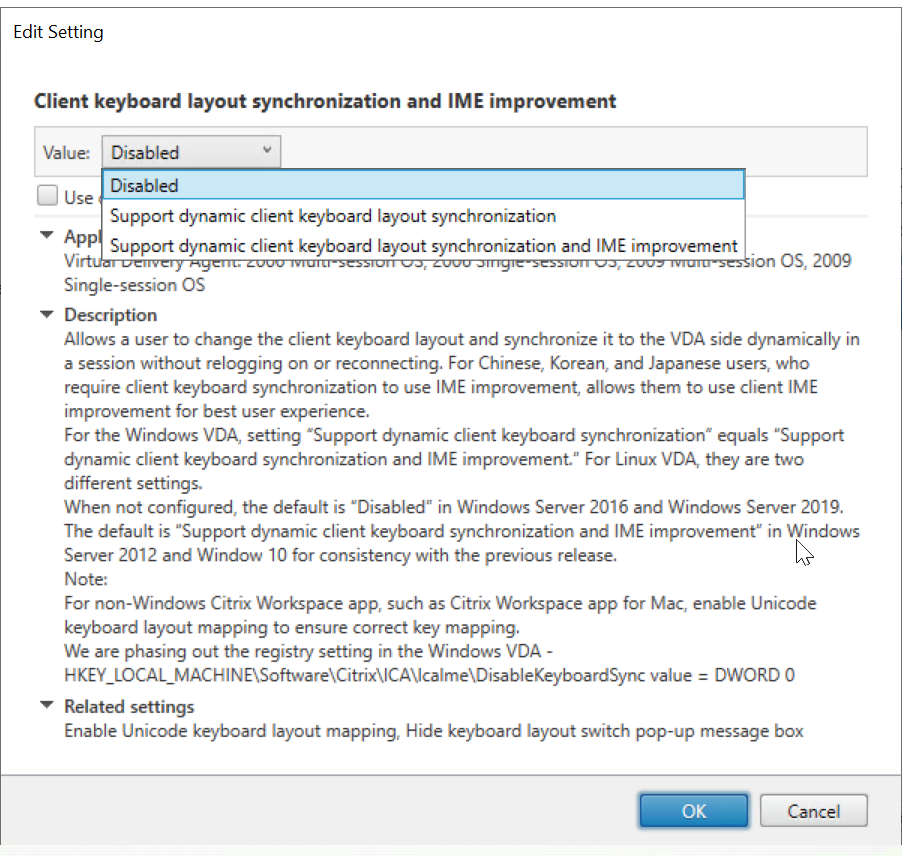
There are three options available:
- Disabled: disables dynamic keyboard layout synchronization and client IME user interface synchronization.
-
Support dynamic client keyboard layout synchronization: enables dynamic keyboard layout synchronization regardless of the DWORD value of the SyncKeyboardLayout registry key at
HKEY_LOCAL_MACHINE\SYSTEM \CurrentControlSet\Control\Citrix\LanguageBar. -
Support dynamic client keyboard layout synchronization and IME improvement: enables both dynamic keyboard layout synchronization and client IME user interface synchronization regardless of the DWORD values of the SyncKeyboardLayout and SyncClientIME registry keys at
HKEY_LOCAL_MACHINE\SYSTEM \CurrentControlSet\Control\Citrix\LanguageBar.
-
Edit the registry through the
ctxregutility to enable or disable the client IME user interface synchronization feature:To enable the feature, run the command:
/opt/Citrix/VDA/bin/ctxreg update -k "HKEY_LOCAL_MACHINE\System\CurrentControlSet\Control\Citrix\LanguageBar" -v "SyncClientIME" -d "0x00000001" <!--NeedCopy-->To disable the feature, run the command:
/opt/Citrix/VDA/bin/ctxreg update -k "HKEY_LOCAL_MACHINE\System\CurrentControlSet\Control\Citrix\LanguageBar" -v "SyncClientIME" -d "0x00000000" <!--NeedCopy-->
Share
Share
This Preview product documentation is Citrix Confidential.
You agree to hold this documentation confidential pursuant to the terms of your Citrix Beta/Tech Preview Agreement.
The development, release and timing of any features or functionality described in the Preview documentation remains at our sole discretion and are subject to change without notice or consultation.
The documentation is for informational purposes only and is not a commitment, promise or legal obligation to deliver any material, code or functionality and should not be relied upon in making Citrix product purchase decisions.
If you do not agree, select I DO NOT AGREE to exit.